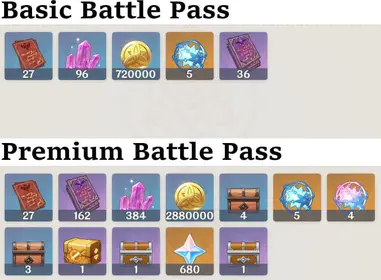Understanding Ping and Lag in Identity V
Here’s the thing about network lag in Identity V—it’s not subtle. You’ll know it when you see it.
Rubber banding hits first. Your character moves forward, then—snap—teleports right back where they started.

Then come the teleporting characters, where other players seem to jump between locations like they’ve mastered some secret Hunter ability. The real killer? Delayed progress. Nothing’s more frustrating than watching your cipher decoding or healing progress just… reset.
Now, hardware issues? Those show up differently. We’re talking slow loading times, textures that look like they’ve been through a blender, random crashes, and devices that get hot enough to fry an egg.
From what I’ve seen in community benchmarks, high ping typically sits around 500-900ms (basically unplayable for ranked), while improved performance lands in the 190-250ms range.
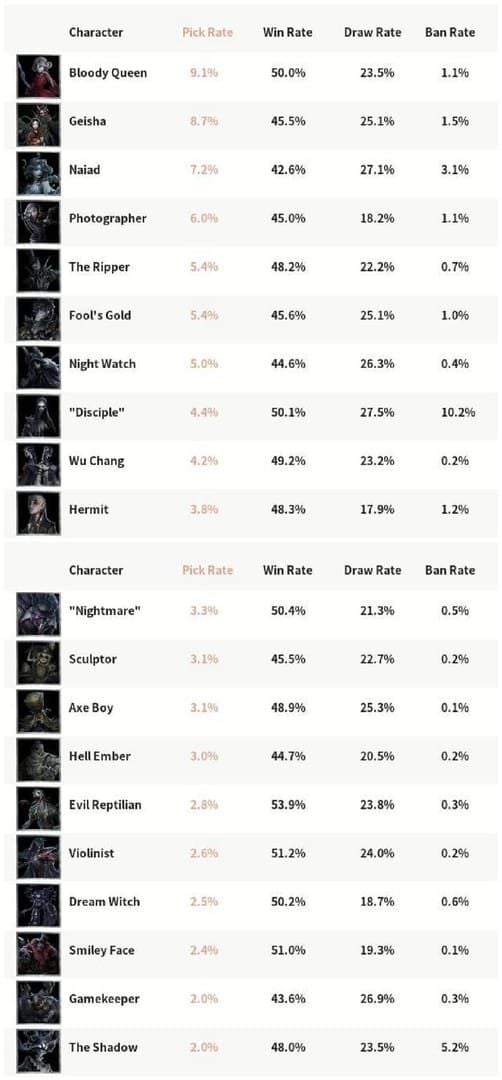
Off-peak hours usually hover around 350-400ms, but for serious ranked play, you want to target something closer to 200ms. Pro tip: early morning or late night sessions often deliver significantly better connections.
For premium content access, identity v top up through BitTopup offers competitive pricing, instant delivery, and 24/7 customer support while you’re busy optimizing your network performance.
Pre-Game Network Assessment
Here’s where most players mess up—they run a local speed test, see great numbers, and assume everything’s fine. Wrong.
You need to test international servers manually. Singapore and Hong Kong for Asia players, Frankfurt for Europe. Those local speed tests? They’re giving you false confidence while your international connectivity remains absolute garbage.
ISPs love to throttle international traffic or slash speeds after you hit data caps. I’ve seen connections drop from 3mbps to under 100kbps faster than you can say cipher rush.
Network congestion follows predictable patterns: 350-400ms before 8 AM, then climbing above 500ms for the rest of the day. Schedule your ranked matches accordingly—your rank will thank you.
Router and WiFi Optimization
Let’s talk WiFi bands, because this matters more than you think.
5GHz WiFi is your friend when you’re close to the router, in open spaces, or dealing with thin walls.
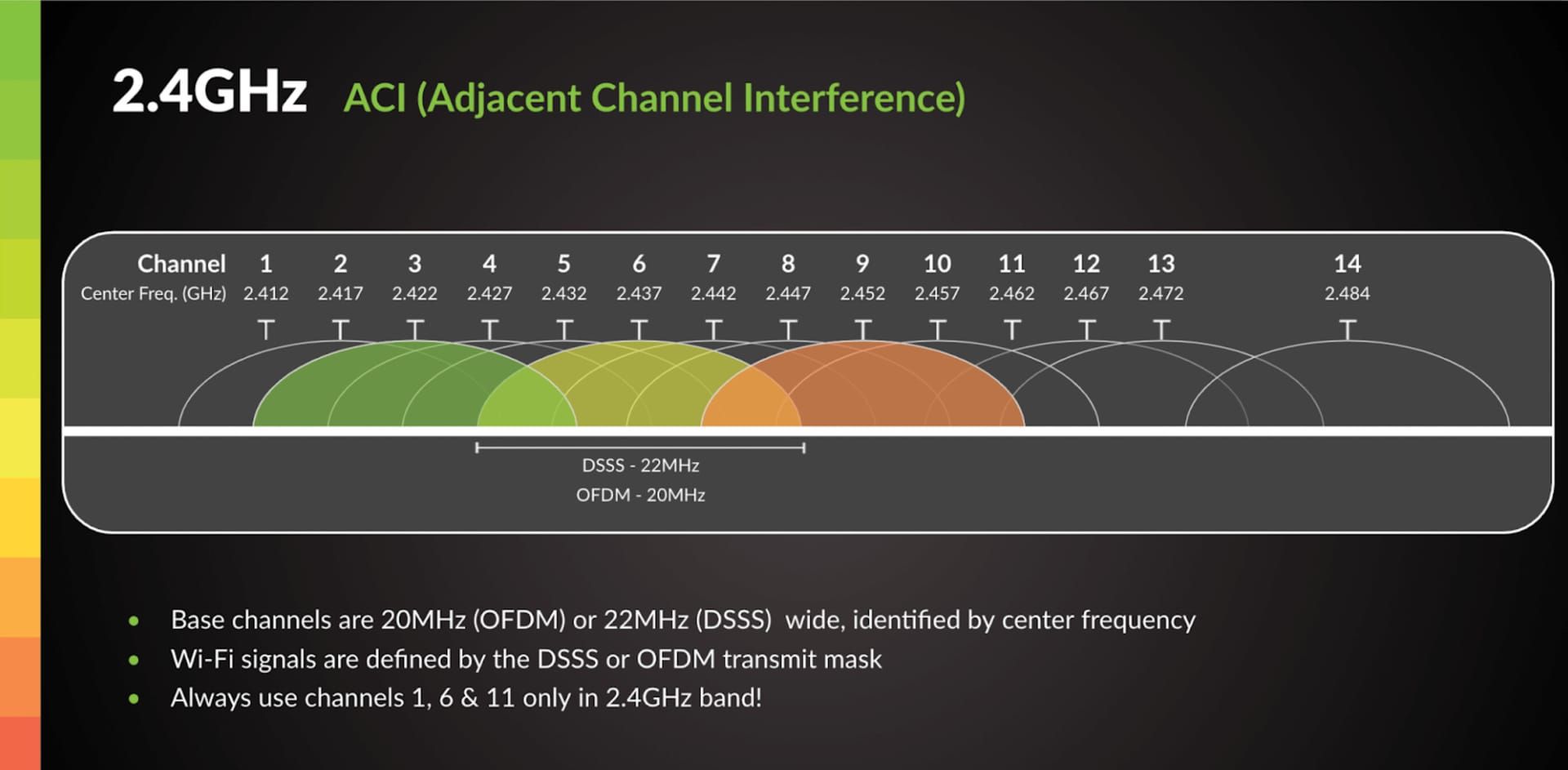
Higher bandwidth, less interference from your neighbor’s seventeen smart devices.
2.4GHz WiFi shines when you’re distant from the router or battling thick walls—better range and penetration, though you’ll sacrifice some speed.
Critical router adjustments that actually work:
Enable QoS to prioritize gaming traffic (though fair warning—this can backfire on unstable connections)
Restart your modem and router with a proper 30-second unplug to clear cache
Eliminate bandwidth-heavy activities during play (yes, that means no Netflix in the background)
Configure gaming mode if your router supports it
Mobile Device Network Settings
Close those background apps. Seriously, all of them.
Uninstall bloatware, clean your game cache, disable vibration, Bluetooth, NFC, and those animated wallpapers that look cool but eat resources. And please—avoid battery optimizer apps. They’re more likely to hinder performance than help.
The Airplane Mode Trick for mobile data users (this one’s gold):
Turn off Mobile Data → Enable Airplane Mode → Wait for **No Signal
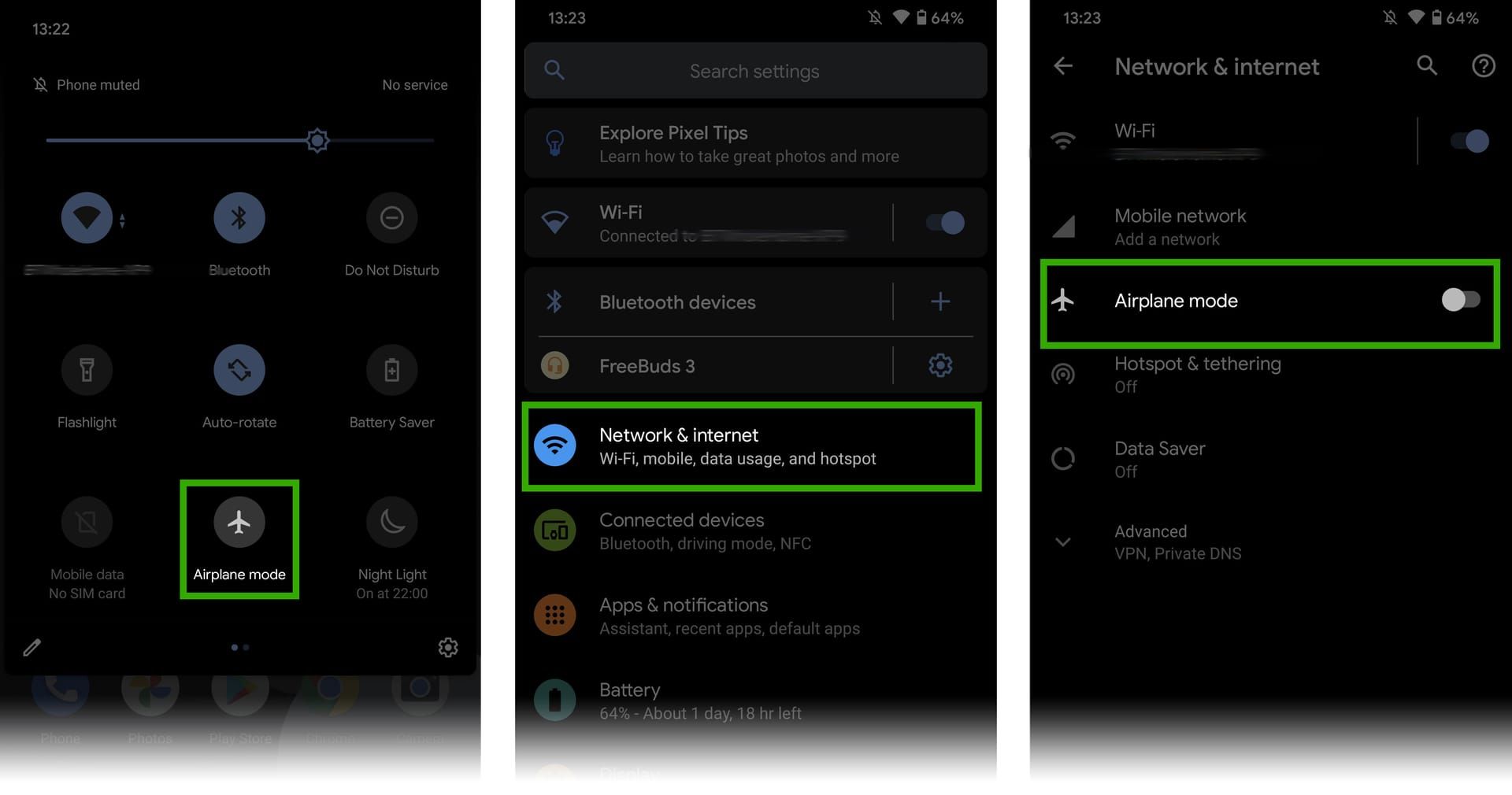
**
2. Disable Airplane Mode → Re-enable Mobile Data
3. Force close Identity V → Relaunch the game
This forces a fresh cellular connection and can drop your ping from that 500-900ms nightmare down to the 190-250ms sweet spot.
Server Selection Strategy
Download Identity V from official app stores—Apple App Store or Google Play. Period.
Never, and I mean never, use APK files from different regions. Installing a Chinese APK while playing in Europe forces your connection to distant servers, creating lag that’ll make you question your life choices.
Regional recommendations are straightforward: Asia players should target Singapore, Hong Kong, or Japan connections. European players want Frankfurt. It’s all about physical distance to servers.
Echoes recharge through BitTopup ensures you can access premium characters without interrupting your carefully optimized network setup. BitTopup maintains high security standards and reliable service—perfect for maintaining that ranked performance edge.
Advanced DNS and VPN Configuration
VPN selection isn’t just about privacy—it’s about routing optimization.
Select VPN servers geographically close to Identity V game servers. Asia players should choose Singapore, Hong Kong, or Japan endpoints for optimal routing. The key? Avoid cross-region tunneling like the plague. Never use a US VPN with Asia servers—you’re just adding unnecessary hops.
VPN guidelines that actually matter:
Test multiple locations within your macro-region
Monitor ping before and after connection
Use gaming-optimized services that prioritize latency over everything else
Switch your DNS from whatever your ISP provides to Cloudflare (1.1.1.1), Google (8.8.8.8), or gaming-specific providers for better routing. Small change, potentially big impact.
Connection Type Optimization
Here’s the performance hierarchy, ranked from best to why are you doing this to yourself:
Wired PC Ethernet > Optimized 5GHz WiFi > Strong 5G cellular > 4G LTE
Ethernet eliminates WiFi interference and signal fluctuation entirely. 5G provides excellent performance with strong signal, but coverage varies dramatically depending on your location and carrier.
PC gaming offers superior stability, especially with wired connections. Mobile relies on WiFi or cellular, both subject to interference and congestion—making consistent ranked performance more challenging but not impossible.
In-Game Settings for Network Performance
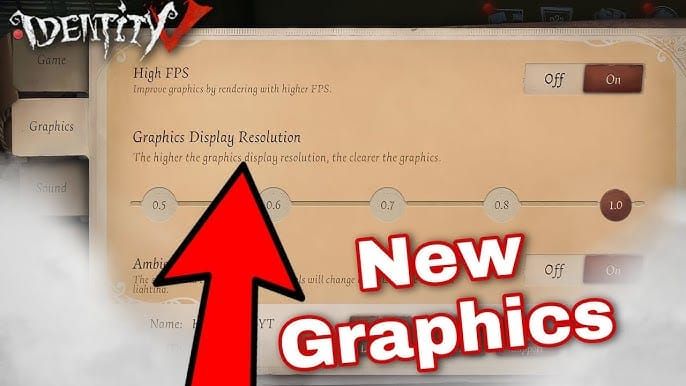
Disable cosmetic effects through the Settings menu. Emotes and Graffiti might look nice, but they add visual processing load you don’t need.
Lower graphics quality if you’re experiencing stuttering. For ranked matches, prioritize smooth 60 FPS over visual fidelity every single time. The PC version caps at 60 FPS regardless of your hardware, so target stable performance rather than chasing higher frame rates.
Troubleshooting Common Lag Issues
Ping spikes: Try the Airplane Mode trick on mobile or restart your network adapter on PC. Check if other devices are hogging bandwidth.
Packet loss: When your actions don’t register, you’re likely dealing with hardware issues—router, modem, or ISP infrastructure problems.
Connection timeouts: Check firewall permissions and temporarily disable security software to test.
Good news—ranked mode now awards 1 Rank Point compensation for losses due to device performance differences (adjusted July 2025). Small consolation, but better than nothing.
Ranked Match Preparation Checklist
Network prep: Test international ping, schedule play during off-peak hours, restart your router, optimize WiFi bands, eliminate competing network usage.
Backup options: Configure VPN to nearby servers, prepare that Airplane Mode trick for mobile emergencies.
Device prep: Close background apps, clean cache, ensure adequate storage, disable non-essential features, verify no overheating issues.
Long-term maintenance: Regular router restarts, periodic international speed testing, maintain VPN subscriptions for backup routing.
FAQ
What’s the best ping for Identity V ranked matches? Target 200ms or lower for optimal competitive performance. The 190-250ms range shows improved gameplay, while anything above 500ms makes ranked extremely difficult—borderline masochistic.
How can I reduce lag in Identity V mobile? Master the Airplane Mode trick for mobile data, close background apps religiously, disable non-essential features, and choose appropriate WiFi bands based on your distance and environment.
Which server should I choose in Identity V? Download from official app stores for automatic regional version assignment. Asia players should use Singapore, Hong Kong, or Japan. Never use different-region APK files—just don’t.
Why is my Identity V ping so high? Usually ISP throttling after data caps, poor international routing, or wrong regional servers. Test international speed, verify you have the correct game version, and consider VPN for better routing.
Should I use VPN for Identity V gaming? Yes, if your ISP provides poor routing to game servers. Choose VPN servers near Identity V servers, avoid cross-region tunneling, and always test ping improvement before committing.
How do I optimize router settings for Identity V? Enable QoS for gaming priority, restart regularly, choose optimal WiFi bands, minimize network congestion, and configure gaming mode. For PC players, wired Ethernet provides the most stable performance—no contest.