Understanding BIGO Live’s Video Calling Ecosystem
The Platform That’s Quietly Dominating
Here’s something that might surprise you: BIGO Live has quietly amassed over 400 million users across 150+ countries. That’s not just impressive—it’s massive. What sets this platform apart isn’t just the numbers, though. It’s how they’ve built their entire video calling system around public broadcasting and genuine community interaction.
The platform centers on three core formats that actually make sense when you dig into them. Guest Live handles your 1-on-1 interactions, Multi-Guest Rooms manage group conversations (and trust me, these can get chaotic in the best way), and Private Live gives you those controlled environments when you need them.
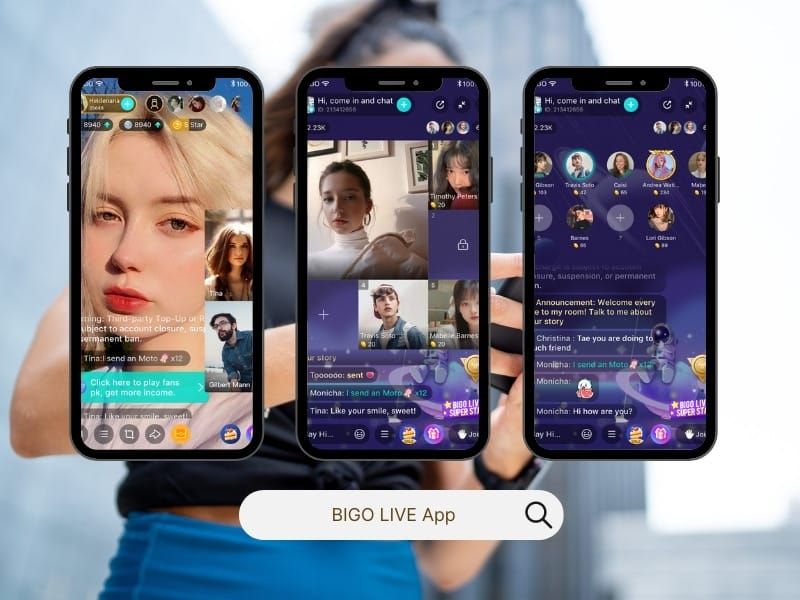
Now, here’s where it gets interesting—and where BIGO Live shows its strategic thinking. Their dual-currency system isn’t just some gimmicky add-on. Viewers buy Diamonds with real money to send virtual gifts, streamers receive these as Beans, then convert them back to actual currency. It’s elegant, really. For creators serious about maximizing their earning potential, BIGO Live diamond recharge no region lock services through BitTopup eliminate the usual geographic headaches with competitive pricing and instant delivery.
Communication Tools That Actually Work
Guest Live does exactly what you’d expect—enables 1-on-1 video chats within public streams. But the execution is smoother than most platforms manage. Hosts simply tap a viewer’s profile picture in chat, select Guest Live, and boom—you’re connected.
Multi-Guest Rooms are where things get really interesting. We’re talking 4, 6, 9, or 12 total participants including the host. I’ve seen some absolutely wild collaborations emerge from these group setups—creators who’d never normally cross paths suddenly building entire communities together.
Audio Live deserves a mention here too. Voice-only broadcasting might sound old-school, but it supports the same guest invitation system while being infinitely more accessible for creators who aren’t ready for video or dealing with bandwidth limitations.
The interface integration is surprisingly intuitive. During broadcasts, guest invitation tools live right in the viewer list at the top of your screen. Multi-Guest Room setup happens during stream initiation—select Multi-Guest Live, choose your participant configuration, and you’re rolling.
Setting Up 1v1 Video Calls Like a Pro
Getting Your Tech Stack Right
Let’s talk requirements because this matters more than most people realize. BIGO Live demands iOS 13.0+ for iPhone/iPod touch, iPadOS 13.0+ for iPad, macOS 12.0+ with Apple M1 chip for Mac, and visionOS 1.0+ for Apple Vision devices. The 244.9 MB download includes everything you need for video calling.
Here’s something crucial: you must be 18+ according to platform terms. No exceptions.
Network requirements? Prioritize stable Wi-Fi over cellular data every single time. I cannot stress this enough—cellular might seem convenient, but Wi-Fi delivers the consistency that makes or breaks your video quality.
Your First Call (And How Not to Mess It Up)
Starting Guest Live calls requires a specific sequence that trips up newcomers. You can’t just jump into a 1v1—you need to start a regular live stream first. Once you’re broadcasting, tap your target viewer’s profile picture in chat, and the Guest Live option appears.
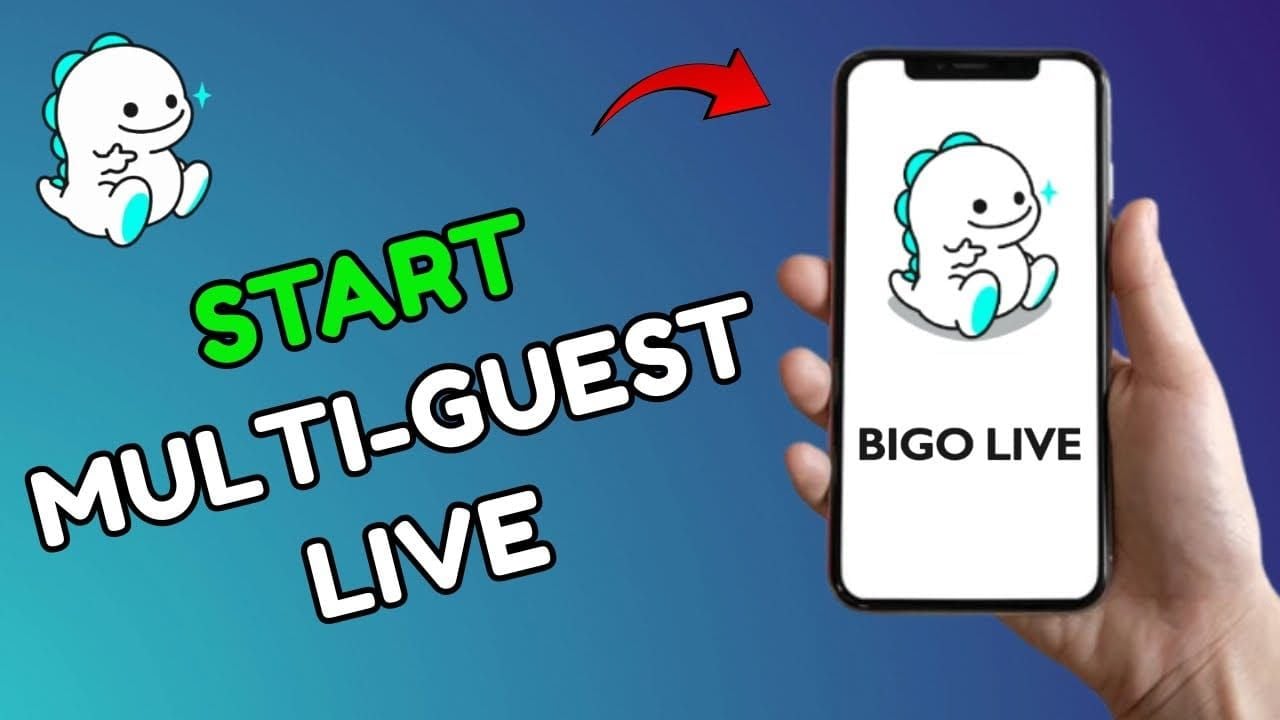
From the viewer side, you join active streams and look for the request button near the chat box. Connection typically completes within 60 seconds with stable internet—any longer usually indicates network issues.
Active Guest Live sessions give hosts comprehensive participant management. Tap connected guests’ profiles to mute comments, kick out/block users, set admin privileges, or report inappropriate behavior. Video quality adjustment happens through in-app camera settings where you select maximum resolution your device and internet can actually handle.
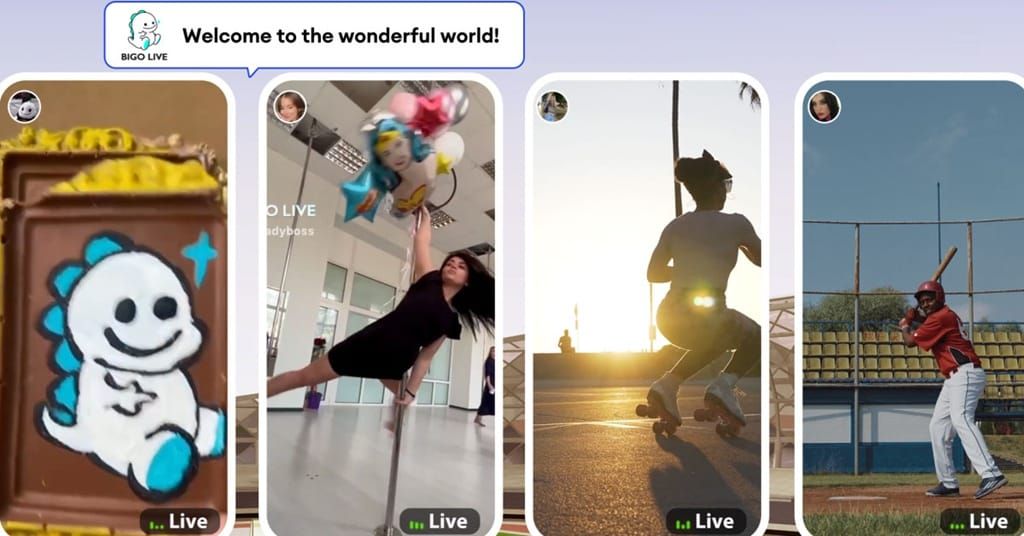
Mastering Group Dynamics and Multi-Participant Features
Building Your Group Chat Empire
Multi-Guest Room creation starts during stream setup—select Multi-Guest Live from broadcast options, then choose your participant configuration.
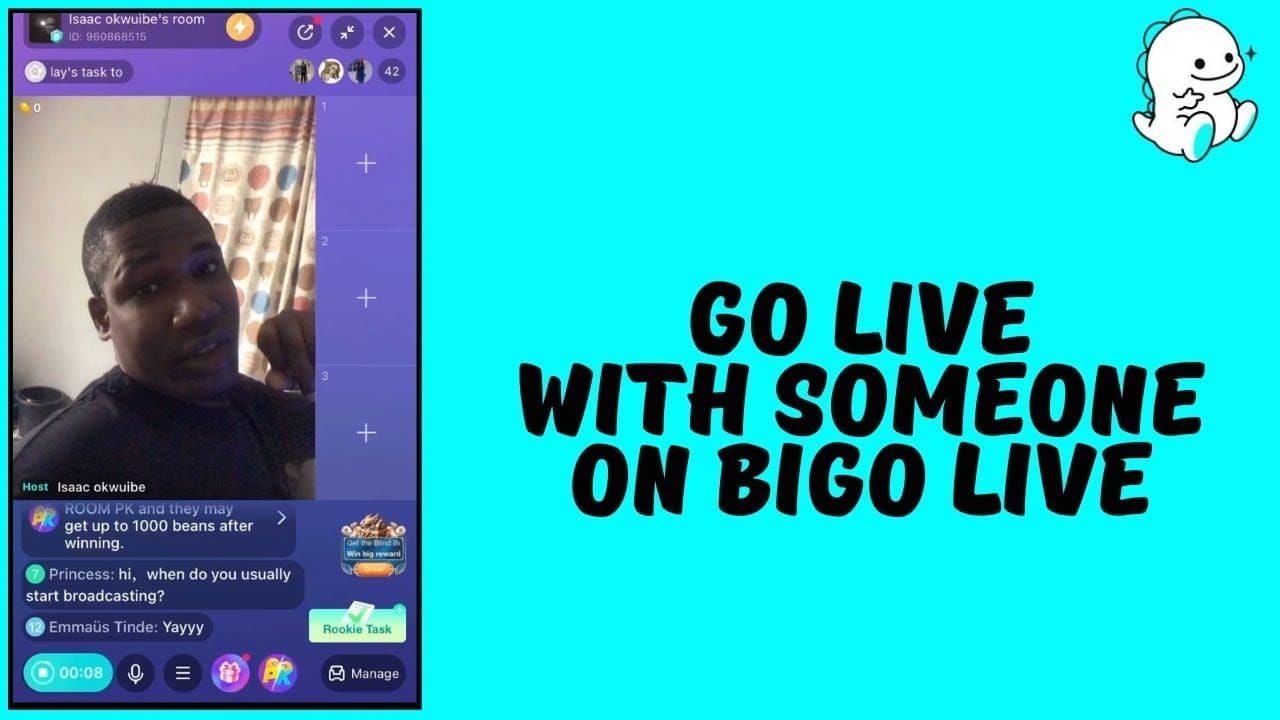
Each setup affects screen layout and interaction dynamics differently. Four-person rooms feel intimate, twelve-person rooms become organized chaos.
Room initialization displays empty guest slots marked with + icons. Private group chats use the Key Room feature for invitation-only environments—perfect when you need controlled discussions.
Herding Cats (Also Known as Managing Multiple Participants)
Host administrative controls work across all participants simultaneously, which becomes essential when managing larger groups. The management interface allows individual participant muting, removal, or privilege elevation without disrupting ongoing conversations.
Participant limits vary by room configuration, with 12-person rooms representing maximum capacity. Audio management becomes absolutely critical in group settings—I’ve seen promising streams derail because hosts didn’t implement speaking rotations or designate discussion leaders.
The multi-layered moderation system operates continuously during group chats. AI scanning achieves 99.5% accuracy in content violation detection, removing problematic content within 60 seconds. Human moderators provide contextual judgment for complex situations that require nuanced understanding.
Technical Limits and What Your Hardware Can Actually Handle
Device Compatibility Reality Check
Apple device compatibility spans iPhone/iPod touch (iOS 13.0+), iPad (iPadOS 13.0+), Mac (macOS 12.0+ with M1 chip), and Apple Vision (visionOS 1.0+). Android requirements generally support devices from the past 4-5 years with adequate processing power.
Processing demands increase significantly during Multi-Guest sessions where devices handle multiple video streams simultaneously. Storage requirements include the initial 244.9 MB application plus temporary cache files for video processing—plan accordingly.
Internet Speed: The Make-or-Break Factor
Stable Wi-Fi connections significantly outperform cellular data for video calling quality. Period. Minimum bandwidth recommendations suggest 2 Mbps upload speed for 720p video transmission, with 5+ Mbps preferred for 1080p quality during Multi-Guest sessions.
Network stability matters more than raw speed. Consistent connection prevents audio/video desynchronization that makes conversations unwatchable. Data usage varies by video quality and session duration—expect 1-hour 720p video calls to consume approximately 500-700 MB.
Guest Live sessions support exactly two participants (host plus one guest) within public streams. Multi-Guest Rooms accommodate up to 12 total participants including the host, with common configurations at 4, 6, and 9 participants. Private Live streams maintain the same participant limits as public broadcasts but operate within invitation-only environments.
Optimizing Video Call Quality (Because Pixelated Faces Help Nobody)
Network Optimization That Actually Works
Wi-Fi network prioritization ensures consistent video calling performance. Position yourself within strong signal range and avoid bandwidth-heavy activities on the same network during important calls. This seems obvious, but you’d be amazed how many creators ignore this basic principle.
Background application management prevents resource conflicts during video calls. Close unnecessary apps, particularly those using camera or microphone access—they create competition for device resources that tanks performance.
Camera and Audio Settings for Professionals
Professional lighting setup dramatically improves video quality beyond any software enhancement. Primary light sources should face you directly—ring lights or natural window lighting work infinitely better than overhead fixtures that create unflattering shadows.
In-app video resolution adjustment allows optimization for individual device and network capabilities. External microphone integration provides professional-grade audio quality through audio interface devices like iRig Stream.
For streamers seeking enhanced monetization opportunities, BIGO Live diamonds top up site services through BitTopup offer competitive rates and instant delivery, supporting creators in building engaging communities through premium features and virtual gift interactions.
Video quality degradation typically stems from insufficient bandwidth or device processing limitations. Systematic troubleshooting begins with network speed testing, followed by device restart and application cache clearing. Audio-video synchronization problems often indicate network instability rather than device issues.
Privacy Settings and Safety Controls (Protecting Yourself in the Wild West)
Privacy Configuration That Makes Sense
Comprehensive privacy settings in Settings > Privacy menu allow granular control over personal information visibility. Hide location data, profile visibility in Nearby discovery, recent activity timestamps, and online status indicators.
Screenshot and screen recording prevention protects participant privacy during video interactions. Direct message blocking from strangers eliminates unwanted private communications, forcing interactions through public streams where moderation systems provide oversight.
Blocking and Reporting: Your Digital Bodyguards
Real-time blocking capabilities allow immediate removal of problematic users from streams and permanent prevention of future interactions. Reporting mechanisms connect directly to the global moderation team covering 20+ languages with 24/7 availability.
Reports include automatic context capture, providing moderators with relevant interaction history for informed decision-making. The AI moderation system automatically flags potential violations for human review, but user reports receive priority processing.
Personal information protection requires conscious effort during live interactions. Avoid sharing full names, addresses, phone numbers, or other identifying details. Age verification awareness helps identify potentially underage users despite platform restrictions. Financial exploitation prevention involves understanding the virtual gift system’s real money implications and setting spending limits.
Advanced Features and Premium Options
Premium Communication Tools Worth Your Time
Virtual background technology allows real-time background replacement or blurring during video calls—essential for professional appearance when your actual background isn’t camera-ready. Beauty filter integration offers real-time appearance enhancement including skin smoothing, eye enlargement, and facial contouring.

Interactive features like PK Battles create competitive environments where two streamers compete in split-screen format for viewer gifts during timed competitions. These can be absolutely electric when done right.
Integration with Live Streaming (Where the Magic Happens)
Guest Live integration within public streams allows monetization of one-on-one interactions through audience viewing and gift-giving. Multi-Guest Room monetization occurs through audience engagement with multiple personalities simultaneously.
Cross-promotion opportunities arise when streamers collaborate in Multi-Guest Rooms, exposing each participant’s audience to others. I’ve watched creators triple their follower counts through strategic Multi-Guest collaborations.
Real-time filter application during video calls includes facial recognition-based effects, virtual makeup, eye color changes, and artistic overlays. Third-party software integration on desktop platforms enables professional-grade effects beyond built-in options. Audio enhancement tools include voice modulation, background music integration, and noise cancellation features.
Best Practices for BIGO Live Creators
Engaging Your Audience (Beyond Just Showing Up)
Interactive feature utilization maximizes audience engagement during video calls and streams. PK Battles, in-app games, polls, and Multi-Guest collaborations create dynamic content that encourages viewer participation.
Consistent scheduling builds audience expectations and loyalty. Personal connection development through remembering regular viewers’ names, interests, and previous conversations creates loyalty that translates into consistent viewership and virtual gift support.
Monetization Through Communication
Virtual gift strategy optimization involves understanding viewer motivations and creating content that naturally encourages gift-giving without appearing overly commercial.
Agency partnership requirements for USA-based streamers include specific monthly goals: 20 hours streaming plus 10,000 beans (or 25 hours plus 20,000 beans) in the first month, then 30 hours plus 30,000 beans monthly thereafter. Revenue diversification through multiple interaction types provides income stability and audience variety.
Frequently Asked Questions
How do I start a 1v1 video call on BIGO Live? Start a regular live stream first, then tap on a viewer’s profile picture in the chat. Select Guest Live from their profile card to send an invitation. If they accept, you’ll both appear on screen for a face-to-face conversation visible to your audience.
What are the participant limits for BIGO Live group video chats? Multi-Guest Rooms support up to 12 total participants including the host, with common configurations of 4, 6, 9, or 12 people. Guest Live sessions are limited to exactly two participants (host plus one guest).
What internet speed do I need for quality BIGO Live video calls? Minimum 2 Mbps upload speed supports 720p video quality for Guest Live sessions, while 5+ Mbps is recommended for 1080p quality during Multi-Guest rooms. Stable Wi-Fi connections significantly outperform cellular data.
How do I report inappropriate behavior during video calls? Tap the problematic user’s profile during the video call and select Report to alert the moderation team. BIGO Live’s AI system monitors content in real-time with 99.5% accuracy, while human moderators provide 24/7 oversight in 20+ languages.
Are BIGO Live video calls completely free to use? Basic video calling features are free, but the platform operates on a virtual currency system where viewers purchase Diamonds to send gifts during calls. Streamers earn Beans from received gifts, which convert to real money.
Can I use BIGO Live video calls without showing my face? Yes, through the Audio Live feature which enables voice-only broadcasting and participation. In Multi-Guest rooms, participants may join with cameras off depending on the host’s preferences.

















