Understanding 120 FPS in PUBG Mobile
What is 120 FPS and Why It Actually Matters
Here’s the thing about PUBG Mobile’s 120 FPS support – it’s not just marketing fluff. When Tencent rolled out 120 FPS in the v3.2 update back in May 2024, they essentially doubled the previous 60 FPS ceiling. We’re talking about rendering 120 frames per second, which cuts input lag by 50% and dramatically improves aim tracking accuracy.
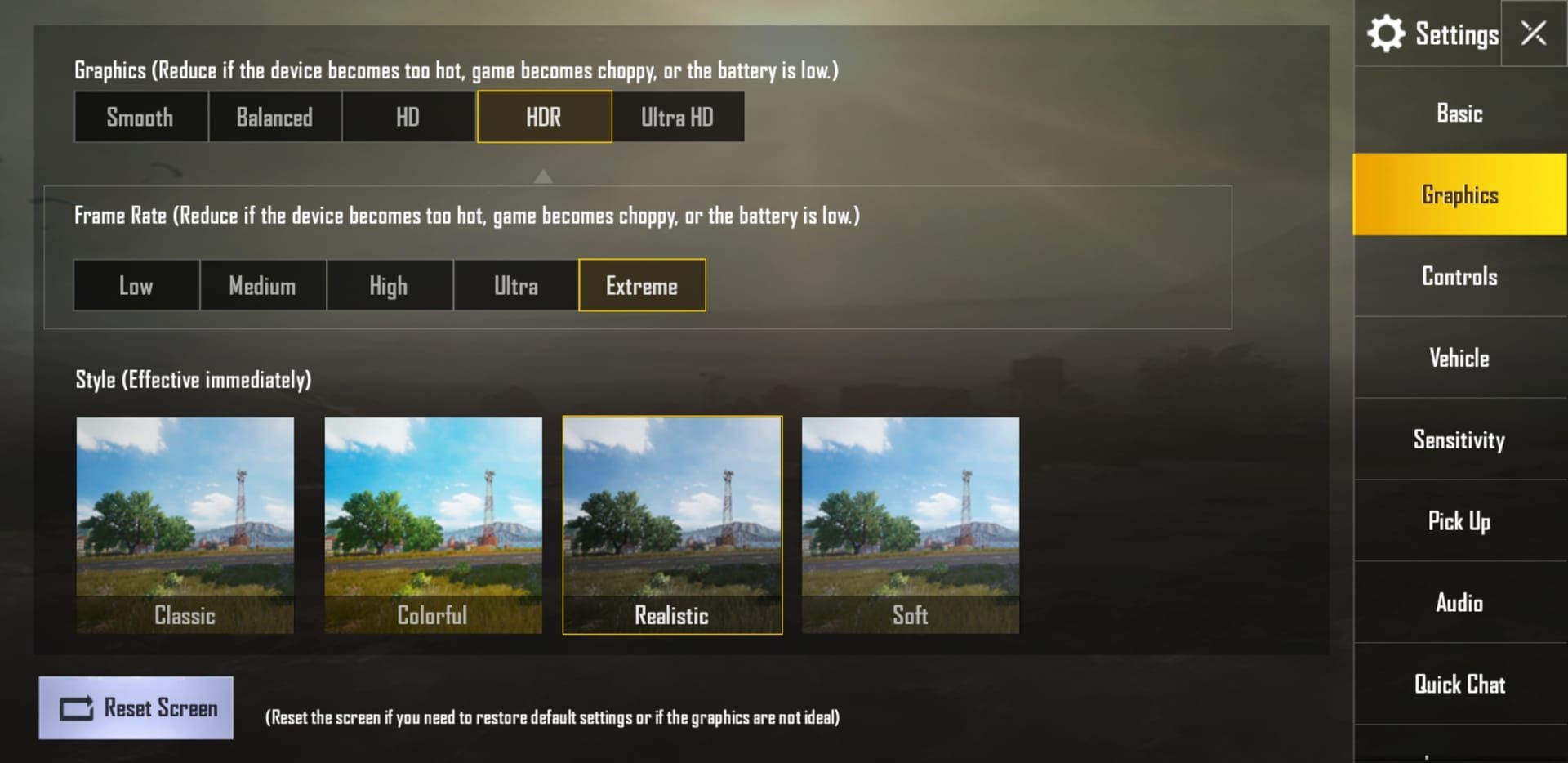
The competitive advantages? They’re real. Faster reaction times in those heart-pounding close-range firefights. Smoother target acquisition when you’re scoped in, tracking someone across Erangel’s open fields.
Professional players consistently report 30% better tracking accuracy at 120 FPS versus 60 FPS. Makes sense when you think about it – more frame density means more visual information per second. Enemy movement detection becomes significantly easier during those rapid camera sweeps where every millisecond counts.
For players serious about maximizing their competitive edge, PUBG Mobile UC top up UAE through BitTopup offers secure UC top-ups with competitive pricing and instant delivery – because you don’t want payment delays interrupting your 120 FPS optimization sessions.
PUBG Mobile’s Frame Rate Evolution (And Why Terminology Matters)
Let’s clear up the confusing terminology first: Extreme equals 60 FPS, Extreme+ hits 90 FPS, and Ultra Extreme delivers that coveted 120 FPS. Before v3.2, the maximum was 90 FPS – and honestly, getting stable 60 FPS was considered premium performance back in early 2018.
It’s been quite the journey from those early days when we were just hoping for consistent frame rates.
Device Compatibility: Is Your Phone Actually 120 FPS Ready?
Complete List of 120 FPS Compatible Devices
Apple devices: iPhone 13/14/15 Pro and Pro Max, plus iPad Pro 2020 and newer models.
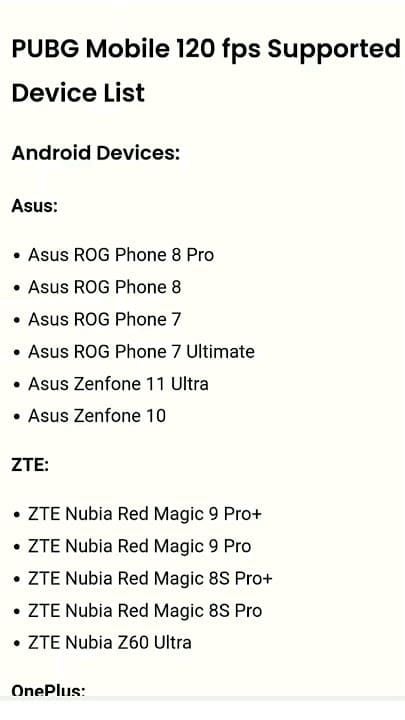
Fair warning though – these suffer from ProMotion bugs that’ll require some workarounds.
Samsung’s optimized lineup: Galaxy S23/S23+/S23 Ultra, S24/S24+/S24 Ultra, and the Z Fold 5. These devices benefit from direct collaboration between Samsung and Tencent, so they tend to perform more consistently.
Gaming phones (the obvious choices): ASUS ROG Phone 8 & 8 Pro, RedMagic 9 Pro, Black Shark 6, Lenovo Legion Y90.
Other supported devices: OnePlus 11/12/12R, Xiaomi 13/14 Pro/14 Ultra/Mix Fold 3, Google Pixel 8 Pro, Realme GT5 Pro, Nubia Z50/Z60 Ultra, OPPO Find X6 Pro, Vivo X100 Pro+/X Fold 2, iQOO 12 Pro.
Hardware Requirements Breakdown
You’ll need more than just flagship specs. Essential requirements include a 120Hz+ display, Snapdragon 8 Gen 2/Gen 3 or Apple A16/A17 Pro chips, minimum 8GB RAM, and – this is crucial – advanced cooling systems.
Here’s what I’ve learned from testing dozens of devices: thermal management determines sustained performance way more than peak performance specs on paper.
Planning a 2025 purchase? Look for 120Hz/144Hz AMOLED screens, the latest flagship processors, 5000mAh+ batteries with fast charging, and robust thermal management systems.
iOS vs Android Compatibility (The Reality Check)
iPhone 13/14/15 Pro models have this frustrating ProMotion bug where 120 FPS actually performs worse than 90 FPS. The adaptive refresh rate system (10Hz-120Hz) fails to lock at 120Hz consistently. Android devices generally provide more reliable performance once they’re officially supported.
Oddly enough, some OnePlus 11 units with Snapdragon 8 Gen 2 don’t show the option despite meeting all requirements. Device whitelisting can be inconsistent.
Step-by-Step Troubleshooting Guide
Initial Diagnostics Checklist
First things first – verify you’re running PUBG Mobile version v3.2 or later. Check that your device refresh rate is set to 120Hz or Auto in system settings.
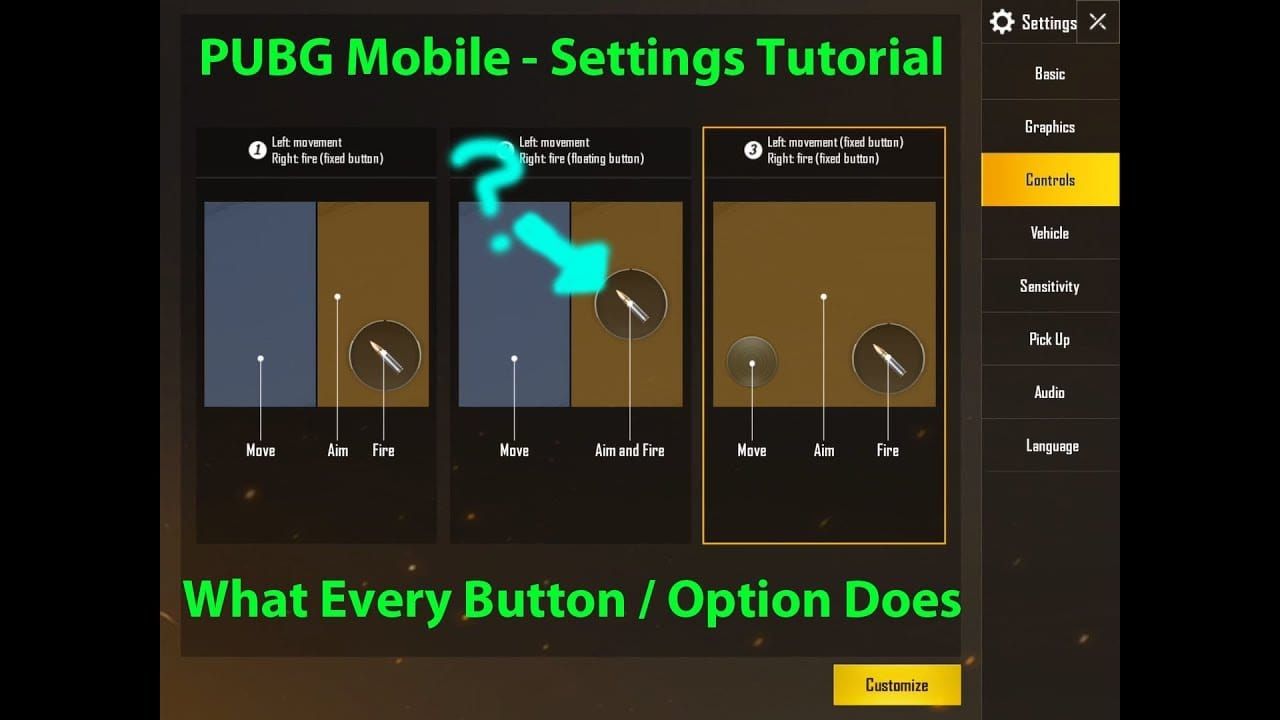
Navigate to Settings > Graphics & Audio > Combat tab and look for Ultra Extreme option. If it’s missing, your device either isn’t whitelisted or needs configuration adjustments.
Close all background apps. Ensure your battery is above 25% – Android devices start disabling CPU cores below 15-25% even with Battery Saver turned off. Enable gaming or performance mode before launching PUBG Mobile.
Software-Based Solutions
For ASUS ROG phones specifically: Change Non-Standard Screens from Normal to Rounded Corners in graphics settings. Set X Mode to Ultimate and Temperature Control to High.
Disable overlay windows and chat bubbles from messaging apps – these cause unexpected lag spikes during intense moments.
Use Do Not Disturb mode and disable automatic app updates in Google Play Store during gaming sessions. Trust me on this one.
Common Reasons Why 120 FPS Doesn’t Appear
Device Limitations (The Hard Truth)
The most common culprit? Device incompatibility despite having flagship specs. Samsung tablets lack support even with 120Hz displays and high-end processors. This feature requires specific Tencent whitelisting, which explains why some OnePlus 11 devices with Snapdragon 8 Gen 2 don’t show the Ultra Extreme option.
Regional software variations and carrier modifications can interfere with gaming features. If you’re running a pre-v3.2 game version, you’ll never see Ultra Extreme regardless of your device’s capabilities.
Graphics Settings Optimization for High Frame Rates
Recommended Settings Configuration
Set Graphics to Smooth – the lowest quality setting.

This frees up GPU resources specifically for maintaining 120 FPS. Disable shadows completely for a 15% performance boost and better enemy visibility in dark areas.
Use Classic or Colorful style for improved enemy contrast. Avoid Realistic or Movie styles – they’re resource hogs.
Increase brightness to 125-150% within game settings for improved target acquisition. Disable auto-adjust graphics to prevent mid-game quality drops that affect consistency.
Quality vs Performance Balance
Here’s something interesting: Smooth graphics actually provides competitive advantages beyond just performance. Less foliage makes prone enemies more visible. Reduced visual effects improve target clarity during firefights.
Professional players prefer these settings even on devices capable of higher rendering quality. There’s a reason for that.
For seamless gaming without payment interruptions, PUBG Mobile UC top up Kuwait through BitTopup ensures you maintain your competitive advantage with instant UC delivery and secure transactions.
Performance Optimization Techniques
System-Level Optimizations
Reboot your device before extended gaming sessions to clear memory fragmentation. Disable automatic syncing for cloud services, email, and social media during gameplay. Turn off location services for non-essential apps to reduce background processing load.
Monitor thermal performance using built-in sensors – devices begin throttling at 40-45°C. Remove phone cases and avoid charging while playing to prevent overheating.
Battery and Thermal Management
Power Consumption at 120 FPS
120 FPS increases power consumption by 40-60% compared to 60 FPS. Device performance drops severely below 25% battery as systems disable CPU cores for conservation. Maintain 30%+ charge for optimal performance.
Take breaks between matches for cooling. Overheating reduces immediate performance and damages long-term hardware reliability. For competitive play or extended sessions, consider external cooling solutions.
Alternative Solutions and Workarounds
iPhone 120 FPS Bug Workarounds
Method 1: Activate iOS screen recording after selecting 120 FPS to force ProMotion display lock at maximum refresh rate.
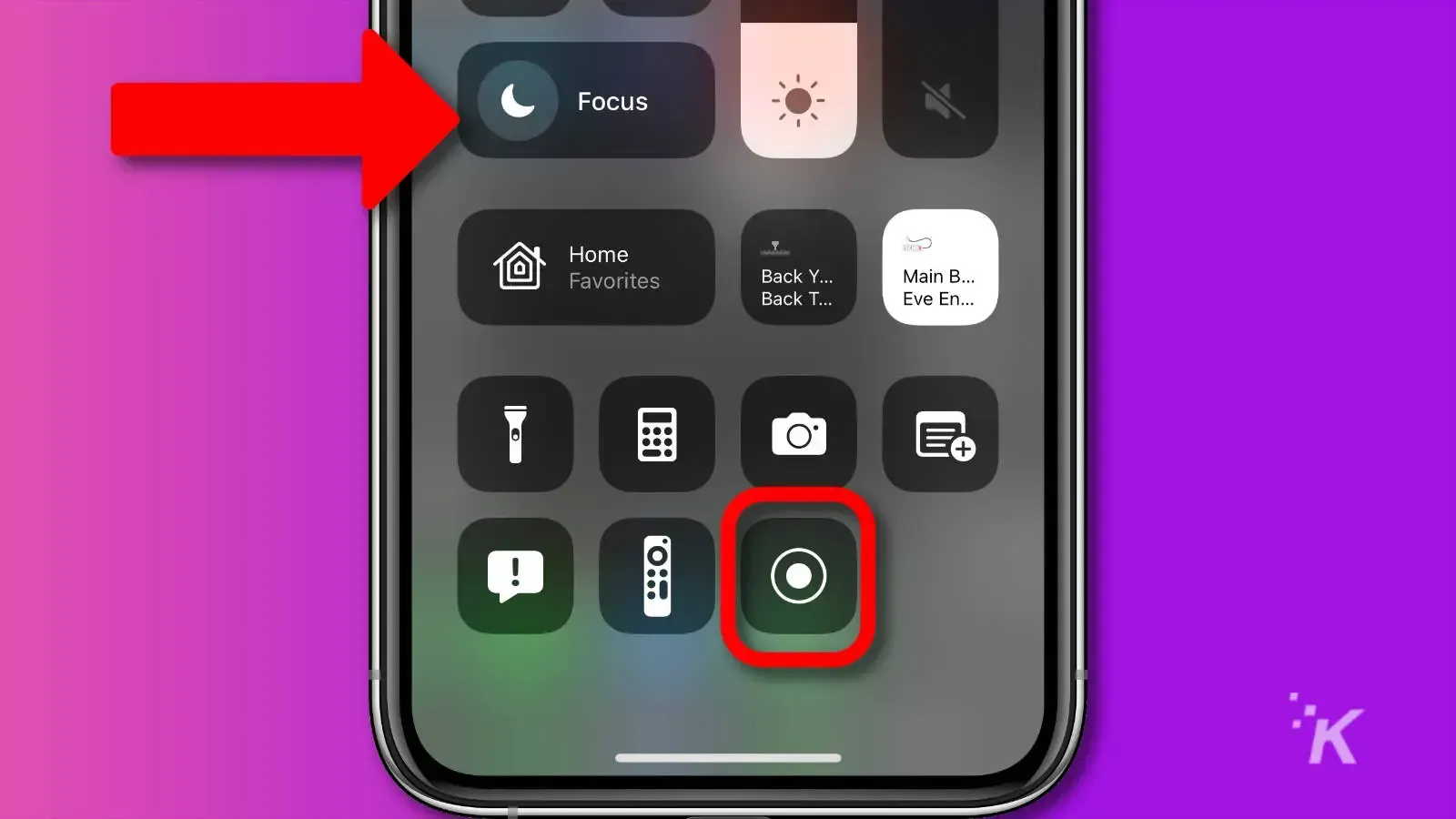
Warning: this increases battery consumption and storage usage significantly.
Method 2: Select 120 FPS, navigate to Settings > Accessibility > Motion, activate Limit Frame Rate, enter the game briefly, exit and disable the setting, then relaunch the game for proper functionality.
90 FPS as a Viable Alternative
90 FPS (Extreme+ setting) provides significant improvement over 60 FPS with better device compatibility and thermal management. Many competitive players find this the optimal balance between performance and reliability.
Unofficial Solutions (Proceed with Caution)
For rooted Android devices: The Magisk module MAX_FPS4ALL unlocks 120 FPS on unsupported devices by modifying game files. Requires Magisk Canary installation but risks account bans and system instability.
Custom ROMs offer additional optimizations but void warranties and require advanced technical knowledge.
Future-Proofing Your PUBG Mobile Experience
Upcoming Device Support
Tencent plans to expand 120 FPS support to additional devices and tablets in future updates. Monitor official announcements and manufacturer gaming partnerships for compatibility expansions. The collaboration between Tencent and hardware manufacturers continues growing.
Hardware Upgrade Recommendations
When upgrading, prioritize phones with proven 120 FPS support, advanced cooling systems, and large battery capacities. Gaming-focused devices provide better sustained performance than standard flagships due to superior thermal management.
Research device-specific gaming performance reviews and thermal testing before purchasing. Specs on paper don’t always translate to real-world gaming performance.
Frequently Asked Questions
Which phones officially support 120 FPS in PUBG Mobile? iPhone 13/14/15 Pro models, Samsung Galaxy S23/S24 series, OnePlus 11/12 series, Xiaomi 13/14 Pro models, Google Pixel 8 Pro, ASUS ROG Phone 8 series, RedMagic 9 Pro, and Black Shark 6. Support requires specific Tencent optimization beyond just hardware capabilities.
Why is the 120 FPS option greyed out or missing? 120 FPS appears as Ultra Extreme and requires device whitelisting by Tencent. Missing options indicate your device isn’t on the compatibility list, you’re running an outdated game version (pre-v3.2), or your device refresh rate isn’t set to 120Hz in system settings.
How can I fix the iPhone 120 FPS bug? Enable iOS screen recording after selecting 120 FPS to force 120Hz mode, or use the accessibility workaround: activate Limit Frame Rate in Settings > Accessibility > Motion, enter the game, exit and disable the setting, then relaunch.
Does 120 FPS drain battery significantly faster? Yes, expect 40-60% higher power consumption versus 60 FPS. Device performance drops when battery falls below 25-15% as systems disable CPU cores. Maintain higher battery levels and avoid charging while playing.
What graphics settings ensure stable 120 FPS? Set Graphics to Smooth, disable shadows, choose Classic or Colorful style, disable auto-adjust graphics. Increase brightness to 125-150% and ensure your device refresh rate is set to 120Hz.
Can I force 120 FPS on unsupported devices? Rooted Android devices can use the Magisk module MAX_FPS4ALL but this risks account bans and system instability. Custom ROMs offer optimizations but void warranties and require advanced technical knowledge.


















