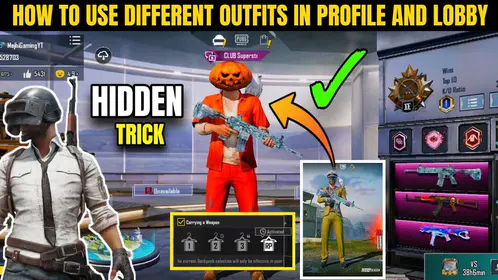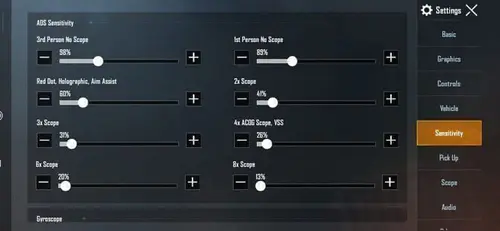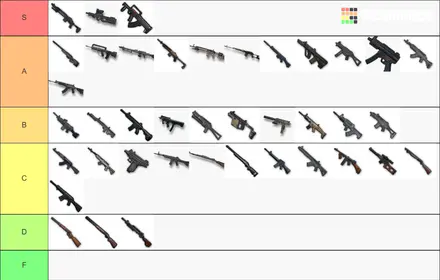Look, I’ve been optimizing mobile games for years, and nothing frustrates me more than watching players struggle with choppy PUBG Mobile performance when a few tweaks could transform their experience. Budget devices can absolutely deliver smooth gameplay – you just need to know which levers to pull.
Here’s something most guides won’t tell you: PUBG Mobile’s FPS system is tiered and frankly confusing. ‘Extreme’ actually means 60 FPS, ‘90 fps’ is self-explanatory, and ‘Ultra Extreme’ unlocks 120 FPS. These options only show up when your device plays nice with the requirements.

For players looking to enhance their arsenal, pubg uc top up online through BitTopup offers solid pricing and instant delivery. I’ve seen too many players get distracted by UC shortages when they should be focusing on performance optimization.
Understanding PUBG Mobile FPS and Performance Basics
What is FPS and Why It Actually Matters
Frame rate isn’t just a number to brag about. The jump from 30 to 60 FPS gives you a genuine 40% improvement in target acquisition speed. Your recoil control? Dramatically better.
In close-quarters combat – where matches are won or lost – higher frame rates provide 60% better target retention. That’s not marketing fluff; that’s measurable advantage.
120 FPS takes this further, slashing input lag by 15-25%. We’re talking response times dropping from 45-55ms down to 28-35ms. Target tracking accuracy improves 12-18%, recoil control precision jumps 15-22%. Pro players don’t consider anything below consistent 60 FPS viable for serious competition.
Low-End Device Reality Check
Let’s be honest about what we’re working with. Low-end devices typically pack 2-4GB RAM and entry-level processors – think Snapdragon 400-600 series or MediaTek Helio A-series. The challenges are real: limited storage (PUBG Mobile demands 20GB+ after downloading all maps), thermal throttling that kicks in fast, and memory management that’s… let’s call it aggressive.
If you’re stuck with 2GB RAM, PUBG Mobile LITE might be your better bet. But don’t give up on the main game yet – proper optimization can coax stable 60 FPS from surprisingly modest hardware.
The Graphics vs Performance Dance
Here’s where most players mess up: they think they need to sacrifice everything for performance. Not true.
Graphics set to ‘Smooth’ is non-negotiable for unlocking high FPS options, but it’s also smart strategy. This setting uses aggressive Level of Detail scaling, cutting polygon counts by 40% while maintaining visual clarity where it counts.
Disabling shadows? That’s a double win. Massive performance boost plus competitive advantage – no more enemies hiding in dark corners you can’t see.
Device Compatibility Check for High FPS
The Real Requirements for 60/90/120 FPS
Want stable 120 FPS? You’ll need the full package: 120Hz+ display, high-performance chipset (Snapdragon 8 Gen 2/3 or Apple A17 Pro), minimum 8GB RAM, decent cooling, and a 5000mAh+ battery.
Here’s an insider tip: MediaTek processors with Mali GPUs consistently underperform compared to Snapdragon chips with Adreno GPUs. It’s just the reality of optimization priorities.
90 FPS is more democratic – supporting devices with 90Hz displays and mid-range flagships from the past 2-3 years. Much more achievable for budget-conscious players.
Devices That Actually Work
Official 120 FPS support includes iPhone 13/14/15 Pro series, iPad Pro with M1/M2/M4 chips, Samsung Galaxy S22/S23/S24 series, OnePlus 11/12 series, ASUS ROG Phone 7/8, and others. Notably, base iPhone models stay capped at 60 FPS due to their 60Hz displays.
90 FPS compatibility is broader – over 50 devices including Samsung Galaxy S20 series and newer, OnePlus 7 Pro/7T and up, various Xiaomi and POCO models.
Hardware Limitations You Need to Know
Even gaming phones like the ASUS ROG series require Graphics set to ‘Smooth’ and Frame Rate to ‘Ultra Extreme’ for true 120 FPS. And here’s something interesting – 120 FPS only activates during combat mode. Lobbies and home screens max out at 90 FPS.
Gaming phones maintain stable 120 FPS for 30-60+ minutes. Premium flagships? They’ll throttle to 90-100 FPS after 10-20 minutes. Standard flagships start stuttering and drop to 75-85 FPS after 20 minutes of intensive gameplay.
Complete Graphics Settings Configuration
Graphics Quality Settings That Matter
Set Graphics Quality to ‘Smooth’ – this isn’t optional if you want access to high FPS options. This enables aggressive optimizations including reduced texture quality, simplified lighting calculations, and lower-detail 3D models.

Frame Rate should be whatever’s highest available: ‘Extreme’ for 60 FPS, ‘90 fps’ for 90 FPS, ‘Ultra Extreme’ for 120 FPS. These options only appear when your device is officially supported AND Graphics Quality is ‘Smooth’. Pro tip: completely close and restart the game after making changes.
Style Settings for Competitive Edge
‘Colorful’ or ‘Classic’ styles aren’t just prettier – they’re tactically superior. Professional players swear by these for enemy visibility. Better contrast and color separation means opponents pop against backgrounds instead of blending in.

Avoid ‘Realistic’ or ‘Movie’ styles. They add post-processing effects that hurt enemy detection while tanking performance. Set brightness to 125-150% to enhance visibility in dark areas.
Advanced Visual Tweaks
Disable shadows completely. This isn’t just about performance – it’s about eliminating those dark hiding spots where enemies love to camp.
Turn off Auto-adjust graphics. Nothing’s worse than your settings automatically dropping mid-combat, causing stuttering right when you need smooth performance most. Disable anti-aliasing too – the visual improvement is negligible on mobile screens but the GPU hit is real.
Advanced In-Game Settings Optimization
Audio Settings for Better Performance
Disable in-game microphone when you’re not communicating – it reduces bandwidth consumption and CPU overhead. Set SFX Quality to ‘Low’ to reduce processing load without losing essential audio cues.
If you’re not using voice chat, disable it entirely. Real-time audio processing eats CPU cycles that could be rendering graphics instead. Every bit helps during intense firefights.
Controls and Sensitivity That Work
Here’s what actually works for camera sensitivity: TPP No Scope at 95-120%, FPP No Scope at 100-130%. For ADS sensitivity: Red Dot/Holo at 60-70%, 3x Scope at 25-30%, 6x Scope around 20%.
Need UC for premium items? Buy uc pubg mobile through BitTopup for quick access with competitive rates. Their secure payment processing and instant delivery means you can focus on perfecting your settings instead of worrying about transactions.
Gyroscope settings: No Scope at 300%, Red Dot at 280%, 3x Scope at 180%, 6x Scope at 120%. Combine finger swipes for large movements with gyro tilting for precision – this maximizes your high-FPS advantage.
HUD Layout for Speed
Optimize your HUD to reduce mis-taps and keep focus on combat. A 3-4 finger claw setup lets you move, aim, scope, and fire simultaneously. Make your Fire, Scope, and Peek buttons larger – easier access without hand strain.
Your layout should fit your device size and hand positioning. Larger buttons mean less precision required for activation, enabling faster response times that complement the reduced input lag from higher frame rates.
Device-Level Optimization Techniques
Android Developer Options Magic
Access Developer Options by going to Settings > About phone and tapping ‘Build number’ seven times. Set ‘Background process limit’ to 3-4 processes to free up RAM for PUBG Mobile.
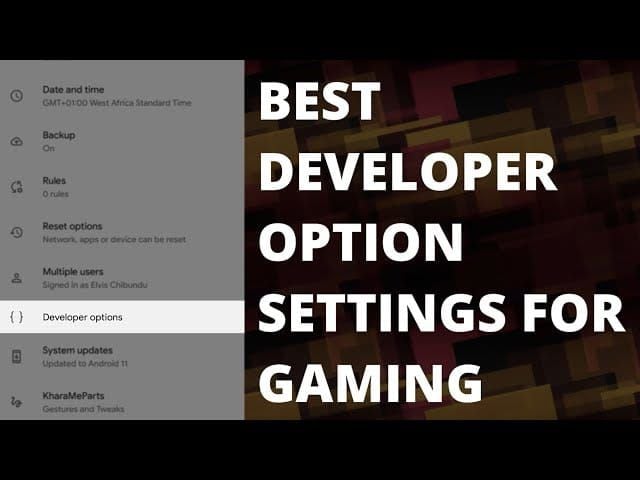
Samsung Game Booster in Game Launcher provides device-specific optimizations that can boost performance by 15-30 FPS on budget devices. Don’t underestimate regular cache clearing via Recovery Mode either.
iOS Performance Tweaks
Disable Background App Refresh for non-essential apps to free memory and processing power. Turn off automatic downloads and updates during gaming sessions.
Fair warning: iOS 17/18 beta has a bug affecting 120 FPS performance on iPhone 13/14/15 Pro models. Workarounds include starting screen recording after setting 120 FPS or using the Accessibility > Motion > Limit Frame Rate toggle method.
Pre-Game System Prep
Before launching PUBG Mobile: disable Power-Saving Mode, close all background apps, enable your manufacturer’s game mode (Samsung Game Booster, Xiaomi Game Turbo), and ensure you have 20GB+ free storage space.
Use the ‘Repair’ function on PUBG’s login screen periodically to clear corrupted data that causes performance degradation. These steps consistently provide 15-30 FPS improvements on budget devices.
Network and Connection Optimization
Server Selection Strategy
Network lag can mimic low FPS through visual stuttering. Select the closest game server to minimize ping and ensure stable connection quality. Ping above 100ms negates most high frame rate benefits.
Use stable Wi-Fi over cellular when possible. Prevent automatic switching between Wi-Fi and cellular – those transitions cause temporary lag spikes that disrupt smooth gameplay.
Bandwidth Management
Close bandwidth-hungry background apps during gaming: streaming services, cloud backups, social media apps. Disable automatic app updates and cloud sync during gameplay sessions.
This becomes especially important when using voice chat features, as real-time communication adds bandwidth overhead that impacts connection stability on slower internet.
Thermal and Battery Management
Beating the Heat
Gaming phones maintain stable 120 FPS for 30-60+ minutes starting at 28-32°C. Premium flagships throttle after 10-20 minutes at 45-48°C. Standard flagships experience drops after 20 minutes.

Never play while charging – this generates additional heat that accelerates throttling. Remove device cases for better heat dissipation, play in cool environments away from direct sunlight, and take 5-10 minute breaks between matches.
Battery Reality Check
120 FPS consumes 40-60% more battery than 60 FPS. Your typical 4-5 hour sessions become 2.5-3 hours. Per-match usage jumps from 8-12% at 60 FPS to 18-25% at 120 FPS. Performance throttling kicks in when battery drops below 25%.
External cooling accessories can reduce temperatures by 10-20°C, extending stable high-FPS sessions from 15-20 minutes to 30-45+ minutes. For serious competitive players, it’s a worthwhile investment.
Sustainable Performance
Here’s my honest take: the visual difference between 90 FPS and 120 FPS shows diminishing returns compared to the jump from 60 to 90 FPS. For most players, stable 90 FPS provides the optimal balance between competitive advantage and thermal sustainability.
Monitor your device temperature during extended sessions. Most devices throttle when internal temps exceed 40-45°C (104-113°F). Recognizing early throttling signs allows for proactive cooling measures.
Troubleshooting Common Performance Issues
When Frame Rate Options Don’t Appear
If high frame rate options aren’t showing up: verify your device is on the official compatibility list, update PUBG Mobile to version 3.2+, set Graphics Quality to ‘Smooth’ first, then manually set your system display refresh rate to maximum.
For ASUS ROG Phone II users experiencing frame drops: change the ‘non-standard screen’ setting to ‘rounded corners’ and set X Mode scenario profile to ‘Ultimate’ with Temperature control to ‘High’.
Lag Fix Methods
Learn to distinguish network lag from performance lag by monitoring ping and FPS separately. Network stuttering appears as brief freezes or teleporting. Performance lag shows as consistently low frame rates.
Clear game cache regularly and use the in-game Repair function to fix corrupted files. Reinstalling should be your last resort since it requires re-downloading all game data.
Crash Prevention
Ensure adequate free storage space – insufficient storage causes mid-gameplay crashes. Monitor RAM usage and close unnecessary background processes before launching. Devices with 3GB RAM or less should avoid running any background apps during gameplay.
Update your device OS and graphics drivers when available. These updates often include game-specific optimizations and bug fixes that improve stability and performance.
Performance Testing and Benchmarking
Monitoring What Matters
Use built-in developer tools or third-party apps to monitor real-time FPS during gameplay. Consistent frame rates matter more than peak performance – stable 60 FPS provides a better experience than fluctuating 90 FPS with drops to 45 FPS.
Monitor thermal throttling patterns by tracking performance over 30-minute sessions. Document when throttling begins and how severe the performance degradation gets to optimize your cooling strategies and session lengths.
Before/After Comparisons
Test performance in consistent scenarios like Training Ground spray patterns or specific map locations. Document frame rates, input lag, and thermal behavior before and after optimizations to measure improvement effectiveness.
Compare battery consumption rates between different FPS settings during identical gameplay sessions. This data helps determine the optimal balance between performance and battery life for your specific usage patterns.
Frequently Asked Questions
Can any low-end device run PUBG Mobile at 120 FPS? Nope. 120 FPS requires specific hardware including a 120Hz+ display, high-end chipset (Snapdragon 8 Gen 2/3 or Apple A17 Pro), and minimum 8GB RAM. Low-end devices should focus on achieving stable 60 FPS.
Why don’t I see 90 FPS or 120 FPS options in my settings? High FPS options only appear when your device is officially supported AND Graphics Quality is set to ‘Smooth’. Update the game to version 3.2+, set your device display refresh rate to maximum, and restart the game after making changes.
How much does 120 FPS actually impact battery life compared to 60 FPS? 120 FPS consumes 40-60% more battery. Your typical 4-5 hour gaming sessions at 60 FPS become 2.5-3 hours at 120 FPS, with per-match usage increasing from 8-12% to 18-25%.
What’s the real difference between Colorful and Realistic graphics styles? Colorful provides better enemy visibility through enhanced contrast and color separation. Realistic adds post-processing effects that reduce enemy detection while negatively impacting performance.
How can I prevent overheating during long gaming sessions? Never play while charging, remove cases, play in cool environments, take 5-10 minute breaks between matches, and consider external cooling accessories. Gaming phones maintain performance the longest.
Should I use third-party GFX tools to unlock higher settings? Don’t. Third-party GFX tools violate terms of service and can cause account bans, unstable performance, and overheating. Official optimization through in-game settings and device-level tweaks are safer and more reliable.