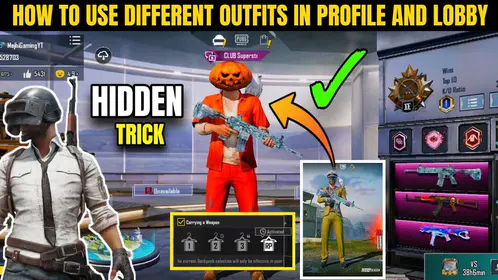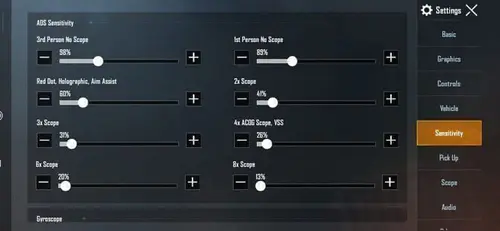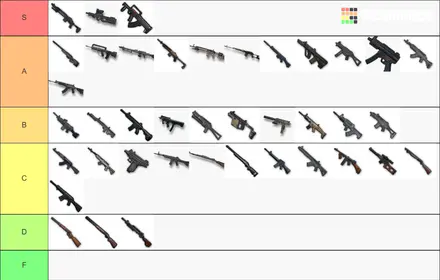Understanding PUBG Mobile Gyroscope
What is Gyroscope and How It Works
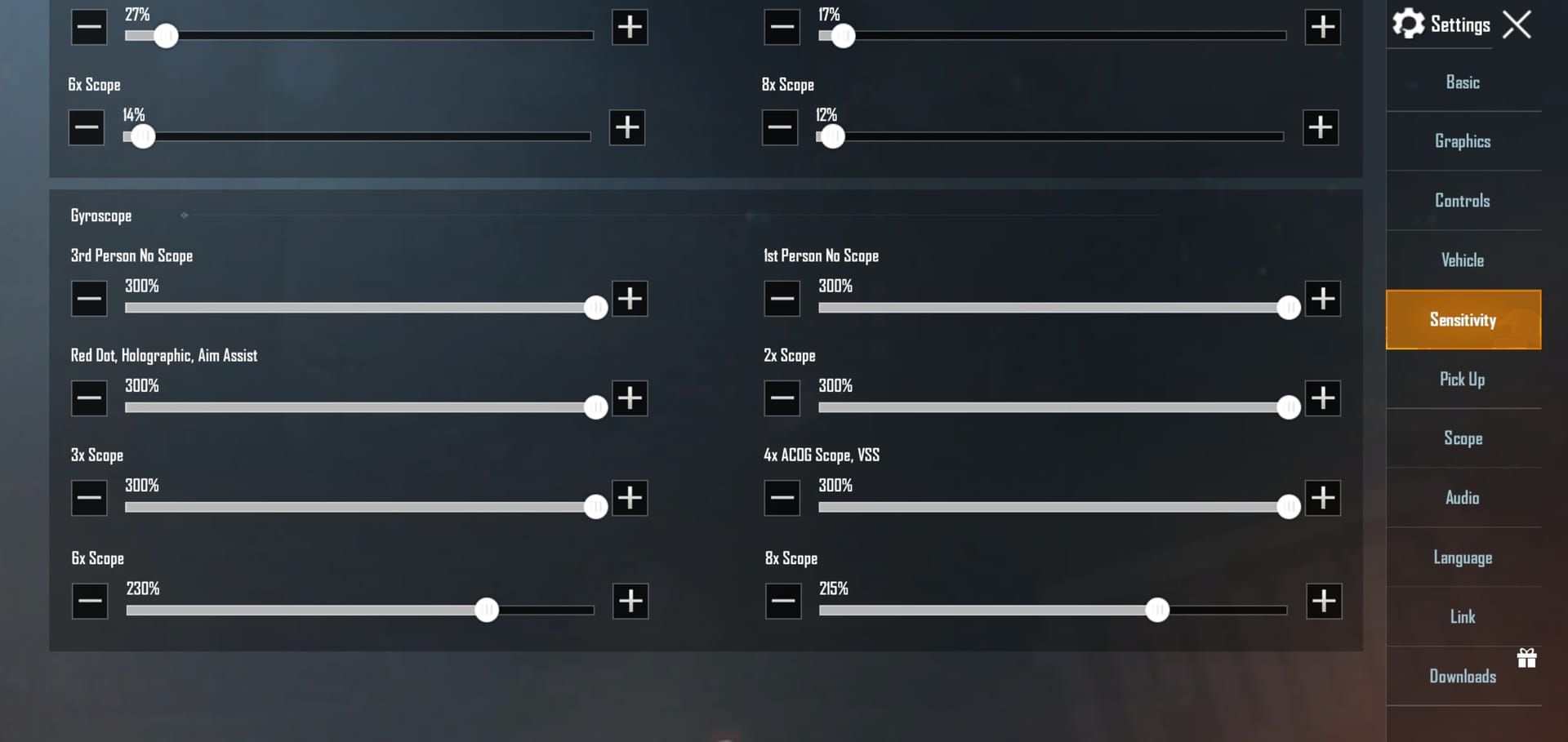
Here’s the thing about PUBG Mobile’s gyroscope – it’s basically turning your phone into a motion controller. Instead of relying purely on thumb swipes (which, let’s be honest, can get pretty clunky), you’re making fine adjustments by physically tilting your device. Think of it like steering a car, but for your crosshair.
You’ve got two modes to choose from: Scope On kicks in only when you’re aiming down sights, while Always On keeps the gyroscope active constantly. Trust me on this – if you’re just starting out, go with Scope On. It’s way less overwhelming.
Benefits for New Players
The precision difference is honestly night and day. I’ve watched countless players struggle with traditional touch controls, trying to nail those micro-adjustments that separate good players from great ones. Gyroscope changes that equation entirely.
What really sold me on gyroscope was watching how it handles recoil control. Those laser-like spray patterns you see pros pulling off? That’s gyroscope doing the heavy lifting. Your thumbs stay free for movement and other actions while your device handles the fine-tuning. Less finger strain during those marathon sessions too – your hands will thank you.
When to Use Gyroscope Controls
Close-quarters combat becomes a different beast entirely. Need to whip around 180 degrees because someone’s flanking? A quick device tilt gets you there faster than any thumb swipe ever could.
Mid-range fights are where gyroscope really shines though. Sustained automatic fire with minimal spread? That’s the sweet spot. For long-range sniping, you’ll want lower sensitivity, but the stability is unmatched. The hybrid approach – gyroscope for precision, thumbs for major movements – that’s where the magic happens.
How to Enable and Configure Gyroscope
Step-by-Step Activation Guide
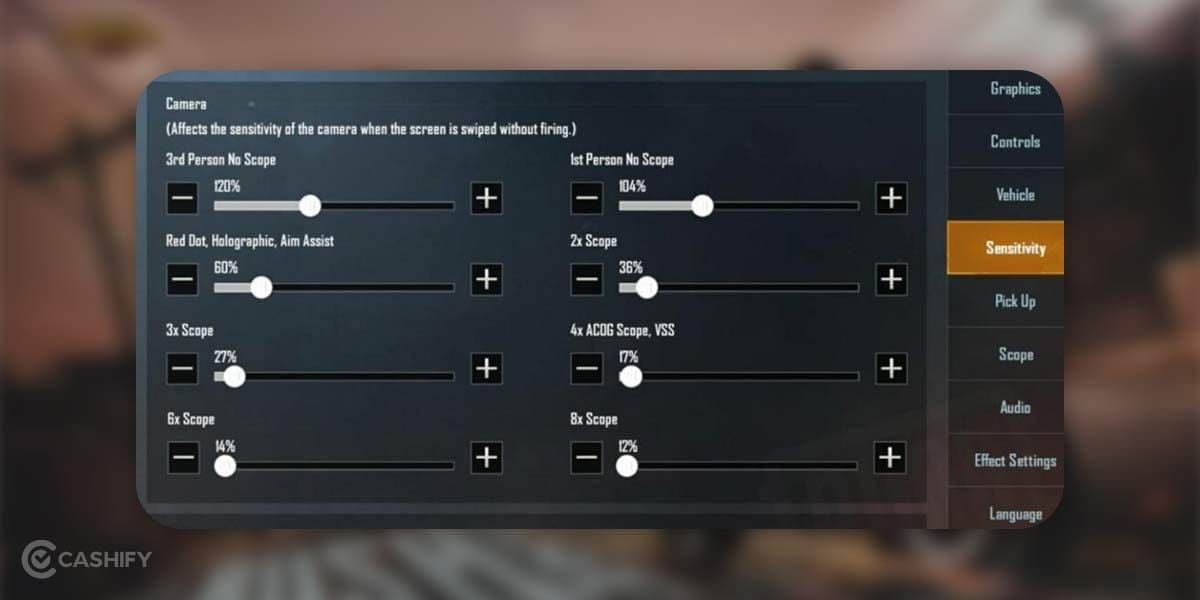
Alright, let’s get you set up. Open PUBG Mobile and tap that settings gear icon. Head to the Sensitivity tab, then scroll down to the Gyroscope section. Choose Scope On for now (seriously, don’t jump straight into Always On unless you enjoy chaos).
Here’s a crucial step most guides skip: calibrate your gyroscope on a flat, stable surface. I can’t stress this enough. Then adjust your sensitivity values in both the Gyroscope and ADS Gyroscope sections.
One more thing – and this trips up so many people – disable your device’s Auto-rotate screen function first. Nothing ruins a clutch moment like your screen suddenly flipping mid-fight.
Device Compatibility and Setup
Most modern smartphones pack gyroscope sensors, but performance varies wildly. High-end devices with those buttery 90Hz or 120Hz displays? They’ll handle higher sensitivity settings like champs. You might actually need to bump up your values to compensate for the smoother experience.
Budget devices work fine too, but stick with Smooth graphics and max out your frame rate at 60 FPS. You’ll want slightly lower sensitivity to reduce input lag. Tablet users – and I see this mistake constantly – need lower sensitivity because small tilts create massive screen movements.
Best Gyroscope Sensitivity Values
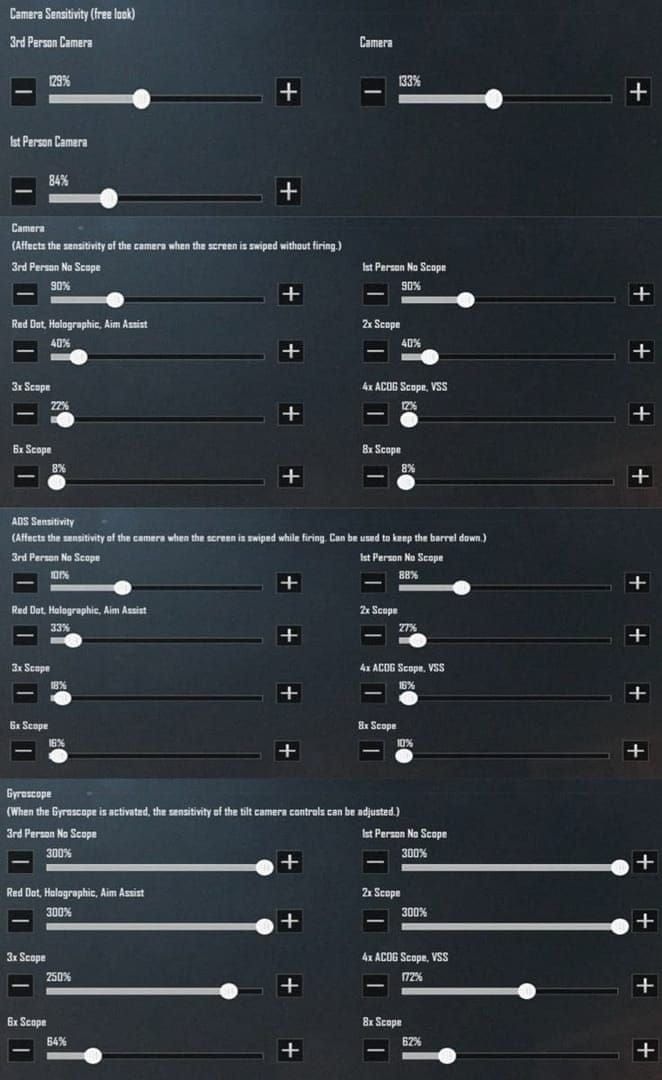
Camera Sensitivity Settings
Camera sensitivity controls how your view moves when you’re just looking around (not firing). I recommend starting with:
3rd Person Camera: 120%
1st Person Camera: 130%
Parachuting: 130%
For scoped camera movement (when you’re scoped but not firing):
No Scope: 130%, Red Dot: 45%, 2x: 30%, 3x: 20%, 4x: 18%, 6x: 14%, 8x: 12%
Notice how the values drop as magnification increases? That’s intentional – prevents that jumpy, nauseating movement when you’re trying to acquire targets.
ADS Sensitivity Configuration
This is where the real magic happens. ADS sensitivity controls your crosshair while you’re actually firing:
No Scope: 100%, Red Dot: 50%, 2x: 35%, 3x: 25%, 4x: 20%, 6x: 15%, 8x: 12%
The pattern here makes sense once you think about it – higher sensitivity for close-range scopes where you need quick reactions, lower for long-range where precision trumps speed.
Scope-Specific Gyroscope Values
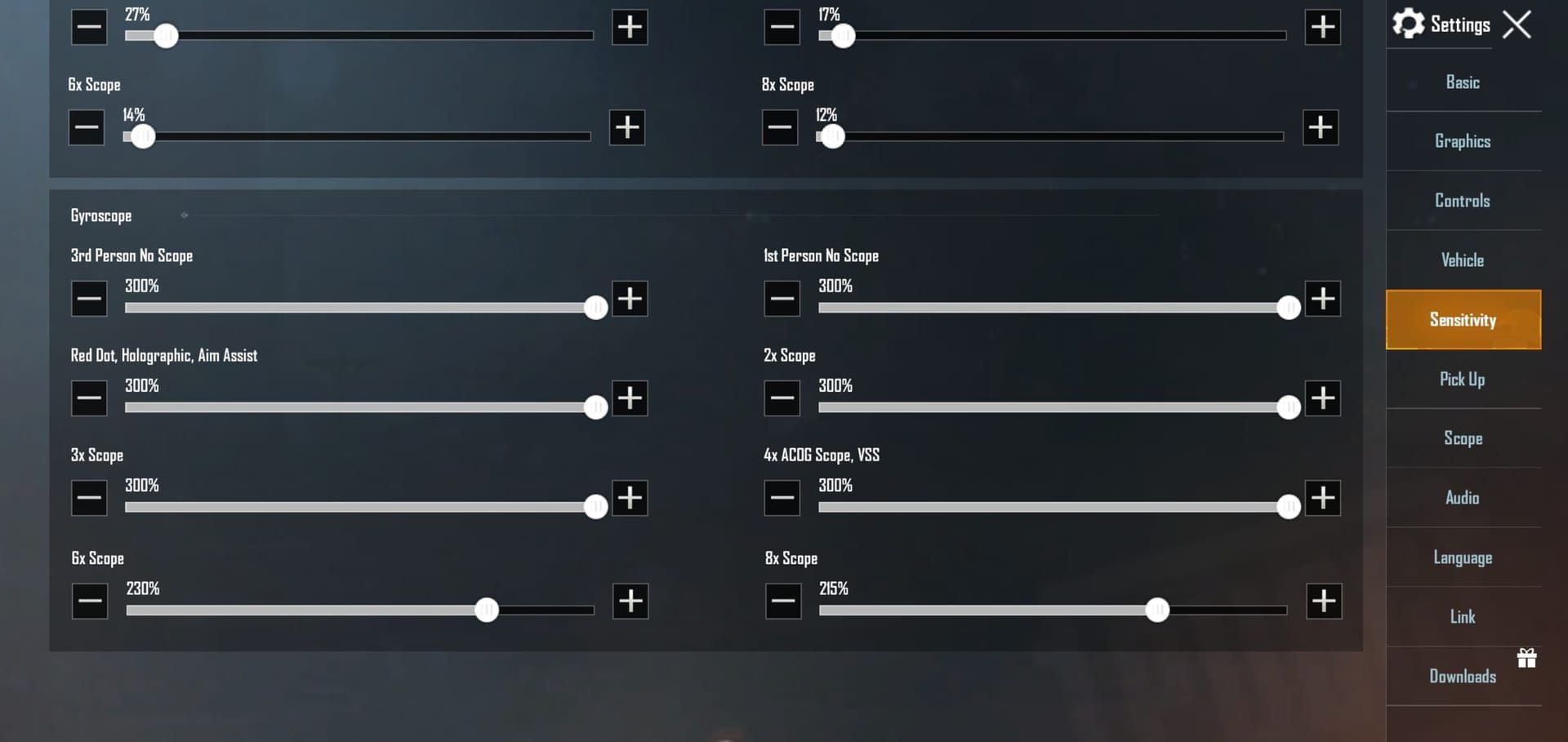
I’ve tested both approaches extensively, and here’s what works:
High-Sensitivity Approach (for the aggressive players):
No Scope: 300-400%, Red Dot: 280-400%, 2x: 270-400%, 3x: 180-300%, 4x: 160-200%, 6x: 80-170%, 8x: 50-100%
Conservative Approach (precision-focused):
No Scope: 95-100%, Red Dot: 90-95%, 2x: 120-125%, 3x: 60-65%, 4x: 50-55%, 6x: 40-45%, 8x: 30-35%
My advice? Start with the higher baseline (around 300% for Red Dot), then adjust in 5-10% increments. If your aim overshoots targets, dial it back. If it feels sluggish, bump it up.
For enhanced PUBG Mobile experience, our PUBG Mobile UC top up for beginners guide provides safe UC purchasing for premium content and battle passes.
Device-Specific Optimization
iOS Device Settings
iPhone users, make sure you’re running the latest iOS – sensor responsiveness improves with updates. iPad users face a unique challenge: those larger screens mean small tilts create bigger visual movements, so you’ll need lower sensitivity across the board.
iPad Pro with 120Hz? You can push sensitivity higher, but start conservative. Also – and this is crucial for performance – disable background app refresh, enable Do Not Disturb mode, and keep your device cool. Thermal throttling kills gyroscope responsiveness.
Android Configuration
Android’s a mixed bag depending on your manufacturer. Samsung, OnePlus, and Xiaomi generally offer excellent gyroscope performance. Enable Game Mode if your device has it, disable adaptive brightness, and set maximum performance mode.
Lower-end Android devices need some TLC – stick with Smooth graphics and find your highest stable frame rate. Close those background apps too. Every bit of processing power helps with gyroscope responsiveness.
Common Beginner Mistakes
Sensitivity Errors
Here’s where I see most beginners go wrong: they copy pro settings without any adjustment. Those pros have thousands of hours of practice with their specific configurations. Use their settings as starting points, not gospel.
Test everything for 10-15 minutes in Training Ground, then adjust by small increments. Starting too low is actually worse than starting too high – you’ll struggle with reactions and target tracking. Begin higher (300-400% for 1x scopes) and work your way down if needed.
Practice Issues
The biggest mistake? Not committing enough time after enabling gyroscope. I’ve seen players give up after a day or two because their performance temporarily dipped. Give yourself at least a week, with 10-15 minutes of Training Ground practice daily before jumping into ranked games.
Stop changing settings every other match too. Muscle memory needs consistency – test your settings for 3-5 days before making adjustments.
Technique Problems
Using only your wrist creates shaky, inconsistent aim. Use your entire arm for larger movements, wrist for fine adjustments. Maintain a stable grip that allows controlled tilting without accidentally pressing the screen.
Posture matters more than you’d think. Sit upright with stable arm support – unstable positions make consistent device orientation nearly impossible.
For serious performance improvement, our Midasbuy UC top up step by step guide ensures safe UC acquisition for battle passes and weapon skins complementing improved aiming skills.
Gyroscope vs Traditional Controls
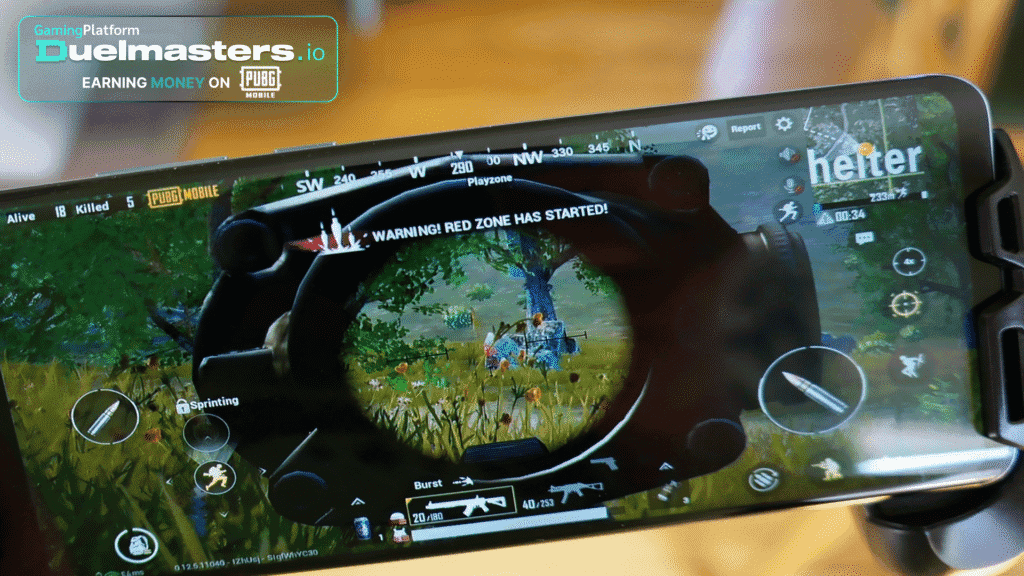
Performance Differences
The precision gap is substantial. Gyroscope delivers superior recoil management and target tracking compared to thumb-only methods. Those micro-adjustments that seem impossible with finger swiping? Gyroscope makes them routine.
Speed advantages in close-quarters are game-changing – rapid 180-degree turns while your thumbs stay free for movement and actions. Traditional controls offer simplicity, sure, but they limit your multitasking potential and create finger strain during extended sessions.
Learning Curves
Thumb Controls: Easy entry point, immediate usability, basic competency within hours. But you hit a ceiling pretty quickly.
Gyroscope: Superior precision and reduced strain, but requires 1-2 weeks of dedicated practice for basic proficiency.
Hybrid (Thumb + Gyroscope): Maximum versatility with the longest learning investment, but also the highest skill ceiling. This is where competitive players eventually land.
Practice Methods
Training Ground Exercises

Hipfire Tracking: Follow moving targets using only gyroscope – no finger swiping allowed. Builds smooth tracking skills. Five to ten minutes daily makes a huge difference.
Spray Control Test: Fire full magazines (M416 or AKM work great) at walls from 10m, 25m, and 50m distances. Use controlled downward tilts to keep those bullet groupings tight.
Sniper Flick Shots: Practice rapid aim transitions between distant targets with 8x scopes. Improves both reflex speed and low-sensitivity precision.
Real Match Application
Start with unranked Team Deathmatch – real opponents without the ranking pressure. Focus on stable 5.56mm weapons like M416, SCAR-L, or QBZ. Their recoil patterns are predictable, which helps while you’re learning.
Use Compensators and Vertical Foregrips to reduce recoil during the learning phase. Progress from single-fire to burst to full automatic as your control improves. Don’t rush this progression.
Troubleshooting and Advanced Tips
Common Issues
First things first – double-check that auto-rotate is disabled in your device settings. Monitor your device temperature too; thermal throttling absolutely destroys sensor responsiveness.
Close background applications that might interfere with sensors. Calibrate on flat surfaces away from magnetic interference, and recalibrate after software updates. These small details matter more than you’d expect.
Performance Optimization
Test camera, ADS, and gyroscope sensitivity combinations systematically. Don’t just randomly adjust values. Use sensitivity codes (Settings > Sensitivity > Layout Management) for sharing and testing configurations – but always save your current settings before importing new codes.
High-end devices can handle aggressive settings, while budget devices need conservative configurations. Know your hardware limitations.
Pro Insights
Professional players spend 30-60 minutes daily in Training Ground just maintaining muscle memory. That’s not practice time – that’s maintenance.
Proper crosshair placement at head level reduces your reliance on sensitivity for major corrections. The current competitive meta uses hybrid thumb/gyroscope control – thumb for primary recoil management, gyroscope for precision adjustments.
When ready for premium content, our Buy PUBG UC online instant delivery service provides competitive pricing, instant delivery, and secure transactions through BitTopup.
Frequently Asked Questions
What is the best gyroscope sensitivity for PUBG Mobile beginners? Start with No Scope 300-400%, Red Dot 280-400%, 2x 270-400%, 3x 180-300%, 4x 160-200%, 6x 80-170%, 8x 50-100%. Use Scope On mode, practice in Training Ground for 10-15 minutes daily, and adjust by 5-10% increments based on your comfort level and device performance.
How do I enable gyroscope in PUBG Mobile? Go to Settings > Sensitivity > Gyroscope section > choose Scope On (for beginners) or Always On. Calibrate on a flat surface first. Most importantly – disable your device’s auto-rotate screen function before starting to prevent orientation changes during gameplay.
Should beginners use gyroscope in PUBG Mobile? Absolutely. It provides superior precision, better recoil control, mouse-like accuracy, reduces thumb strain, and enables better multitasking. The learning curve requires 1-2 weeks of dedicated practice, but the long-term competitive advantages are significant.
What’s the difference between camera and ADS gyroscope sensitivity? Camera controls view movement when you’re looking around without firing. ADS controls crosshair movement while you’re actually firing with scopes. Camera typically uses higher values for quick scanning, while ADS varies by scope magnification for optimal recoil management.
How do I practice gyroscope controls effectively? Training Ground exercises are key: hipfire tracking drills, spray control tests with M416 at various distances, sniper flick shots between targets. Commit to 10-15 minutes daily before matches. Start with unranked Team Deathmatch and use stable 5.56mm weapons initially.
Why isn’t my gyroscope working properly? Check that auto-rotate is disabled, your device isn’t overheating, background apps are closed, and you’ve calibrated properly on flat surfaces. Verify gyroscope is enabled in sensitivity settings and that your device actually has functional motion sensors. Budget devices may need more conservative sensitivity expectations.