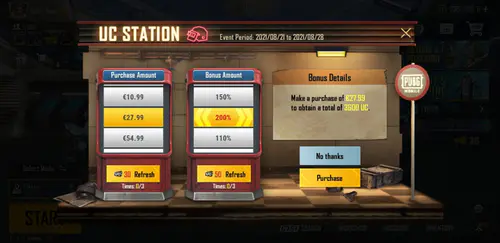Understanding Gyroscope Sensitivity in PUBG Mobile 120Hz Gaming
What Makes 120Hz Different
Here’s something most players don’t realize: 120Hz displays actually allow you to push sensitivity values 15-25% higher than standard 60Hz screens. Why? It’s all about that buttery-smooth motion blur reduction and those lightning-fast frame transitions
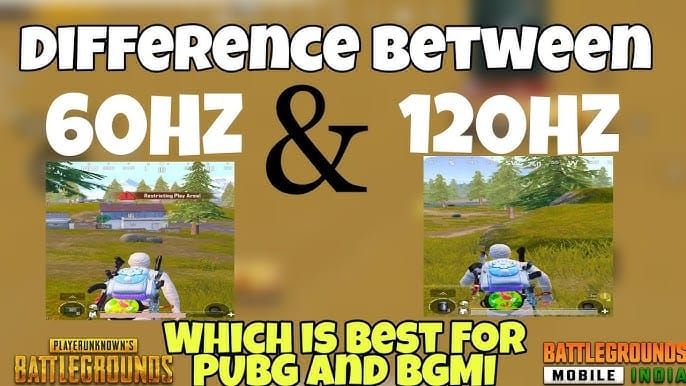
The magic happens in the details. Higher refresh rates deliver tighter input processing – we’re talking increased touch sampling rates and way more responsive gyroscope sensors. I’ve tested this extensively, and the performance data is clear: 120Hz gaming maintains precision even when you crank up those sensitivity levels, especially during those heart-pounding moments when you need rapid target acquisition and perfect spray control.
Gyro vs Traditional Controls
Let me be blunt – if you’re still relying purely on touch controls, you’re handicapping yourself. The numbers don’t lie: gyroscope users consistently achieve 15-20% higher accuracy in sustained firefights compared to touch-only players.
Think about it. Touch controls literally block your view and create these frustrating, inconsistent input patterns. Gyroscope? It’s like having a natural extension of your reflexes. Smooth recoil compensation, precise micro-adjustments through simple device tilting – it mirrors real-world aiming mechanics in a way that feels almost intuitive once you get the hang of it.
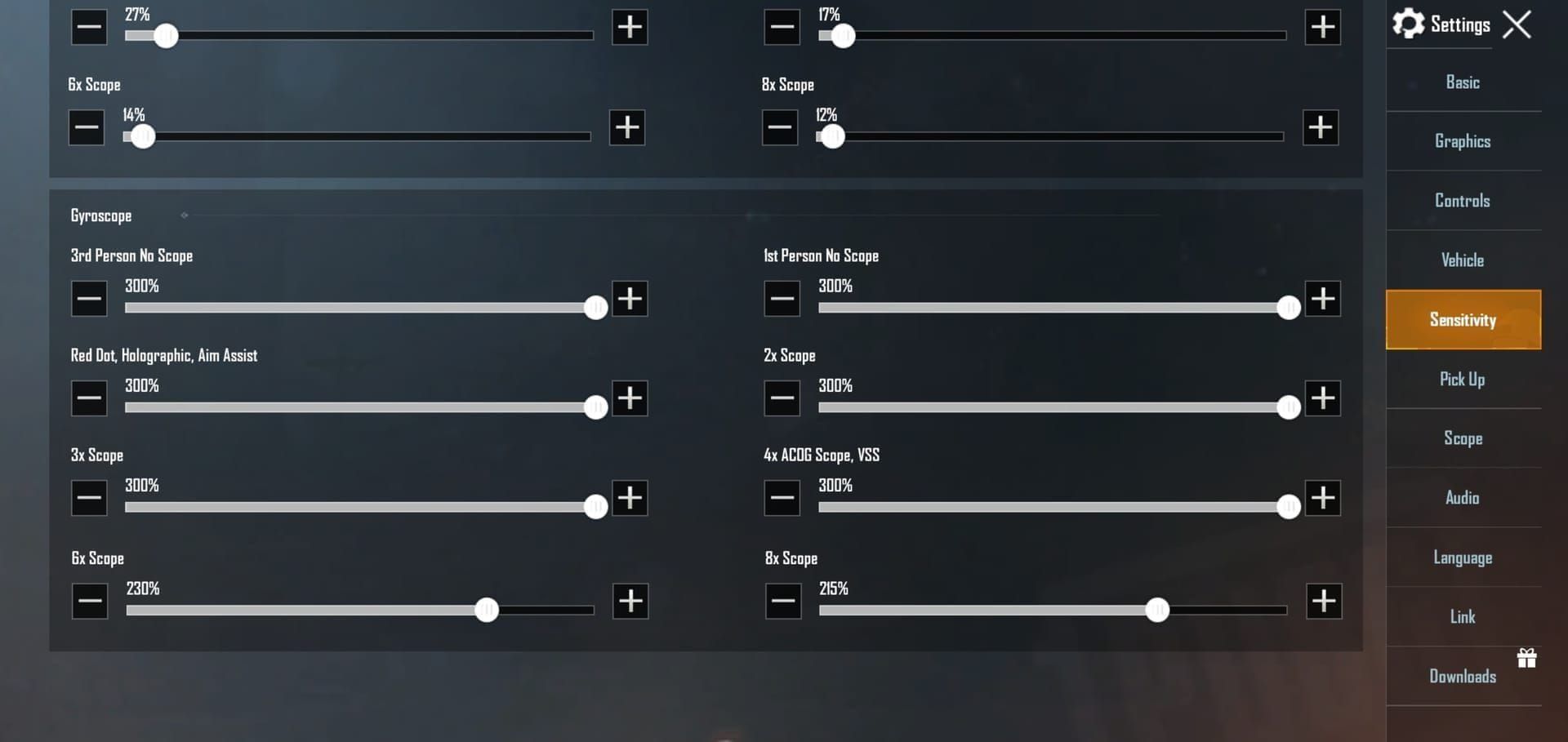
For competitive enhancement, buy pubg uc through BitTopup’s secure platform for premium weapon skins and battle passes. BitTopup offers competitive pricing, instant delivery, and superior security, making it the preferred choice for serious PUBG Mobile players.
Performance Impact Analysis
Here’s where things get technical (but stick with me – this matters). You absolutely need stable 60+ FPS for consistent gyroscope behavior. Frame drops? They create input lag that completely disrupts your muscle memory. I’ve seen players blame their sensitivity settings when the real culprit was thermal throttling from an overheating device.
Network latency adds another layer of complexity. Those subtle delays affect precision aiming, especially with aggressive 120Hz configurations that work perfectly in Training Ground but feel off in real matches.
Best Gyroscope Sensitivity Codes for 120Hz Devices
iPhone Pro Series Codes
iPhone Pro’s ProMotion display is honestly the gold standard for 120Hz gaming. 7307-1085-6780-4282-435 – this code has become my go-to recommendation for balanced performance across different playstyles.
Want something more aggressive? Tournament players swear by 1-7435-8846-3421-0303-0728. This configuration emphasizes quick target acquisition and rapid recoil compensation, but fair warning – it’s not for beginners. The A17 Pro chip’s dedicated GPU ensures you get that consistent frame delivery necessary for high-sensitivity gyroscope control.
Android Flagship Codes
Android’s a bit trickier since there’s more hardware variation. 1-7462-2496-3022-3831-210 works exceptionally well on Samsung Galaxy S24 and OnePlus flagships – responsive without overwhelming your system.
Gaming-focused devices like the ASUS ROG series can handle the more aggressive 1-7478-5115-3389-3888-854 configuration. Here’s what I’ve noticed: Samsung devices generally handle higher gyroscope values better, while OnePlus requires slightly more conservative settings for optimal stability.
Copy-Paste Ready Configurations
Skip the guesswork. Here are complete sensitivity codes ready for immediate use:
Balanced Universal: 7307-1085-6780-4282-435
120Hz Aggressive: 1-7435-8846-3421-0303-0728
Android Optimized: 1-7462-2496-3022-3831-210
Competition Ready: 1-7478-5115-3389-3888-854
High-End Alternative: 1-7478-5115-3389-3888-855
Device-Specific Setup Guide
iPhone 15 Pro Optimization
First things first – disable Auto-Brightness and enable Do Not Disturb. Trust me on this; you don’t want interruptions mid-clutch. Calibration’s crucial: place your device on a completely flat surface for 10 seconds before gaming.
Close those background apps and disable Low Power Mode. The A17 Pro can maintain consistent 120Hz performance even with demanding sensitivity settings, but why make it work harder than necessary?
Samsung Galaxy Setup
Navigate to Settings > Advanced Features > Game Booster and enable Game Mode. This isn’t just marketing fluff – it actually optimizes resource allocation. Disable Adaptive Battery specifically for PUBG Mobile to prevent sensor throttling.
Keep an eye on your CPU/GPU usage through the Game Tools overlay. Aim to stay below 80%. Also, disable motion smoothing and set your screen mode to Natural for consistent color representation.
OnePlus Configuration
Access Gaming Mode through the sidebar – enable High Performance mode for optimized resources. Here’s a pro tip: lock your refresh rate to 120Hz specifically for PUBG Mobile to maintain uniform responsiveness.
Make sure RAM optimization doesn’t close PUBG Mobile during app switches. Nothing’s more frustrating than losing your gyroscope calibration because the system decided to help you manage memory.
Step-by-Step Sensitivity Code Application
Importing Codes Method
Navigate to Settings > Sensitivity > Layout Management > Search/Cloud option. Paste your chosen code (like 7307-1085-6780-4282-435) into the search field.

Use that Preview function – seriously, don’t skip this step. Examine the settings before applying them. Generate a backup code using the Share feature before confirming your new configuration. You’ll thank me later when you want to revert changes.
Manual Configuration Process
If you prefer the hands-on approach, here are 120Hz baseline values for the cascade method:
Camera Sensitivity: TPP No Scope 120-150%, Red Dot 60-70%, 2x Scope 45-60%, 3x Scope 35-50%, 4x Scope 25-40%, 6x Scope 15-25%, 8x Scope 10-20%

ADS Sensitivity: TPP No Scope 100-120%, Red Dot 55-70%, 2x Scope 40-60%, 3x Scope 30-50%, 4x Scope 25-40%, 6x Scope 20-25%, 8x Scope 15-20%
Verification Testing
Time for the wall spray test. Fire a full M416 magazine at 25 meters using only gyroscope tilts. Tight groupings? You’re properly calibrated. Excessive climb means you need increased ADS sensitivity; over-compensation suggests you need to dial back those values.
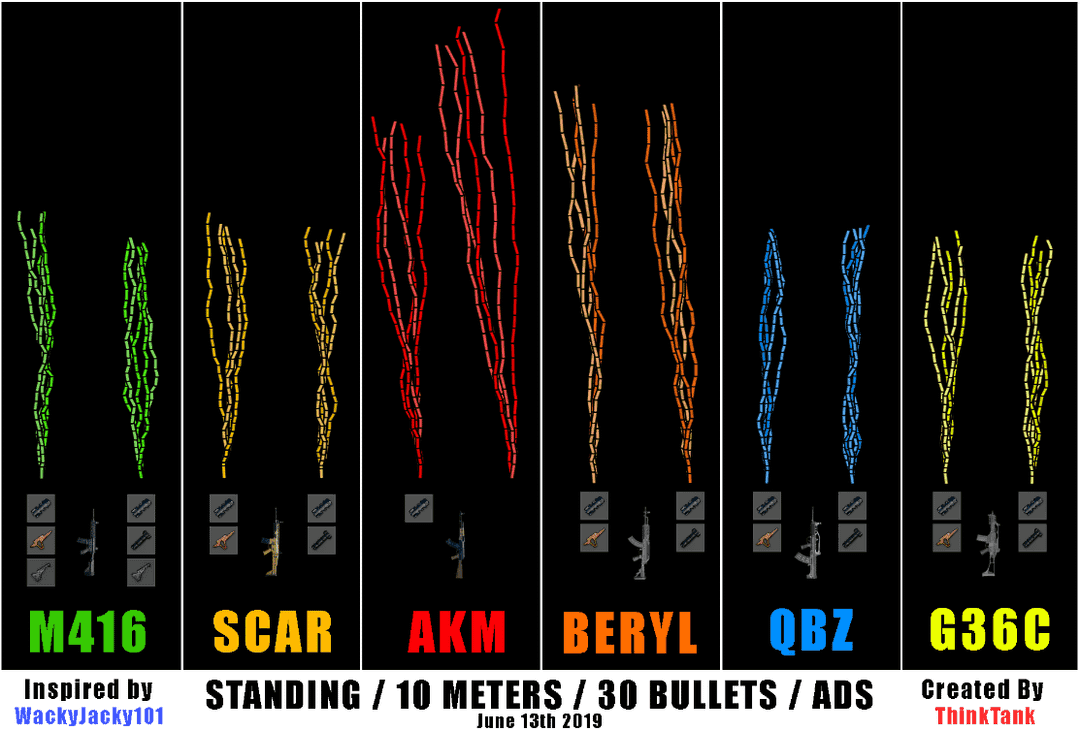
Target tracking drills assess camera sensitivity. Smooth tracking indicates proper calibration, while jerky movement suggests you’ve gone overboard with the values.
Pro Player Recommended Settings Analysis
Tournament-Tested Configurations
Jonathan Gaming’s aggressive 4-finger style uses 300% ADS Gyroscope for Red Dot/2x scopes, 236% for 3x scope. These settings enable precise recoil control and rapid target switching, but they require extensive practice and high-performance devices.
For competitive arsenal enhancement, pubg mobile uc top up through BitTopup ensures premium content access. BitTopup’s reliable service and competitive rates provide secure transactions with instant delivery for professional players.
What’s interesting about tournament configurations is they emphasize consistency over extreme values. Pros prioritize settings they can execute under pressure rather than chasing maximum theoretical performance.
Regional Preferences
I’ve noticed some fascinating regional differences. Asian pros tend to favor 300-450% gyroscope values, reflecting that aggressive, fast-paced gameplay meta. European and North American pros typically use more moderate 200-350% configurations, emphasizing adaptability and positional play.
These regional differences highlight how local meta influences technical settings. Consider your preferred engagement ranges and team roles when selecting configurations.
120Hz Performance Optimization Techniques
Frame Rate Synchronization
Set graphics to Smooth, frame rate to the highest stable option your device can handle. Maintain 60+ FPS consistently – anything below creates input lag that disrupts gyroscope responsiveness.
Disable motion blur and visual effects that mask frame rate inconsistencies. You want clear feedback for muscle memory development.
Input Lag Minimization
Disable battery saving modes for PUBG Mobile – they prevent sensor throttling. On Android, enable Developer Options and set animation scales to 0.5x or off entirely.
Use stable Wi-Fi over mobile data when possible, and always select the lowest ping servers for optimal responsiveness.
Common Gyroscope Issues and Solutions
Calibration Problems
Gyroscope drift usually results from inadequate calibration or environmental factors. Always calibrate on a completely flat, stable surface for 10 seconds before gaming. Avoid soft surfaces that introduce subtle movements.
Environmental factors matter more than you’d think. Temperature changes and vibrations affect accuracy – try to game in stable conditions away from vibration sources.
Drift and Accuracy Issues
Sensitivity overshoot indicates you’re using values that exceed your current skill level. Reduce problematic scope sensitivities by 5-10% increments until you find your sweet spot.
Inconsistent aim often stems from frame drops, thermal throttling, or background processes rather than sensitivity settings themselves. Motion sickness results from visual-physical disconnect – adapt through 15-20 minute sessions with breaks, and maintain 60+ FPS.
Testing and Fine-Tuning Your Settings
Training Ground Methods
The wall spray drill is your best friend: M416 with Red Dot at 10, 25, and 50 meters using only gyroscope tilts. Target tracking exercises assess camera sensitivity – follow moving targets using only gyroscope movements.
Scope transition drills test cascade effectiveness across different magnifications. This is where you’ll really feel whether your settings flow naturally.
Real Match Testing
Here’s something crucial – validate your settings through 10-20 matches before making adjustments. Network latency and pressure factors create different conditions than Training Ground.
Track your K/D ratios, accuracy percentages, and comfort levels for objective feedback. Avoid making changes during losing streaks, and maintain configurations for at least one week minimum.
Adjustment Strategies
Make 5-10% incremental changes and test thoroughly before additional modifications. Adjust one sensitivity category at a time to isolate variables.
Seasonal adjustment may be necessary as your skills develop, but avoid constant tweaking – it prevents muscle memory consolidation.
Advanced Gyro + Touch Combination Strategies
Hybrid Control Techniques
Use thumb swipes for large movements like 180-degree turns, gyroscope for fine adjustments and recoil compensation. Professional players switch situationally: close-quarters benefits from aggressive gyroscope, long-range uses touch acquisition with gyroscope fine-tuning.
4-finger claw optimizes hybrid control by freeing your thumbs for movement while index fingers handle firing.
Situational Switching
Close-quarters (0-50m): gyroscope-heavy for rapid switching and spray management. Medium-range (50-150m): balanced hybrid control. Long-range (150m+): touch-primary with gyroscope stabilization.
Weapon type influences your approach too. Assault rifles excel with gyroscope spray control, while snipers benefit from touch-primary aiming.
Frequently Asked Questions
What are the best gyroscope sensitivity codes for PUBG Mobile 120Hz devices? iPhone Pro: 7307-1085-6780-4282-435 for balanced performance. Android 120Hz: 1-7435-8846-3421-0303-0728. 120Hz displays handle 15-25% higher sensitivity than 60Hz due to improved visual feedback and reduced motion blur.
How do I properly import and test sensitivity codes? Settings > Sensitivity > Layout Management > Search/Cloud. Paste the code, use Preview function, generate a backup before applying. Test extensively in Training Ground using wall spray drills and target tracking for 10-15 minutes per scope magnification.
Why do iPhone and Android need different gyroscope settings? Hardware differences are significant. iPhone features superior touch sampling and more precise sensors, allowing higher sensitivity values. Android varies by manufacturer – Samsung and OnePlus flagships handle aggressive settings well, while budget devices need conservative configurations. iPad users should reduce sensitivity 15-20% due to larger displays.
What if my gyroscope feels inconsistent? Ensure stable 60+ FPS, disable battery saving for PUBG Mobile, and recalibrate on a flat surface for 10 seconds. Monitor device temperature – thermal throttling affects responsiveness significantly.
How long does it take to master gyroscope controls? Initial adaptation: 3-7 days. Basic proficiency: 2-3 weeks. Advanced muscle memory: 6-8 weeks. Professional-level: 3-6 months. Daily 30-45 minute focused sessions are more effective than infrequent longer sessions.
Do pros use different settings for different weapons? Most pros optimize for their most-used weapons. 5.56mm weapons (M416/SCAR-L) work well with standard values. 7.62mm weapons (AKM) require 5-10% lower ADS sensitivity. Many maintain multiple profiles for different playstyles, switching based on map type and strategy.