So here’s the deal: PS4 support is officially ending April 8, 2026, and honestly, it’s about time we all saw this coming. The shutdown kicks off in stages starting September 10, 2025, but here’s the good news—cross-save functionality has been rock solid since they introduced it back in Version 2.0 (July 21, 2021). What this means for you? Everything transfers. And I mean everything: Adventure Rank, characters, Primogems, wish history, those precious pity counters, achievements—the whole nine yards.
The key is linking your PSN to a HoYoverse account, which creates a permanent bridge between platforms. Players can still Genshin Top up Genesis Crystals on their new platforms to keep the progression train rolling.

Understanding Cross-Platform Migration
Migration isn’t just copying files—it’s actually pretty elegant. The cross-save system transfers your entire game state while keeping everything intact. Your character data, Adventure Rank, items, even your carefully hoarded materials all make the jump seamlessly.
Now, there’s one catch I’ve noticed in my research: you’re locked to the same server region (America, Europe, Asia, TW/HK/MO). Can’t hop regions during migration, which honestly makes sense from a technical standpoint.
Where you can migrate to:
PlayStation 5 gets the native version with seriously improved performance
PC through either the official launcher or Epic Games Store
Mobile (iOS/Android) though you’ll want to check those updated hardware requirements
Xbox Series X|S with full cross-save compatibility
What you need to know about limitations: Genesis Crystals stay platform-locked between PlayStation and PC/Mobile ecosystems. It’s annoying, but there’s a workaround I’ll cover later. Cross-save also won’t let you jump server regions—you’re committed to where you started.
Pre-Migration Requirements
Setting Up Your HoYoverse Account
Here’s where it gets a bit tricky for PS4-to-PC/Mobile migrations. You need a completely fresh HoYoverse account using an email that’s never touched any HoYoverse services. Trust me on this—I’ve seen too many people get stuck because they tried using an email that was already in the system somehow.
Before you start anything, document your current setup. Screenshot your Adventure Rank, count your characters, note your Primogem and Genesis Crystal balances. It’s not that things go wrong often, but when they do, having this info makes support tickets way easier.
What you absolutely need:
PSN account with actual Genshin save data (sounds obvious, but you’d be surprised)
Completely unused email for the HoYoverse account
Both accounts on the same regional server
Admin access to both accounts

PS4 to PS5 Migration
This one’s the easiest migration path, and frankly, the performance jump alone makes it worth it.
The process is refreshingly simple: Log into your existing PSN account on the PS5, grab Genshin Impact from the PlayStation Store, launch it with the same PSN account you used on PS4, let the automatic save sync do its thing, then verify everything transferred correctly.
What’s really nice is that you keep all the PlayStation-exclusive goodies—Sword of Descension, Wings of Descension, the works. But the real win? Loading times drop from those painful 20-second waits on PS4 Pro down to about 2.4 seconds on the native PS5 version. Night and day difference.
PS5 optimization tips from my testing: Enable that 60 FPS mode immediately. Configure DualSense haptic feedback if you’re into that (some love it, others find it distracting). If you’ve got a 4K display, definitely utilize it. The visual upgrade is genuinely impressive.
PS4 to PC Migration
The linking dance goes like this: Fire up Genshin on your PS4, navigate to Settings > Account > User Center > Link Account, enter that unused email address I mentioned earlier, complete the verification to create your linked HoYoverse account, then download the PC version and log in with your new credentials.
PC specs you’ll want: Windows 7 64-bit minimum (though honestly, upgrade if you’re still on 7), Intel Core i5 equivalent or better, 8GB RAM but 16GB is where you really want to be, and NVIDIA GeForce GT 1030 equivalent graphics.
PC optimization is where things get fun: Configure graphics quality based on what your hardware can actually handle—don’t just max everything out. Adjust render resolution to find that sweet spot between performance and visual quality. You can target 30, 60, or unlimited FPS depending on your setup. And here’s something console players miss: custom hotkeys for character switching and item access. Game changer.
PS4 to Mobile Migration
Hardware reality check: iPhone 8 Plus or newer for iOS, Snapdragon 845 equivalent for Android. That initial download? Up to 15GB, so plan accordingly.
The setup follows the same PSN-HoYoverse linking process, then it’s just downloading from your respective app store and logging in. What I’ve found interesting is how well the mobile version actually runs on newer hardware—it’s not the compromised experience you might expect.
Mobile optimization tips I’ve discovered: Spend time adjusting virtual button size and position. Seriously, the default layout isn’t great for most people. Configure gesture controls for camera movement and abilities. If you’re on older hardware, don’t be stubborn about graphics quality—stable framerates beat pretty visuals every time. Enable power-saving modes for those longer farming sessions.
Genesis Crystals and Purchase Transfer
Here’s where platform politics get annoying. Genesis Crystals are locked to their platform ecosystem—PlayStation versus PC/Mobile. But Primogems? They transfer beautifully across everything. Battle Pass purchases need to happen on your original platform, but Welkin Moon subscriptions transfer completely.
My recommended strategy: Convert all your Genesis Crystals to Primogems before switching platforms. Plan future Genesis Crystal purchases on whatever becomes your primary platform. You can use Buy Genesis Crystals services for more flexibility across platforms.

Performance Optimization
The performance differences between platforms are honestly staggering. PS5 Native hits that 2.4-second loading target at 60 FPS. PS5 Backwards Compatibility still clocks 8.37-second loading. PS4 Pro struggles with 20-second loads and targets 30 FPS at 1080p. Base PS4? Frequent drops below 20 FPS with noticeable input lag.
Visual enhancements worth enabling: 4K resolution on PS5 or capable PC setups makes exploration genuinely more enjoyable. Configure HDR if your display supports it. Adjust draw distance and texture quality based on your hardware capabilities. If you’re on a 1080p display with powerful hardware, supersampling provides a noticeable clarity boost.
Troubleshooting Migration Issues
The usual suspects for account linking problems: Email already associated with some HoYoverse account (this is the big one), PSN account that never actually launched Genshin Impact, regional server mismatches, or network hiccups during the linking process.
How I approach resolution: First, triple-check that email has never been used for any HoYoverse services. Confirm your PSN account actually has save data. Verify regional server compatibility—this trips up more people than you’d think. Make sure you’ve got stable internet during the linking process. If all else fails, HoYoverse support is actually pretty responsive for migration issues.
Regional restrictions can be tricky: Your PSN account region needs to match your server selection. Check that your HoYoverse account registration region is compatible. Some countries have specific cross-platform restrictions. Payment method limitations can also vary by region.
Post-Migration Setup
Here’s my multi-platform strategy: Designate one platform as your primary for purchases and main progression. Use mobile for daily commissions and resin management when you’re away from your main setup. Leverage PC for precise combat scenarios and detailed exploration. Use PS5 for immersive story content where the enhanced visuals really shine.
Security stuff you shouldn’t skip: Enable two-factor authentication on both PSN and HoYoverse accounts. Use strong, unique passwords (yes, I know, everyone says this, but seriously). Regularly review account activity and login history. Keep your contact information updated for account recovery purposes.
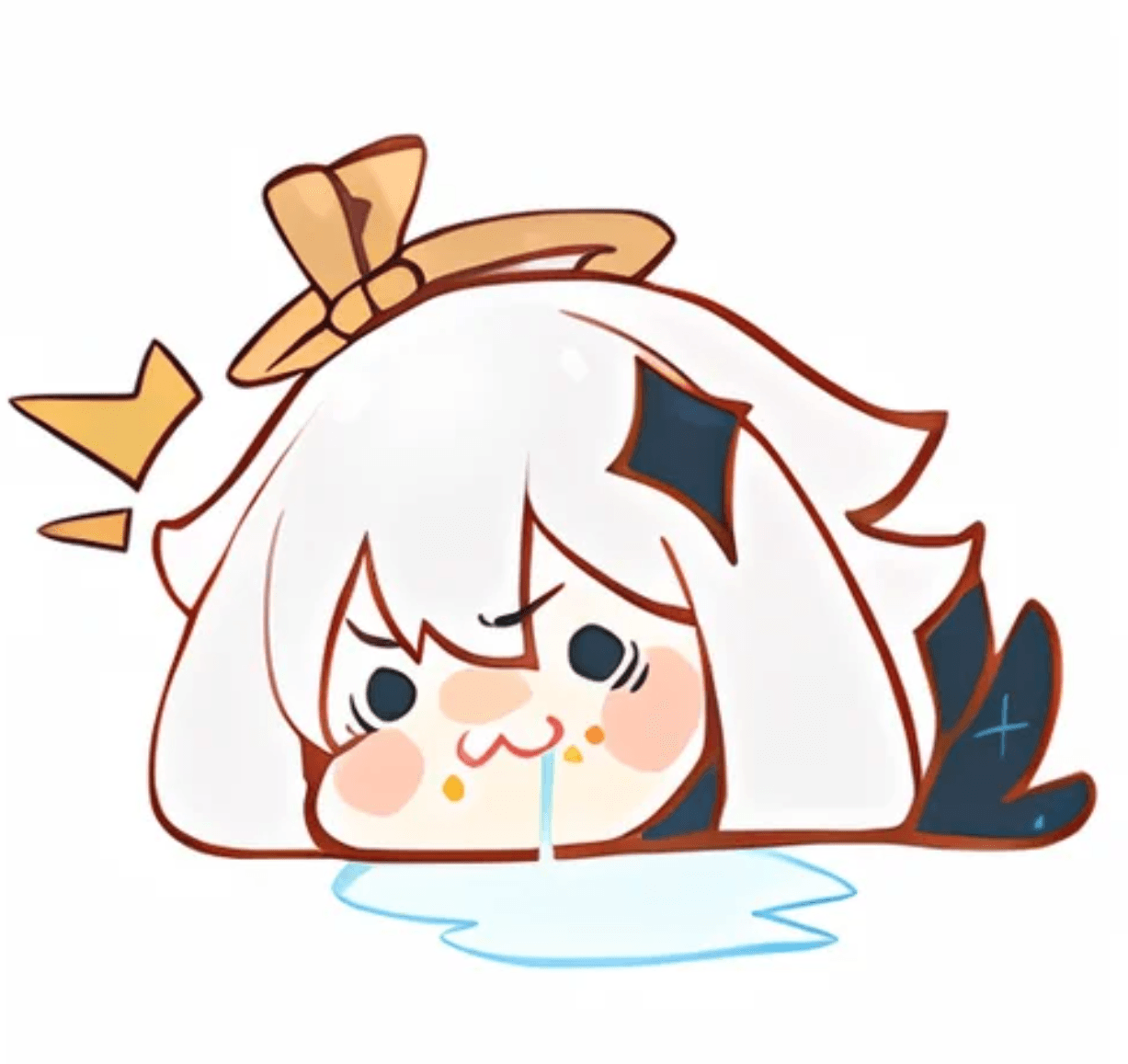
FAQ
What happens to my progress when PS4 support ends April 8, 2026? Nothing, as long as you’ve linked accounts. Your Adventure Rank, characters, weapons, items—everything stays intact through your linked HoYoverse account. Just complete the linking before the shutdown date and you’re golden.
Will my purchased currency transfer after migration? Primogems transfer completely. Genesis Crystals stay platform-locked between PlayStation and PC/Mobile ecosystems. My advice? Convert those Genesis Crystals to Primogems on PlayStation before making the switch.
Can I play on multiple platforms with the same account? Absolutely. Progress syncs automatically across all platforms once you’ve linked accounts. You’ll need to configure settings and controls separately for each platform, but that’s actually a good thing.
How long does the whole migration process take? The actual linking? A few minutes. Game downloads and save synchronization can take anywhere from 30 minutes to several hours depending on your internet speed. Mobile’s initial download can hit 15GB, so factor that in.
Continue your Teyvat adventure with sufficient Genshin Crystals for wishes and Battle Pass progression across all your platforms.





















