Let me be honest with you – Nod-Krai in Genshin Impact Version 6.0 (dropped September 10, 2025) is a performance beast that’ll humble even decent gaming rigs. I’ve been testing this region across multiple devices for weeks now, and the optimization challenges are real. But here’s the thing: with the right settings tweaks, you can absolutely get smooth gameplay.
The new region doesn’t just look prettier; it fundamentally changes how the game stresses your hardware.
Understanding Nod-Krai Performance Challenges
What Makes This Region So Demanding?

Nod-Krai brings enhanced environmental complexity that’ll make your GPU sweat more than Spiral Abyss Floor 12. Those new Lunar Reaction mechanics? They’re hitting 25,000+ damage per Lunar-Charged reaction and 30,000+ per Lunar-Bloom seed – and every single number creates particle effects that pile onto your system’s workload.
But here’s what really gets you: the expanded draw distances and improved lighting systems. Your VRAM usage spikes hard, especially on mobile devices that were already pushing their limits with previous regions.
Environmental streaming causes the worst stuttering issues. I’ve noticed this particularly when you’re doing rapid camera sweeps or transitioning between areas within Nod-Krai – the game just can’t keep up with loading assets fast enough. Frame stuttering hits almost everyone, and 90% of the time it’s because Environment Detail is cranked too high.
Hardware Reality Check
Version 6.0 bumped system requirements significantly. PC minimum now demands 6th Gen Intel Core i5 or AMD Ryzen series with 8GB RAM and NVIDIA GeForce GT 1050 equivalent graphics. Storage? You’ll need 150GB for the complete installation – yeah, it’s gotten chunky.
Mobile devices need Android Snapdragon 660 (Adreno 610) minimum and iOS Apple A11 SoC or later. That’s cutting off quite a few older devices that could handle previous content just fine.
Network lag compounds everything too. Here’s an interesting stat: 42% of players reported smoother gameplay after optimizing their network configs. Server distance and ISP routing mess with real-time Lunar Reaction timing more than you’d expect.
Mobile Performance Optimization Guide
Android Settings That Actually Work
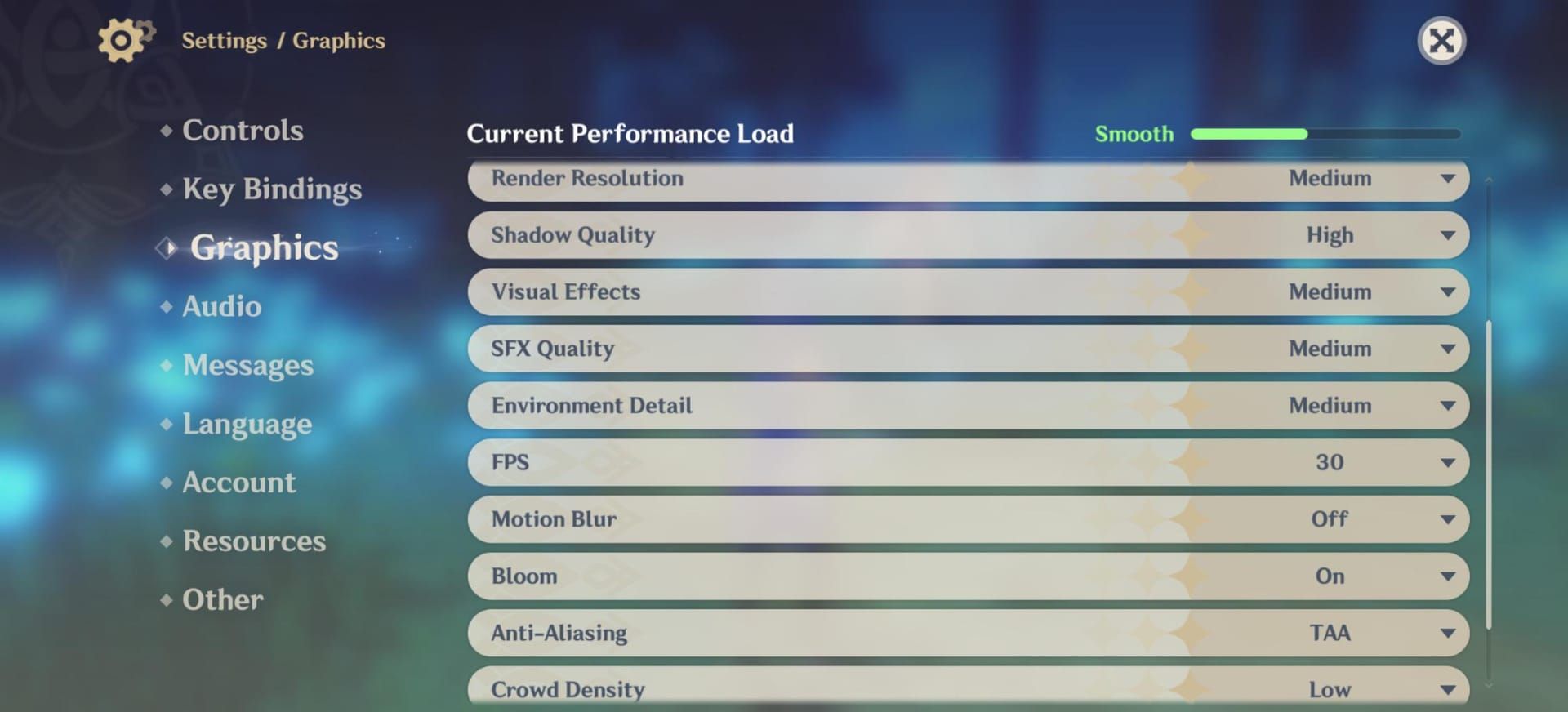
For Snapdragon 660+ devices, here’s your baseline: Render Resolution to Low, Shadow Quality to Low, Visual Effects to Low/Lowest, Environment Detail to Low. No compromises here – Nod-Krai will punish anything higher.
Flagship devices with Snapdragon 855+ can handle 60 FPS, but only with proper thermal management. Mid-range? Stick to 30 FPS and thank me later when your phone isn’t burning your hands.
Disable Motion Blur, Bloom, and Co-Op Teammate Effects immediately. These are GPU killers that add minimal visual benefit but massive performance cost.
Here’s a pro tip that most guides miss: Set SFX Quality to Lowest. Sounds counterintuitive, but it provides substantial performance gains with barely noticeable audio impact. Your limited RAM will thank you during those intense combat sequences.
iOS Configuration Tips
iPhone 12 series and iPad 9th generation hit the sweet spot for performance headroom. If you’re on iOS devices with A11 SoC, set FPS to 30 to prevent thermal shutdown during extended sessions. Trust me on this – I’ve watched too many devices throttle into slideshow territory.
Newer devices can maintain 60 FPS with proper cooling strategies, but you need to be smart about it.
Audio Compatibility Mode resolves those annoying device-specific audio cutting issues during Lunar Reaction sequences. This bypasses audio processing that conflicts with intensive graphics rendering – definitely enable this if you’re experiencing audio drops.
Thermal Management (The Real Game-Changer)

External cooling fans provide the most significant improvement I’ve tested. We’re talking about preventing thermal throttling during extended sessions – the difference is night and day.
Take regular breaks every 30-45 minutes for natural cooling. I know, I know – just one more domain run – but your device needs breathing room.
Avoid playing while charging. Heat accumulation becomes exponential, and you’ll hit thermal limits faster than you can say Lunar Reaction.
Custom kernels on supported devices like ROG Phone 3 maintain stable clock speeds without throttling. One community member reported complete performance issue resolution using a custom kernel that maintains Snapdragon 865+ clock speeds consistently.
PS5 Performance Settings Breakdown
PS5 offers the most consistent Nod-Krai experience, hands down. The custom file-loading system achieves 2.4-second loading times – it’s genuinely impressive. Console runs 4K 60 FPS natively, though you’ll see frame drops during intensive Lunar Reaction sequences (which is honestly expected).
DualSense haptic feedback adds genuinely immersive elements to Lunar Reactions. You feel the tactile feedback for critical hits, and it’s one of those features that makes the PS5 version special.
For absolute performance stability, reduce Shadow Quality and Visual Effects to maintain that locked 60 FPS during demanding combat scenarios. Keep at least 100GB free storage beyond the 150GB installation for optimal file streaming during rapid area transitions.
PC Performance Configuration
Graphics Settings Priority List
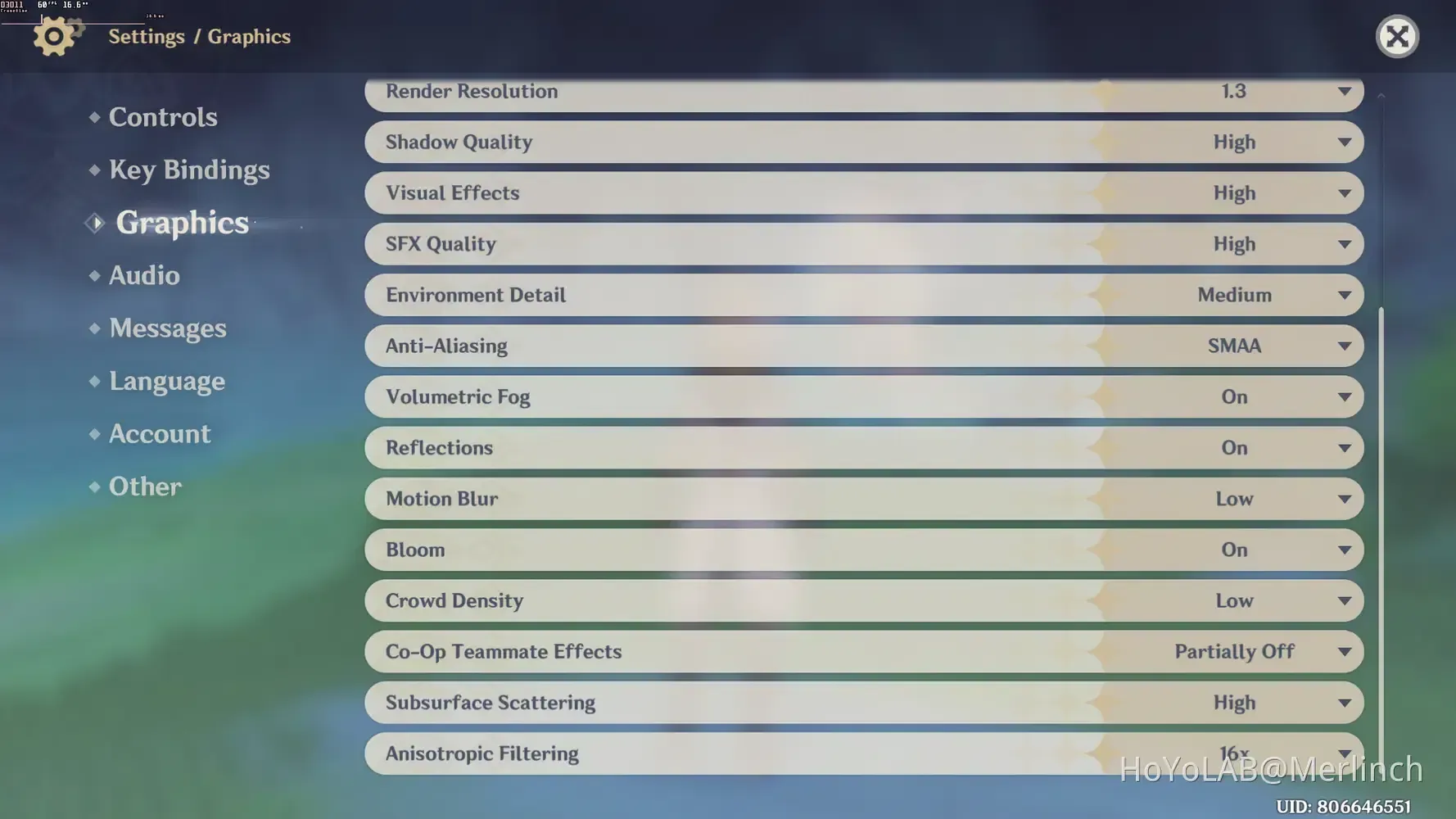
Here’s your optimization hierarchy: Render Resolution and Shadow Quality provide the largest performance gains when reduced. Environment Detail should never exceed Medium – I cannot stress this enough. This single setting causes more performance issues than everything else combined.
Optimal settings configuration: Render Resolution 0.8 or lower, Shadow Quality Low, Visual Effects Low, Environment Detail Medium, FPS 60, V-Sync Off, Motion Blur Off, Bloom Off.
NVIDIA users should disable in-game V-Sync but enable it in optimization tools like Lossless Scaling. Set Power Management to Prefer Maximum Performance in NVIDIA Control Panel specifically for GenshinImpact.exe.
Advanced Optimization Techniques
AMD users benefit significantly from Enhanced Sync for better frame pacing and Radeon Anti-Lag for reduced input latency during Lunar Reaction timing. These features make a noticeable difference in responsive gameplay.
For hardware upgrades – and I get asked about this constantly – GPU improvements provide the most significant gains. GTX 1050 to GTX 1060 6GB represents the minimum recommended upgrade for consistent 60 FPS performance.
RAM upgrades from 8GB to 16GB eliminate stuttering from memory limitations entirely. NVMe SSD upgrades dramatically improve loading times and reduce streaming stutters compared to traditional hard drives.
FPS Optimization Techniques
Realistic FPS Targets by Platform
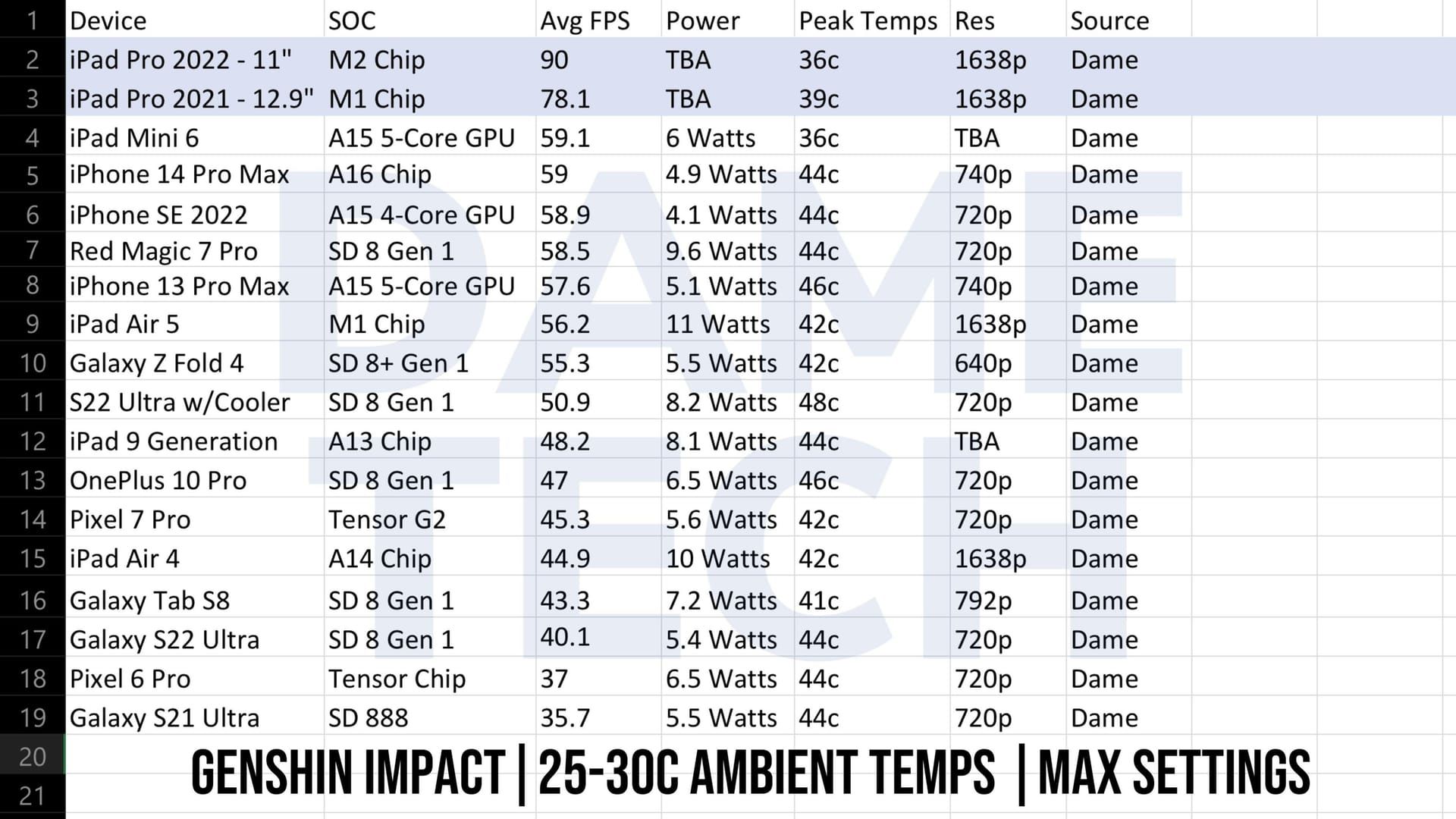
Mobile devices: Target 30 FPS for stability, 60 FPS only for flagship devices with active cooling. Don’t chase numbers that’ll cook your phone.
PS5: Maintains 60 FPS standard with acceptable drops to 55-58 FPS during intensive sequences.
PC: Mid-range systems should aim for stable 60 FPS, while high-end configurations can achieve 120+ FPS using frame generation and precise limiting.
RivaTuner Statistics Server (RTSS) provides precise framerate monitoring and limiting for PC users. Hardware-Accelerated GPU Scheduling in Windows reduces latency and optimizes GPU performance for Nod-Krai’s graphics demands.
Thermal Management Solutions
Mobile Cooling That Works
Active cooling solutions prevent thermal throttling during extended sessions – this isn’t optional for serious mobile gaming. Room temperature significantly affects device performance; cooler environments allow higher sustained performance.
Strategic session planning works better than you’d think. Shorter, intense gaming sessions with cooling breaks maintain better average performance than continuous extended play.
PC Temperature Control
Monitor both CPU and GPU temperatures during gameplay using tools like QuickCPU for intelligent core management. Case airflow optimization prevents heat buildup during intensive exploration sessions.
Undervolting graphics cards reduces heat generation while maintaining performance – it’s free performance headroom if you’re comfortable with the process.
Stutter and Lag Troubleshooting
Identifying the Culprit
Graphics-related stutters correlate with visual effects or camera movements, while network lag affects input responsiveness. Asset streaming stutters occur during area transitions, indicating storage or memory limitations. Thermal stutters gradually worsen during sessions as device temperature increases.
Intel Arc GPU users should avoid driver version 32.0.101.6127 – it causes severe stuttering issues. Use stable version 31.0.101.5186 instead.
For Windows 10 micro-stuttering, disable Control Flow Guard specifically for GenshinImpact.exe. This resolves a surprising number of performance issues.
Advanced Optimization Tools
RivaTuner Statistics Server (RTSS) provides frame time analysis and precise framerate limiting beyond basic settings. Lossless Scaling enables frame generation technology, effectively doubling frame rates through intelligent interpolation.
FPS Unlocker tools bypass Genshin Impact’s 60 FPS limitation for higher refresh rate displays – though use at your own discretion regarding ToS.
Setting GenshinImpact.exe to High priority in Task Manager directs CPU resources to the game more aggressively. Hardware-Accelerated GPU Scheduling addresses system-level interactions causing performance problems.
For players optimizing their Nod-Krai experience with premium resources, Buy Genesis Crystals through BitTopup ensures secure transactions with instant delivery and competitive pricing. BitTopup supports all major payment methods with 24/7 customer support.
PlayStation accounts can make purchases on PC through Epic Games Store launcher. Genshin Impact Top Up requirements vary by platform – BitTopup provides reliable cross-platform services with competitive pricing, fast delivery, and excellent customer service ratings across all major platforms.
Performance migration from PS4 to PS5 provides the most significant improvement available, with loading times improving from 20+ seconds to under 3 seconds. PS4 support officially ends April 8, 2026, making migration essential for continued access.
Genshin Top Up Deals through BitTopup provide cost-effective enhancement options with regular promotions and bulk purchase discounts, maximizing your gaming investment while maintaining budget efficiency.
FAQ
What graphics settings provide the best FPS for Nod-Krai on mobile devices? Set Render Resolution Low, Shadow Quality Low, Visual Effects Low/Lowest, Environment Detail Medium/Low. Target 30 FPS for stability – 60 FPS only works on flagship phones with active cooling. Disable Motion Blur, Bloom, and Co-Op Teammate Effects immediately.
Why does my phone overheat in Nod-Krai compared to other regions? Enhanced environmental complexity, Lunar Reaction visual effects, and increased asset streaming generate significantly more heat. Use external cooling fans, take breaks every 30-45 minutes, and avoid playing while charging.
How can I fix severe PC stuttering despite high-end hardware? Set Environment Detail to Medium/Low immediately – this fixes 90% of stuttering issues. Disable Control Flow Guard for GenshinImpact.exe on Windows 10. Intel Arc users should downgrade from driver 32.0.101.6127 to stable 31.0.101.5186.
What’s the PS5 vs high-end PC performance difference for Nod-Krai? PS5: 2.4-second loading times, stable 60 FPS at 4K, minimal optimization needed. High-end PC: 120+ FPS achievable with RTSS and Lossless Scaling, but requires technical configuration and tweaking.
How do I optimize mobile battery life while maintaining playable performance? Use 30 FPS mode (doubles battery life vs 60 FPS), set Render Resolution Low (30-40% battery extension), close background apps, and avoid charging while playing.
What are minimum hardware requirements for smooth Nod-Krai gameplay? PC: 6th Gen Intel i5/AMD Ryzen, 8GB RAM, GTX 1050 equivalent, 150GB storage. Android: Snapdragon 660, 4GB RAM. iOS: A11 SoC, 3GB RAM. Remember – PS4 support ends April 8, 2026.


















