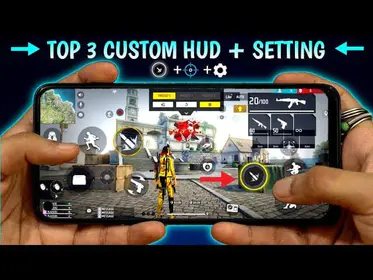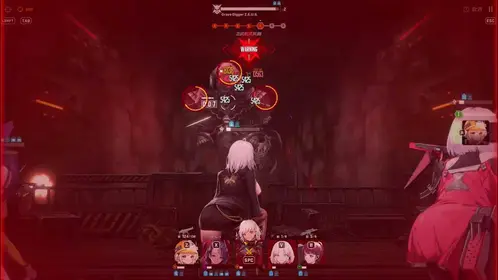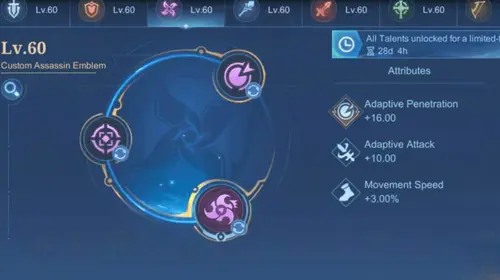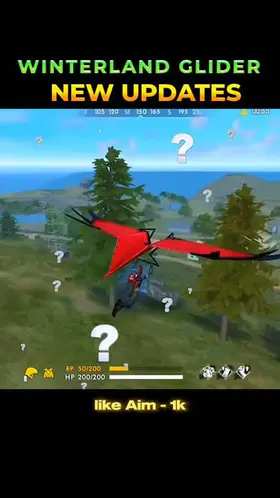Understanding Mobile Legends Control Fundamentals
Here’s the thing about Mobile Legends controls – they’re not just settings you tweak once and forget. Your control optimization literally makes or breaks your gameplay performance through precise targeting, movement accuracy, and reaction speed. I’ve seen too many players stuck in Epic because they’re still using default settings from 2019.
Advanced Targeting Method? It’s a game-changer. Provides precise control over turrets, minions, creeps, or heroes, dramatically reducing those frustrating misclicks compared to Standard targeting. Trust me on this one.
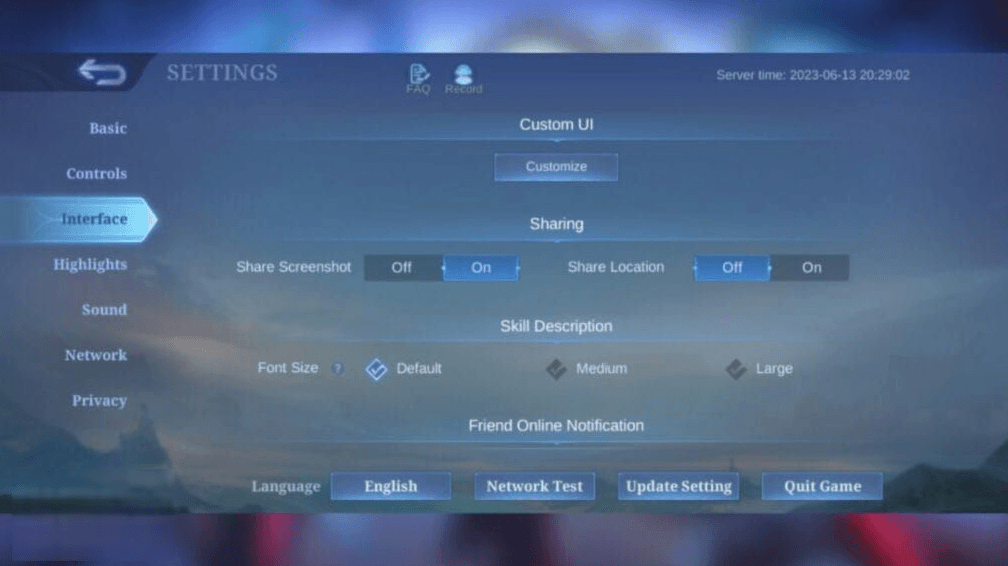
Now, Targeting Priority settings get interesting here. Lowest HP works optimally for marksmen and assassins – you want those eliminations. But Closest Target? That’s your bread and butter for melee fighters like Thamuz or Badang who need to engage whatever’s in their face.
Hero Lock Mode enables specific enemy targeting in team fights (and honestly, if you’re not using this in ranked, we need to talk). Here’s the catch though – disable Skill Smart Targeting and Basic Attack Smart Targeting when it’s active. Exception? Junglers farming purple buff can keep these on.
Camera Sensitivity at 50%+ enables smooth tracking, while high Camera Height provides that wider battlefield view you desperately need. Most players underestimate how much map awareness comes from proper camera settings.
For enhanced gameplay experience, mobile legends beginner diamond top up malaysia through BitTopup ensures resources for unlocking heroes and practicing control configurations. BitTopup offers competitive pricing, instant delivery, and 24/7 customer support for Malaysian players.
Aim Panning proves essential for precise spells like Selena’s Abyssal Arrow or Flameshot. If you’re playing Franco, Selena, Novaria, or Khufra, this feature separates the good players from the great ones. Those hooks and shots need to be pixel-perfect.
Assisted Aiming and Attack Assist? They improve accuracy for beginners while allowing manual override for experienced users. Don’t let pride keep you from using tools that work.
Joystick Layout Configuration Guide
Set that joystick to fixed position. Period.
I know dynamic positioning sounds appealing – who doesn’t want flexibility? But consistent muscle memory development trumps convenience every single time. Use Joystick for Movement Control over Tap to Move for precise navigation. Fixed positioning ensures consistent input, while dynamic allows repositioning but absolutely destroys muscle memory in advanced setups.
Adjust joystick sensitivity slightly above midpoint to avoid jittering or stiffness. Test this in practice mode through quick directional changes – your Fanny cables will thank you later. Higher sensitivity enables faster reactions but may cause overshooting (learned this the hard way during a tournament). Lower sensitivity provides stability but reduces agility when you need those clutch dodges.
Access Settings > Controls > Custom UI for optimal joystick positioning. Enlarge that joystick area if you’re experiencing frequent misclicks during battles – there’s no shame in admitting your thumb coordination needs help. Smaller screens require placement closer to edges; larger devices allow central positioning for comfort.
Aim Assist Optimization Strategies
Let’s clear up some confusion here. Assisted Aiming Mode adjusts misaligned shots automatically, while Attack Assist enhances basic attack accuracy by predicting enemy movement patterns. These aren’t crutches – they’re tools.
Activate Assisted Aiming for shot adjustment and Assisted Basic Attack for precise aiming. This is particularly beneficial for touch control adaptation (especially if you’re transitioning from other MOBAs).
Enable Basic Attack Smart Targeting for junglers clearing camps and Skill Smart Targeting for unit-targeted spells. But here’s where it gets tricky – disable these when using Hero Lock Mode to prevent conflicting targeting priorities. I’ve watched too many players accidentally target minions during crucial team fights because they didn’t understand this interaction.
Role-specific settings matter more than most guides admit:
Marksmen should combine Advanced Targeting with Manual Basic Attack for precise selection. Assassins benefit from Lowest HP targeting for efficient elimination – you’re hunting kills, not farming. Tanks use Closest Enemy targeting for threat engagement, while mages require Selective Targeting to avoid those embarrassing minion hits during team fights.
Button Customization Mastery
Maximize Skill Wheels Setup and add that Cancel Cast button at 110% size. Why? Because preventing accidental ultimates saves games. Position Cancel Cast accessibly for quick skill cancellation – muscle memory here prevents those why did I just ult the jungle creep moments.
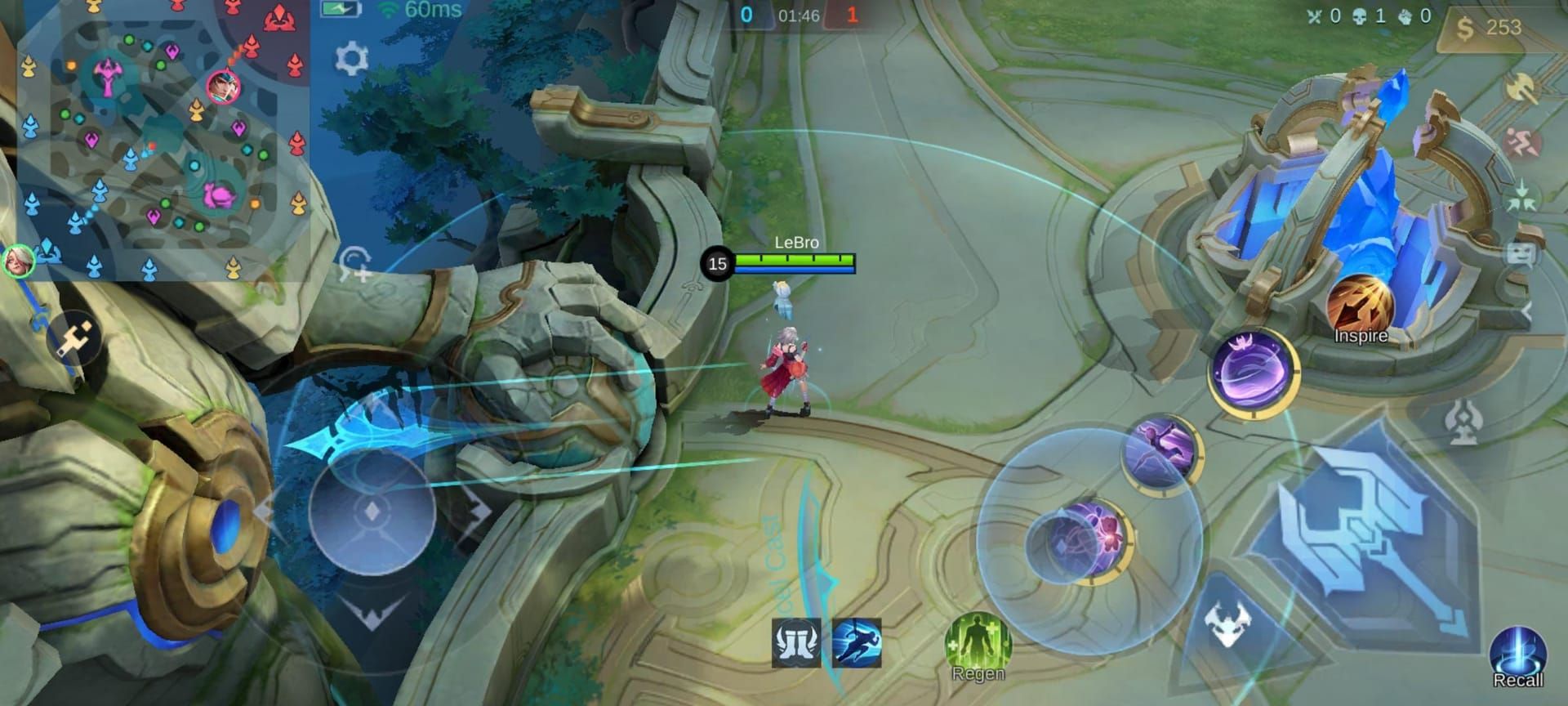
Enable Skill Canceling with Sweep for gesture-based ability cancellation during complex combos. Once you master this, your combo fluidity improves dramatically.
For optimized control experience, mlbb control settings diamond reload malaysia through BitTopup provides diamonds for unlocking premium features and heroes benefiting from advanced configurations. BitTopup’s secure payment system ensures seamless top-up experience.
Customize skill button sizes by role – this isn’t optional for serious players. Enlarge Skill 2 for Assassins (Gusion, Ling, Fanny), positioning closer to thumb for smoother engages. For Marksmen like Brody or Wanwan, enlarge basic attack buttons and space them from skills to prevent misclicks. Four-skill heroes like Zask require adjustments based on three-skill presets – the UI doesn’t automatically optimize for these exceptions.
Set Active Items (Wind of Nature, Winter Truncheon) to 130% size with 65% transparency for quick fight access. Position Item Shop at 110% size away from joystick – trust me, accidental purchases during team fights are tilting beyond belief.
Configure double-tap items for faster purchases. Move Chat/Ping buttons to non-intrusive spots (though honestly, most of us ignore chat anyway).
Beginner-Friendly Control Setup
Start simple. Begin with Standard Targeting Method, progressing to Advanced Targeting as skills develop. Enable Assisted Aiming, Attack Assist, and Skill Smart Targeting for learning phase guidance. Set Camera to Smart Follow with zoomed-out view for map awareness without overwhelming new players.
Start with larger button sizes – 125% skills, 130% items. This reduces misclicks while you’re still developing muscle memory. Gradually decrease as your coordination improves. Practice fixed joystick positioning before experimenting with dynamic layouts.
Master basic movement and targeting before advancing to Hero Lock Mode or Selective Targeting. I see too many beginners trying to use pro settings immediately and just frustrating themselves.
Common beginner mistakes? Avoid enabling too many advanced features simultaneously. Don’t immediately disable all assist features – gradually transition to manual controls. And please, resist constant setting adjustments. Allow muscle memory development with consistent configurations.
Advanced Control Configurations
Professional players use Advanced Targeting Method with Manual Basic Attack Targeting for maximum precision. They disable most auto-assist features, relying on Aim Panning for skill shots and Hero Lock Mode for team fight focus.
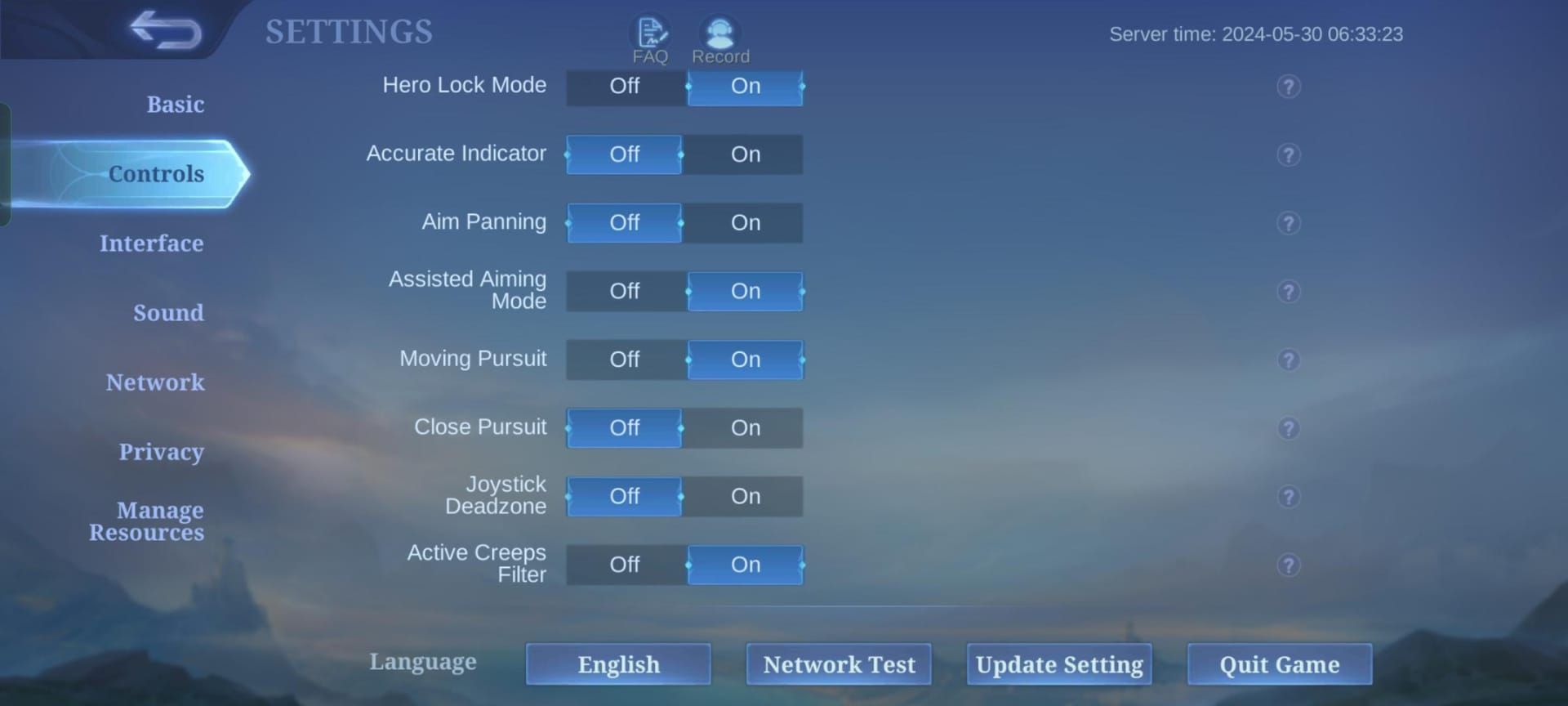
Camera Sensitivity above 50% enables rapid map scanning with minimal UI opacity. These players want every pixel of screen real estate for information.
Tournament configurations prioritize consistency over convenience every time. Enable Advanced Skill Lock-on for precise targeting via portrait taps, combined with Dynamic Ability Buttons for optimal positioning. Disable automatic Skill Level-Up and Build Purchase for complete manual control – pros want zero automation interfering with their decisions.
Adjust settings based on meta shifts. Assassin-heavy metas prioritize quick skill cancellation and mobility controls. Marksman-focused periods emphasize targeting precision and attack optimization. Tank meta requires proximity-based targeting and enhanced map awareness settings.
Device-Specific Optimization
iOS devices offer consistent touch response, allowing slightly higher sensitivity settings. Android devices may require sensitivity adjustments based on manufacturer implementations – Samsung feels different from OnePlus, which feels different from Xiaomi.
Test control responsiveness across apps to identify device-specific quirks affecting gameplay. Some manufacturers implement touch differently, and you need to account for this.
Tablets require different positioning due to increased thumb travel distance. Scale UI elements larger (135-150% primary buttons) while maintaining proportional spacing. Your thumbs shouldn’t feel like they’re running marathons during team fights.

Smaller phones benefit from compact layouts with buttons positioned closer to edges for easier reach. Physics matters here – work with your device’s limitations, not against them.
Lower Battlefield UI Opacity to minimum for clearer visibility. Disable Damage Numbers – they reduce visual clutter and improve frame rates on older devices. Use simplified hero models for FPS boosts while maintaining essential visual information.
Role-Based Control Customization
Marksman: Configure Targeting Priority to Lowest HP for efficient elimination. Enable Advanced Targeting Method to avoid minion hits during team fights – nothing’s more embarrassing than auto-attacking a creep while the enemy ADC melts you. Enlarge basic attack buttons to 120%, positioning away from skills to prevent accidental casts.
Assassin: Enlarge Skill 2 buttons for quick engagement tools. Position skills closer for rapid combo execution with accessible Cancel Cast for animation canceling. Enable Hero Lock Mode for precise target selection during chaotic fights – you need to delete the right target, not just any target.
Tank/Support: Set Targeting Priority to Closest Enemy for immediate threat engagement. Enlarge utility item buttons for quick activation. Position communication buttons prominently with minimap enlarged to 125% for enhanced awareness. As a tank, you’re the team’s eyes and ears.
Troubleshooting and Maintenance
Experiencing misclicks? That indicates you need Advanced Targeting Method and Manual Basic Attack Targeting activation. Laggy aiming requires joystick sensitivity adjustment above midpoint and disabling auto Skill Level-Up. Input delay usually resolves by closing background apps and ensuring stable internet connection.
Mobile Legends automatically syncs control settings, but manual screenshots provide backup references. Document your sensitivity values and targeting preferences for quick restoration after updates or device changes. I learned this lesson after losing my perfect setup during a major update.
Game updates may reset control preferences – always verify targeting methods and sensitivity values after patches. New features introduce customization options that can enhance existing setups. Review control options after major updates, incorporating beneficial features while maintaining your core configuration.
FAQ
What is the best joystick sensitivity for Mobile Legends? Set around 60% to balance responsiveness with precision. This prevents jittering while maintaining quick directional changes for dodging and positioning. Test in practice mode first.
Should I turn on aim assist in Mobile Legends? Enable Assisted Aiming and Attack Assist for beginners or smaller screens. Advanced players should gradually disable these for full manual control and improved precision – but don’t rush the transition.
How do I customize Mobile Legends button layout? Access Settings > Controls > Custom UI to drag and resize buttons. Enlarge frequently used skills to 110-120% within comfortable thumb reach. Comfort beats aesthetics every time.
What control settings do pro players use? Advanced Targeting Method, Manual Basic Attack Targeting, disabled auto-features, minimal UI opacity, and camera sensitivity above 50%. They prioritize precision over convenience consistently.
How can I reduce misclicks during team fights? Enable Advanced Targeting Method and Manual Basic Attack Targeting. Increase Cancel Cast button to 110%, positioned accessibly for quick skill cancellation. Practice makes perfect here.
What’s the difference between fixed and dynamic joystick positioning? Fixed maintains consistent positioning for muscle memory; dynamic allows repositioning for comfort. Fixed is recommended for competitive play and advanced skill development – consistency wins games.