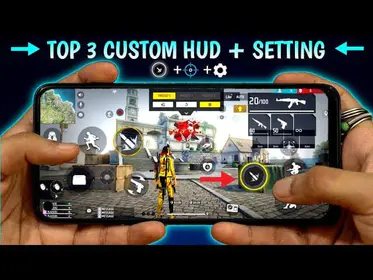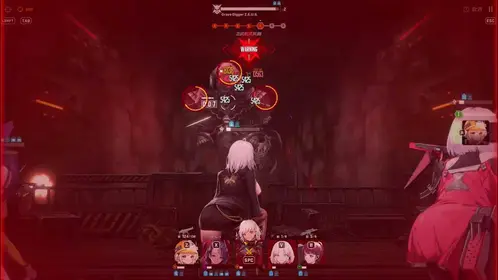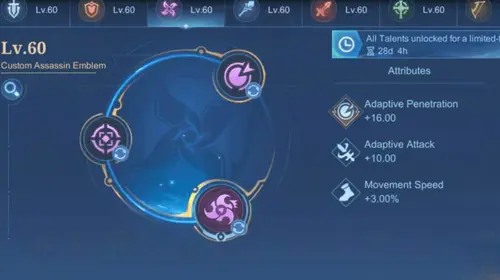Here’s something that’ll change your PUBG Mobile experience forever: true 120 FPS gameplay. Version 3.2 dropped this game-changer, and honestly? Once you’ve experienced that buttery-smooth frame rate, there’s no going back to the choppy alternative.
But here’s the catch – and it’s a big one. Your device needs to be up to the task, and the setup isn’t always straightforward. Trust me, I’ve walked countless players through this process.
For serious competitive players, you’ll want your UC reserves topped up for premium content and battle passes. The PUBG Mobile UC gift purchase option through BitTopup provides secure account top-ups, ensuring you’re fully equipped for that enhanced 120 FPS gaming experience.
Understanding 120 FPS in PUBG Mobile
Let’s talk numbers for a second. 120 FPS represents a massive 33% jump over 90 FPS – we’re talking frame times dropping from 11.1ms to just 8.3ms. That might sound like technical jargon, but the difference is night and day.
PUBG Mobile’s frame rate hierarchy goes like this: Ultra Extreme (120 FPS), Extreme+ (90 FPS), Extreme (60 FPS), High (40 FPS), Medium (30 FPS). Each step up the ladder delivers noticeably smoother gameplay.
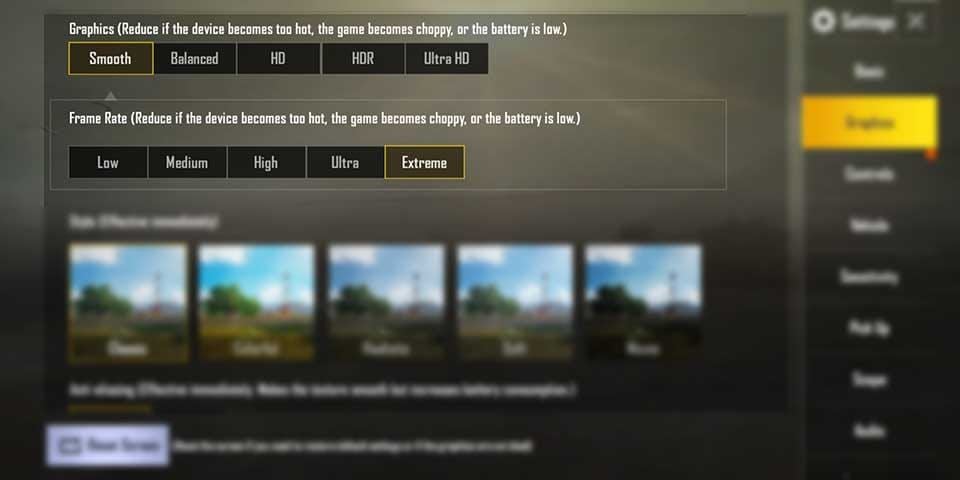
What 120 FPS Actually Does for Your Game
The improvements are real and measurable. Motion blur during those frantic rotations? Gone. Target tracking when enemies are sprinting across your screen? Silky smooth. Those micro-stutters that throw off your spray control? History.
Input lag drops to 30-45ms compared to the 50-70ms you get at 60 FPS. In a game where milliseconds determine whether you’re heading back to the lobby or claiming that chicken dinner, this matters. A lot.
The Competitive Edge You’ve Been Missing
I’ve spoken with pro players who swear by 120 FPS for close-quarters combat. The faster target acquisition, improved vehicle combat accuracy, and enhanced visual clarity for enemy detection – it’s not just marketing fluff. When opponents are moving through complex terrain or using cover effectively, that extra smoothness helps you track them better.
Complete 2025 Device Compatibility List
iOS Devices That Actually Support 120 FPS
Apple’s ProMotion technology is your ticket to 120 FPS heaven:

iPhone 15 Pro & iPhone 15 Pro Max
iPhone 14 Pro & iPhone 14 Pro Max
iPhone 13 Pro & iPhone 13 Pro Max
iPad Pro (2020, 2021, 2022, and newer generations)
These devices feature adaptive refresh rates from 10Hz to 120Hz. Smart engineering – they automatically adjust based on what you’re doing to balance performance with battery life.
Android Flagship Phones That Make the Cut
Samsung: Galaxy S24 series, Galaxy S23 series, Galaxy Z Fold 5/4 OnePlus: OnePlus 12/12R, OnePlus 11 Xiaomi: Xiaomi 14 Pro/Ultra, Xiaomi 13/13 Pro Google: Pixel 8 Pro Others: Vivo X100 Pro+/X Fold 2, iQOO 12 Pro, OPPO Find X6 Pro, Realme GT5 Pro, Infinix GT 20 Pro, Motorola Edge 50 Ultra
Gaming Phones: The 120 FPS Champions
If you’re serious about sustained high-frame-rate performance, gaming phones are where it’s at. Enhanced cooling, gaming-specific optimizations – they’re built for this:
ASUS ROG Phone: 8 series, 7 series RedMagic: 9/9 Pro, 8S Pro Nubia: Z60 Ultra, Z50
These beasts include dedicated gaming modes and advanced cooling solutions. They’re designed to maintain peak performance when the heat gets intense (literally).
Step-by-Step Guide: Enable 120 FPS
Getting Your Device Ready
Before diving into settings, let’s prep your device properly:
Update PUBG Mobile to version 3.2 or later
Set your device refresh rate to 120Hz in system settings (Android users)
Close those background apps – they’re frame rate killers
Ensure you’ve got at least 50% battery charge
Remove your device case if overheating becomes an issue
Quick tip for Xiaomi and ASUS users: manually set that refresh rate to 120Hz in display settings. Auto mode can be sneaky and prevent the Ultra Extreme option from showing up.
The In-Game Configuration
Here’s where the magic happens:
Launch PUBG Mobile → Settings → Graphics & Audio

Set Graphics quality to Smooth (this is mandatory – no exceptions)
Select Ultra Extreme under Frame Rate
Restart the game completely
Don’t skip that restart. The game needs to reinitialize with the new settings.
iOS-Specific Workarounds (Because Apple)
iPhone users sometimes hit weird performance bugs. Here are the fixes that actually work:
Screen Recording Method: Enable 120 FPS, start iOS screen recording, then launch PUBG Mobile while recording. Sounds bizarre, but it forces true 120 FPS.
Accessibility Workaround: Set 120 FPS mode, then go to Settings > Accessibility > Motion > Limit Frame Rate. Enable it, enter PUBG briefly, disable the setting, then relaunch the game.
Android Setup That Actually Works
Samsung: Enable Enhanced processing in Game Booster, set 120Hz display, and disable adaptive refresh rate OnePlus: Activate Pro Gaming Mode and ensure High refresh rate is enabled Gaming Phones: Fire up gaming mode and configure performance profiles to Maximum
Device Requirements and Technical Specs
What Your Hardware Actually Needs
Display: 120Hz+ refresh rate, 800+ nits brightness, sub-40ms touch latency Processing Power: High-end GPU with sustained performance, efficient CPU, gaming optimizations Memory: 8GB RAM minimum, though 12GB+ is what I’d recommend, plus UFS 3.1+ storage
Processor Breakdown
Android: Snapdragon 8 Gen 3 (optimal), 8 Gen 2 (excellent), 8+ Gen 1 (good with proper cooling), Dimensity 9200+ Apple: A17 Pro (iPhone 15 Pro), A16 Bionic (iPhone 14 Pro), A15 Bionic (iPhone 13 Pro)
Thermal management is crucial here. We’re talking vapor chamber cooling, graphite thermal pads, and proper thermal throttling management.
Optimizing Your Device for Stable 120 FPS
Graphics Settings That Matter
Essential tweaks: Disable shadows (FPS boost plus tactical advantage – you can spot enemies easier), turn off auto-adjust graphics, set style to Colorful, disable anti-aliasing. Bump brightness to 125-150% for enhanced enemy detection.
Background App Management
This is where most people mess up. Close non-essential apps, disable automatic updates during gaming sessions, clear system cache regularly, and restart your device periodically.
Also disable location services for non-essential apps, pause cloud syncing, turn off backups, and configure Do Not Disturb mode. Your phone’s resources should be dedicated to the game.
Battery Optimization Strategies
For sustained competitive performance and consistent UC availability, the PUBG UC direct top up ID service from BitTopup ensures quick account replenishment without interrupting your gaming sessions.
Use Performance power profiles, disable adaptive battery features, monitor temperature closely, and maintain 20-80% charge. For tournaments, prepare with full charge, external cooling, and portable battery packs.
Performance Comparison: 60 vs 90 vs 120 FPS
The Real-World Differences
60 FPS: 16.7ms frame persistence, ~50-70ms input lag, acceptable smoothness
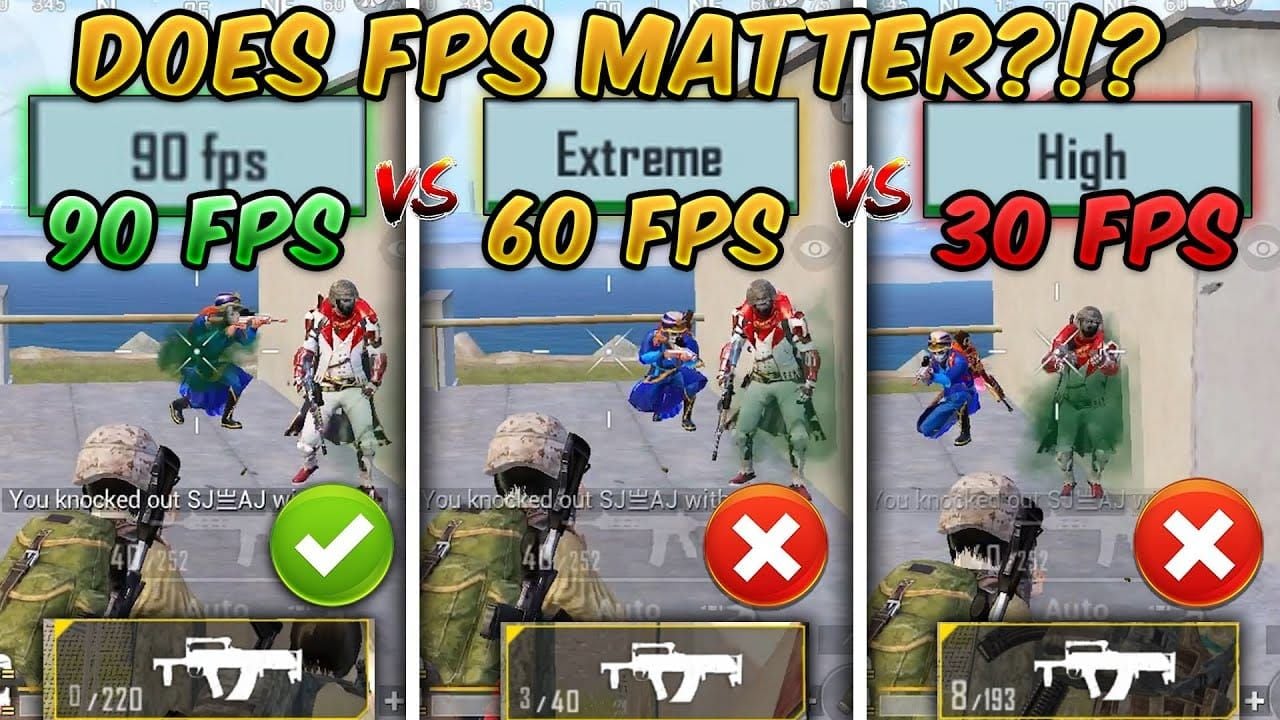
90 FPS: 50% improvement over 60 FPS, ~40-55ms input lag, noticeably reduced motion blur 120 FPS: Maximum smoothness, ~30-45ms input lag, minimal motion blur
That 15-25ms improvement becomes absolutely crucial in professional play. Quick-scope shots, spray control, target switching, vehicle combat – every millisecond counts.
The Battery Trade-Off
Here’s the reality check: Consumption Rates: 60 FPS (baseline), 90 FPS (130-150% more), 120 FPS (180-220% more) Session Duration on 4500mAh battery: 60 FPS (4-5 hours), 90 FPS (3-4 hours), 120 FPS (2-3 hours)
Plan accordingly.
Troubleshooting Common Issues
When 120 FPS Option Goes Missing
Common causes: Insufficient hardware, outdated game version, system refresh rate misconfiguration, graphics not set to Smooth, or your device simply isn’t in the compatibility database.
Solutions that work: Verify device specifications, check community forums, contact support, reset graphics settings, clear cache, or reinstall the game entirely.
Frame Drops and Overheating
Warning signs: Gradual FPS reduction, device warming up, automatic quality reduction, rapid battery drain.
Immediate fixes: Take 30-45 minute cooling breaks, remove cases, lower ambient temperature, close background apps. Never charge while gaming at 120 FPS – that’s asking for thermal throttling.
Advanced Performance Tips
Pro Player Configurations
Optimal settings: Graphics: Smooth, Frame Rate: Ultra Extreme, Style: Colorful, Shadows: Disabled, Auto-adjust: Disabled. Enable 3D audio, set master volume to 70-80%, and invest in quality headphones.

Network optimization: Use 5GHz Wi-Fi, enable router gaming mode, maintain 50+ Mbps connection, and consider mobile data backup for crucial matches.
Environmental setup: Consistent lighting, stable surface, 18-22°C ambient temperature, minimal background noise.
Performance Monitoring
Use developer options frame rate overlay (Android), gaming mode displays, device-specific utilities like Samsung Game Booster or OnePlus Gaming Mode. Third-party apps like GameBench provide detailed analytics if you’re into the numbers.
Unofficial Methods and Risks
Third-Party Modifications (Proceed with Extreme Caution)
Magisk Module MAX_FPS4ALL requires rooted Android with Magisk Canary. The developer literally warns Use at your own risk! – and they mean it.
Significant risks: Permanent account ban, device security vulnerabilities, system instability, update conflicts.
Honestly? Stick with official methods. They provide complete safety, stable performance, ongoing support, and guaranteed compatibility. Not worth risking your account over.
Future Developments
What’s Coming in 2025
Expect mid-range device support expansion, new flagship releases with enhanced cooling, improved engine efficiency, and regional rollout completion.
Hardware trends point toward 144Hz becoming standard, more efficient processors, advanced cooling in mainstream devices, and improved battery life.
Game engine improvements should include better frame pacing algorithms, thermal management integration, enhanced optimization, and reduced resource requirements. The community feedback has been loud and clear.
FAQ
Which phones support 120 FPS in PUBG Mobile 2025? iPhone 13/14/15 Pro models, iPad Pro (2020+), Samsung Galaxy S23/S24 series, OnePlus 11/12 series, Xiaomi 13/14 Pro series, ASUS ROG Phone 7/8 series, RedMagic 8S/9 Pro, Google Pixel 8 Pro, and basically any flagship with 120Hz+ displays and Snapdragon 8 Gen 2/3 or Apple A16/A17 Pro chips.
How do I enable 120 FPS mode? Update to version 3.2+, go to Settings > Graphics & Audio, set Graphics to Smooth, select Ultra Extreme Frame Rate, restart the game. Android users need to ensure 120Hz system display. iPhone users might need the screen recording workaround.
Does 120 FPS drain battery faster? Absolutely – we’re talking 180-220% more consumption than 60 FPS. Gaming sessions drop from 4-5 hours to 2-3 hours on flagship devices due to increased frame rendering and higher refresh rate demands.
What’s the difference between 90 FPS and 120 FPS? 120 FPS provides 33% more frames, reducing frame time from 11.1ms to 8.3ms. You get smoother motion tracking, reduced input lag (30-45ms vs 40-55ms), better aim precision, and a genuine competitive advantage in close-quarters combat.
Why can’t I see the 120 FPS option? Usually it’s unsupported hardware, graphics not set to Smooth, outdated game version, system refresh rate not at 120Hz, insufficient RAM/storage, or your device simply isn’t in the compatibility database yet.
Will 120 FPS actually give me a competitive advantage? Yes – reduced input lag for faster reactions, smoother target tracking, improved accuracy in close-quarters combat, better vehicle combat performance, enhanced enemy detection. Pro players consider it essential for competitive play, and they’re not wrong.