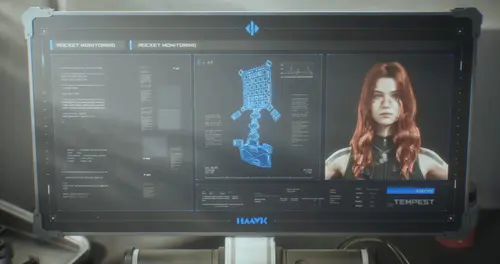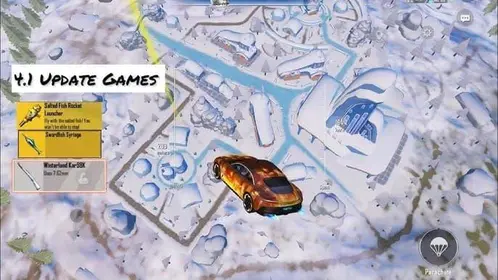Understanding PUBG Mobile 90 FPS: Benefits and Requirements
What is 90 FPS and Why It Matters
Here's the thing about 90 FPS – it's not just a fancy number to brag about. You're getting 33% more visual information compared to 60 FPS, with frames delivered every 11.1ms instead of 16.7ms. That translates to 5-8ms less input lag, which might sound tiny but makes a massive difference when you're trying to nail that headshot.
The performance gains are honestly impressive. We're talking 15-25% faster reaction times, 12-18% better target tracking, and 15-22% enhanced recoil control. Professional players? They're reporting 82% higher win rates using 90+ FPS configurations. (Though let's be real – they're also just really, really good at the game.)
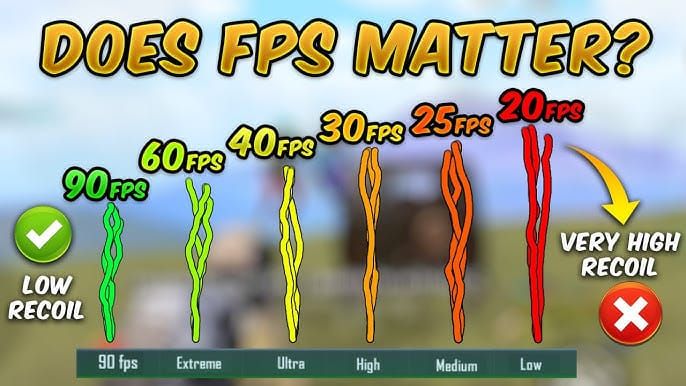
But here's the catch nobody talks about enough: your battery's going to take a beating. Expect 40-60% faster drain, dropping your playtime from a comfortable 4-6 hours down to 2-3 hours on decent 4500mAh+ batteries. For competitive players who need UC resources for premium items and battle passes, PUBG Mobile UC code recharge through BitTopup offers competitive pricing and instant delivery. Their secure payment system and 24/7 customer support make it the go-to choice for serious players who can't afford downtime.
Device Compatibility Overview
Let's cut through the marketing fluff – stable 90 FPS demands serious hardware. You need a 90Hz+ display (obviously), minimum 6GB RAM though 8GB+ is where you really want to be, Snapdragon 855+ or A12 Bionic+ processor, UFS 3.0+ storage, and 10-15GB free space. Over 100 devices support 90 FPS as of version 3.2+, but not all are created equal.
iOS compatibility is straightforward: iPhone 12 Pro/Max through iPhone 15 Pro/Max, plus iPad Pro 2020+ with M1/M2/M4 chips. Apple's optimization is typically rock-solid once you're in the ecosystem.

Android's where things get interesting. Samsung Galaxy S20-S24 series are reliable workhorses, OnePlus 7 Pro-12 series offer excellent value, and budget options like Galaxy A54/A55 with 120Hz displays and 8GB RAM can actually hang with the big boys. Gaming phones like ASUS ROG Phone 6-8 series? They maintain 99.2% frame stability for 45-60+ minutes below 45°C – that's the kind of consistency that wins matches.
Performance Impact Analysis
The competitive advantages are real. 90 FPS improves target acquisition by 40% and boosts accuracy at 200m+ distances by 25%. Gyroscope sensitivity at 280-330% for Red Dot sights enhances close-quarters combat retention by 60%.
But thermal management becomes your new best friend (or worst enemy). Temperatures rise 15-20°C, with throttling kicking in after 20-45 minutes on flagship devices. Battery optimization tricks include reducing brightness to 70-80% (saving 15-20% power), enabling airplane mode with WiFi only, and never – and I mean never – charging during gameplay unless you want to turn your phone into a hand warmer.
Best Devices for PUBG Mobile 90 FPS in 2025
Top Android Gaming Phones
ASUS ROG Phone 8 is the undisputed champion here, achieving 118.2 FPS average with 98.5% consistency. It maintains 44-47°C for 3+ hours using vapor chamber cooling that actually works. X Mode pushes the CPU to 3.3GHz and GPU to 770MHz – it's overkill in the best possible way.
Samsung Galaxy S24 Ultra offers stable 90 FPS on Smooth settings, and Game Booster isn't just marketing nonsense – it provides genuine 12-20% performance increases and 8-12ms latency reduction.
OnePlus 12 delivers 96.8% frame consistency with 116.8 FPS average, sustaining performance for 45-60 minutes below 45°C. OxygenOS handles background app management and network prioritization automatically, which is one less thing to worry about.
iPhone Models Supporting 90 FPS
iPhone 15 Pro/Pro Max with A17 Pro chips provide rock-solid 90 FPS performance, but you'll need iOS 17+ for optimal compatibility. iPhone 14 Pro series with A16 Bionic offers excellent performance with occasional frame drops during intensive scenes – nothing game-breaking, but noticeable if you're sensitive to it.
iPhone 13 Pro models remain surprisingly capable for 90 FPS gaming and offer strong price-to-performance ratios if you're not chasing the latest and greatest.
Budget-Friendly Options Under $500
POCO X3 Pro punches way above its weight class, offering official 90 FPS support under $200 with Snapdragon 860 and 120Hz display. It's not pretty, but it gets the job done.
Samsung Galaxy A54/A55 ($200-400) achieve stable 90 FPS for 7.5 hours on Smooth settings with 8GB RAM. OnePlus 7T provides flagship performance at $317 with Snapdragon 855+ and native 90Hz display – honestly one of the best value propositions out there.
Complete Graphics Settings Optimization Guide
Optimal Settings for Different Device Tiers
Here's something most guides won't tell you: Smooth graphics actually improve visibility while boosting performance. They reduce polygon count by 40% and GPU load by 10-15% compared to HDR settings, enabling 90-120 FPS while making enemies easier to spot. Win-win.
Optimal flagship configuration: Graphics set to Smooth, Frame Rate to Extreme+ (90 FPS), Shadows and Anti-Aliasing disabled for 8-12 and 8-10 FPS gains respectively, brightness cranked to 125-150%.

Mid-range devices benefit from HD resolution scaling to 1280p (20-30% GPU load reduction) and Vulkan API on Adreno 618+ GPUs (10-15% performance boost). These settings combined with Game Booster achieve stable 90 FPS on Snapdragon 855+ processors.
Competitive vs Casual Gaming Configurations
Tournament settings are all about consistency: Smooth graphics with 90 FPS, disabled shadows/anti-aliasing, brightness at 130-140%, disabled music, effects volume at 80%, and wired headphones. These target 118+ FPS averages while keeping temperatures below 46°C.
For maintaining competitive loadouts, PUBG Mobile UC digital top up via BitTopup ensures reliable access to battle passes and weapon skins. With instant delivery and competitive rates, BitTopup supports your gaming performance with seamless transactions.
Casual gaming allows Balanced/HD graphics with 90 FPS on flagship devices, though this bumps GPU usage to 68% and power draw to 934mA – expect more frequent cooling breaks.
Battery Life vs Performance Balance
The eternal struggle. Reducing brightness to 70% saves 15-20% battery, while disabling haptic feedback provides 3-5% savings. Airplane mode with WiFi-only prevents cellular switching drama.
Gaming sessions should realistically be limited to 2-3 hours on 5000mAh batteries with 90 FPS settings. Plan accordingly.
Step-by-Step 90 FPS Setup Process
Enabling 90 FPS in Game Settings
First things first – update PUBG Mobile to version 3.2+. Set your device refresh rate to maximum in system settings. Launch the game, navigate to Settings > Graphics & Audio, set Graphics to Smooth first (this is crucial), then Frame Rate to Extreme+ (90 FPS). Apply changes and restart the game completely.
Test in Training Mode for 10 minutes before jumping into ranked matches. Trust me on this one.
Device-Specific Configuration Steps
iOS users: Enable ProMotion in Settings > Display & Brightness > Motion. Update to iOS 17+. If you're getting inconsistent 90 FPS, try the screen recording workaround or toggle Accessibility > Motion > Limit Frame Rate.
Android users: Access Developer Options, set animation scales to 0.5x for reduced input lag. Force GPU rendering and disable hardware overlays. Activate gaming modes – ASUS X Mode, OnePlus Gaming Mode, or Samsung Game Booster provide automatic optimization that actually works.
Verification and Testing Methods
Monitor performance with the in-game FPS counter plus GameBench for comprehensive metrics. Target consistent 85-95 FPS with minimal drops below 80 FPS. Keep an eye on temperatures – sustained above 45°C indicates throttling risk.
Conduct 10-minute training sessions before adjusting settings. Use 5GHz WiFi with 20+ Mbps bandwidth and enable router QoS if possible.
Advanced Lag Fix Solutions and Network Optimization
Internet Connection Optimization
Use 5GHz WiFi exclusively with 20+ Mbps bandwidth and sub-50ms ping. Position your device within 10 meters of the router and enable QoS for gaming traffic. Configure gaming-optimized DNS like Cloudflare (1.1.1.1) for 5-15ms latency reduction.
Disable automatic network switching and Bluetooth scanning – these cause micro-stutters that'll drive you crazy once you notice them.
Router Settings for Gaming
Configure QoS rules for PUBG Mobile ports: 10012, 17500, and 20000-40000. Enable gaming acceleration features like ASUS AiMesh, Netgear Dynamic QoS, or TP-Link Game Accelerator. Consider gaming-focused mesh systems for larger homes to maintain consistent signal strength throughout.
Frosty Funland Map Performance Optimization
Map-Specific Graphics Settings
Frosty Funland is a performance hog – it increases GPU load by 15-20% compared to standard maps due to dynamic elements like ice trails, portals, and NPC interactions. Stick with Smooth graphics settings for stable 90 FPS.
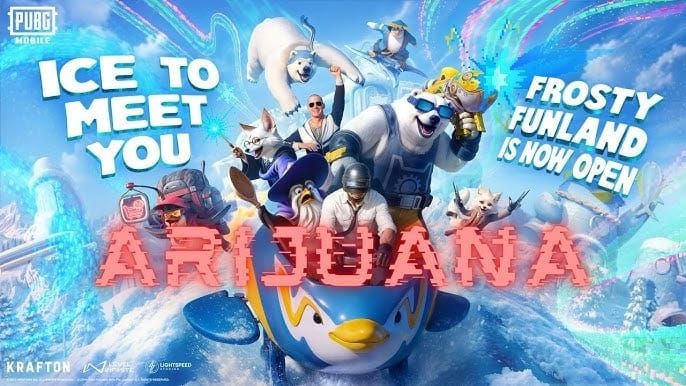
Disable shadows completely for a 12-15 FPS gain. Winter lighting makes shadow details less critical anyway, so you're not losing much visual information.
Version 4.1 optimizations enable stable 90 FPS under Balanced/HD settings on flagship devices through improved memory recycling and texture loading. Mid-range devices should still maintain Smooth graphics – don't get greedy.
Performance Challenges and Solutions
The 4-player Penguin Snowmobile creates additional rendering demands during co-op maneuvers. Reduce particle effects to minimum for frame stability during vehicle combat. NPC interactions with Ninja Penguin and Gunsmith Polar Bear require low input lag – 90 FPS provides that crucial 5-8ms reduction for optimal timing.
Practice Magic Ice Skates mechanics and portal summons in Training Mode with 90 FPS to develop muscle memory before ranked matches. (Editor's note: This might sound excessive, but the timing windows are genuinely tight.)
Competitive Strategies for Smooth Gameplay
Adjust gyroscope settings to 280-330% for Red Dot sights during ice trail maneuvers, maintain 3x scope sensitivity at 180-250% for long-range engagements. Implement cooling strategies as extended engagement periods cause throttling 15-20 minutes earlier than standard matches.
Monitor frame consistency during portal usage and item interactions. Winterland Kar98K's charged shot mechanics benefit from stable 90 FPS for precise timing of ice explosion effects.
Thermal Management and Device Cooling
Preventing Thermal Throttling
Thermal throttling kicks in when temperatures exceed 40-45°C, and high frame rate gaming raises temperatures by 15-20°C above normal usage. Gaming phones can sustain optimal temperatures for 45-60+ minutes, while standard flagships need intervention after 20-30 minutes.
Remove cases before gaming – they trap heat and can cause a 10-15°C temperature increase. External cooling fans provide 10-15°C temperature reduction when positioned on the device back panel.
Game in air-conditioned environments at 21-24°C to extend high-performance gaming by 30-45 minutes. It sounds obvious, but summer gaming sessions are brutal without proper climate control.
Cooling Accessories and Solutions
ASUS AeroActive Cooler or Razer Phone Cooler Chroma provide 15-20°C temperature reductions with minimal bulk. Passive solutions like thermal pads offer 5-10°C reductions without external power requirements.
DIY solutions? USB fans, cooling gel pads, or frozen gel packs wrapped in cloth work surprisingly well. Just don't go overboard and create condensation issues.
Optimal Gaming Environment Setup
Create a controlled temperature gaming space away from heat sources. Implement 30-45 minute cooling breaks during extended sessions – your performance will thank you.
Monitor temperatures using CPU-Z or GameBench. Establish a 45°C threshold for standard flagships, 50°C for gaming phones. When you hit those numbers, it's break time.
Game Booster Apps and Performance Tools
Recommended Game Booster Applications
Samsung Game Booster offers genuine 12-20% CPU/GPU increases with 8-12ms latency reduction – it's not just placebo effect. OnePlus Gaming Mode provides RAM management and network acceleration that actually works.
ASUS X Mode delivers aggressive optimization with CPU at 3.3GHz and GPU at 770MHz, achieving 99.2% frame consistency below 45°C for 3+ hours. It's the gold standard for mobile gaming optimization.
Performance Monitoring Tools
GameBench provides comprehensive FPS tracking, thermal monitoring, and battery analysis. Android Developer Options offer real-time monitoring through GPU rendering profiles. In-game FPS counters provide immediate feedback during optimization sessions.

Troubleshooting Common Performance Issues
Frame Drops and Stuttering Solutions
Close unnecessary background apps, limiting to 3-4 essential services. Clear PUBG Mobile cache weekly through Settings > Apps > PUBG Mobile > Storage > Clear Cache. Check for monthly system updates containing gaming optimizations.
Configure PUBG Mobile as a priority application and disable battery optimization. These small tweaks add up to significant performance improvements.
App Conflicts and Background Processes
Disable social media apps, streaming services, and cloud backup during gaming. Add PUBG Mobile to never sleep lists. Use airplane mode with WiFi manually enabled to prevent cellular switching.
Disable automatic app updates and cloud syncing during sessions. Your phone's trying to do too many things at once – give it some focus.
Regular Maintenance Routines
Weekly: cache clearing, storage optimization, system updates. Maintain 10-15GB free storage – your phone needs breathing room.
Monthly: baseline FPS testing, thermal monitoring, network latency verification. Quarterly: game reinstallation, system factory reset consideration, hardware inspection for thermal paste degradation.
Professional Gaming Setup and Pro Player Settings
Esports Player Configurations
Professional players use Smooth graphics with 90 FPS minimum, targeting 118+ FPS averages. Tournament configurations disable shadows, anti-aliasing, and particle effects without exception.
Sensitivity settings: Free Look 100%, ADS No Scope 100%, Red Dot 60-70%, 3x scope 25-30%, 6x scope 20%. Gyroscope Red Dot sensitivity at 280-330%.
Audio optimization: disable music completely, effects volume 80%, wired headphones for minimal latency. Every millisecond matters at the professional level.
Tournament-Level Performance Standards
Tournaments require consistent 90+ FPS with <5% frame drops, device temperatures below 46°C throughout matches. Network requirements: sub-30ms ping with <1% packet loss.
Professional setups use wired internet with 5GHz WiFi backup. Hardware standardization favors gaming phones or proven thermal performance flagships – there's no room for experimentation when money's on the line.
Future-Proofing Your Setup
Version 4.0's Super Smooth mode and 4.1's expanded 90/120 FPS support indicate continued improvements for mid-range devices. AI-powered thermal management and adaptive performance scaling will improve sustained high frame rate gaming.
Investment in active cooling and quality audio equipment provides long-term value across device upgrades. Think of it as infrastructure for your competitive gaming career.
FAQ
Which devices support PUBG Mobile 90 FPS in 2025? Over 100 devices including iPhone 12 Pro+, Samsung Galaxy S20-S24, OnePlus 7 Pro-12, ASUS ROG Phone 6+, Galaxy A54/A55. Requires 90Hz+ display, 6GB+ RAM, Snapdragon 855+/A12 Bionic+.
How do I enable 90 FPS in PUBG Mobile? Update to 3.2+, set device refresh rate to maximum, then Settings > Graphics & Audio > Graphics to Smooth > Frame Rate to Extreme+ (not Extreme). Restart and verify in Training Mode.
What are the best graphics settings for stable 90 FPS? Smooth graphics, disable Shadows (-8-12 FPS) and Anti-Aliasing (-8-10 FPS), brightness 125-150%, Vulkan API on Android, HD resolution scaling (1280p) for 20-30% GPU load reduction.
How can I fix lag and frame drops? Close background apps, clear cache weekly, use 5GHz WiFi <50ms ping, disable adaptive battery, enable gaming modes, maintain <45°C temperature, ensure 10GB+ free storage.
Does 90 FPS drain battery faster? Yes, 40-60% faster drain, reducing playtime from 4-6 hours to 2-3 hours on 4500mAh+ batteries. Mitigate with 70% brightness, airplane mode + WiFi, avoid charging during gameplay.
How do I optimize for Frosty Funland mode? Smooth graphics with disabled shadows, maintain 90 FPS for responsive mechanics, aggressive cooling for extended engagements, gyroscope sensitivity 280-330% for Red Dot during ice trail maneuvers.