Understanding Gyro Overshoot and Motion Sickness in PUBG Mobile
What is Gyro Overshoot
Ever wonder why your crosshair flies past enemies like it’s got a mind of its own? That’s gyro overshoot – and honestly, it’s the bane of every player’s existence when they first dive into gyro controls.
Here’s what’s actually happening: your sensitivity settings are cranked way too high for precise control. I’ve watched countless players struggle with this, and the pattern’s always the same. Professional analysis reveals that overshoot gets worse with higher magnification scopes because – and this is key – the same tiny physical movement covers way more screen real estate. Think about it: a 2-degree tilt might feel perfect for hip-fire aiming, but slap an 8x scope on there? You’re suddenly painting the entire map with your crosshair.
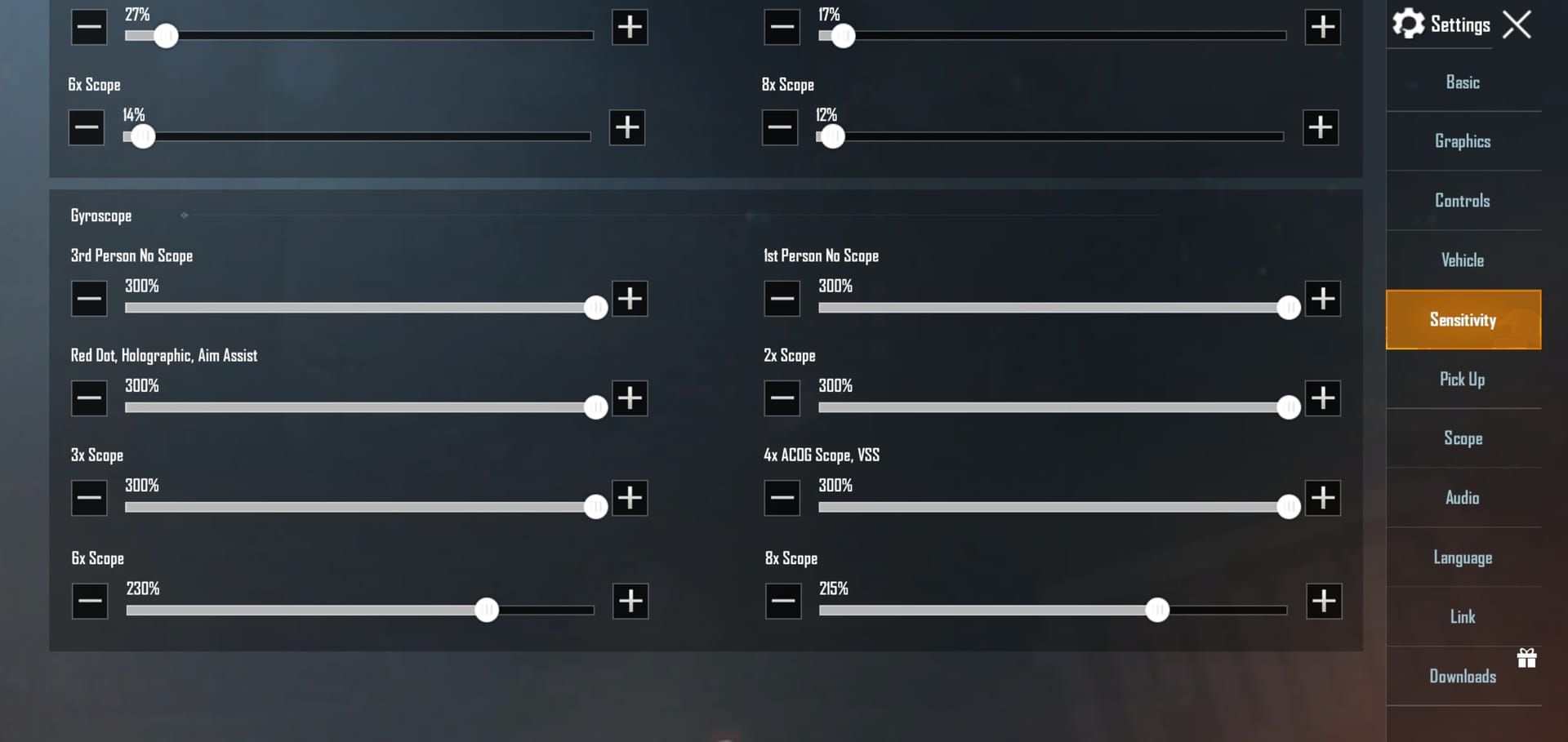
The mechanics break down into two distinct systems. Standard Gyroscope Sensitivity handles your basic camera movement, while ADS Gyroscope Sensitivity specifically manages recoil control when you’re actually firing. Top-tier players? They’ve figured out the secret sauce: cascading sensitivity scales. Lower values for higher magnifications. It’s that simple – and that effective.
Motion Sickness Causes
Gaming-induced motion sickness is basically your brain throwing a tantrum. Your eyes are telling it we’re moving fast! while your body’s sitting perfectly still. In PUBG Mobile, those jerky camera movements and violent screen shake during recoil create the perfect storm for vestibular system confusion.
Nausea, dizziness, that queasy feeling that makes you want to put the phone down? That’s your inner ear fighting with what you’re seeing on screen. The worst culprit? Uncontrolled recoil patterns when players frantically swipe their thumbs trying to compensate.
Frame rate inconsistencies make everything worse. (And I mean everything.) Devices struggling below 60 FPS with gyro controls create this stuttering visual feedback that’ll have you reaching for the motion sickness pills. High-refresh-rate displays – 90Hz, 120Hz – are absolute game-changers here. The smoother visual transitions during gyro movements make a world of difference.
Impact on Gameplay Performance
Let’s be real about what overshoot costs you. First-shot accuracy? Gone. Target acquisition speed? Might as well be using a blindfold. Motion sickness forces those frustrating breaks that kill your practice momentum and muscle memory development.
Studies of esports professionals show something fascinating: gyro-proficient players maintain 15-20% higher accuracy rates in sustained firefights compared to touch-only controls. That’s not a small edge – that’s the difference between winning and spectating.
Essential Gyro Settings and Sensitivity Configuration
Basic Sensitivity Setup
Navigate to Settings > Basic > Gyroscope and – this is crucial – select Always On rather than **Scope On.
I can’t stress this enough. Professional players universally recommend Always On** because it gives you consistent control across every engagement range. No exceptions.
Here’s the foundational sensitivity structure that actually works: 300% for no-scope situations, Red Dot/Holo at 280%, 2x Scope at 250%, 3x Scope at 200%, 4x Scope at 150%, 6x Scope at 120%, and 8x Scope sitting pretty at 80-100%.

ADS Gyroscope Sensitivity operates on its own planet: 400% for no-scope, 375% for Red Dot, 350% for 2x, 260% for 3x, 150% for 4x, 195% for 6x, and 55-70% for 8x scopes. These numbers aren’t random – they’re battle-tested.
Device-Specific Adjustments
Android users, you’ve got homework. Disable power-saving modes that throttle sensor refresh rates. Make sure PUBG Mobile has unrestricted background activity permissions. Verify auto-rotate screen is disabled – trust me on this one.
High-end devices like iPhone 13 series and ASUS ROG phones can handle higher sensitivity values because their sensor quality and processing power are in a different league entirely.
Gaming smartphones offer specialized gyro enhancements that’ll make you wonder why you ever used anything else. ASUS ROG phones include gyroscope calibration utilities, OnePlus devices feature gaming mode optimizations that prioritize sensor responsiveness, and Samsung Galaxy phones provide game launcher settings that improve gyro stability through smart resource allocation.
For players seeking enhanced gameplay experiences, Gyro players UC top up discounts are available through BitTopup, offering competitive pricing and instant delivery to support your competitive gaming journey with reliable UC purchases.
Step-by-Step Gyro Calibration Process
Initial Calibration Steps
Place your device on a completely flat, stable surface for 10 seconds. No shortcuts here – the gyroscope sensor needs to establish zero-point calibration properly. Head to Training Ground and select the spray control area with wall targets.
Start with these baseline sensitivity values: 300% for no-scope, 250% for Red Dot, and 200% for 4x scope. Nothing fancy yet.
Now for the stability test – this is where things get interesting. Aim at a fixed target while strafing left and right. Your crosshair should stay glued to that target through tiny gyro micro-adjustments. If it drifts significantly? Reduce sensitivity by 20-30%. Can’t maintain target tracking? Bump it up 15-25%.
Fine-Tuning Methods
Here’s where patience pays off. Implement incremental adjustment protocols using 5-10% sensitivity changes rather than dramatic swings. Test each adjustment for a minimum of 50 shots – your muscle memory needs time to adapt.
Execute scope-specific calibration by testing each magnification level independently at appropriate ranges. No rushing this process.
Validate recoil control effectiveness using sustained fire tests. Grab an M416 with vertical grip and compensator, then fire full magazines at wall targets from 50 meters. Proper ADS gyro sensitivity should enable tight spray patterns through downward device tilts that counteract vertical recoil climb. When you nail this, you’ll know it.
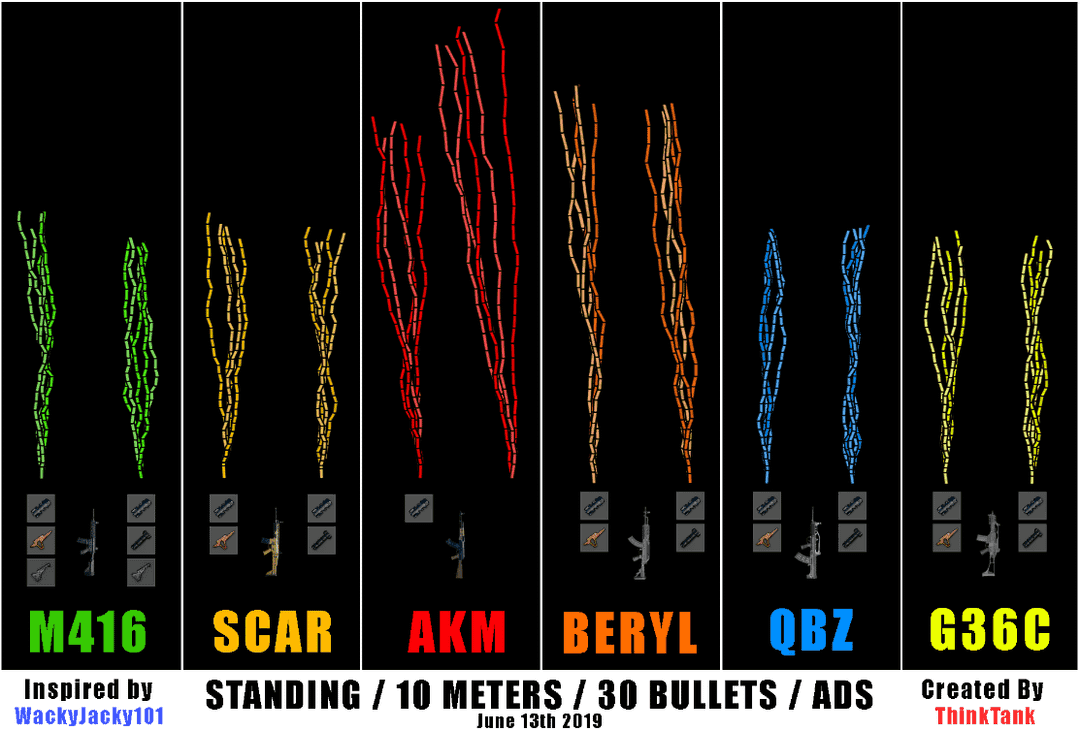
Motion Sickness Prevention Techniques
Display Settings Optimization
Configure graphics settings to maintain consistent 60 FPS minimum. I don’t care how pretty those ultra graphics look – prioritize frame rate over visual quality every single time. Set graphics to Smooth and frame rate to Ultra or the highest stable option your device supports.
Inconsistent frame rates below 45 FPS? You’re basically asking for motion sickness.
Reduce motion blur effects by disabling unnecessary visual enhancements. Turn off dynamic weather effects, minimize particle density, reduce shadow quality. These visual distractions aren’t helping your aim anyway. Maintain brightness levels between 60-80% indoors and enable adaptive brightness for outdoor play.
Ergonomic Gaming Position
Hold your device with both hands in landscape orientation, maintaining a 15-20 degree downward viewing angle. Keep consistent distance between your eyes and screen – typically 12-16 inches for smartphones, 16-20 inches for tablets.
Proper seating arrangements with back support and stable arm positioning aren’t just comfort features. They enable more precise gyro control by eliminating unnecessary movement variables.
Break Schedules and Habits
Take 5-minute breaks every 30 minutes during initial gyro adaptation. Gradually extend to 45-60 minute sessions as your tolerance develops. Begin with 15-20 minute gyro sessions, increasing duration by 5-10 minutes weekly until you reach your desired play times.
Monitor early warning signs: mild dizziness, eye strain, slight nausea. Take immediate breaks when symptoms appear. Your brain will thank you later.
Device-Specific Gyro Optimization Guide
Android Device Settings
Navigate to Developer Options and set Window animation scale, Transition animation scale, and Animator duration scale to 0.5x or off. Add PUBG Mobile to battery optimization exceptions, disable adaptive battery for the game, and set performance mode to High Performance during gaming sessions.
Access Settings > Motion and Gestures > Gyroscope Calibration to verify gyroscope accuracy. This step gets overlooked way too often.
iOS Device Settings
Enable Guided Access (Settings > Accessibility > Guided Access) to prevent accidental home button activation during those intense final circle moments. Close background applications and disable unnecessary notifications during gaming.
Enable Do Not Disturb mode and disable automatic app updates. Nothing kills a clutch moment like an unexpected notification or app update.
Gaming Phone Configurations
ASUS ROG phones include X Mode with gyroscope optimization, enhanced sensor polling rates, and dedicated gaming performance profiles through the Armoury Crate application. It’s like having a gaming PC in your pocket.
OnePlus devices feature Fnatic Mode and Gaming Mode optimizations that prioritize system resources for gaming applications. Samsung Galaxy gaming phones provide Game Launcher optimizations including performance monitoring and sensor enhancement options.
Players looking to enhance their competitive edge can take advantage of Midasbuy UC top up for crates and spins through BitTopup’s secure platform, ensuring quick access to premium content while maintaining focus on gyro skill development.
Common Gyro Tuning Mistakes and Solutions
Over-Sensitivity Issues
Excessive sensitivity represents the most common gyro tuning error – and boy, do I see this one a lot. Severe overshoot and erratic aim behavior that makes you look like you’re playing with your feet instead of your hands.
High-end devices can handle sensitivity values of 300-400%, while budget devices require 150-250% for stable control. New gyro users frequently make large, jerky tilts instead of subtle micro-adjustments. We’re talking minimal wrist movements here – 5-15 degrees for fine aiming.
Under-Responsiveness Problems
Here’s the flip side: overly conservative sensitivity settings that create under-responsiveness. Players experiencing overshoot often overcorrect by reducing sensitivity too drastically. Result? You can’t track fast-moving targets to save your life.
Older devices with slower gyroscope refresh rates actually require higher sensitivity values to achieve responsive control. Counterintuitive, but true.
Inconsistent Performance Fixes
Temperature changes affect gyroscope accuracy more than most people realize. Extreme temperatures – below 32°F or above 95°F – can cause sensor drift and reduced responsiveness. Your phone’s gyroscope isn’t immune to physics.
Disable third-party game boosters, clear PUBG Mobile cache regularly, and stick with consistent settings for minimum 7-10 days before making adjustments. Patience is a virtue here.
Professional Player Gyro Configurations
Tournament-Tested Settings
Jonathan Gaming employs high ADS gyro sensitivity around 300% for Red Dot sights and 236% for 3x scopes, enabling precise recoil control during intense close-to-mid-range engagements. Tournament environments demand settings that perform consistently across different devices – typically moderate base sensitivity (200-300%) with aggressive ADS settings (250-400%).
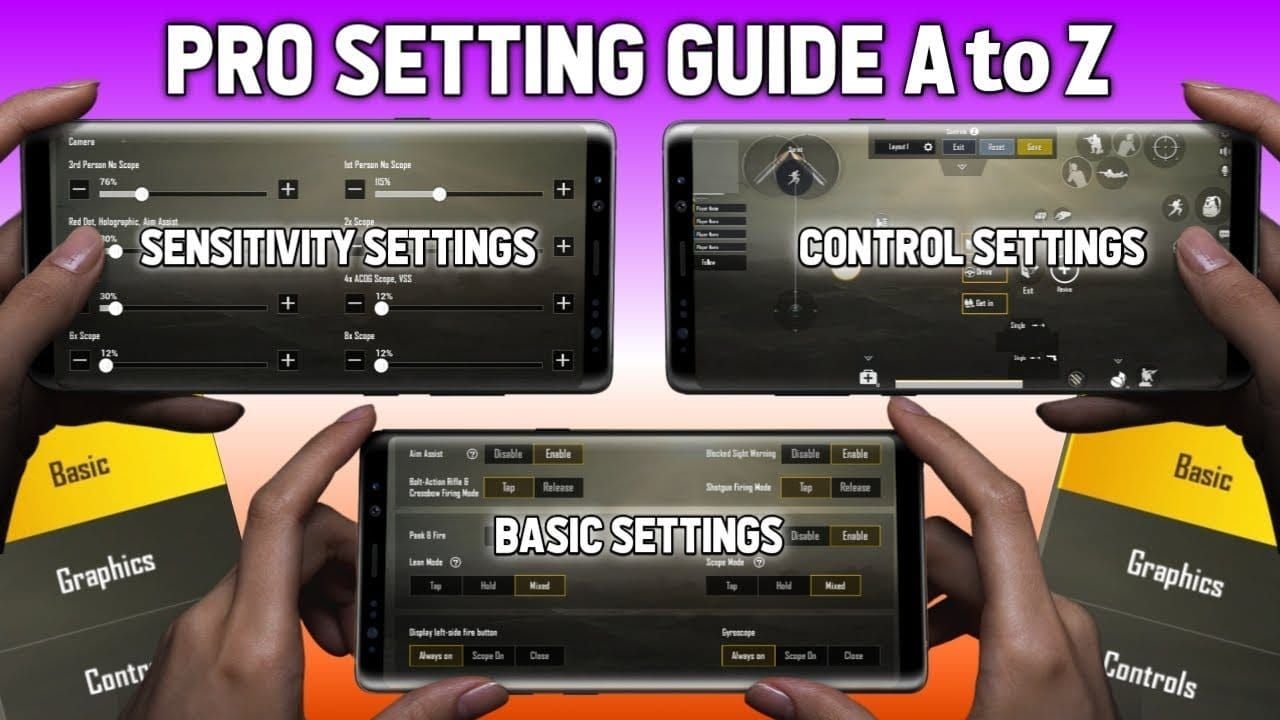
These aren’t random numbers. They’re refined through thousands of hours of competitive play.
Regional Preferences
Asian professional players generally favor higher sensitivity configurations (300-450%), reflecting preferences for fast-paced, aggressive gameplay styles. European and North American professionals tend toward moderate sensitivity configurations (200-350%), emphasizing consistency and adaptability across diverse tournament conditions.
Cultural gaming preferences actually influence optimal sensitivity ranges. Fascinating stuff.
Playstyle-Based Configurations
Aggressive assault players benefit from 350-400% base sensitivity with 300-450% ADS values, supporting fast reactions and effective spray control. Support and sniper players require 200-300% base sensitivity with 150-250% ADS values for precise long-range engagements.
Versatile players need balanced configurations (250-350% base, 200-350% ADS) supporting multiple engagement ranges. Jack-of-all-trades approach.
Training and Adaptation Strategies
Gradual Sensitivity Progression
Begin with conservative settings 20-30% below target values. Practice for 3-5 days before increasing sensitivity by 10-15%. Document your progression through performance metrics: accuracy percentages, reaction times, comfort levels.
Target 70% accuracy for close-range engagements, 60% for mid-range combat, and 50% for long-range precision as baseline competency levels. These benchmarks aren’t arbitrary – they’re based on competitive performance data.
Practice Routines
Dedicate 10-15 minutes daily to spray control practice. Fire full magazines at wall targets while maintaining tight groupings through gyro-controlled recoil compensation. It’s boring, but it works.
Implement target tracking exercises using moving targets in Training Ground. Practice following strafing enemies while maintaining crosshair placement through gyro adjustments only. Execute scope transition drills by rapidly switching between different magnification levels while maintaining target focus.
Muscle Memory Development
Initial adaptation occurs within 3-7 days. Basic proficiency develops over 2-3 weeks. Advanced muscle memory requires 6-8 weeks of consistent practice. Daily 30-45 minute sessions prove more effective than weekend marathon practices for building reliable muscle memory.
Commit to specific settings for minimum 7-10 days before making modifications. Your neural pathways need adequate time for adaptation.
For dedicated players committed to mastering gyro controls, Buy PUBG UC online with instant credit through BitTopup ensures uninterrupted practice sessions with immediate access to premium training resources and competitive advantages.
Troubleshooting Persistent Gyro Issues
Hardware Diagnostics
Download sensor testing applications to confirm gyroscope presence, accuracy, and responsiveness independent of PUBG Mobile. Test gyroscope drift by placing the device on a stable surface and monitoring crosshair movement over 60 seconds.
Excessive drift – more than 10% screen movement – indicates hardware calibration issues requiring device-specific recalibration procedures. Your phone might need professional attention.
Software Conflicts
Test gyro functionality in safe mode or with minimal background applications to diagnose software conflicts. Clear PUBG Mobile cache and data to eliminate corrupted configuration files that can cause gyro malfunctions.
Update device firmware and PUBG Mobile to latest versions. Gyro-related bugs frequently receive patches in routine updates – staying current matters.
Performance Optimization
Close unnecessary background applications, disable automatic updates during gaming sessions, and ensure adequate storage space (minimum 2GB free) for optimal game performance. Monitor device temperature during extended gaming sessions – overheating affects gyroscope accuracy more than you’d think.
Use stable Wi-Fi connections over mobile data when possible and enable gaming mode network prioritization. Every millisecond counts in competitive play.
Frequently Asked Questions
How long does it take to master gyro controls in PUBG Mobile? Basic gyro proficiency typically develops within 2-3 weeks of consistent daily practice, while advanced mastery requires 6-8 weeks of dedicated training. Professional-level gyro control can take 3-6 months to develop, depending on previous gaming experience and natural motor learning abilities.
What sensitivity settings work best for different device types? High-end devices like iPhone 13 series and ASUS ROG phones can handle 300-450% sensitivity values. Mid-range devices perform best with 200-350% settings, while budget devices require 150-250% sensitivity to compensate for sensor lag and reduced precision.
Why does my gyro feel different in matches compared to Training Ground? Network latency and server performance can affect gyro responsiveness during online matches. Training Ground operates locally with minimal lag, while multiplayer matches introduce 20-100ms delays that can make gyro input feel less responsive.
Can gyro controls really improve accuracy compared to touch-only gameplay? Professional analysis shows gyro-proficient players maintain 15-20% higher accuracy rates in sustained firefights compared to touch-only controls. Gyro enables smoother recoil control, faster target acquisition, and more precise micro-adjustments.
How do I prevent motion sickness while learning gyro controls? Start with 15-20 minute sessions, increasing duration by 5-10 minutes weekly as tolerance develops. Maintain stable 60+ FPS frame rates, reduce motion blur effects, and use proper ergonomic positioning with 15-20 degree downward viewing angles.
What should I do if my gyro stops working suddenly during gameplay? Restart PUBG Mobile and verify gyro settings remain enabled. Check for background applications that might interfere with sensor access, ensure power-saving modes are disabled, and verify the game has unrestricted permissions.


















