Look, I’ve been covering mobile gaming optimization for years, and here’s the truth – achieving solid ping in PUBG Mobile isn’t about sketchy third-party apps or file modifications that’ll get you banned. It’s about smart network infrastructure improvements and device tweaks that actually work.
Understanding Legal PUBG Mobile Optimization
Let’s get this straight from the start. Legal optimization means network-level adjustments, device settings, and system tweaks that don’t touch game files. Period.
Your ping targets? Under 60ms is competitive territory. 60-90ms? Still playable. 90-130ms starts feeling sluggish, and anything consistently above 150ms – well, you’re basically playing a different game than everyone else.
Here’s what separates legal tweaks from ban-worthy modifications: legal methods adjust router settings, device configurations, and network protocols. The banned stuff? Third-party GFX tools that unlock graphics beyond official limits, any UserCustom.ini file modifications, and those network optimization apps floating around app stores. I documented a case where a player got slapped with a 10-year ban for using what seemed like a harmless network app from Google Play. Ten years. Not worth it.
VPNs sit in this weird gray area – technically allowed but counterproductive since they typically add routing hops and increase ping.
Router QoS Configuration for PUBG Mobile
Modern gaming routers are your best friend here. Access that admin panel (usually 192.168.1.1 – bookmark it), hunt down QoS or Bandwidth Control settings, and add your gaming device by MAC address.
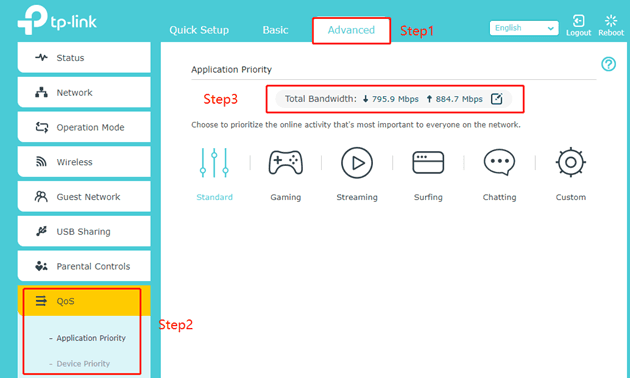
Here’s where most guides get it wrong – they tell you to just enable gaming mode. That’s not enough. You want percentage-based bandwidth allocation, dedicating 80-85% priority to your gaming device. Not 100% – that can actually backfire during network congestion.
PUBG Mobile lives on UDP for real-time gameplay data. Player movement, shooting, positioning – it’s all UDP. Configure your router to prioritize UDP traffic specifically. Set your gaming device to Highest priority in the QoS hierarchy.
Now, bufferbloat. This invisible killer ruins more gaming sessions than people realize. Manually cap your bandwidth slightly below maximum capacity through QoS settings – drop your download limit by 5 Mbps and upload by 1 Mbps from your line’s max. This prevents buffer overflow during those intense final circle moments where every millisecond counts.
Device-Specific Performance Tweaks
Time for some Android surgery. Enable Developer Options by tapping Build Number seven times in Settings > About Phone. (iOS users, you get to skip this fun.)
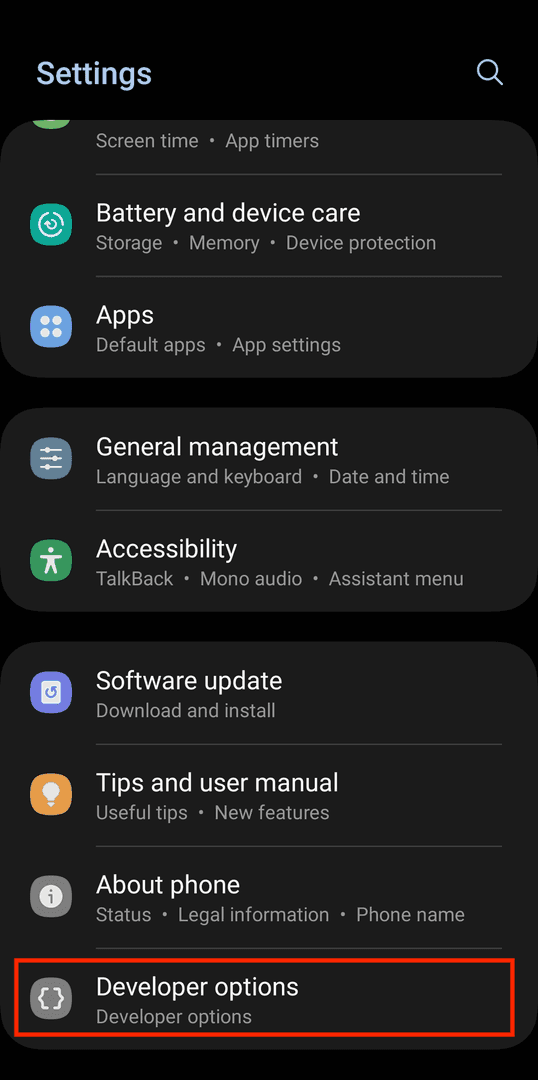
Animation scales? Set them to 0.5x or kill them entirely. Window animation scale, Transition animation scale, Animator duration scale – all of them. Background Process Limit gets set to At most 2 processes. Why? Because every background app is competing for resources with PUBG Mobile.
iOS optimization is simpler but equally important. Disable Low Power Mode completely – it throttles everything. Close all background apps manually, then hit Settings > General > Background App Refresh and disable it for everything except essential services.
Here’s my pre-gaming checklist (and yes, I actually do this): close all background apps, clear PUBG Mobile’s cache, enable Airplane mode for 5 seconds, then re-enable only Wi-Fi. Remove your phone case for better heat dissipation, and never charge while playing – thermal throttling is a silent performance killer.

Regional Server Selection Strategy
PUBG Mobile’s server infrastructure spans the globe, but knowing where these servers actually sit matters. North American servers cluster in San Francisco, Seattle, Chicago, Dallas, Atlanta, and Washington D.C. European coverage includes Madrid, Paris, Vienna, Amsterdam, Warsaw, Frankfurt, Stockholm, and Tallinn. Asian servers? Abu Dhabi, Mumbai, and Singapore handle most of the load.
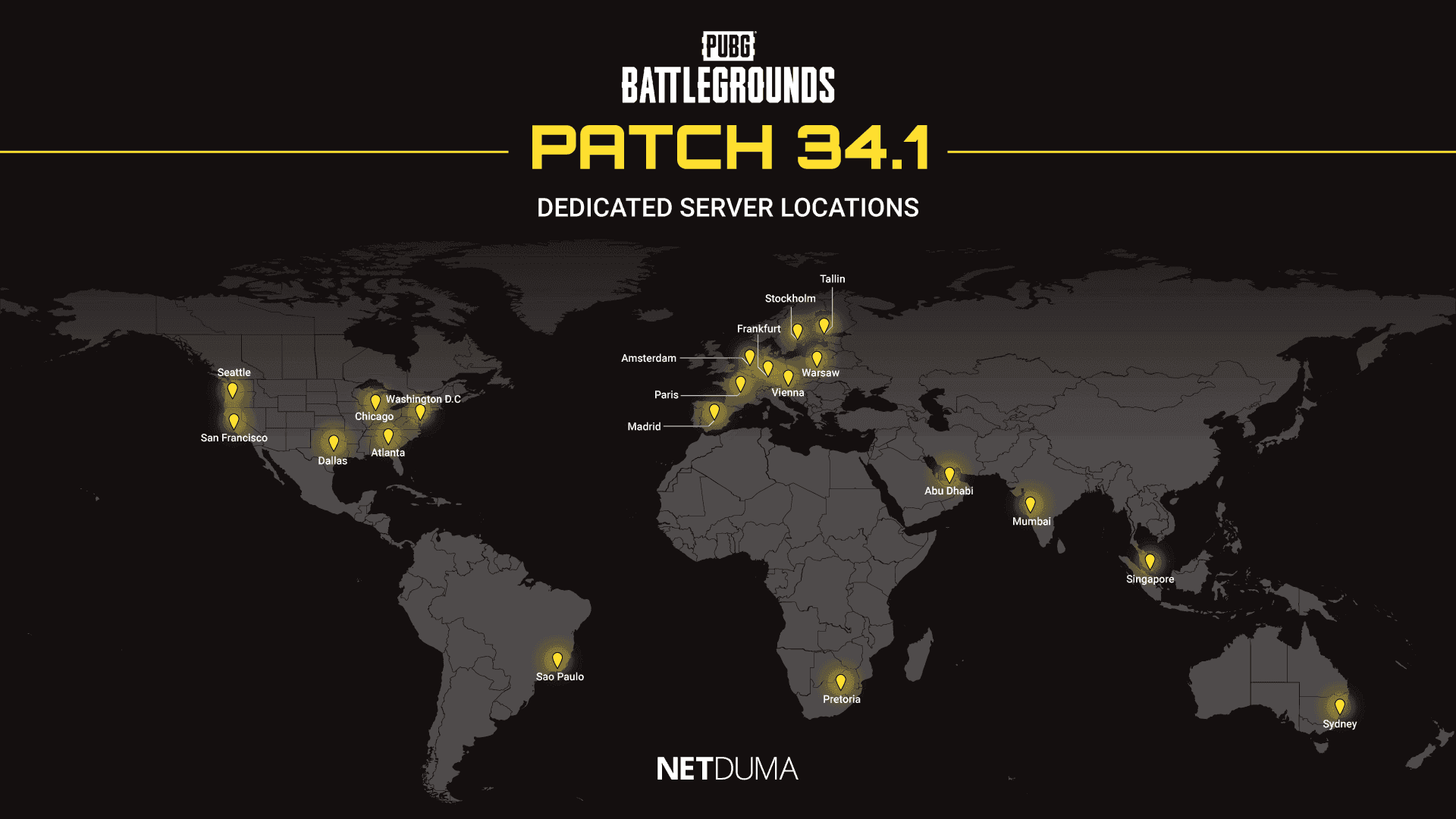
Peak hours destroy performance. 7-10 PM local time, every server region feels it. Cable internet particularly suffers from shared bandwidth congestion during these windows – fiber maintains more consistent performance.
Remember: PUBG Mobile limits server region changes to once every 60 days, and switching resets your rank and stats. Choose wisely.
Network Connection Optimization
Let’s talk connection types because they’re not created equal.
Fiber optic wins every time – symmetric upload/download speeds and inherently low latency. Cable internet delivers good performance but shares bandwidth with your neighbors (hence those peak hour slowdowns). DSL gives you dedicated bandwidth but typically lower speeds and higher latency. Satellite internet? Nearly unusable for competitive gaming due to physics – those signals travel to space and back.
During gameplay, try switching between Wi-Fi and mobile data to isolate issues. For Wi-Fi, prioritize 5GHz over 2.4GHz when available – less congested, better performance.
Speed requirements? 20 Mbps download generally suffices, but connection quality (latency, jitter, packet loss) matters more than raw bandwidth.
Test your connection with command-line pings: ping -t pubg-na.amazonaws.com for North America, ping -t pubg-eu.amazonaws.com for Europe, ping -t pubg-as.amazonaws.com for Asia. Look for average ping under 50ms, zero Request timed out messages, and minimal variation.
Advanced Network Settings
DNS configuration often gets overlooked, but it impacts initial server connections. Cloudflare (1.1.1.1 / 1.0.0.1) balances speed and privacy. Google DNS (8.8.8.8 / 8.8.4.4) optimizes for pure speed. Quad9 (9.9.9.9 / 149.112.112.112) if security’s your priority.
MTU optimization requires some trial and error. Test different packet sizes with ping commands to find the largest size that doesn’t fragment. Most networks perform best with MTU between 1472-1500.
For players wanting premium content without network interruption, Cheap PUBG Mobile Top Up services provide convenient UC access while maintaining your optimized configurations.
Performance Monitoring and Testing
Establish baseline measurements before implementing any changes. Command-line ping tests reveal detailed statistics – minimum, maximum, average latency, plus packet loss percentages.
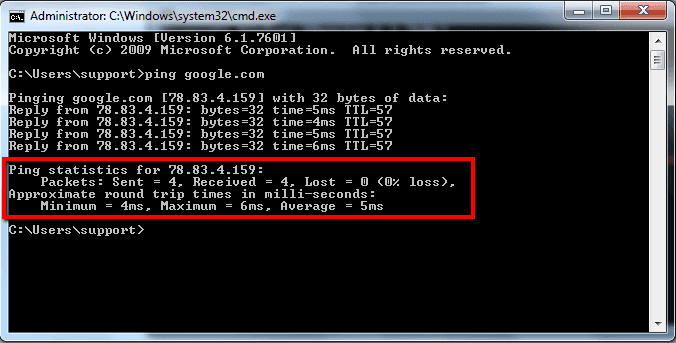
Monitor jitter (ping variation over time). A stable 80ms connection outperforms an unstable connection bouncing between 30-200ms every few seconds. Track packet loss – any consistent loss above 1% needs investigation.
Document thermal performance during extended sessions. Compare wired Ethernet against Wi-Fi when possible. The difference often surprises people.
Troubleshooting Common Issues
Variable performance usually indicates thermal throttling, background interference, or network congestion. Switch between Wi-Fi and mobile data to identify whether issues stem from local network or ISP routing.
Use Wi-Fi analyzer apps to find the least congested channel for your router. Disable automatic switching between Wi-Fi and mobile data – mid-game disconnections kill matches.
When purchasing UC for premium features, reliable Buy PUBG UC platforms ensure transactions don’t interfere with your carefully optimized network settings.
Maintenance and Updates
Weekly maintenance prevents performance degradation: clear game cache, restart networking equipment, verify optimization settings survived system updates.
Document successful configurations. System updates love resetting networking settings, and recreating optimal configurations from memory is frustrating.
Create device-specific optimization profiles for different scenarios. Regular PUBG UC Top Up through reliable services maintains access to premium features while preserving the network stability you’ve worked to achieve.
FAQ
What’s the safest way to reduce PUBG Mobile ping without risking account bans?
Stick to network-level optimizations – router QoS configuration, DNS changes, device settings adjustments. Configure your router for 80-85% gaming traffic priority, use 5GHz Wi-Fi, enable gaming modes. These methods don’t touch game files, so zero ban risk.
How do I configure router QoS specifically for PUBG Mobile optimization?
Access router admin panel (typically 192.168.1.1), find QoS settings, add your gaming device by MAC address. Set gaming priority to Highest, allocate 80-85% bandwidth priority. Cap bandwidth 5 Mbps below download max and 1 Mbps below upload max to prevent bufferbloat.
Which regional server provides the lowest ping for different geographical locations?
North American players: San Francisco, Chicago, or Atlanta servers. European players: Frankfurt, Amsterdam, or Stockholm. Asian players: Singapore, Mumbai, or Abu Dhabi typically perform best. Remember – server changes limited to once every 60 days with rank resets.
What Android settings provide the biggest performance improvement for PUBG Mobile?
Enable Developer Options, reduce animation scales to 0.5x or disable entirely. Set background process limit to At most 2 processes, disable unnecessary animations. Use 5GHz Wi-Fi, disable Bluetooth during gaming, enable manufacturer gaming modes.
How can I test if my network optimizations are actually working?
Command-line ping tests to PUBG servers: ping -t pubg-na.amazonaws.com for North America. Monitor for sub-60ms ping, zero packet loss, minimal jitter. Compare before/after performance during identical time periods.
What internet speed and connection type work best for competitive PUBG Mobile?
Minimum 20 Mbps download suffices, but stability trumps raw speed. Fiber optic delivers best gaming experience with low latency and symmetric speeds. Cable works well outside peak hours. Wired Ethernet always beats Wi-Fi when available.


















