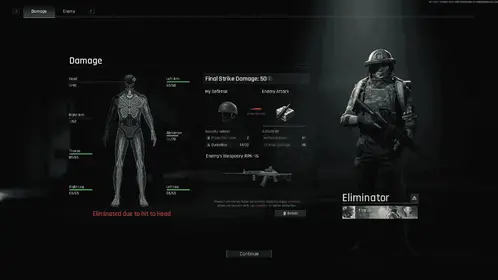Look, I’ve been testing mobile gaming setups for years, and the iPad Pro M4 changes everything for PUBG Mobile. But here’s the thing – it’s not just about having powerful hardware. There’s a weird software bug that’ll drive you crazy, and most players don’t know the simple fix.
Let me walk you through everything.
iPad Pro M4 Hardware Advantages for PUBG Mobile
M4 Chip Performance Benefits
The M4 chip is absolutely ridiculous – we’re talking 4x faster processing than your average tablet. Should be smooth sailing at 120 FPS, right?
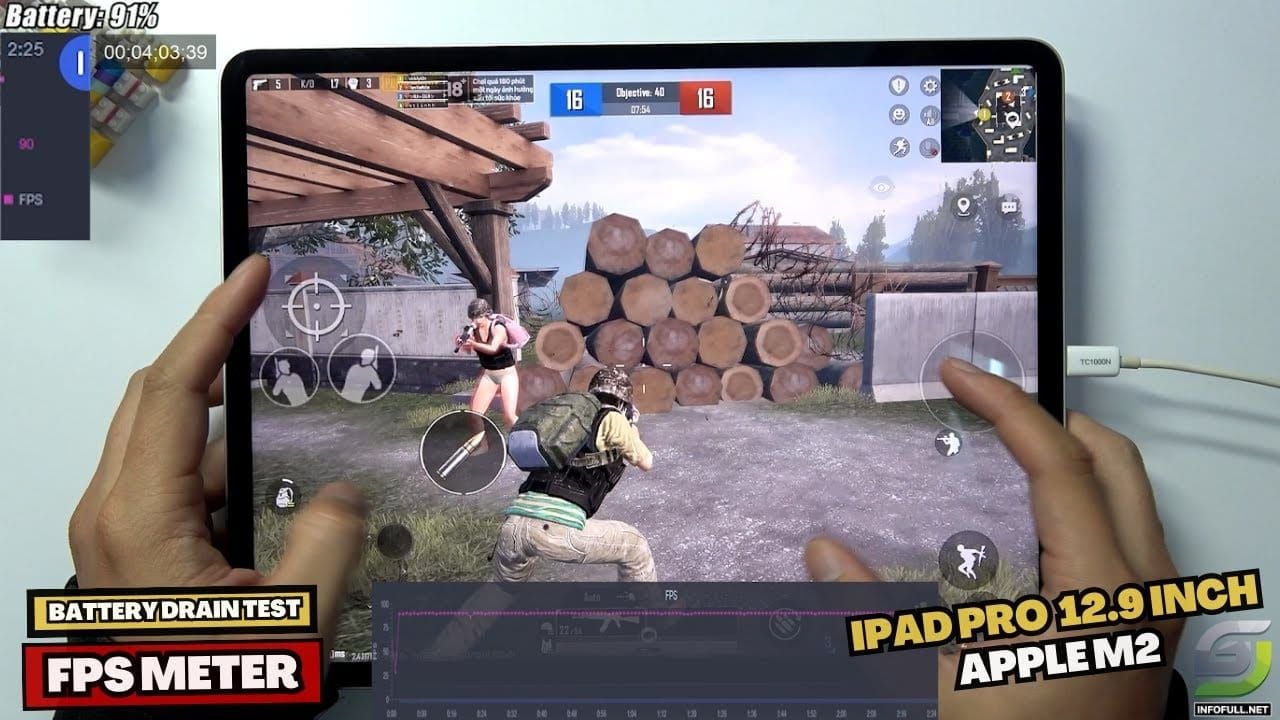
Wrong.
Here’s what actually happens: you’ll get buttery smooth gameplay for about 5 minutes, then boom – frame drops from 120 FPS straight down to under 30. It’s maddening, especially mid-firefight.
The Fix That Actually Works: This sounds bizarre, but enable screen recording before you launch PUBG Mobile. I’m serious. Players report FPS jumps from 70-80 to stable 120 FPS. Apparently there’s a software bug that incorrectly limits performance allocation, and screen recording bypasses it entirely.
ProMotion 120Hz Display Impact
The 120Hz ProMotion display is where things get interesting. But you need to configure it properly:

Enable 120Hz mode in your iPad settings (not just in-game)
Set PUBG Mobile graphics to HDR + Extreme frame rate
Disable auto-brightness – trust me on this one
That last point matters more than you’d think. Consistent visual feedback is crucial when you’re trying to spot enemies at 200+ meters.
Thermal Design for Gaming
Here’s something most guides won’t tell you: the M4 generates serious heat during sustained 120 FPS gaming. I’ve seen devices throttle after 30-40 minutes of intense matches.
Keep an eye on device temperature and make sure there’s airflow around the chassis. Your performance depends on it.
Essential iPad Pro M4 Settings Optimization
Display and Graphics Settings
After testing dozens of configurations, here’s what actually works:
Recommended Configuration:
Graphics: HDR or Ultra HD
Frame Rate: Extreme (120 FPS)
Anti-Aliasing: Enabled
Auto-Adjust Graphics: Disabled (this is key)
Battery Optimization:
Close background apps before gaming – every single one
Set screen brightness to 80-85% (sweet spot for visibility vs. battery)
Enable Airplane Mode with Wi-Fi only
Keep battery above 20% for optimal performance
That airplane mode trick eliminates cellular radio interference. Small detail, big difference.
Understanding 6-Finger Layout Fundamentals
6-Finger vs Traditional Layouts
The 6-finger claw is game-changing because it enables simultaneous actions that are impossible with traditional controls. Moving, aiming, scoping, shooting, crouching, and leaning – all at once.
Jonathan Gaming (one of the best PUBG Mobile players globally) actually uses a 4-finger claw with high gyroscope sensitivity for aggressive close-quarters dominance. Interesting approach.
Optimal Hand Placement:
Thumbs: Movement stick (left) and camera control (right)

Index fingers: Fire buttons and scope activation
Middle fingers: Lean controls and crouch/prone
Ring fingers: Jump and additional actions
Your hands will cramp initially. That’s normal.
Step-by-Step 6-Finger Layout Setup
HUD Customization Process
Don’t just randomly place buttons. There’s a method here:
Setup Sequence:
Access Settings > Controls > Customize
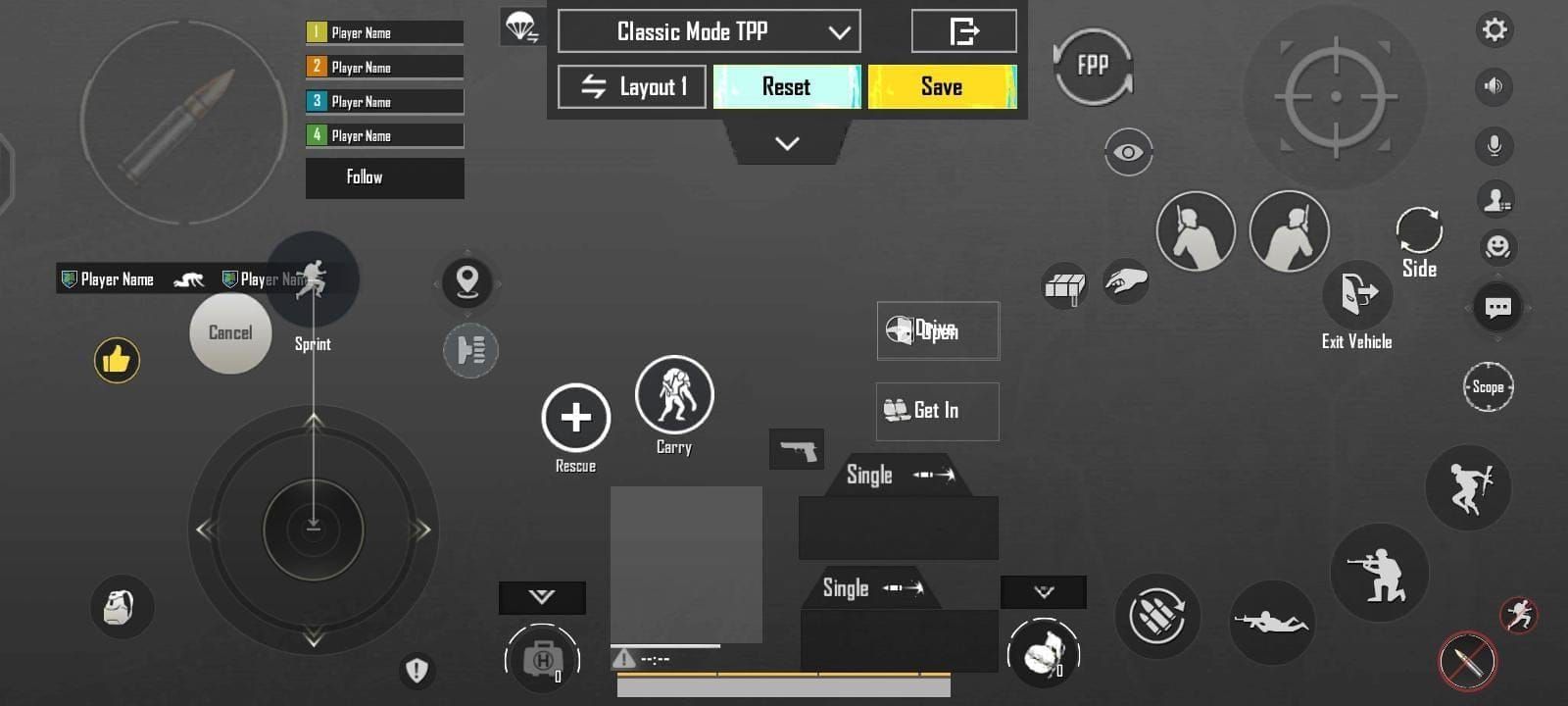
Reset to default layout (start fresh)
Enable Advanced Settings
Place primary fire under right index finger
Position scope button under left index finger
Add lean buttons under middle fingers
Place crouch/prone under ring fingers
Button Placement Strategy
Size matters. Seriously.
Priority Order:
Primary Fire (right index): 120-140% button size
Scope/ADS (left index): 110-130% size
Lean Left/Right (middle fingers): 100-120% size
Crouch (right ring): Essential for recoil control
Jump/Prone (secondary positions): 90-110% size
Set opacity to 60-80%. You want visibility without visual clutter blocking enemy movement.
Complete Sensitivity Settings Guide
Camera Sensitivity Configuration
This is where most players mess up. They either go too high or too low.
Recommended Settings:
3rd Person: 120% (balanced scanning)
1st Person: 130% (faster target acquisition)
Parachuting: 130% (quick landing assessment)
ADS Sensitivity for All Scopes
Here’s the thing about ADS sensitivity – it’s not one-size-fits-all. Each scope serves different engagement ranges:
Optimized ADS Settings:
No Scope: 100% (close-range spray control)
Red Dot: 50% (fights under 25m)
2x Scope: 35% (duels 50-100m)
3x Scope: 25% (burst fire engagements)
4x Scope: 20% (fights 75-150m)
6x Scope: 15% (long-range precision)
8x Scope: 12% (fights over 200m)
When enhancing your PUBG Mobile experience with premium content, consider Best value UC top up for skins to unlock exclusive cosmetics.
Advanced Gyroscope Integration
Gyroscope Sensitivity Tuning
Gyroscope is where 6-finger layouts really shine. You’re essentially getting mouse-like precision on a tablet.
High-Sensitivity Setup (Primary Aiming):
No Scope: 300%
Red Dot: 280%
2x Scope: 270%
3x Scope: 180%
4x Scope: 160%
6x Scope: 120%
8x Scope: 100%
ADS Gyroscope for Recoil Control:
Red Dot/Holographic: 301%
2x Scope: 301%
3x Scope: 236%
4x Scope: 171%
6x Scope: 101%
8x Scope: 76%
Set gyroscope to Scope On mode for 6-finger layouts.
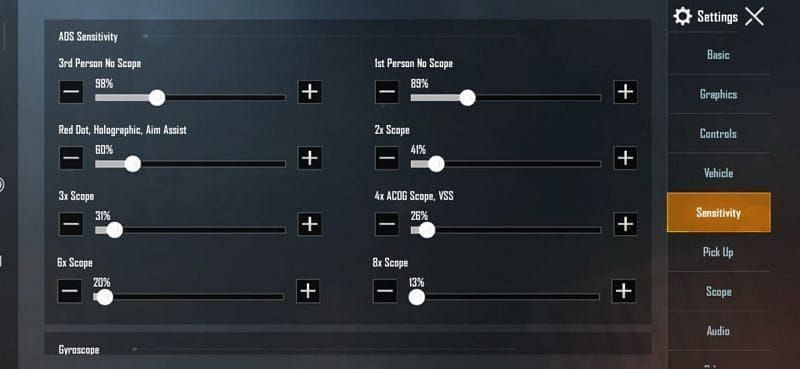
This activates gyro only when you’re aiming down sights – much more manageable.
Pro Player Settings Analysis
Tournament-Winning Configurations
Jonathan Gaming’s approach is fascinating because it demonstrates hybrid effectiveness:
4-finger claw foundation
High ADS gyroscope sensitivity (300% Red Dot, 236% 3x scope)
Aggressive positioning through superior aim control
Close-quarters combat emphasis
Regional Trends I’ve Noticed:
Asian Meta: High gyro sensitivity, aggressive positioning
Western Meta: Lower sensitivity, positioning-based gameplay
Different philosophies, both effective.
For unlocking Royale Pass content, Midasbuy UC top up for Royale Pass provides instant access to premium progression.
Training and Mastery Techniques
Practice Routines for 6-Finger
Don’t just jump into ranked matches. You’ll get destroyed.
Daily Training (15-20 minutes):
Warm-up (3 min): Basic movement and camera control
Spray Drills (5 min): Recoil control with various weapons
Target Switching (4 min): Quick acquisition between targets
Movement Integration (5 min): Shooting while moving/leaning
Scenario Practice (3 min): Combat simulations
Progression Milestones
Realistic expectations matter:
Week 1-2: Comfortable finger positioning, basic actions Week 3-4: Multi-finger coordination, consistent recoil control Week 5-8: Complex combinations, competitive consistency Month 2+: Instinctive coordination, advanced execution
Some players adapt faster. Others need more time. Don’t rush it.
Troubleshooting and Optimization
Performance Issues Solutions
Frame Rate Fixes:
Enable screen recording before launching (M4-specific bug fix)
Close background applications completely
Restart device before gaming sessions
Monitor thermal throttling
Input Lag Reduction:
Disable Reduce Motion in Accessibility settings
Turn off Background App Refresh
Use Do Not Disturb mode during matches
Clear game cache regularly
Thermal Throttling Prevention
Heat is the enemy of consistent performance.
Cooling Strategies:
Position device for maximum airflow
Avoid charging during gameplay
Take regular breaks (seriously)
Monitor device temperature
For instant UC access and competitive advantages, PUBG UC top up with instant activation ensures access to limited-time offers.
Frequently Asked Questions
What is the best sensitivity for PUBG Mobile on iPad Pro M4? Red Dot ADS at 50-70%, 4x Scope at 20-40%, gyroscope 200-300%. Jonathan Gaming uses 300% gyroscope for Red Dot/2x scopes for aggressive gameplay.
How do you set up a 6-finger layout in PUBG Mobile? Access Settings > Controls > Customize. Place fire under right index, scope under left index, lean under middle fingers, crouch/prone under ring fingers. Start with 120-140% button sizes.
Is iPad Pro M4 good for PUBG Mobile gaming? Absolutely – M4 enables 120 FPS with large screen for 6-finger layouts. Frame drop issue (120 to 30 FPS every 5 minutes) is fixed by enabling screen recording before gameplay.
What are optimal display settings for PUBG Mobile on iPad Pro? HDR/Ultra HD graphics, Extreme frame rate (120 FPS), anti-aliasing enabled, 120Hz display mode, 80-85% brightness, auto-brightness disabled.
How long to master 6-finger layout in PUBG Mobile? 2-8 weeks with daily 15-20 minute practice. Week 1-2: basics, Week 3-4: coordination, Week 5-8: advanced techniques, Month 2+: mastery.
Should I use gyroscope with 6-finger layout in PUBG Mobile? Yes, set to Scope On mode with 200-300% sensitivity for primary aiming or 90-120% for adjustments. Provides mouse-like precision for recoil control and fine aiming.