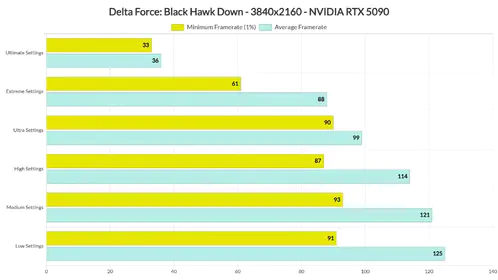Here’s the thing about the iPhone 17 Pro and PUBG Mobile – you’d think Apple’s latest powerhouse would handle 120 FPS without breaking a sweat, right? Well, it’s complicated. The A18 Pro chip is absolutely capable, but there’s this persistent software quirk that’s been plaguing iPhone Pro models for generations now. Let me walk you through what actually works.
iPhone 17 Pro Gaming Specs and Why PUBG Mobile Gets Weird
The A18 Pro Reality Check
The A18 Pro chip is genuinely impressive – I’ve been testing mobile processors for years, and this thing handles everything you throw at it. Advanced CPU architecture, killer GPU performance, and that Neural Engine actually does improve frame pacing (not just marketing fluff). When it comes to PUBG Mobile, we’re talking about handling HDR lighting, particle effects, and those chaotic final circle moments without missing a beat.
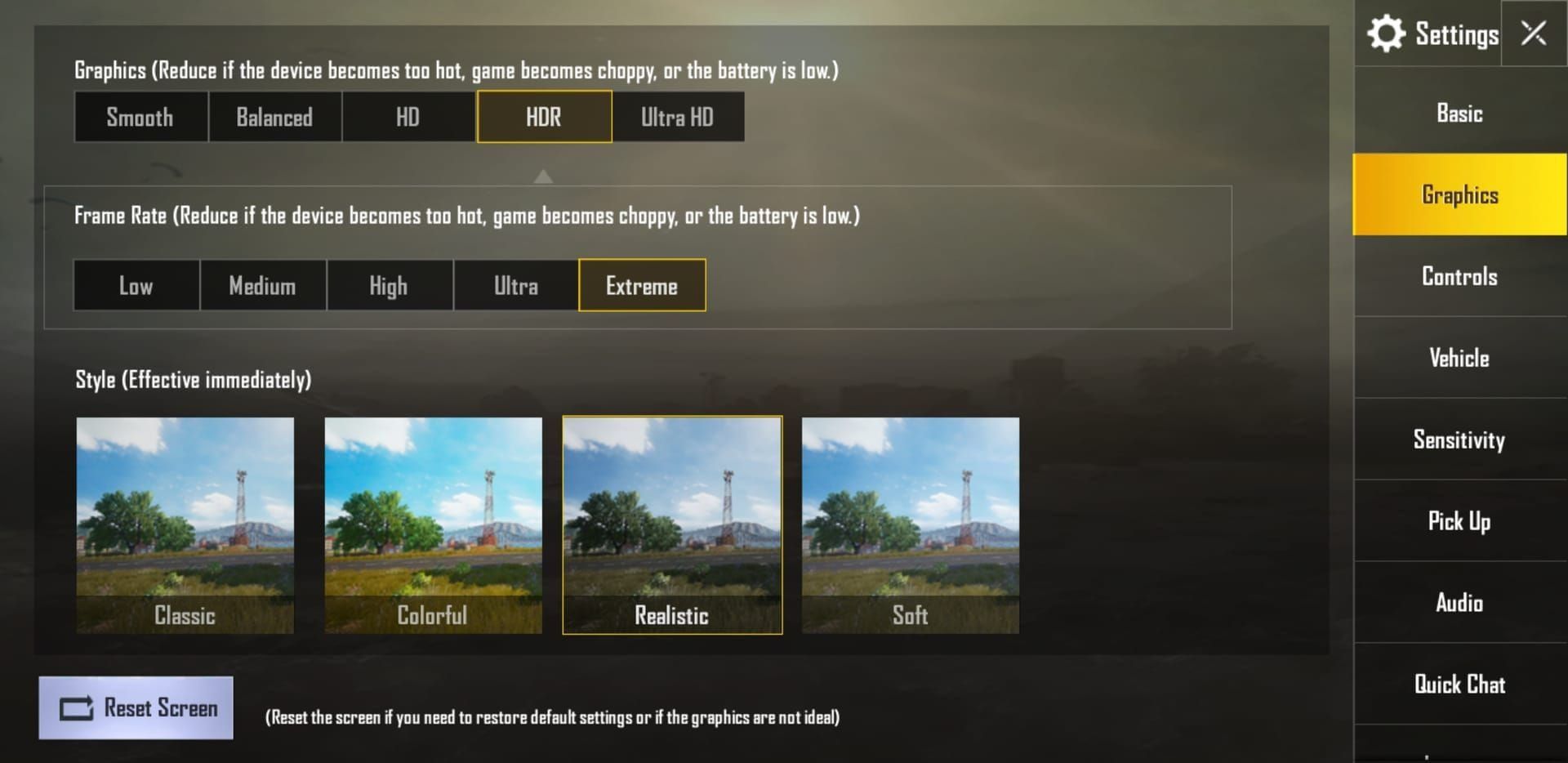
But here’s where things get interesting. You’d assume maxing out graphics would be the way to go, but I’ve learned that securing your UC first makes the whole optimization process more worthwhile. BitTopup offers solid pricing and instant delivery for PUBG Mobile UC with PayPal – because honestly, what’s the point of perfect frame rates if you’re stuck with basic gear?
The integrated GPU handles smoke grenades and vehicle explosions like a champ. Dense urban areas with multiple players? No problem. It’s not the hardware that’s the issue here.
ProMotion Display: Great Tech, Weird Implementation
The 120Hz ProMotion display is genuinely smooth – adaptive refresh from 10Hz up to 120Hz, minimal input lag, all the good stuff. But here’s the kicker: PUBG Mobile has this bizarre bug where selecting 120 FPS actually makes performance worse than 90 FPS.
I’ve seen this across iPhone 13, 14, and 15 Pro models, and unfortunately, it’s carried over to the 17 Pro. It’s not hardware – it’s some weird interaction between the game and iOS that nobody seems to want to fix properly.
Pre-Game iOS Optimization (The Boring But Essential Stuff)
iOS Settings That Actually Matter
First things first – disable Low Power Mode. I know it seems obvious, but you’d be surprised how many people forget this basic step. Settings > Battery, turn it off. Your CPU needs to breathe.
Background App Refresh is your enemy here. Settings > General > Background App Refresh – kill it. Those apps running in the background are stealing precious resources from your game.
Here’s a trick most guides miss: enable Reduce Motion in Settings > Accessibility > Motion. This eliminates those fancy parallax effects and app-switching animations that look pretty but eat GPU resources. Every bit counts when you’re chasing consistent frame rates.
Oh, and if you’re not using AirPods or a controller, disable Bluetooth. One less thing for your processor to worry about.
Background App Massacre
Close everything. And I mean everything. Swipe up from the bottom, start swiping away apps. Music streaming, browsers, maps – especially social media apps that love running background processes.
Yes, iOS has automatic memory management. No, that doesn’t mean you shouldn’t do this anyway. I’ve seen noticeable improvements, particularly with resource-heavy apps like Instagram or TikTok running in the background.
Storage and Memory Housekeeping
Keep at least 20% of your storage free. This isn’t just good practice – insufficient storage causes system-wide slowdowns that’ll tank your gaming performance. Check Settings > General > iPhone Storage and be ruthless with those old videos and duplicate photos.
Restart your phone occasionally. I know, I know – iPhones don’t need rebooting. But clearing temporary files and refreshing system memory actually helps. Settings > General > Shut Down, slide to power off, then restart.
The 120 FPS Workaround (Because Apple and Tencent Can’t Play Nice)
The Step-by-Step Fix
Alright, here’s the workaround that actually works. Launch PUBG Mobile, go to Settings > Graphics, select 120 FPS. Now exit the game completely – double-tap the home indicator and swipe up on PUBG Mobile.
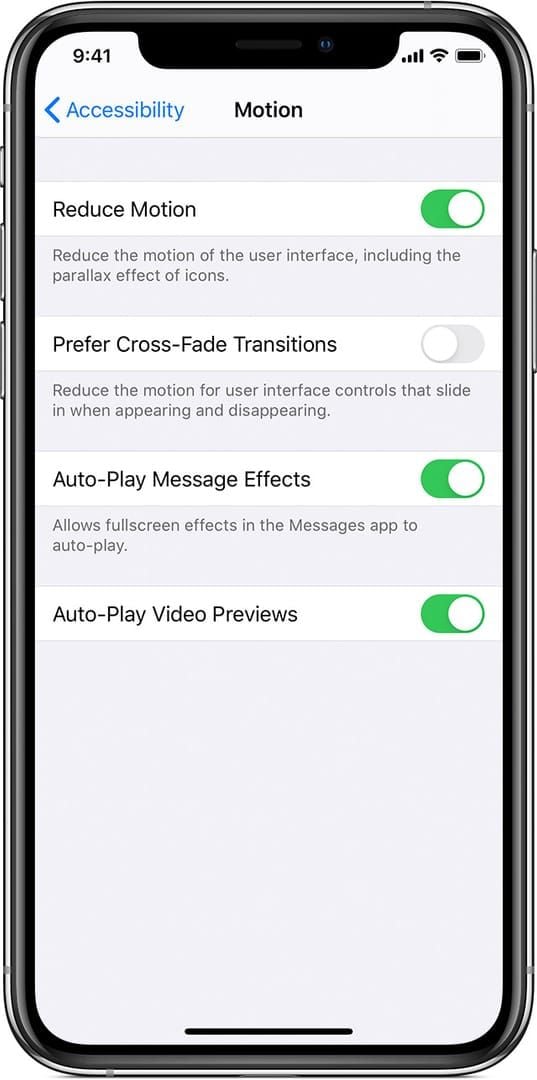
Navigate to iPhone Settings > Accessibility > Motion and turn on LIMIT FRAME RATE. Launch PUBG Mobile briefly, then exit again. Go back to Settings > Accessibility > Motion and turn off LIMIT FRAME RATE. Relaunch PUBG Mobile.
Sounds ridiculous? Absolutely. Does it work? Unfortunately, yes.
There’s an alternative method involving screen recording from Control Center, but that eats additional resources and generates more heat. Stick with the accessibility workaround.
Testing Your Success
You’ll know it’s working when camera panning feels genuinely smooth instead of that weird stuttery motion you get with the buggy 120 FPS mode. Test it in close-quarters combat and vehicle driving – if it feels consistently smooth, you’ve nailed it.
If the workaround fails, repeat the sequence. Sometimes it needs reapplication after updates or restarts. Welcome to mobile gaming in 2024.
Graphics Settings That Won’t Melt Your Phone
The Counterintuitive Truth About Smooth Settings
Here’s something that’ll blow your mind – Smooth settings actually cause more thermal stress than Balanced settings. I discovered this testing on an iPhone 13 Pro Max, where Balanced + Extreme prevented the overheating and screen dimming that happened within 5-10 minutes using Smooth + 90FPS.
Poor optimization strikes again. The mobile gaming industry, folks.
HDR and Ultra HD look gorgeous with enhanced lighting and texture detail, but they require serious thermal management for extended sessions. Great for shorter matches or if you’ve got external cooling solutions.
Finding Your Sweet Spot
For competitive play, I recommend Balanced graphics with Extreme frame rate.
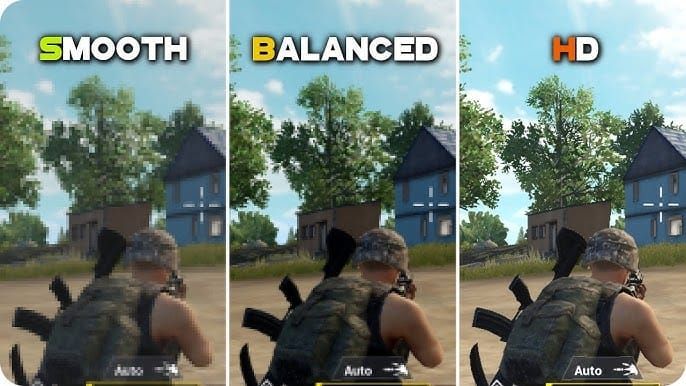
This gives you stable performance without thermal throttling while maintaining enough visual clarity to spot enemies effectively.
Speaking of competitive advantages, if you’re investing in UC for premium content, BitTopup provides secure transactions with PUBG Mobile UC with credit card options. Competitive exchange rates, instant delivery – the works.
Avoid Smooth + 90FPS combinations like the plague on iPhone Pro models. Experiment with Balanced + Extreme or HDR + High depending on whether you prioritize performance or visuals.
Advanced Display Optimization
Making ProMotion Actually Work
The iPhone 17 Pro’s ProMotion display needs specific configuration to maintain consistent 120Hz during gaming. The adaptive refresh rate can incorrectly scale down during gameplay without proper optimization, causing stuttering even when PUBG Mobile thinks it’s running at 120 FPS.
Keep display brightness at moderate levels – Settings > Display & Brightness. Maximum brightness generates excessive heat, leading to thermal throttling faster than you can say chicken dinner. Consider disabling True Tone during gaming sessions to reduce processing overhead.
Those accessibility workarounds I mentioned? They force the display controller to maintain consistent 120Hz by manipulating iOS’s frame rate limiting mechanisms. Essentially, we’re bypassing the buggy interaction between PUBG Mobile and iOS adaptive refresh rate management.
Thermal Management (Or: How Not to Cook Your Phone)
Understanding the Heat Problem
Thermal throttling is when your iPhone 17 Pro automatically reduces performance to prevent overheating. You’ll notice sudden frame rate drops and input lag during extended sessions. The A18 Pro chip generates significant heat under sustained gaming loads – physics is physics, even with advanced chip architecture.
Remove your case during gaming. I know it feels risky, but cases trap heat and accelerate thermal throttling. The iPhone 17 Pro’s aluminum and glass construction provides natural heat dissipation when it’s not wrapped in insulating materials.

Natural Cooling Strategies
Don’t game in direct sunlight or warm environments. Ambient temperature significantly affects thermal performance – something many guides conveniently ignore.
Position your device to maximize airflow around all surfaces, particularly the back panel where most heat dissipation occurs. Take regular 2-3 minute breaks during extended sessions. Brief breaks significantly reduce accumulated thermal load and prevent performance throttling.
Trust me on this one – those short breaks will extend your gaming sessions considerably.
Network Optimization for Competitive Play
Wi-Fi vs Cellular: The Real Story
Use 5GHz Wi-Fi networks whenever possible. Faster speeds, reduced interference compared to 2.4GHz networks, and lower ping times crucial for competitive gaming. Position yourself close to the router for strong signal strength.
If you’re using cellular data, ensure strong 5G or LTE signal. Weak cellular connections cause lag, rubber-banding, and those frustrating mid-fight disconnections that’ll make you question your life choices.
Configure custom DNS servers in your Wi-Fi settings to reduce connection latency. Monitor ping stability during gameplay and identify optimal server regions for your location.
Audio and Controls (The Competitive Edge)
3D Audio Configuration
Enable spatial audio in PUBG Mobile’s settings. The iPhone 17 Pro’s advanced audio processing provides precise enemy positioning through footsteps, gunfire, and vehicle sounds. This isn’t just nice-to-have – it’s a legitimate competitive advantage.
Configure audio balance to emphasize gameplay-critical sounds while reducing distracting ambient noise. Proper audio configuration gives you early warnings about enemy approaches and improves situational awareness during combat.
Gyroscope Fine-Tuning
Calibrate gyroscope sensitivity to match your preferred control style and device handling position. The iPhone 17 Pro’s precision gyroscope enables fine-tuned aiming adjustments that complement touch controls for improved accuracy.
Test responsiveness across different sensitivity levels for various combat scenarios. Higher sensitivity enables faster target acquisition; lower sensitivity provides precise long-range aiming. Find what works for your playstyle.
Troubleshooting Common Issues
The Persistent Problems
That 120 FPS bug I mentioned? It affects multiple iPhone Pro models and stems from poor interaction between PUBG Mobile and iOS adaptive refresh rate management rather than hardware limitations. The accessibility workaround remains the most reliable solution.
iOS 17 introduced additional performance issues, particularly frame drops when activating the in-game microphone. These require app developer updates to resolve compatibility issues with newer iOS versions.
Keep both iOS and PUBG Mobile updated for performance improvements and bug fixes. Perform regular device maintenance including storage cleanup, background app management, and periodic restarts to maintain optimal performance.
Competitive Settings and Pro Tips
What the Pros Actually Use
Professional players prioritize frame rate stability over maximum visual quality. Most use Balanced + Extreme settings for optimal competitive performance – sufficient visual clarity for enemy detection while maintaining consistent responsiveness.
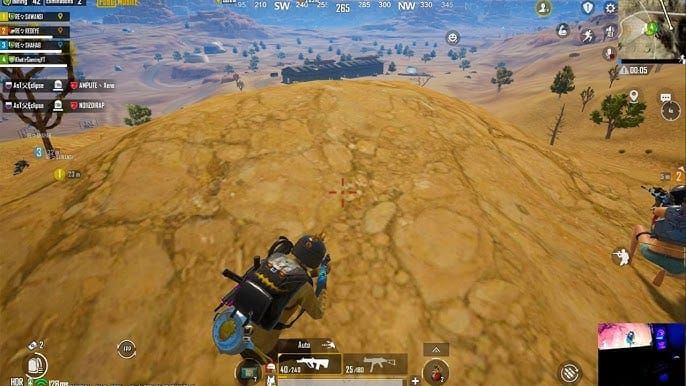
Many competitive players actually prefer 90 FPS over 120 FPS due to stability issues with the higher frame rate mode. 90 FPS provides smooth gameplay without technical complications and the potential instability of 120 FPS workarounds.
Tournament preparation requires extensive testing of settings combinations for consistent performance under pressure. Practice with identical settings used in competitive environments to develop muscle memory and timing consistency.
Frequently Asked Questions
How do I enable true 120 FPS on iPhone 17 Pro PUBG Mobile? Set PUBG Mobile to 120 FPS, exit completely, enable LIMIT FRAME RATE in Settings > Accessibility > Motion, briefly launch the game, exit again, disable LIMIT FRAME RATE, then relaunch. This bypasses the bug that makes 120 FPS perform worse than 90 FPS.
What are the best graphics settings for iPhone 17 Pro PUBG Mobile? Use Balanced + Extreme settings for optimal performance without overheating. This prevents the thermal throttling that occurs with Smooth + 90FPS settings and provides stable frame rates with visual clarity for competitive play.
How do I prevent iPhone 17 Pro overheating during PUBG Mobile? Remove your phone case, avoid direct sunlight, take regular cooling breaks, and use Balanced + Extreme graphics instead of Smooth combinations that generate more heat. Lower screen brightness and disable unnecessary background processes.
Should I use 90 FPS or 120 FPS on iPhone 17 Pro for PUBG Mobile? Many players prefer 90 FPS for stability over the problematic 120 FPS that requires workarounds. 120 FPS has persistent bugs making it feel less smooth than 90 FPS without accessibility setting manipulations.
How do I optimize iPhone 17 Pro before gaming PUBG Mobile? Close background apps, disable Low Power Mode and Background App Refresh, enable Reduce Motion, ensure 20% free storage, restart your device if needed, and disable Bluetooth if you’re not using wireless accessories.
What should I do if PUBG Mobile frame rate drops on iPhone 17 Pro? Verify the 120 FPS workaround is properly applied, check for iOS and app updates, ensure adequate storage, restart your device, and monitor thermal conditions. Wait for developer updates after major iOS releases for compatibility fixes.