Getting Started: BIGO Live Desktop Web Platform Overview
What is BIGO Live Desktop Web Platform
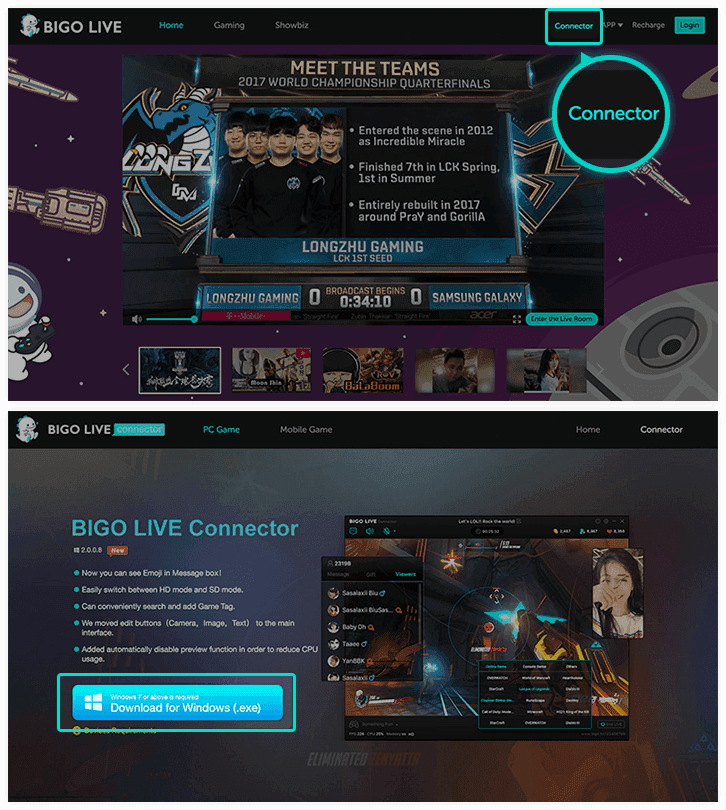
BIGO Live’s desktop platform isn’t just a bigger version of the mobile app – it’s serving 400+ million users across 150+ countries through the official BIGOPay website, and there’s a reason for that scale. The platform runs on what I call a money sandwich system: your real cash converts to Diamonds (that’s the premium currency), which then converts to Beans for streamers.
Streamers need to hit 6,700 Beans minimum before they can cash out, which translates to about $31-$32 USD. The math? It’s based on a 210 Beans per $1 USD conversion rate that’s been pretty stable.
Advantages of Desktop Payments
Look, I’ve been tracking BIGO pricing for years, and desktop payments consistently offer superior value. Those exclusive promotions you see? They’re genuinely unavailable through app stores. Apple’s App Store will charge you $0.99 for 38-42 Diamonds, while web promotions give you enhanced packages at identical prices. It’s not marketing fluff – it’s real savings.
BIGO web pay step by step processes through BitTopup provide faster processing and comprehensive support. Plus, their pricing beats both app stores and the main website rates consistently.
Desktop also supports credit/debit cards, PayPal, and regional e-wallets/bank transfers. Mobile apps? You’re stuck with whatever app store payment system you’ve got. That’s it.
System Requirements and Browser Compatibility
Any modern browser with JavaScript enabled works fine. Chrome, Firefox, Safari, Edge – they all play nice with BIGO’s payment system.
Now, if you’re planning to stream, BIGO LIVE Connector needs Windows 7+, but payments work independently across Windows, macOS, and Linux. The payment system doesn’t care what OS you’re running.
Step 1: Logging into BIGO Live Desktop Web Platform
Accessing the Official BIGO Live Website
Navigate to ‘bigo.tv’ – and I can’t stress this enough, verify that URL. Phishing sites are everywhere in this space. You can browse content as a guest, but you’ll need to log in for Diamond purchases.
Account Login Process
The primary method is QR code authentication, and honestly? It’s pretty slick. Click login, you’ll see a QR code pop up. Open your BIGO LIVE mobile app, tap that scan icon, point your camera at the PC screen. Done.
Alternative methods include phone number verification (you’ll get an SMS) and social media integration. Facebook, Google, plus some regional platforms depending on where you are.
Two-Factor Authentication Setup
Enable SMS or authenticator app verification in your account settings. The platform’s pretty smart about this – it’ll automatically prompt for additional verification if it detects unusual login patterns or you’re trying to make payments from a new device.
Step 2: Navigating to Payment Section
Finding the Payment/Recharge Option
Look for the Recharge button in the top navigation or your profile menu. The desktop interface is actually quite good about displaying your current Diamond/Bean balances and recent transaction history prominently.
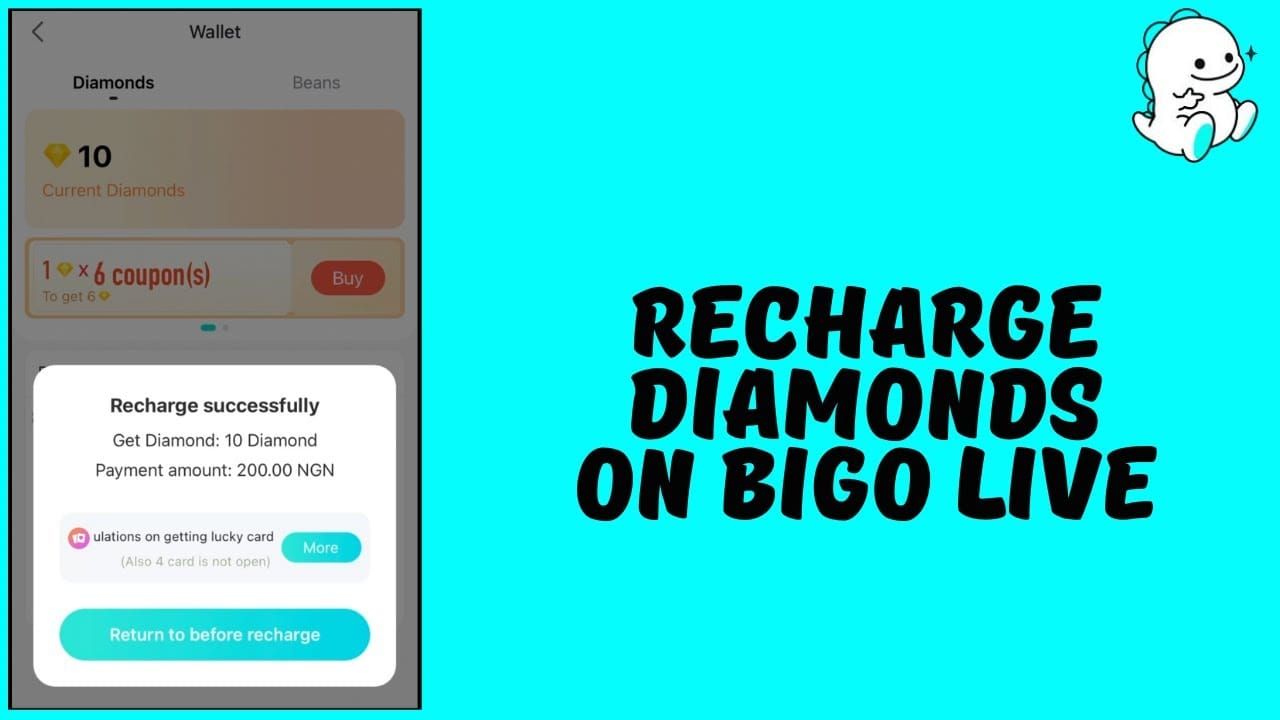
Understanding the Desktop Interface
Standard packages range from 10 Diamonds ($0.29) all the way up to 5,197 Diamonds ($129.99). Those web-exclusive bonuses I mentioned? They typically provide 10-30% additional Diamonds compared to standard packages.
Regional pricing variations and available payment methods will display based on your location – the system’s pretty smart about geo-detection.
Step 3: Selecting Payment Amount and Method
Available Payment Packages
Entry-level starts at 10 Diamonds for $0.29. Mid-range options include 276 Diamonds ($6.99), 800 Diamonds ($19.99), and 2,500 Diamonds ($59.99). Premium tier hits 5,197 Diamonds for $129.99.
Web-exclusive promotions frequently enhance these packages with bonus Diamonds. I’ve seen promotions add anywhere from 15% to 40% extra Diamonds during special events.
Choosing Your Payment Method
Credit/debit cards (Visa, Mastercard, American Express) process instantly – we’re talking seconds here. PayPal provides buyer protection and simplified checkout, which is why I personally prefer it for digital purchases.
Regional options get interesting: SEPA transfers for Europe, Alipay/WeChat Pay for Asia, plus local banking systems. BitTopup offers additional payment flexibility with better exchange rates than direct platform purchases.
Regional Payment Options
Here’s where things get a bit frustrating – Austria, Belgium, and the United States have limited options compared to other regions. Some areas are restricted to Google Wallet or Apple Pay even on desktop, which defeats the purpose of using desktop in the first place.
Pro tip: Update your app and browser to the latest versions for maximum payment options.
Step 4: Payment Processing and Security Verification
Entering Payment Details
Enter your BIGO ID accurately – that’s the numeric identifier under your profile nickname. This is crucial because incorrect BIGO IDs result in irreversible transactions to wrong accounts. BIGO has a strict no-refund policy, so double-check this.
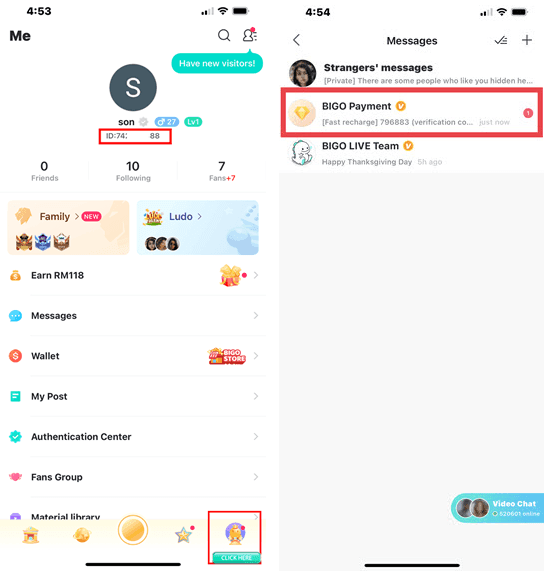
Credit card forms require the usual: card number, expiration, CVV, billing address. PayPal redirects to their secure checkout system, which is always reassuring.
Security Verification Steps
SSL encryption protects data transmission – you should see that locked padlock icon in your browser. Many transactions require SMS verification or email confirmation, especially for first-time payments or large amounts.
Your browser must show that locked padlock icon and https:// URL during payment. If you don’t see these, stop immediately.
Payment Confirmation Process
The confirmation screen shows transaction details: amount, Diamond quantity, estimated delivery time. Most process instantly, though some require 5-15 minutes for verification.
That transaction reference number is essential for customer support – screenshot it immediately. Trust me on this one.
Step 5: Transaction Completion and Confirmation
Payment Success Indicators
Your Diamond balance updates immediately in the wallet section. The transaction appears in your payment history with Completed status and timestamp. You’ll also get email notifications confirming purchases with transaction ID, Diamond amount, and purchase timestamp.
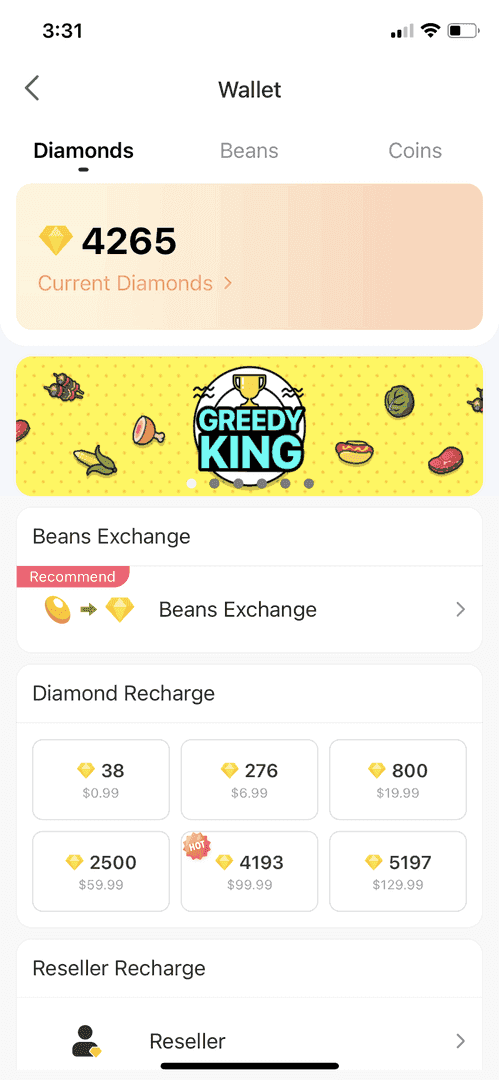
Account Balance Update
Diamond crediting occurs within seconds in most cases. If balances don’t update immediately, refresh the wallet page. If Diamonds don’t appear within 15 minutes, check your transaction history for processing status.
Transaction Confirmation Email
These emails contain everything you need: transaction ID, exact Diamond amount, payment method, timestamp, and customer support contact information. Download BIGO top up receipt documentation through BitTopup provides detailed transaction records and comprehensive payment histories for financial tracking.
Step 6: Downloading Your Payment Receipt
Accessing Receipt Download Option
Here’s something that might surprise you – BIGO Live doesn’t provide direct receipt downloads. PayPal users can download receipts from PayPal transaction history. Credit card users get receipts from their card issuer or bank. App store purchases? Receipts are available through Google Play or Apple App Store purchase history.
Receipt Format and Information
Receipts include transaction ID, purchase date/time, payment method details, merchant information (BIGO Technology), and total amount charged. PayPal provides the most comprehensive information, including currency conversion details if applicable.
Saving and Managing Receipts
Create dedicated folders for BIGO Live transactions – I recommend separating by month or payment method. Digital receipt management tools can automate scanning email confirmations and categorizing expenses, which is helpful for tax preparation.
Troubleshooting Common Payment Issues
Payment Failure Solutions
First, verify your payment method has adequate balance and hasn’t expired. Contact your bank to ensure international transactions are enabled – some institutions block overseas purchases by default.
Try switching from Wi-Fi to mobile data or vice versa for network issues. Sometimes it’s just a connectivity hiccup.
Browser Compatibility Issues
Update your browser to the latest version and ensure JavaScript is enabled. Clear cache and cookies if payment pages load incorrectly.
Disable browser extensions temporarily – ad blockers can interfere with payment gateways. Use incognito mode to eliminate extension conflicts entirely.
Network Connection Problems
Use cellular data or secure home networks. Avoid public Wi-Fi for security reasons – it’s just not worth the risk. Wait several minutes before retrying failed transactions to avoid duplicate charges. Check your payment method’s transaction history before retrying.
Security Best Practices for Desktop Payments
Secure Browser Settings
Enable automatic security updates and use reputable browsers (Chrome, Firefox, Safari). Disable password saving for financial sites – I know it’s convenient, but it’s not worth the security risk. Use private browsing mode to prevent storing sensitive information locally.
Protecting Your Account Information
Never share your BIGO ID, login credentials, or payment information through chat or unofficial channels. Use unique, strong passwords and enable two-factor authentication. Regularly review your account activity for unauthorized transactions.
Recognizing Secure Payment Pages
Legitimate pages display SSL certificates (that padlock icon), https:// URLs, and official BIGO Live branding. Navigate directly to the official website – avoid clicking payment links from suspicious emails. Official pages use the ‘bigo.tv’ domain exclusively.
Desktop vs Mobile Payment Comparison
Advantages of Desktop Payments
Desktop offers better value through exclusive web promotions and enhanced packages. The larger screen makes comparison shopping easier and promotional terms clearer to read.
Payment method diversity exceeds mobile alternatives significantly. Desktop supports credit cards, PayPal, bank transfers, regional e-wallets – while mobile’s stuck with app store restrictions.
Feature Differences
Desktop provides comprehensive transaction histories and detailed account management that’s unavailable in mobile apps. You can export payment records, manage multiple payment methods, and access detailed promotional information. Customer support integration is also better with easier access to help documentation.
When to Use Each Platform
Choose desktop for cost-effectiveness, payment flexibility, detailed transaction management, and web-exclusive promotions. Use mobile for spontaneous purchases during live streams or when desktop isn’t available.
Managing Your BIGO Live Payment History
Accessing Transaction History
The wallet section maintains records through the Transaction History menu. Records include purchase dates, amounts, Diamond quantities, and payment methods. History displays the recent 50-100 transactions, with older records available through pagination or date filters.
Organizing Payment Records
Export transaction data monthly or quarterly with clear naming conventions including date ranges and total amounts. Cross-reference BIGO Live records with payment method statements for accuracy and to detect any unauthorized transactions.
Export Options for Record Keeping
Screenshot transaction histories or manually compile them into spreadsheets. Some browsers allow printing transaction pages to PDF. Third-party financial tools can import data from email confirmations or bank statements for automatic categorization.
Frequently Asked Questions
How do I log into BIGO Live on desktop web? Visit the official BIGO Live website and click login for QR code display. Open your BIGO LIVE mobile app, tap the scan icon, and scan the QR code on your PC screen. Alternative methods include phone verification or social media login.
What payment methods are available on BIGO Live desktop? Credit/debit cards, PayPal, regional e-wallets, and bank transfers. European users get SEPA transfers, Asian markets support Alipay/WeChat Pay. Definitely more options than mobile apps offer.
How do I download my BIGO Live payment receipt? No direct downloads are available. Access receipts through your payment method’s system: PayPal account for PayPal users, bank statements for credit cards. Email confirmations serve as additional documentation.
Is BIGO Live desktop payment secure? Yes. SSL encryption and secure payment gateways protect all transactions. Look for the padlock icon and https:// in your browser address bar. Multiple verification layers include SMS and email confirmation.
What should I do if my BIGO Live desktop payment fails? Verify sufficient funds and that your payment method hasn’t expired. Check international transaction settings with your bank. Try a different browser or internet connection. Contact support with your transaction reference number and payment receipt screenshot.
How long does BIGO Live desktop payment processing take? Most payments process instantly with Diamonds appearing within seconds. Some methods require 5-15 minutes for verification. Bank transfers may take up to 24 hours.


















