Understanding Blood Strike Sensitivity Mechanics After Updates
What Actually Changed in Recent Updates
The September 4, 2025 update threw us a curveball with the Global Sensitivity Sync toggle. Finally! This lets you synchronize adjustments across all scopes—when you tweak one value, everything else scales proportionally. No more spending twenty minutes adjusting each scope individually.
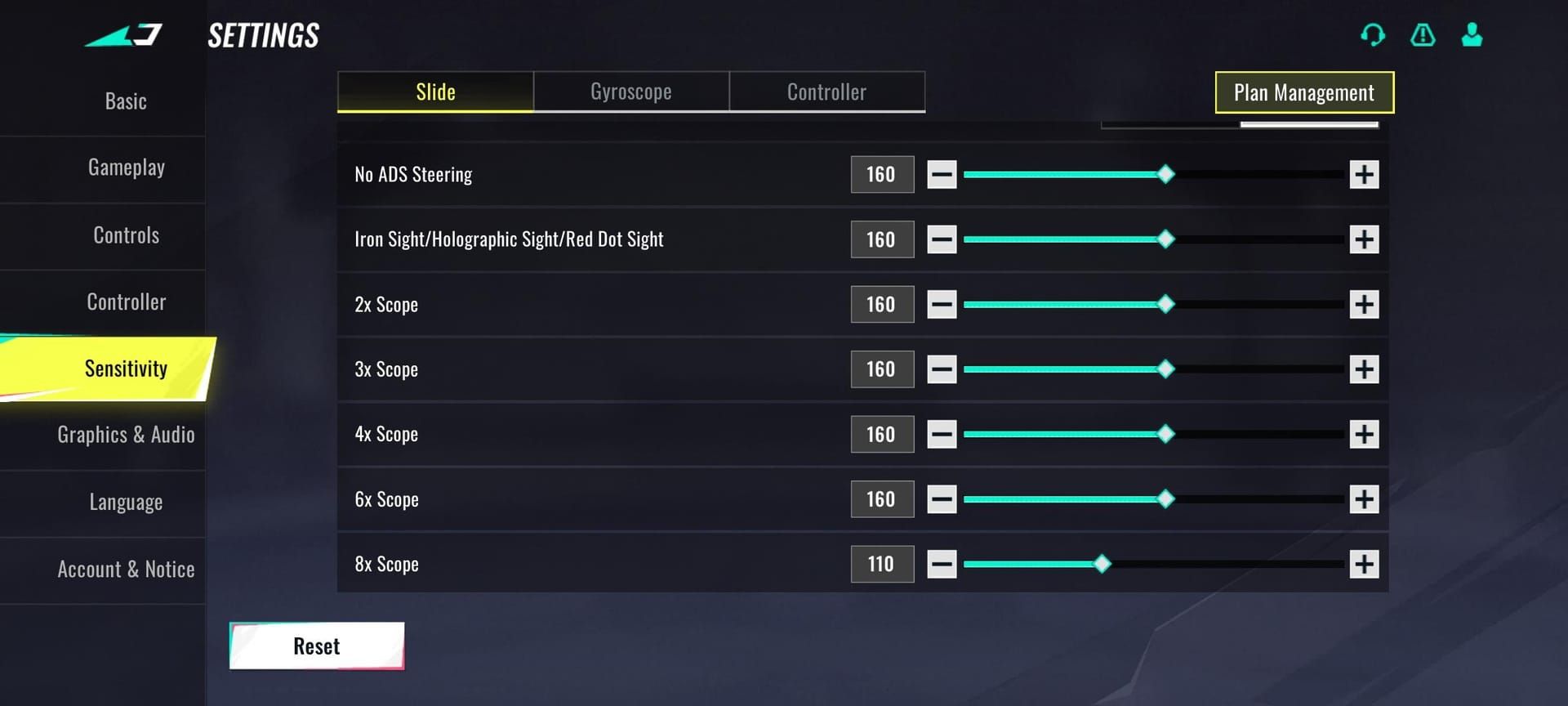
PC players got the real treat though: dedicated Firing Sensitivity settings. This creates what I call dynamic aiming—your camera movement and shooting control operate independently. Think of it like having separate steering and acceleration controls in a racing game. Tactical Stance sensitivity controls also snuck in under the Slide and Controller tabs (because apparently we needed more settings to obsess over).
Here’s the kicker—and I can’t stress this enough—set Acceleration to ‘Fixed Speed’ before doing anything else. Without this, your converted sensitivities will feel like you’re aiming through molasses. I’ve seen players struggle for weeks because they skipped this step.
Example: Overwatch sensitivity 2.17 equals Blood Strike sensitivity 10 with Fixed Speed enabled. When enhancing your gameplay experience, buy golds blood strike through BitTopup’s secure platform, offering competitive pricing and instant delivery for in-game currency.
DPI vs In-Game Sensitivity—Let’s Clear This Up
Effective DPI (eDPI) = mouse DPI × in-game sensitivity. Simple math, but the implications run deep.
Professional players cluster around eDPI ranges of 200-400 for precise aiming. Why? Because base sensitivity affects Hip Fire and ADS proportionally, making that new Firing Sensitivity feature incredibly valuable for differential control. Mobile players can access Tactical Stance through those Slide and Controller tabs I mentioned—cross-platform input methods are finally getting some love.
Mobile vs PC Sensitivity—They’re Different Beasts
Touch sensitivity needs higher values because your finger can only move so far across a screen. A mouse? That thing can travel across your entire desk. The upcoming 120 FOV feature (Q4 2025) will particularly benefit mobile players by expanding situational awareness—though it’ll mess with everyone’s sensitivity settings initially.
Device screen size matters more than most people realize. Larger tablets let you get away with lower sensitivity; smaller phones demand higher settings just to turn around quickly.
Optimal DPI and Sensitivity Combinations
Recommended DPI Ranges (Based on What Actually Works)
Professional players stick to 400-1600 DPI, with 800 DPI being the sweet spot. There’s science behind this madness:
Lower DPI (400-800) gives you maximum precision but demands larger arm movements. Higher DPI (1200-1600) enables faster target acquisition but can sacrifice those crucial micro-adjustments. Gaming mice with superior sensors handle higher DPI without introducing acceleration artifacts—budget mice? They perform better at lower DPI where their sensor limitations become less obvious.
eDPI Calculations That Matter
Here’s the formula again: mouse DPI × in-game sensitivity = eDPI.
Example: 800 DPI × 5 sensitivity = 4000 eDPI.
Professional players maintain eDPI between 2000-6000, with most clustering around 3000-4000. The cm/360 measurement shows the physical distance needed for a full 360-degree turn. Competitive players use 25-45cm/360—lower values favor aggressive playstyles, higher values support precision approaches.
Device-Specific Recommendations
PC players should prioritize mouse DPI optimization over cranking up in-game sensitivity. Use moderate in-game values (3-8) with appropriate mouse DPI for better precision.
Mobile? Screen size directly impacts optimal touch sensitivity. Larger tablets accommodate lower values; smaller phones require higher settings for equivalent turning speeds. It’s physics, not preference.
Step-by-Step Sensitivity Configuration Guide
Initial Setup Process (Do This First)
Access Settings → Sensitivity and set Acceleration to ‘Fixed Speed’ before touching anything else. I’ve said this twice now because it’s that important.
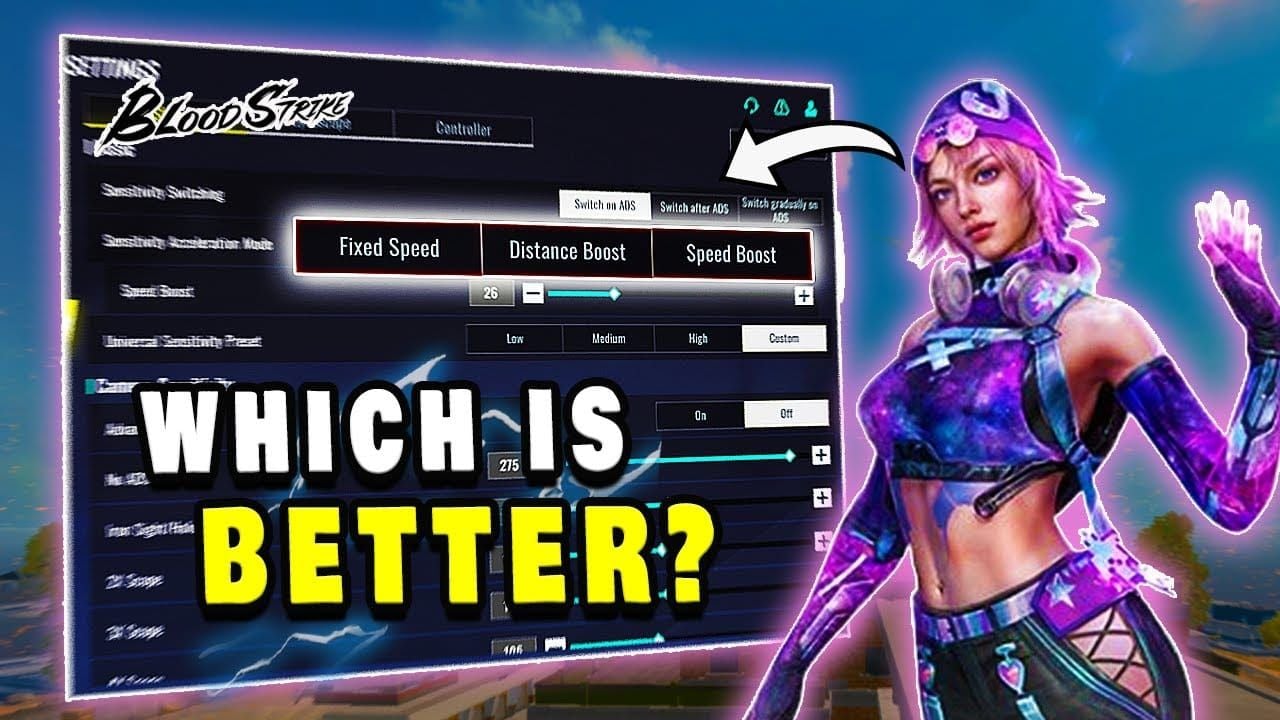
Enable Global Sensitivity Sync if you’re a beginner wanting uniform scope sensitivities. Disable it if you’re advanced and want individual optimization. Configure your base sensitivity using conversion calculations, then test in training mode before adjusting scopes. Blood strike golds online purchases through BitTopup provide resources for premium weapons complementing optimized sensitivity settings, with secure transactions and 24/7 support.
Fine-Tuning Methods (The Art of Small Changes)
Adjust sensitivity in small increments—0.5-1.0 units, not massive jumps. Test across multiple scenarios: close-range tracking, long-range precision, medium-range target switching.
For PC players, configure Firing Sensitivity 10-20% lower than Camera Sensitivity for improved recoil control. Access Tactical Stance settings through Settings → Sensitivity → Slide or Controller tabs.
Testing Your Settings (Beyond the Training Range)
Validate through structured training that actually simulates combat: target switching, tracking moving targets, recoil control during sustained fire. Use the training range’s various distances to verify scope sensitivity ratios feel consistent.
Monitor your performance statistics over multiple matches. Declining accuracy might indicate suboptimal settings requiring adjustment—or maybe you just had a bad day. Give it time.
Hip Fire vs ADS Sensitivity Ratios
Understanding the Balance
Hip fire sensitivity should let you do quick 180-degree turns while maintaining close-range precision. ADS sensitivity prioritizes accuracy over speed. Typical ratios range from 1:0.6 to 1:0.8 (ADS is 60-80% of hip fire values).
That new Firing Sensitivity adds another layer—different sensitivity during active shooting regardless of ADS state. It’s like having a clutch in a manual transmission.
Recommended Ratios (From Actual Pro Data)
Professional players use hip fire to ADS ratios between 1:0.7 to 1:0.75.
Example: hip fire sensitivity 6 equals ADS sensitivity 4.2-4.5.
Red dot sights use ratios closer to 1:0.8 due to minimal magnification. High-power scopes require 1:0.6 or lower. Firing Sensitivity should be 15-25% lower than Camera Sensitivity for assault rifles, even lower for sniper rifles.
Situational Adjustments
Battle royale modes favor slightly lower sensitivity for long-range precision. Team deathmatch benefits from higher sensitivity for rapid target switching.
Your weapon loadout influences ratios significantly—close-range weapons allow higher sensitivity, long-range engagements require lower ADS and Firing values. Map design affects choices too: long sightlines benefit from lower ADS sensitivity, close-quarters maps allow higher sensitivity.
Mobile-Specific Settings: Touch and Gyroscope
Touch Sensitivity Optimization
Start with moderate values—50-70% of maximum—then adjust based on device size and how you hold your phone. Configure higher sensitivity for edge swipes (emergency situations), moderate for central screen (precise aiming).
Hand size matters more than people admit. Smaller hands may require higher sensitivity; larger hands can utilize lower sensitivity for improved precision.
Gyroscope Configuration (The Underrated Feature)
Configure gyroscope for fine adjustments and recoil compensation while maintaining touch for major movements. Start with low gyroscope sensitivity (10-20% of touch sensitivity), gradually increase until micro-adjustments feel comfortable.
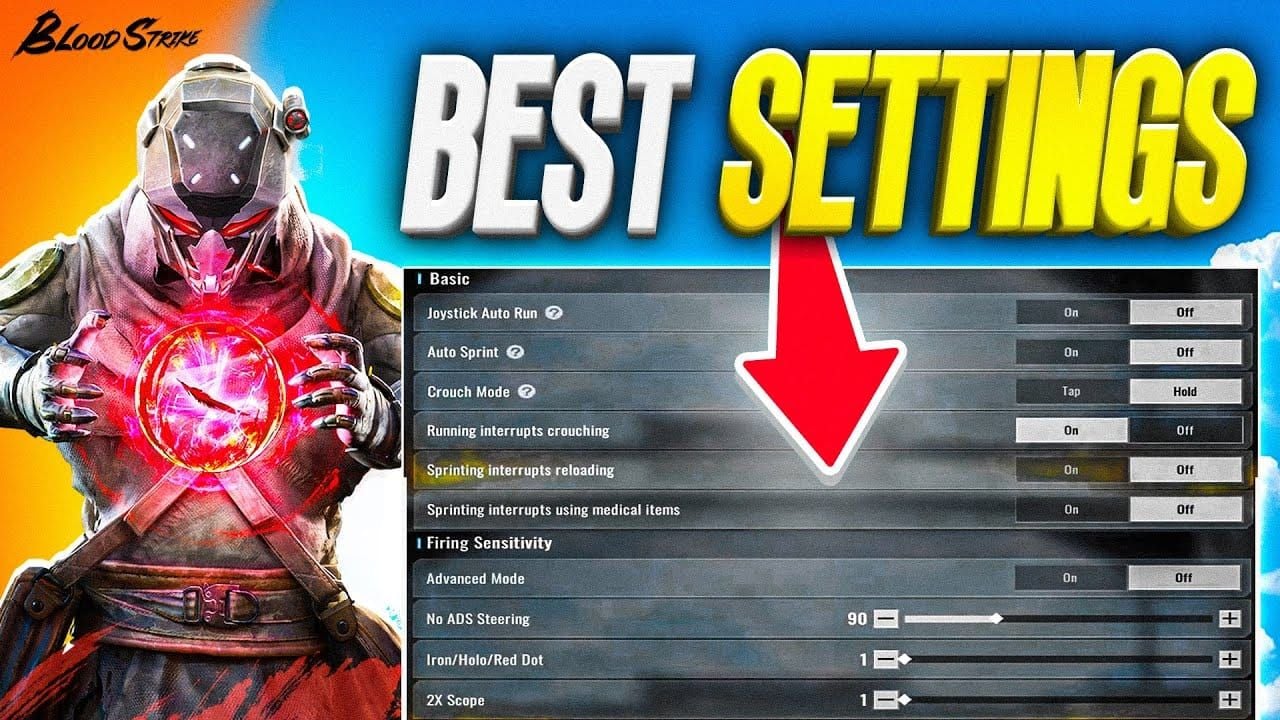
Calibrate in your typical playing environment—your couch, bed, wherever you actually play. Natural hand movement and device positioning affect everything.
Combining Touch and Gyro
Use touch for major camera movements, target acquisition, rapid turns. Reserve gyroscope for precision adjustments, recoil control, fine tracking.
Practice smooth transitions between input methods to avoid overcorrection. Aggressive players prefer higher touch with minimal gyroscope; precision-focused players benefit from moderate touch with prominent gyroscope fine-tuning.
Pro Player Settings Analysis
Top Player Configurations
Professional players maintain eDPI between 2800-4200, most using 800 DPI with 3.5-5.25 in-game sensitivity. Early Firing Sensitivity adopters configure it 20-30% lower than Camera Sensitivity—aggressive positioning with precise shooting.
Interesting regional differences: Asian professionals prefer lower values (eDPI 2800-3200) emphasizing precision, Western players prefer higher values (eDPI 3500-4200) supporting aggressive playstyles.
Regional Preferences (Cultural Aiming Styles)
European teams use 400-800 DPI with moderate in-game sensitivity, prioritizing consistency for strategic gameplay. North American players show greater diversity—many adopting higher DPI (1200-1600) with lower in-game values supporting aggressive, aim-duel focused approaches.
Asian competitive scenes demonstrate conservative approaches with sub-3000 eDPI values, emphasizing positioning over individual mechanical skill. Different philosophies, same goal.
Tournament Meta Settings
Current meta favors moderate sensitivity enabling both aggressive plays and defensive precision. The upcoming 120 FOV feature will likely shift toward slightly higher sensitivity to maintain equivalent turning speeds.
Professional teams increasingly standardize settings across roster members for consistent callouts and shared strategies. Makes sense—if everyone’s aiming feels similar, teamwork improves.
Crosshair and Visual Settings for Better Aim
Crosshair Customization
Static crosshairs work best with lower sensitivity where precise placement is paramount. Dynamic crosshairs suit higher sensitivity players relying on movement feedback.
Bright green and cyan provide excellent contrast against most backgrounds. Smaller crosshairs (2-4 pixels) enable precise long-range shots; larger crosshairs (6-10 pixels) improve visibility but can obscure distant targets.
Color and Size Optimization
Medium thickness (3-4 pixels) offers the best compromise between visibility and accuracy. Smaller gaps (1-3 pixels) enable precise headshot placement but may slow target acquisition. Larger gaps (5-8 pixels) improve target visibility but reduce precision feedback.
Black outlines work well with bright crosshair colors, ensuring visibility regardless of environmental conditions. Simple but effective.
Visibility Enhancements
Higher brightness improves crosshair visibility but may cause eye strain during extended sessions. Disable motion blur and unnecessary visual effects to maintain clear crosshair visibility during high-sensitivity movements.
Ensure your crosshair remains appropriately sized after HUD scaling adjustments—I’ve seen players accidentally make their crosshair microscopic.
Common Sensitivity Mistakes to Avoid
Over-Adjustment Problems (The Endless Tweaking Trap)
Frequent changes prevent muscle memory development. Commit to at least 50-100 matches before adjustments—I know it’s tempting to change after one bad game, but resist.
Dramatic changes (more than 25%) require complete retraining and cause temporary performance decreases. Make incremental adjustments of 5-10%, allowing adequate adaptation time. That Global Sensitivity Sync can mask individual scope optimization needs too.
Inconsistent Practice
Maintain consistent settings during practice routines, even when considering changes. Hardware changes require recalibration even with identical numerical values—different mice feel different, period.
Environmental factors like mousepad wear, device temperature, or hand position changes affect perceived sensitivity. Your setup isn’t as consistent as you think.
Hardware Limitations (The Uncomfortable Truth)
Budget mice introduce acceleration or smoothing at higher DPI, making high sensitivity feel inconsistent. Mobile device performance limitations cause input lag or frame drops affecting sensitivity feel.
Wireless connection issues introduce input delay making sensitivity feel sluggish—use wired connections for competitive play. Yes, even in 2025, wired is still better for serious gaming.
Sensitivity Training and Adaptation Methods
Aim Training Routines
Begin sessions with tracking exercises using Camera Sensitivity, transition to precision shooting with Firing Sensitivity. Target switching drills optimize that Camera/Firing Sensitivity balance—practice rapid acquisition with Camera followed by precise elimination with Firing.
Recoil control exercises specifically benefit from Firing Sensitivity optimization. It’s like having separate controls for steering and braking.
Muscle Memory Development
Consistent daily 15-30 minute sessions prove more effective than longer, irregular periods. Progressive difficulty training: start with stationary targets, progress to moving targets, multiple targets, then dynamic combat scenarios.
Cross-train between game modes to ensure your sensitivity performs consistently across engagement types. Battle royale aiming differs from team deathmatch aiming.
Progress Tracking (Numbers Don’t Lie)
Track accuracy percentages, average damage per round, kill/death ratios before/after changes over 20+ matches. Rate your comfort with target acquisition, tracking, recoil control on a consistent scale.
Video analysis reveals overcorrection, undercorrection, or inconsistent aim patterns indicating suboptimal settings. Sometimes you need an outside perspective.
Troubleshooting and Advanced Tips
Performance Issues
Input lag affects sensitivity feel—maintain stable frame rates above 60 FPS for consistent response. Network latency creates apparent sensitivity problems when shots don’t register as expected.
The Slide-Scope speed bug affects movement-based aiming—avoid over-compensating through sensitivity adjustments before the planned fix arrives.
Hardware Optimization
Replace worn mousepads when surface texture becomes noticeably worn—it introduces tracking inconsistencies you might not consciously notice. Ensure mobile screen protectors don’t create dead zones affecting aiming precision.
Maximize USB polling rate (1000Hz) for competitive play. Lower rates cause micro-stuttering during rapid movements.
Future-Proofing Your Settings
The 120 FOV feature will require sensitivity readjustment due to changed visual scaling—higher FOV makes targets appear smaller. Document your current settings and performance metrics for quick recalibration after updates.
Maintain detailed records and conversion ratios for quick setup in future games. Trust me, you’ll thank yourself later.
Frequently Asked Questions
What’s the most important setting to change first for accurate sensitivity? Set Acceleration to ‘Fixed Speed’ before any other adjustments. This ensures sensitivity conversion calculations work accurately and your aim behaves predictably. I’ve mentioned this multiple times because it’s that crucial.
How do I use the new Global Sensitivity Sync feature effectively? Enable it for consistent muscle memory across all scopes—adjusting one value scales all others proportionally. Disable for individual scope optimization. Beginners should enable initially, then disable for advanced optimization once they understand the basics.
What should my Firing Sensitivity be compared to Camera Sensitivity? Start with Firing Sensitivity 15-25% lower than Camera Sensitivity. Example: Camera Sensitivity 5, try Firing Sensitivity 3.75-4.25 for quick acquisition with precise shooting control. It’s a starting point, not gospel.
How will the upcoming 120 FOV update affect my sensitivity settings? The Q4 2025 feature will make targets appear smaller due to the wider field of view. You’ll likely need slight sensitivity increases to maintain equivalent tracking capability. Plan for readjustment time.
Why does my converted sensitivity from other games feel too slow? This occurs when Acceleration isn’t set to ‘Fixed Speed’—see the pattern here? Converted values are starting points anyway; many players prefer values 20-60% higher than calculated conversions.
How often should I adjust my sensitivity settings? Commit to current settings for 50-100 matches before adjustments. Make small incremental changes (5-10%) with adequate adaptation time between modifications. Patience beats constant tweaking every time.

















