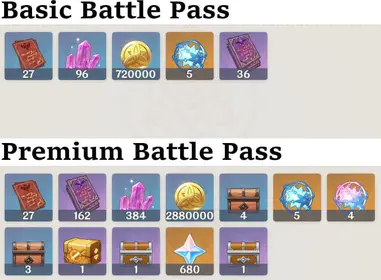The Reality of Gaming on Budget Hardware
Why Your Phone Struggles (And It’s Not Your Fault)
Look, I’ve been testing mobile games on everything from flagship phones to devices that barely qualify as smartphones. The truth? Eggy Party pushes hardware harder than most people realize.
Your budget device isn’t broken—it’s just doing exactly what it was designed to do. When you’re running a game that demands constant GPU rendering while maintaining multiplayer connectivity, something’s gotta give. Usually, that’s your frame rate.
Here’s what actually happens: within 15-20 minutes of gameplay, your CPU and GPU start throttling themselves to prevent overheating. It’s like your phone saying I’d rather run slow than melt. Smart move, honestly.
The Numbers Don’t Lie
I’ve watched devices drop to sub-20 FPS in crowded lobbies. Map transitions become slideshow presentations. Extended sessions? Forget about it—your phone will crash before you finish that obstacle course.

The developers finally acknowledged these issues back on September 21, 2023 (took them long enough). They confirmed what we already knew: higher graphics settings directly correlate with increased lag and overheating. Revolutionary stuff, right?
When your RAM drops below 2GB during gameplay, Android starts terminating background processes like it’s playing Whac-A-Mole. This affects stability in ways that’ll make you question your life choices.
For those wanting to enhance their gaming experience beyond hardware limitations, buy eggy party coins through BitTopup’s secure platform—they offer competitive pricing and instant delivery.
Pre-Game Prep That Actually Works
The 2GB Rule
Before launching Eggy Party, ensure you’ve got 2GB+ RAM available. Not total RAM—available RAM. There’s a difference, and it matters more than you think.
Clear all app caches. Restart your device. This resets your thermal baseline, giving you precious extra minutes before throttling kicks in.
What to Kill (App-Wise)
Close these resource hogs immediately:
Streaming services (Netflix, YouTube)
Social media apps
Music players
Anything with sync in its description
These apps consume CPU cycles and RAM like they’re going out of style. During gaming, they’re not your friends.
Disable automatic updates, cloud sync, and push notifications. Trust me—that Instagram notification can wait. These create CPU spikes that’ll stutter your frames faster than you can say elimination.
Storage Isn’t Just About Space
When your storage exceeds 85% capacity, performance degrades significantly. It’s not just about having room for updates—your device uses free storage as virtual memory.
Clear Eggy Party’s cache through your application manager. This removes corrupted and oversized temporary files that accumulate like digital dust bunnies.
Graphics Settings That Won’t Destroy Your Phone
The Resolution Reality Check
Select Low resolution for a 30-50% frame rate improvement versus High settings. Yeah, it looks less pretty. But you know what’s prettier than HD graphics? Actually being able to play the game.
Graphics quality breakdown (based on my testing):
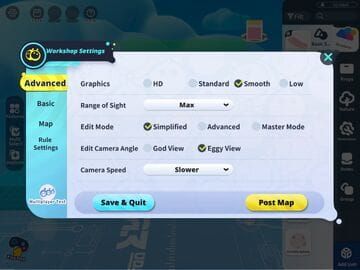
HD: 60-80% higher GPU load
Standard: 40-50% increase
Smooth: 20-30% bump
ES: Baseline performance
Very Low: Maximum optimization
That September 21, 2023 update was actually useful—it unlocked all graphics settings regardless of device capabilities. Finally, manual optimization for everyone.
The Lower Graphics Reminder Feature
This monitors your frame rate and thermal conditions in real-time. It’s like having a tiny performance coach living in your phone, except it actually gives good advice.
Disable particle effects, dynamic shadows, and real-time reflections. These features stress your GPU beyond its thermal limits while adding minimal gameplay value. Pretty explosions aren’t worth a crashed game.
For enhanced gaming experiences, consider eggy coins top up online through BitTopup—they provide instant premium access with secure payment and 24/7 support.
FPS Optimization: Beyond the Obvious
The 30 FPS Sweet Spot
Enable frame rate limiting to 30 FPS. I know, I know—60 FPS sounds better. But your phone disagrees. Limiting frames prevents unnecessary rendering and heat generation.
Use your device’s built-in performance or gaming mode. These prioritize CPU/GPU resources while limiting background processes. It’s like giving Eggy Party VIP access to your hardware.
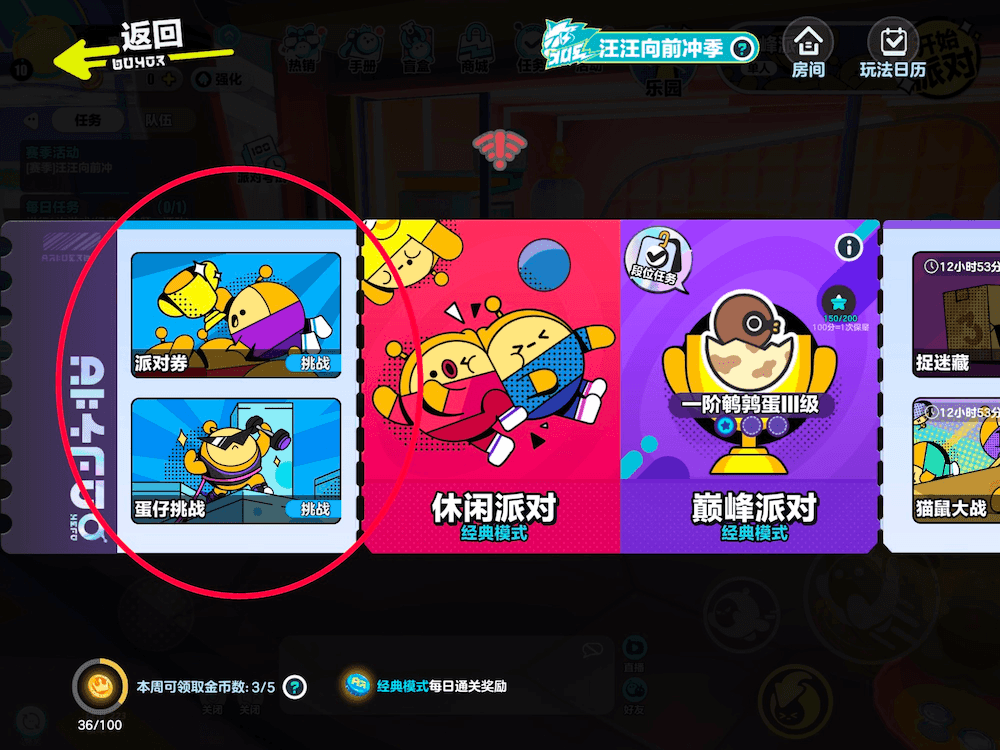
Monitor device temperature. Keep it below 40°C (104°F) to prevent thermal throttling. Once throttling starts, you’re fighting an uphill battle.
Reduce screen brightness to 50-70%. Your display generates more heat than you’d expect, and every degree matters.
Heat Management: Keeping Your Cool
Physics Still Applies
Position your device for maximum airflow. Remove cases during extended sessions—they’re thermal insulators, not performance enhancers.
External cooling fans can reduce temperature by 5-10°C. Sounds excessive? Wait until you experience sustained 60 FPS gameplay on a budget device.
The Break Strategy
Take 10-15 minute breaks every hour. Heat buildup is cumulative—your phone doesn’t magically reset its temperature between matches.
Play in air-conditioned environments. Avoid direct sunlight, which adds 10-15°C to your operating temperature. Ambient temperature directly affects cooling efficiency because physics demands a thermal gradient for heat dissipation.
Device-Specific Tricks
Android Deep Dives
Access Developer Options and enable Force GPU rendering and Disable HW overlays. Set animation scales to 0.5x—smoother transitions with less processing overhead.
Manufacturer Gaming Hubs actually work:
Samsung Game Booster: Enable Focus on performance, disable notifications
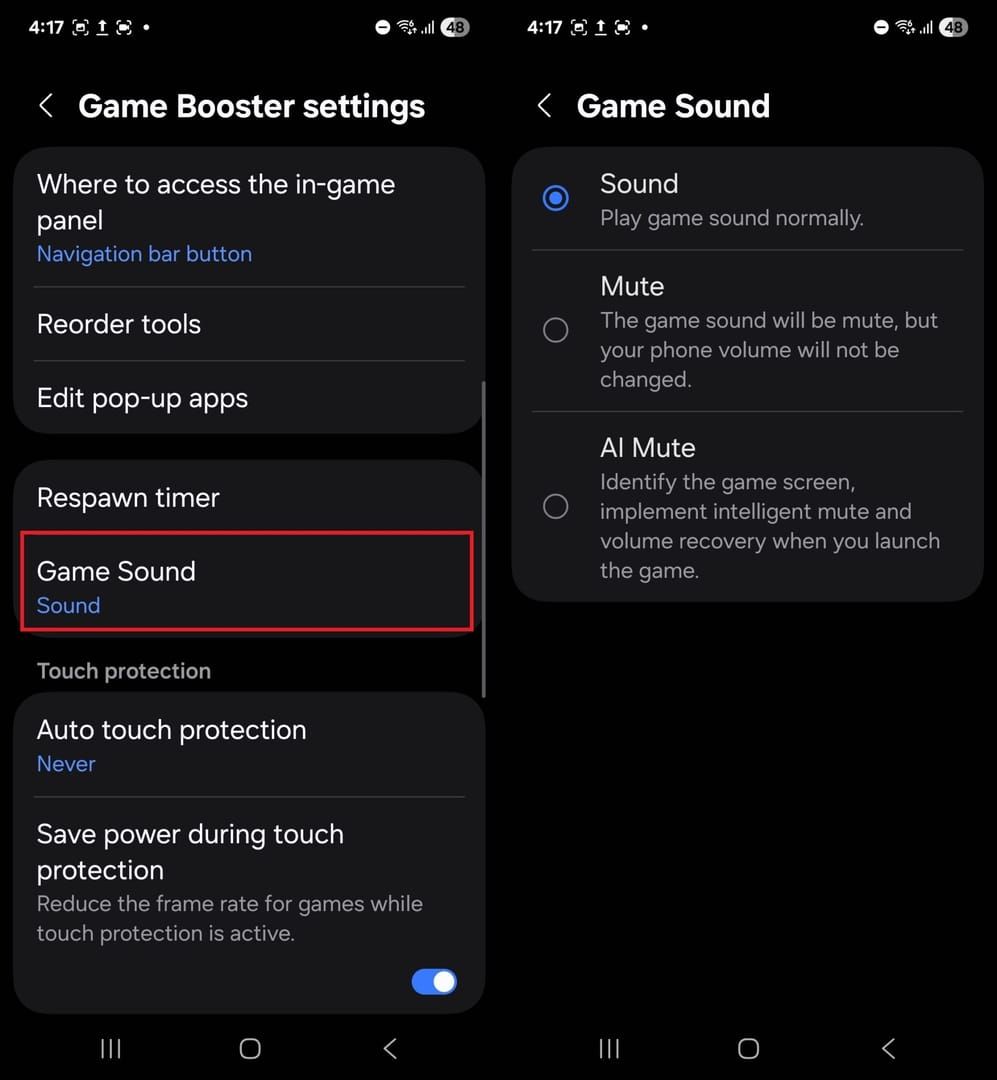
Xiaomi Game Turbo: Enable Performance mode and Network boost
OnePlus Gaming Mode: Prioritizes resources automatically
iOS Optimization
Enable Low Power Mode strategically—it reduces background activity without significantly impacting gameplay performance.
Disable Background App Refresh except for essential services. Close Control Center and Notification Center to prevent accidental activation during gameplay.
System-Level Enhancements
Advanced Tweaking
Set GPU rendering profile to Quick and background process limit to No background processes during gaming. This ensures maximum RAM allocation for Eggy Party.
Clear system cache partition monthly. Accumulated temporary files affect performance more than most people realize.
For root users (proceed with caution): modify CPU governor to Performance mode. This maintains maximum clock speeds but increases battery consumption and heat generation significantly.
Performance Monitoring Tools
Know Your Numbers
Install CPU-Z or AIDA64 for real-time monitoring of CPU usage, GPU frequency, RAM consumption, and device temperature. Knowledge is power—especially when troubleshooting performance issues.
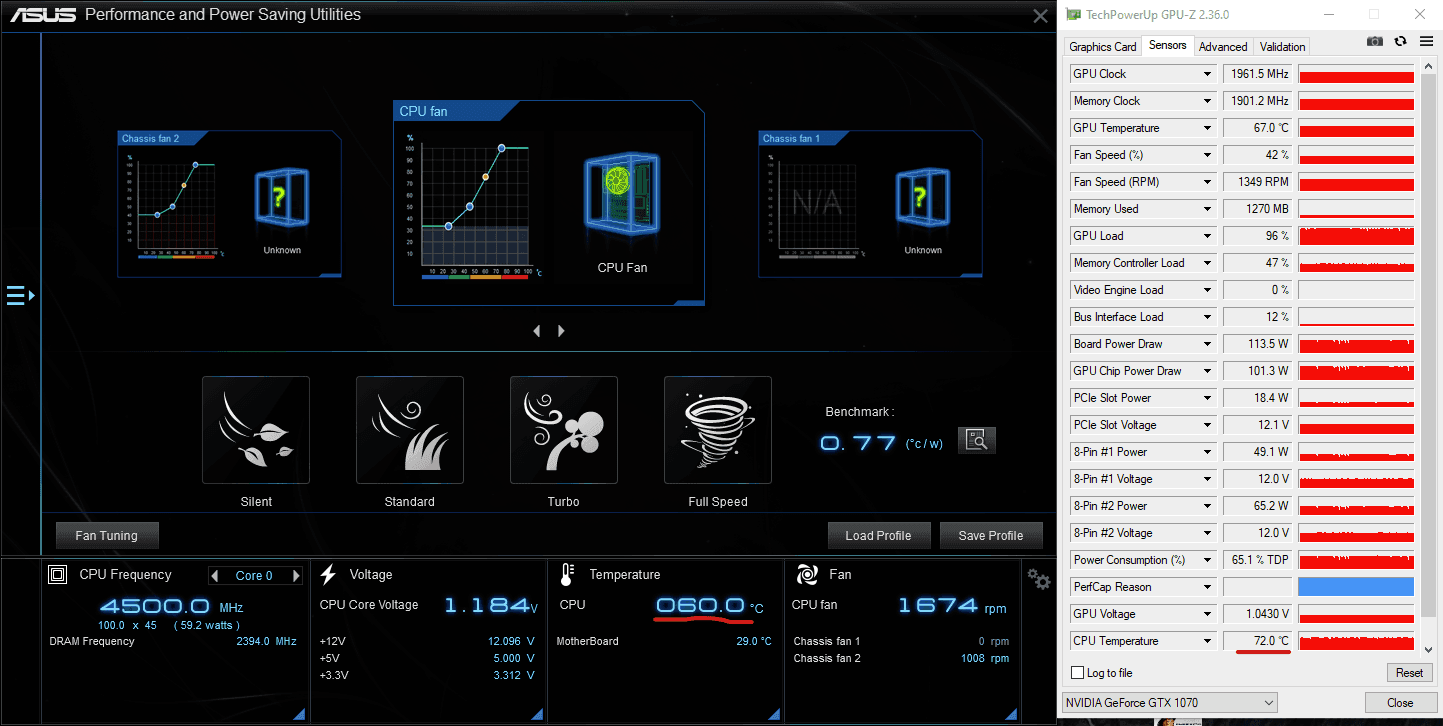
Enable Eggy Party’s FPS counter to monitor improvements after optimization changes. Frame drops below 20 FPS indicate thermal throttling or insufficient RAM.
Game crashes during loading suggest insufficient storage or corrupted cache. For compatibility issues, try older versions (1.0.169 or 1.0.168)—they offer better stability on legacy hardware.
Advanced Strategies for Power Users
Professional-Level Solutions
Custom ROMs like LineageOS or Pixel Experience eliminate bloatware, optimizing resources for gaming. Custom kernels improve CPU scheduling and GPU performance but require technical expertise and void warranties.
Root access enables Thermal Engine Config Editor for modifying throttling thresholds. Gaming optimization apps like Game Booster Pro provide automated profiles combining multiple techniques.
Professional cooling solutions include thermoelectric coolers and liquid cooling for sustained high-performance sessions. Overkill? Maybe. Effective? Absolutely.
FAQ
Q: What are minimum requirements for smooth Eggy Party on low-end devices? Android 5.0+, 2GB available RAM during gameplay, 10GB free storage, OpenGL ES 3.0 support. Devices with 3GB+ total RAM provide the best experience on lower settings.
Q: How do I prevent phone overheating during extended sessions? Set graphics to Very Low, reduce brightness to 50-70%, remove cases, take 10-15 minute breaks hourly. Avoid direct sunlight and temperatures above 25°C (77°F).
Q: Why does Eggy Party lag after lowering graphics settings? Usually insufficient RAM or background interference. Ensure 2GB+ available RAM, close background apps, clear game cache, restart device. Try older versions (1.0.169/1.0.168) for better compatibility.
Q: Can I play smoothly with only 2GB total RAM? Yes, with limitations. Use Very Low graphics, Low resolution, close all background apps, disable auto-updates. Restart the game every 1-2 hours to prevent memory leaks. Expect occasional crashes during intensive moments.
Q: How do I access hidden performance settings? All settings have been available since September 21, 2023, via Settings > Graphics. Enable Lower Graphics Reminder for suggestions, use Game Booster for optimization. Android Developer Options provides system-level tweaks.
Q: What if Eggy Party crashes frequently? Clear app cache, ensure 10GB+ free storage, close background apps, restart device. Try older versions if crashes persist. Consider a factory reset if crashes occur across multiple apps—this indicates broader system issues.