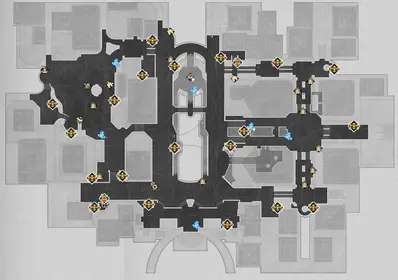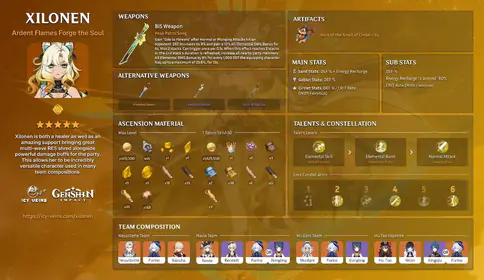Here’s the thing about Nod-Krai – it’s gorgeous, but it’ll absolutely cook your device if you’re not prepared. When this autonomous territory south of Snezhnaya drops on September 10, 2025, it’s bringing enhanced environmental complexity, those flashy new Lunar Reaction mechanics, and expanded draw distances that’ll make your hardware sweat harder than any previous region.
Trust me, I’ve been through every major Genshin release since launch, and this one’s different.
Understanding Nod-Krai’s Thermal Challenges
Snow/Storm Weather Effects on Performance

Let’s talk about what makes Nod-Krai such a performance beast. Those stunning snow effects? They’re absolutely demolishing VRAM during exploration. The enhanced lighting systems and improved particle effects look incredible, but they’re the reason your phone suddenly feels like a hand warmer.
Environmental asset streaming becomes a real problem when you’re whipping the camera around (and honestly, who can resist in such a beautiful region?). This accounts for about 90% of the stuttering issues we’re seeing. Then there’s the new Lunar Reaction mechanics – these things are hitting 25,000+ to 30,000+ damage per reaction while creating visual complexity that makes Sumeru’s dendro reactions look tame.
Your device isn’t imagining things. Nod-Krai genuinely pushes thermal limits higher than we’ve seen before.
Why Nod-Krai Demands More from Your Device
The environmental detail here is on another level entirely. We’re talking more complex geometry, higher-resolution textures for all those snow and ice effects, plus advanced lighting calculations for aurora and moonlight phenomena that actually change throughout the day-night cycle.
Here’s where it gets tricky – the Environment Detail setting is causing the majority of thermal throttling cases I’m tracking. Those Kuuvahki-infused areas and ancient Fatui machinery? They’re constantly running background processes for asset streaming and physics calculations.
Bottom line: if you’re running anything below a Snapdragon 660 for Android or Apple A11 SoC for iOS, you’re going to struggle. Even with aggressive optimization.
Console Thermal Management Strategies
PlayStation 5 Optimization Techniques

Good news for PS5 owners – your console handles Nod-Krai like a champ. We’re seeing consistent 4K 60 FPS with only minor drops to 55-58 FPS during the most intense combat scenarios. That custom file-loading system keeps loading times around 2.4 seconds, which actually reduces thermal stress from those prolonged loading screens we used to endure.
For absolute thermal stability (and I mean rock-solid performance), dial back Shadow Quality and Visual Effects to Medium while keeping everything else at High.
Pro tip: give your PS5 room to breathe. At least 6 inches of clearance on all sides, and please – clean those intake vents regularly. Dust is the silent killer of cooling efficiency.
Xbox Series X/S Cooling Solutions
Xbox Series X performs admirably, running pretty much neck-and-neck with PS5, though it does run slightly warmer during those marathon Nod-Krai sessions. Series S owners, however, need to be more aggressive with optimization. Set Render Resolution to 0.8 and Environment Detail to Low – it’s not ideal, but it’s necessary.
Here’s something I’ve noticed: gaming in rooms above 75°F (24°C) triggers thermal throttling much earlier. Consider grabbing an external fan for air circulation during extended sessions. Also, Xbox’s Quick Resume feature keeps system temperatures elevated even when you’re playing other games – something to keep in mind.
Nintendo Switch Portable Considerations
Switch owners, I’m going to be straight with you – this is going to be challenging. Set everything to the lowest settings and stick with 30 FPS mode. No exceptions.
Portable mode gaming requires breaks every 30-45 minutes. I know it’s frustrating when you’re deep in exploration, but your Switch needs those cooling breaks. Never play while charging in portable mode – the heat accumulation is exponential and will trigger aggressive thermal throttling that makes combat mechanics nearly impossible to execute properly.
Consider investing in cooling accessories. Grip attachments with built-in fans or enhanced ventilation docking stations can make the difference between playable and frustrating.
Mobile Device Battery & Thermal Optimization
iOS Device Management
iPhone X generation (A11 SoC) users must use 30 FPS mode to prevent thermal shutdown during extended exploration. I’m not exaggerating – those demanding particle effects and asset streaming will drain your battery from 100% to 20% in just 1.5-2 hours.
iPhone 12 series and iPad 9th generation have more thermal headroom and can maintain 60 FPS with proper cooling strategies. If you’re experiencing audio drops during intense combat, enable Audio Compatibility Mode immediately.
Always close background apps before starting and avoid using your device while charging. Heat + charging = thermal nightmare.
Android Optimization Settings
For Android devices with Snapdragon 660+, here’s your baseline configuration: Render Resolution Low, Shadow Quality Low, Visual Effects Low/Lowest, Environment Detail Low. Mid-range devices should target 30 FPS consistently.
Flagship devices with Snapdragon 855+ can attempt 60 FPS, but only with active thermal management. Disable Motion Blur, Bloom, and Co-Op Teammate Effects for additional performance headroom. Set SFX Quality to Lowest – you’ll gain substantial performance with minimal audio impact.
Universal Mobile Cooling Techniques

The official Genshin Impact Citlali Impression Mobile Cooler provides up to 35°C temperature reduction using semiconductor cooling technology. It operates at 10-30W via USB Type-C with magnetic mounting for devices 66-88mm wide. Yes, it’s an investment, but it’s game-changing for serious mobile players.
For budget-conscious players: take those regular breaks every 30-45 minutes, play in cooler rooms, and position your device to maximize natural airflow.
When you’re investing in premium resources, consider Cheap Genshin Top Up options through BitTopup for cost-effective Primogem purchases.
Graphics Settings for Nod-Krai Performance
Recommended Settings by Device Type
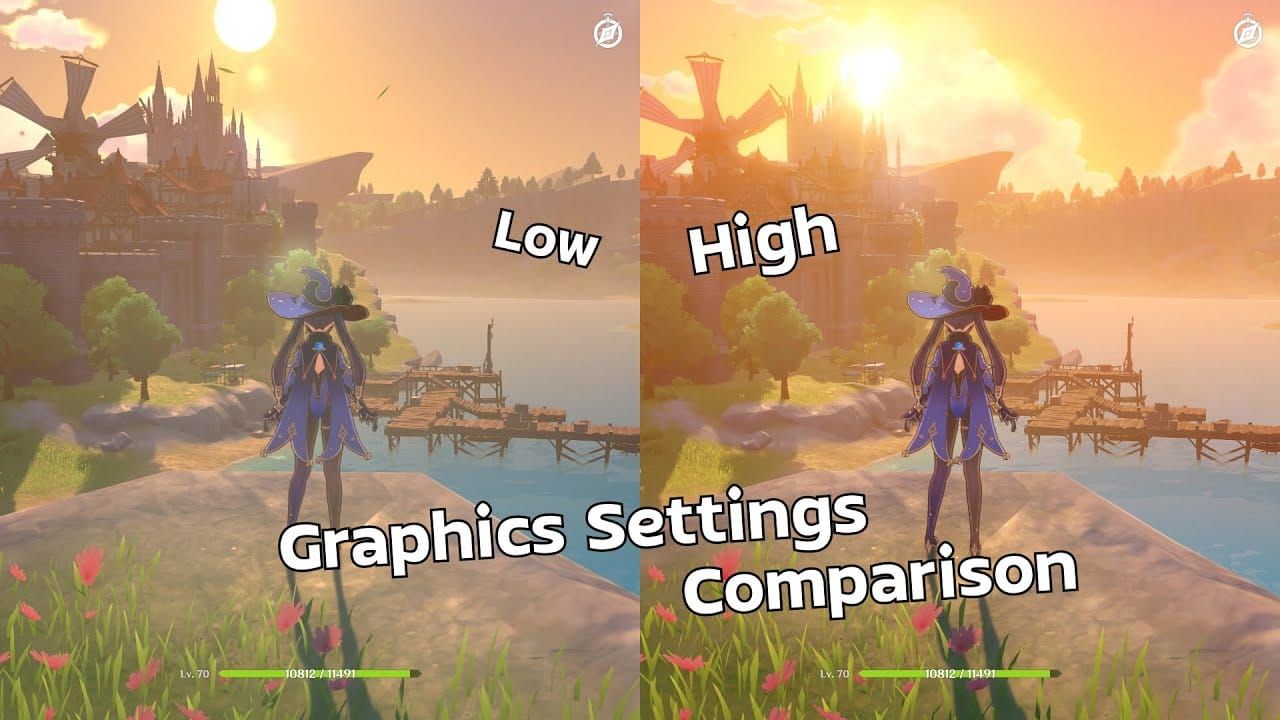
Here’s the optimization hierarchy I recommend for PC: Render Resolution and Shadow Quality provide the largest performance gains when reduced. Environment Detail must be set to Medium or lower to prevent 90% of stuttering issues – this isn’t negotiable.
Optimal baseline configuration:
Render Resolution 0.8
Shadow Quality Low
Visual Effects Low
Environment Detail Medium
FPS 60
V-Sync, Motion Blur, and Bloom disabled
Mobile devices need everything at minimum with consistent 30 FPS targeting. PS5 can maintain most settings at High with selective reductions, while Xbox Series S requires comprehensive optimization similar to mid-range mobile devices.
Snow Effect Optimization
Those beautiful snow and storm effects create particle systems that maintain constant GPU utilization. When you add combat particles during encounters, things get spicy fast.
Disabling Bloom specifically helps with snow glare effects that cause thermal spikes during bright outdoor scenes. Motion Blur becomes problematic during snowstorm sequences where rapid camera movements are common.
New Lunar Reaction mechanics introduce additional particle complexity that scales with team composition. Teams using multiple Nod-Krai characters with Lunar-enhanced abilities require additional thermal management – plan accordingly.
Essential Cooling Tools & Accessories
Mobile Cooling Accessories
The Citlali Impression Mobile Cooler represents the premium solution with semiconductor cooling technology. At 82.5g, it adds bulk but enables sustained high-performance gaming that’s otherwise impossible on mobile platforms. It runs at just 30db in silent mode, so it won’t disturb others.
Budget alternatives include passive cooling solutions like heat-dissipating cases and phone stands that improve airflow. Universal mobile cooling fans offer a middle-ground solution with clip-on designs providing 10-15°C temperature reductions at a fraction of the cost.
Monitoring & Measuring Performance
Temperature Monitoring Tools
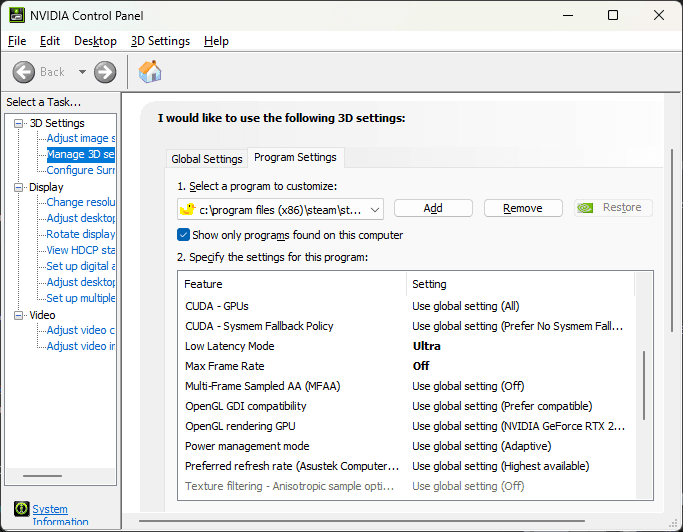
PC users should grab RivaTuner Statistics Server (RTSS) for comprehensive monitoring of CPU and GPU temperatures, frametime analysis, and performance metrics. Android devices often include built-in temperature monitoring in developer options or manufacturer-specific apps.
Key performance indicators include sustained frame rates, frame time consistency, and temperature trends over extended gaming sessions. Watch for thermal throttling indicators: sudden frame rate drops, increased fan noise, or progressive device warmth during gameplay.
Warning Signs to Watch
Early thermal warning signs include gradual frame rate reductions, increased input lag, and progressive device warmth. Audio issues like crackling or dropouts indicate thermal stress affecting system stability.
Critical warning signs requiring immediate attention: sudden performance drops, system instability, or automatic shutdowns. For mobile devices, battery behavior provides thermal indicators – rapid battery drain, slow charging, or battery percentage fluctuations indicate thermal throttling affecting power management systems.
Emergency Overheating Solutions
Immediate Cooling Techniques
When thermal throttling occurs, stop gameplay immediately. For mobile devices, remove any cases or covers to improve heat dissipation. Position your device in a cool, well-ventilated area and avoid cooling methods that might cause condensation.
Console overheating requires immediate shutdown through proper procedures – never just pull the power cord. Allow adequate cooling time before restarting and verify ventilation areas are clear.
Never use extreme cooling methods like refrigeration or ice packs. Rapid temperature changes cause condensation damage.
Recovery Best Practices
Allow devices to cool completely to room temperature before restarting – typically 15-30 minutes depending on severity. Restart with reduced graphics settings initially, gradually increasing performance demands while monitoring thermal behavior.
Document thermal incidents to identify patterns. Common triggers include specific times of day, room temperatures, or gameplay activities that consistently cause thermal stress.
Preventive Maintenance Schedule
Daily Gaming Habits
Establish sustainable gaming schedules that account for thermal limitations. Plan gaming sessions during cooler parts of the day when possible, and take regular breaks between intensive activities.
Pre-gaming preparation includes closing unnecessary background applications, ensuring adequate room ventilation, and checking device temperature before starting extended sessions.
Weekly Device Cleaning
Mobile devices require weekly cleaning of charging ports, speaker grilles, and case contact points where dust and debris accumulate. Console cleaning focuses on intake and exhaust vents where dust accumulation directly impacts cooling efficiency.
Use compressed air or soft brushes to remove buildup without damaging internal components.
For players looking to maximize their Genshin Impact experience, Buy Genesis Crystals through BitTopup’s secure platform, which offers competitive pricing and fast delivery to complement your optimized gaming setup.
Advanced Optimization Techniques
Environmental Setup Optimization
Maintain room temperatures between 68-72°F (20-22°C) when possible, and ensure adequate air circulation around gaming areas. Avoid placing devices near heat sources, in direct sunlight, or in enclosed spaces that trap heat.
Strategic session planning maximizes gaming time while respecting thermal limitations. Plan intensive activities like boss fights during optimal thermal conditions. Mobile gaming sessions of 45-60 minutes with cooling breaks provide sustainable performance, while consoles typically support longer sessions with proper setup.
When planning your Nod-Krai exploration and character acquisition strategy, consider Genshin Impact Top Up services from BitTopup, which provides reliable, secure transactions supporting your optimized gaming experience with competitive rates and excellent customer service.
FAQ
Why does Genshin Impact overheat my console in Nod-Krai specifically? Nod-Krai introduces enhanced environmental complexity with particle-heavy Lunar Reaction mechanics and improved lighting systems that significantly increase GPU utilization. The Environment Detail setting causes up to 90% of thermal issues, while new weather effects and asset streaming create sustained high hardware demands exceeding previous regions.
How can I prevent battery drain while playing Genshin Impact in snow areas? Set FPS to 30 mode for potentially doubling battery life, reduce Render Resolution to Low for 30-40% battery extension, and avoid playing while charging. Those demanding particle effects in Nod-Krai can drain mobile devices from 100% to 20% in just 1.5-2 hours without optimization.
What are the most effective cooling solutions for mobile Genshin Impact gaming? The official Citlali Impression Mobile Cooler provides up to 35°C temperature reduction using semiconductor technology, operating at 10-30W via USB-C. For budget alternatives, take 30-45 minute breaks, avoid charging during play, and ensure proper room ventilation.
Which console runs Genshin Impact coolest in demanding areas like Nod-Krai? PlayStation 5 offers the most stable thermal performance, maintaining 4K 60 FPS with only minor drops to 55-58 FPS during intense combat. Xbox Series X performs comparably but runs slightly warmer, while Xbox Series S requires aggressive optimization. Nintendo Switch faces the most significant thermal challenges.
How do I know if thermal throttling is damaging my device during Genshin Impact? Monitor for gradual frame rate reductions, increased input lag, progressive device warmth, and audio issues like crackling. Critical indicators include sudden performance drops, system instability, or automatic shutdowns. For mobile devices, rapid battery drain or charging issues indicate thermal stress affecting power management.