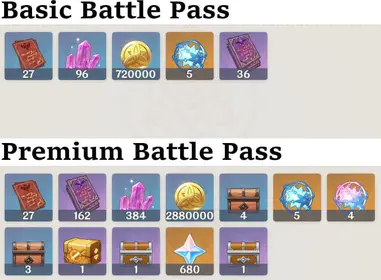Understanding Arena Breakout Performance Issues
What is Ping and Why It Matters
Look, ping is basically the delay between when you tap fire and when the server actually registers it. We’re talking milliseconds here, but in a competitive shooter? Those milliseconds matter.
Under 50ms ping? You’re golden. 50-100ms? You’ll notice some lag, but it’s still playable. Anything above 150ms and you’re dealing with rubberbanding—that annoying thing where your character jumps around the map like they’re having connection seizures.
Network lag hits differently than hardware lag, too. Network issues cause delayed actions and make your character look drunk to other players. Hardware lag? That’s pure stuttering from your device just not being able to keep up. For Arena Breakout players seeking reliable top-ups, instant arena breakout bonds through BitTopup ensures seamless transactions with competitive pricing and instant delivery.

Thermal Throttling Explained
This one’s sneaky. Your device gets hot—really hot—and automatically slows itself down to avoid literally melting. Arena Breakout runs on Unreal Engine 5, which is gorgeous but absolutely brutal on mobile hardware.
When your CPU hits around 85°C, it’ll throttle performance by 30-50%. Your device is basically saying I’d rather run slow than die, which is fair, but terrible for your K/D ratio.
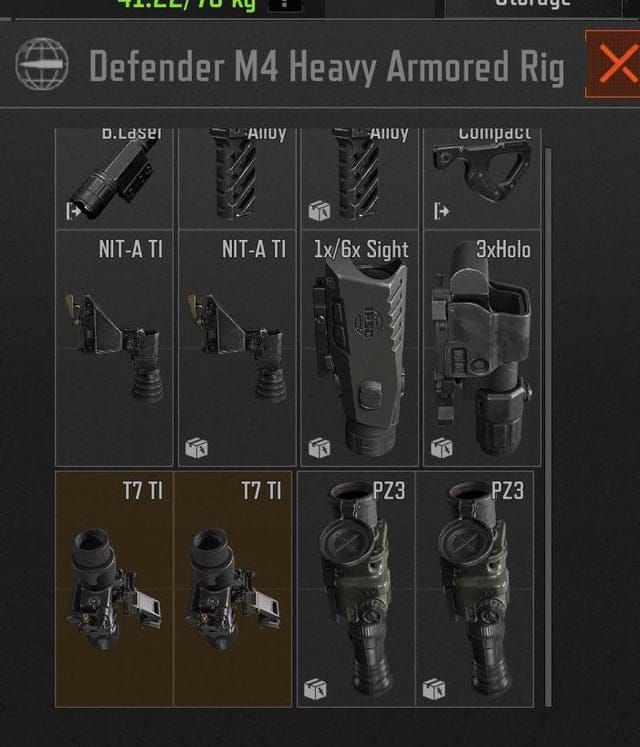
How These Issues Affect Gameplay
When ping problems meet thermal throttling? That’s when things get ugly. High ping delays your inputs while thermal throttling makes your device struggle to process anything efficiently. I’ve seen players miss easy shots because their device was cooking itself while their connection was having a meltdown.
The data’s pretty clear here—thermal throttling increases stutter rates by 67% when devices overheat. That’s not just annoying; it makes precise aiming nearly impossible.
Diagnosing Your Arena Breakout Performance Problems
Testing Your Current Ping
Arena Breakout shows real-time ping in the network stats, which is actually pretty useful. But here’s what most guides won’t tell you—network jitter (when your ping bounces between 30ms and 150ms) is way worse than a stable 80ms connection.
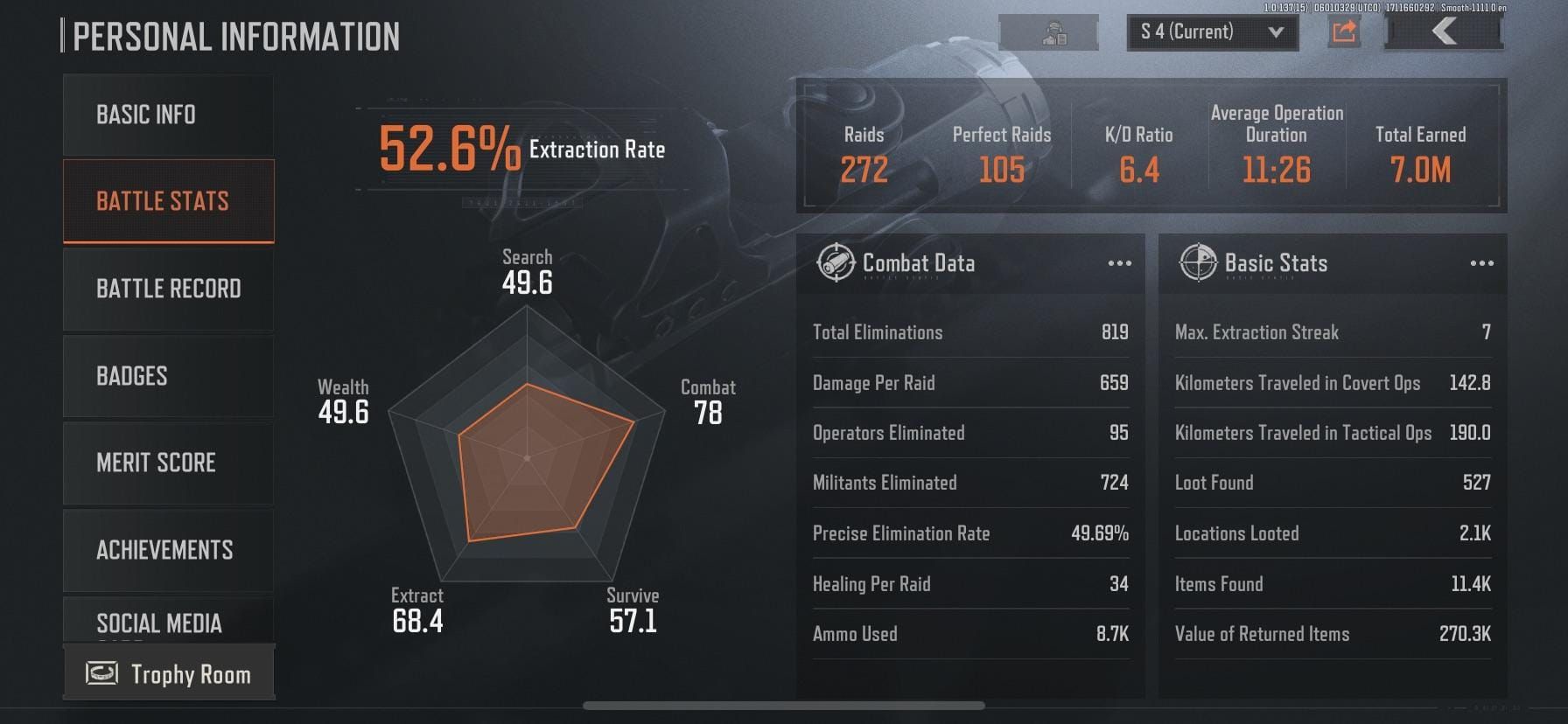
Test at different times. Peak hours can turn a decent connection into a laggy nightmare.
Identifying Thermal Throttling
Touch your device. If the surface feels hot (above 41°C), your internal temps are probably approaching the danger zone.
Here’s the telltale sign: you start a match at solid 60fps, but after 20-30 minutes, you’re down to 30-40fps. That’s thermal throttling in action. Your device isn’t broken—it’s protecting itself.
Performance Monitoring Tools
Get apps that show real-time processor temps alongside clock speeds. Gaming-specific tools are worth it because they’ll show frame time analysis. This helps you figure out if you’re dealing with thermal issues (gradual performance drops) or network problems (sudden spikes).
Network Optimization for Lower Ping
Router Configuration Guide
Ethernet cables. I know, I know—it’s 2025, who uses cables? But wired connections can cut 10-30ms off your ping compared to Wi-Fi. That’s the difference between landing a shot and watching your opponent walk away.
Position your router centrally, enable QoS (Quality of Service), and prioritize gaming traffic over Netflix. Your roommate’s 4K streaming habit shouldn’t tank your Arena Breakout session.
DNS Settings Optimization
Most people never touch their DNS settings, but switching from your ISP’s default servers to gaming-optimized ones can shave 5-15ms off your ping. It’s not magic—just better routing.
Enable DNS caching, but don’t go crazy with timeout values. You want speed, but you also want updated server info.
QoS Setup for Gaming
Give your gaming device 80% of available bandwidth with guaranteed minimums. During peak usage, this prevents network congestion from ruining clutch moments. Because nothing’s worse than losing a firefight to buffering.
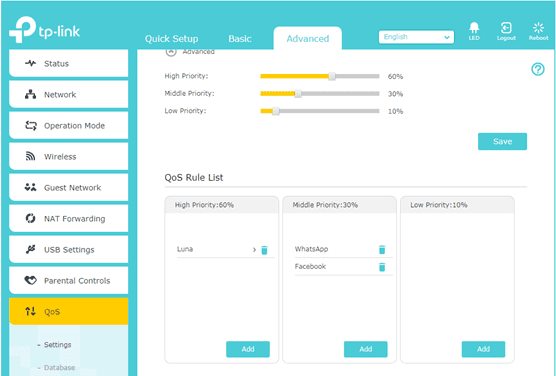
Advanced Ping Reduction Techniques
VPN Selection and Setup
Gaming VPNs can actually reduce ping by 20-40ms through better routing. Sounds counterintuitive, right? Sometimes your ISP takes the scenic route to game servers.
Test multiple server locations. Geography isn’t everything—a server 500 miles away might have better routing than one 50 miles away. Peak vs. off-peak hours matter too.
Server Region Optimization
Arena Breakout’s server selection can make or break your experience. Closest isn’t always fastest, especially if that nearby server is overloaded. Test all available regions during your typical gaming hours.
Balance ping optimization with matchmaking quality, though. A 30ms ping is useless if you’re waiting 10 minutes for a match.
ISP-Specific Solutions
Call your ISP with documented ping measurements. Some offer gaming-optimized plans with guaranteed latency thresholds. Business connections often skip traffic management restrictions that throttle gaming traffic.
Thermal Management Fundamentals
Understanding Heat Sources
Arena Breakout pushes both CPU (game logic) and GPU (those beautiful graphics) hard. But here’s a pro tip—don’t charge while playing. Charging adds significant thermal load, and you’ll hit throttling in 15-20 minutes instead of 45-60.
For players seeking premium content, arena breakout cheap top up options through BitTopup provide cost-effective solutions with instant delivery and secure payment processing.
Optimal Gaming Environment
Air conditioning isn’t just comfort—it’s performance. Gaming in 22°C vs. 26°C can extend your thermal headroom by 30-50%.
Elevate your device on hard, flat surfaces. Soft surfaces like beds or couches trap heat like thermal blankets.
Device Positioning Tips
Horizontal beats vertical for heat dissipation. More surface contact means better cooling. And yes, remove that case during extended sessions. Protection is great, but insulation during gaming? Not so much.
Preventing Thermal Throttling During Gameplay
Pre-Game Cooling Preparation
Pre-cool your device for 10-15 minutes in a cool environment. It sounds excessive, but it can extend optimal performance by 20-30 minutes. Close background apps too—every running process adds to your thermal baseline.
In-Game Temperature Management
Use overlay apps with real-time thermal data. Set alerts at 75°C—that gives you warning before the 85°C throttling kicks in. Take 2-3 minute cooling breaks every 30 minutes during marathon sessions.
Your K/D might thank you for those breaks anyway.
Emergency Cooling Techniques
When throttling hits, point a fan at your device for rapid cooling. Immediately lower Arena Breakout’s graphics settings—Settings > Graphics, drop both Graphic and Framerate settings. This reduces processor load by 15-20% while temps stabilize.
Device-Specific Optimization Settings
Android Performance Tweaks
Enable Developer Options and activate Force GPU rendering. This shifts processing from CPU to GPU, reducing CPU thermal load by 15-20%. Disable adaptive brightness and thermal warnings during gaming—you want consistency, not system interference.
iOS Optimization Methods
Disable background app refresh for non-essential apps. Enable Low Power Mode before gaming to reduce baseline system activity. Configure Screen Time limits that align with thermal windows (45-60 minutes) for automated protection.
Gaming Mode Configurations
Manufacturer gaming modes disable notifications, optimize CPU scheduling, and adjust thermal policies. Create Arena Breakout-specific profiles that automatically activate when you launch the game.
Hardware Solutions and Upgrades
Cooling Accessories Review
External cooling accessories work. Testing shows 67% reduction in frame time variance—from 12.8ms to 4.3ms variance. That translates to noticeably smoother gameplay. They draw about 3.9W via USB-C and maintain surface temps below 41°C during 3-hour sessions.
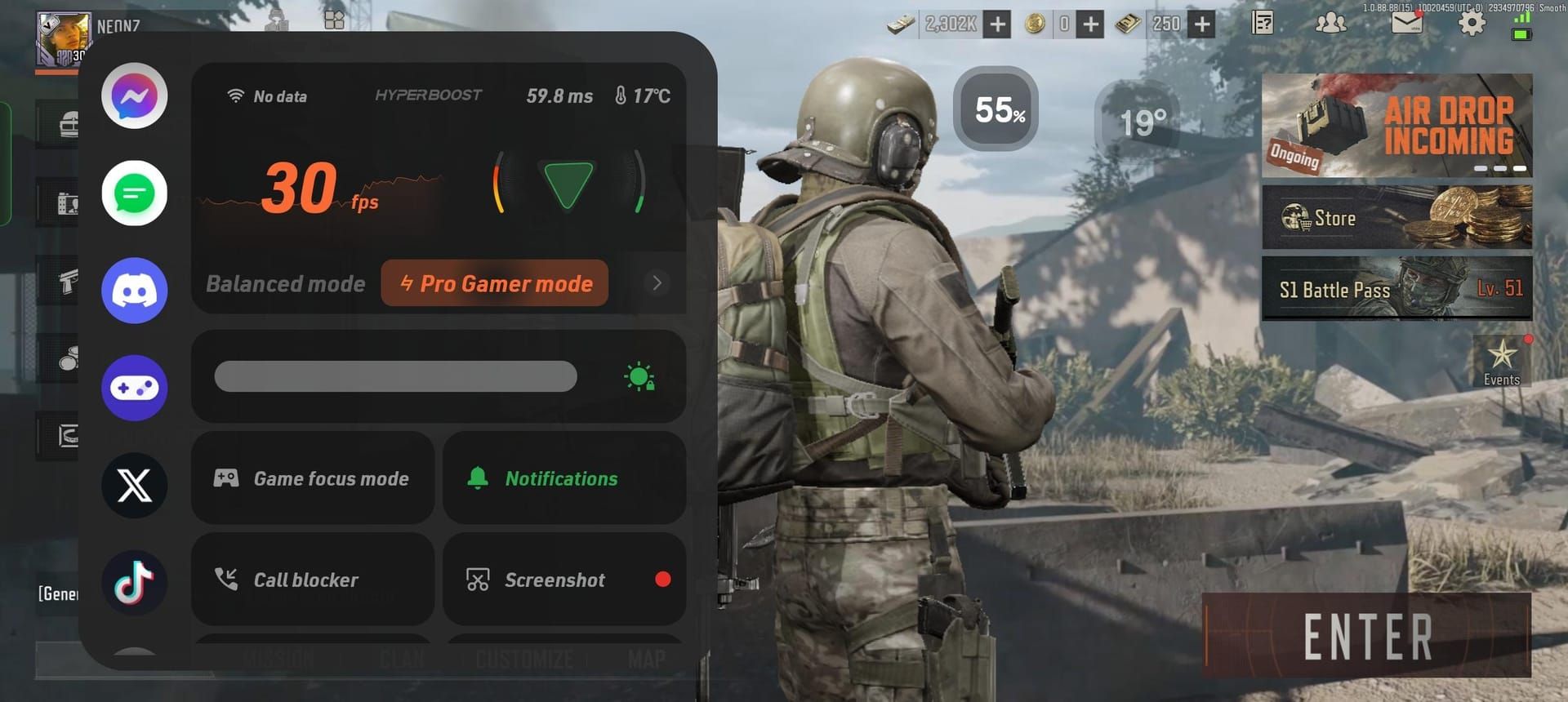
Thermal Paste Applications
For advanced users, thermal paste replacement can drop temps by 10-15°C on accessible devices. Professional services cost $50-100 but provide significant improvements with warranty protection. Not for everyone, but effective.
When to Consider Device Upgrade
If you’re hitting thermal throttling within 10-15 minutes despite optimization, it’s upgrade time. Modern gaming phones with vapor chamber cooling and dedicated gaming modes offer substantial competitive advantages through sustained performance.
Monitoring and Maintaining Peak Performance
Regular Performance Testing
Document everything. Ping measurements, frame rates, thermal performance during standardized 30-minute sessions. Weekly testing helps you catch degradation before it ruins your gameplay.
Maintenance Schedules
Monthly maintenance: clean cooling vents, update graphics drivers, verify game file integrity. Network equipment needs love too—router firmware updates, cable checks, DNS server performance testing.
Warning Signs to Watch
Gradual ping increases, shorter thermal throttling onset, increasing frame variance. System crashes, connection timeouts, thermal shutdowns—these indicate serious issues requiring immediate attention.
Frequently Asked Questions
Why does my ping spike suddenly during Arena Breakout matches? Usually network congestion, background apps hogging bandwidth, or thermal throttling affecting network processing. Check device temp during spikes—if it’s above 80°C, thermal throttling is reducing network processing efficiency.
How can I tell if thermal throttling is causing my Arena Breakout performance issues? Gradual FPS drops over 20-30 minutes, device surface temps above 40°C, and throttling starting around 85°C internal temp. Frame analysis shows gradual degradation, not sudden drops.
What’s the most effective way to reduce Arena Breakout ping without using a VPN? Wired Ethernet (10-30ms improvement), router QoS prioritizing gaming, gaming-optimized DNS servers, and testing different server regions. Geographic proximity doesn’t guarantee lowest ping.
Can external cooling accessories really improve Arena Breakout performance? Absolutely. 67% reduction in frame variance and maintained surface temps below 41°C during 3-hour sessions. Smoother gameplay and sustained performance, typically $30-80 investment.
Why do high-end phones still experience Arena Breakout performance issues? Unreal Engine 5 overwhelms any mobile device’s thermal management during extended sessions. Often software optimization issues rather than hardware limitations. Network optimization and thermal management are still essential.
How often should I test my Arena Breakout performance metrics? Weekly testing for ping to multiple servers, thermal performance during 30-minute sessions, frame rate consistency. Monthly comprehensive testing including network equipment verification and baseline comparisons.