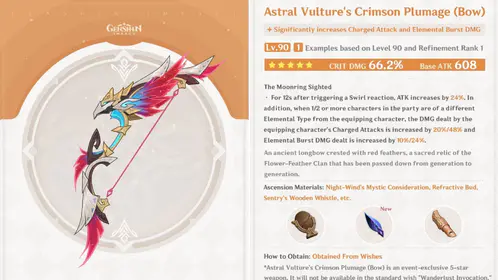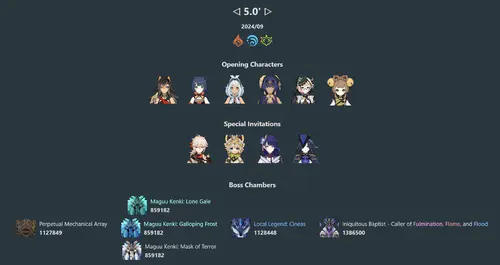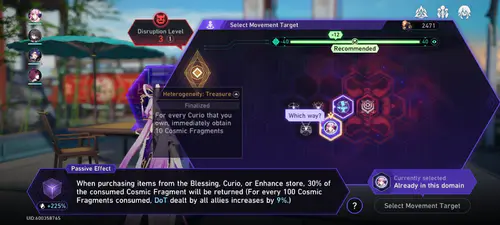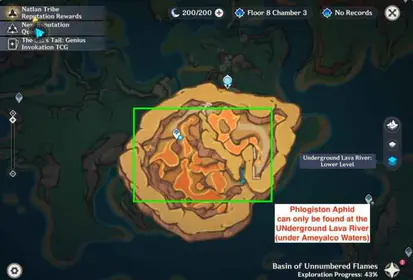Marvel Rivals Input Methods: Controller vs Mouse Overview
Understanding Input Mechanics
Here’s the thing about Marvel Rivals - you’re facing a fundamental choice between controller comfort and mouse precision. And honestly? The game’s aim assist on PC is… well, let’s just say it’s not doing controller players any favors.
I’ve been testing this extensively, and the aim assist feels weak or inconsistent compared to console versions. This creates a real disadvantage in mixed-input lobbies that you need to know about upfront. The good news? The January 2025 Season 1 patch finally introduced critical settings to disable mouse acceleration and smoothing. About time.
Cross-play works differently depending on what you’re playing. Quickplay throws everyone together - PC and console players all in one chaotic mix. But ranked competitive modes? They’re platform-locked. PC players only face other PC users, which honestly makes sense given the input disparities.
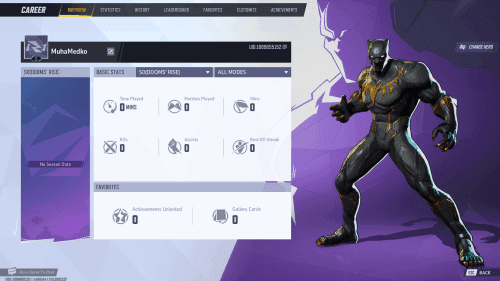
For enhanced gameplay and character unlocks, buy marvel rivals coins through BitTopup’s secure platform, which offers competitive pricing and instant delivery for all your in-game purchases.
Professional tournaments tell the whole story. Mouse dominance among DPS players is overwhelming, while tank and support roles show more input diversity. There’s a reason for that pattern.
Controller Aim Assist Deep Dive
How Aim Assist Works
Marvel Rivals implements aim assist through two main mechanisms: rotational assistance (helping track moving targets) and slowdown effects (reducing sensitivity when aiming near enemies). But here’s where it gets frustrating - the PC implementation feels almost non-existent compared to games like Call of Duty or Apex Legends.
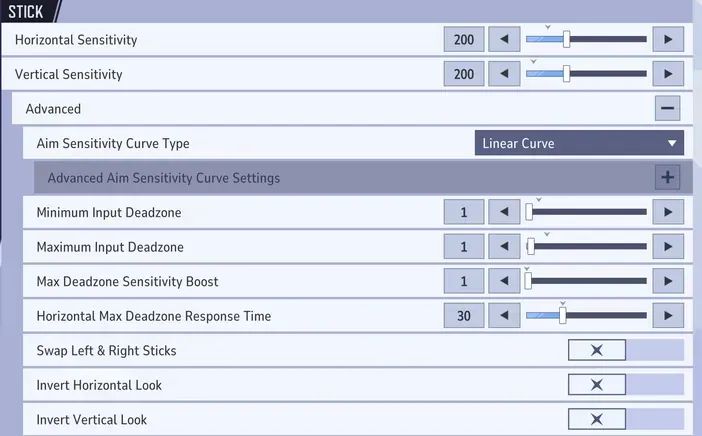
Different projectile types receive varying assistance levels. Hitscan weapons get different values than projectiles or melee attacks, which makes sense from a balance perspective but complicates optimization.
Critical warning: Disable Aim Assist at Max Deadzone should always stay OFF. I learned this the hard way. When enabled, this removes aim assist during full stick tilts, making target tracking impossible during large turns. Don’t make that mistake.
Aim Assist Strength Settings
Here’s something counterintuitive - professional controller configurations typically use 80-90 strength rather than maxing everything out. Setting aim assist to 100 often feels too aggressive, constantly pulling your crosshairs to unintended targets during multi-enemy encounters.
My recommended projectile-specific settings:
Hitscan AA Ease In: 40 (for precise weapons like Hawkeye’s bow)
Projectile AA Ease In: 80 (for travel-time weapons)
Melee AA Ease In: 0 (prevents unwanted targeting - trust me on this)
Aim assist window: 30-40 (determines activation proximity)
Optimal Controller Settings Configuration
Sensitivity and Response Curves
Professional configurations consistently recommend 200 horizontal and vertical sensitivity using Linear response curve. This provides that crucial 1:1 input translation you need for muscle memory development.
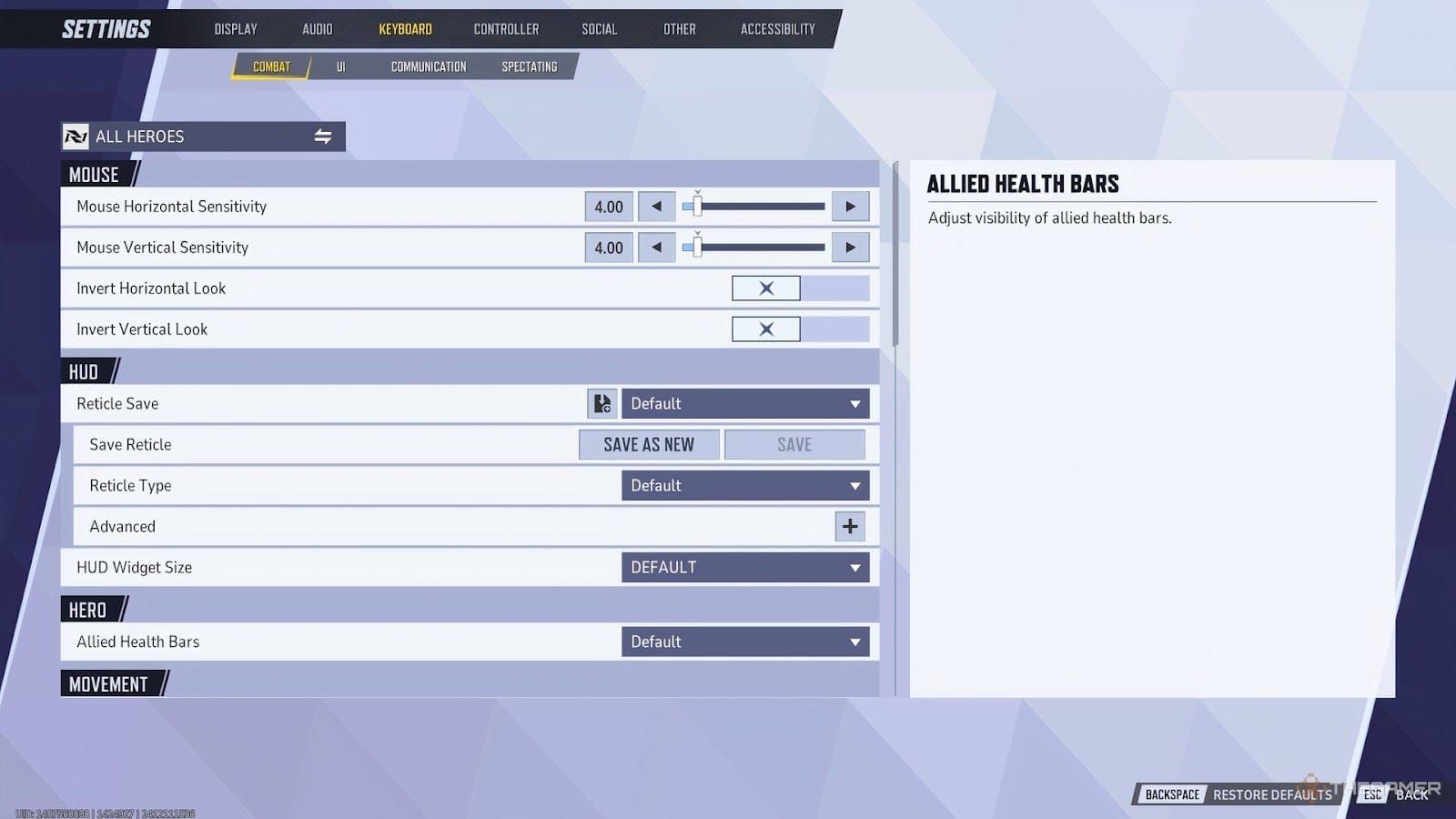
Dual-Zone S-Curve? Skip it. Creates variable sensitivity zones that’ll mess with your consistency. Some pros suggest H-Sens 180, V-Sens 130, but I’d stick with equal horizontal and vertical sensitivity. Building consistent muscle memory matters more than minor tweaks.
Set cursor sensitivity to 130 for menu navigation - it won’t affect your combat performance.
Deadzone Optimization
Perfect deadzone configuration eliminates stick drift while maintaining responsiveness. Here’s my tested method:
Enter Practice Range and disable aim assist strength
Set minimum input deadzone to 0 and max out sensitivities
If drift occurs, increase deadzone by single point increments
Test gentle stick movements near neutral position
Repeat until you achieve perfectly still camera
Most controllers need 1-3 deadzone points. Worn controllers might need higher values, but if you’re hitting 8+ points, consider replacing your controller.
Advanced Controller Options
Essential advanced settings that actually matter:
Max Deadzone Sensitivity Boost: 100 (allows steady tracking with small movements while enabling fast 180-degree turns)
Vibration: OFF (eliminates aim disruption - seriously, turn this off)
Trigger Effects: OFF (reduces input delay)
Horizontal Max Deadzone Response Time: 30
Auto-Swing: OFF for Spider-Man and Venom
Back paddle mapping provides significant advantages by keeping your thumbs on analog sticks. If you’ve got paddles, use them.
Mouse Precision Setup Guide
DPI and Sensitivity Calculation
Effective DPI (eDPI) gives you the real sensitivity measurement by multiplying mouse DPI by in-game sensitivity. Competitive players typically use 200-400 eDPI. The game’s default 4.00 sensitivity with 800 DPI? That creates 3200 eDPI - way above competitive ranges.
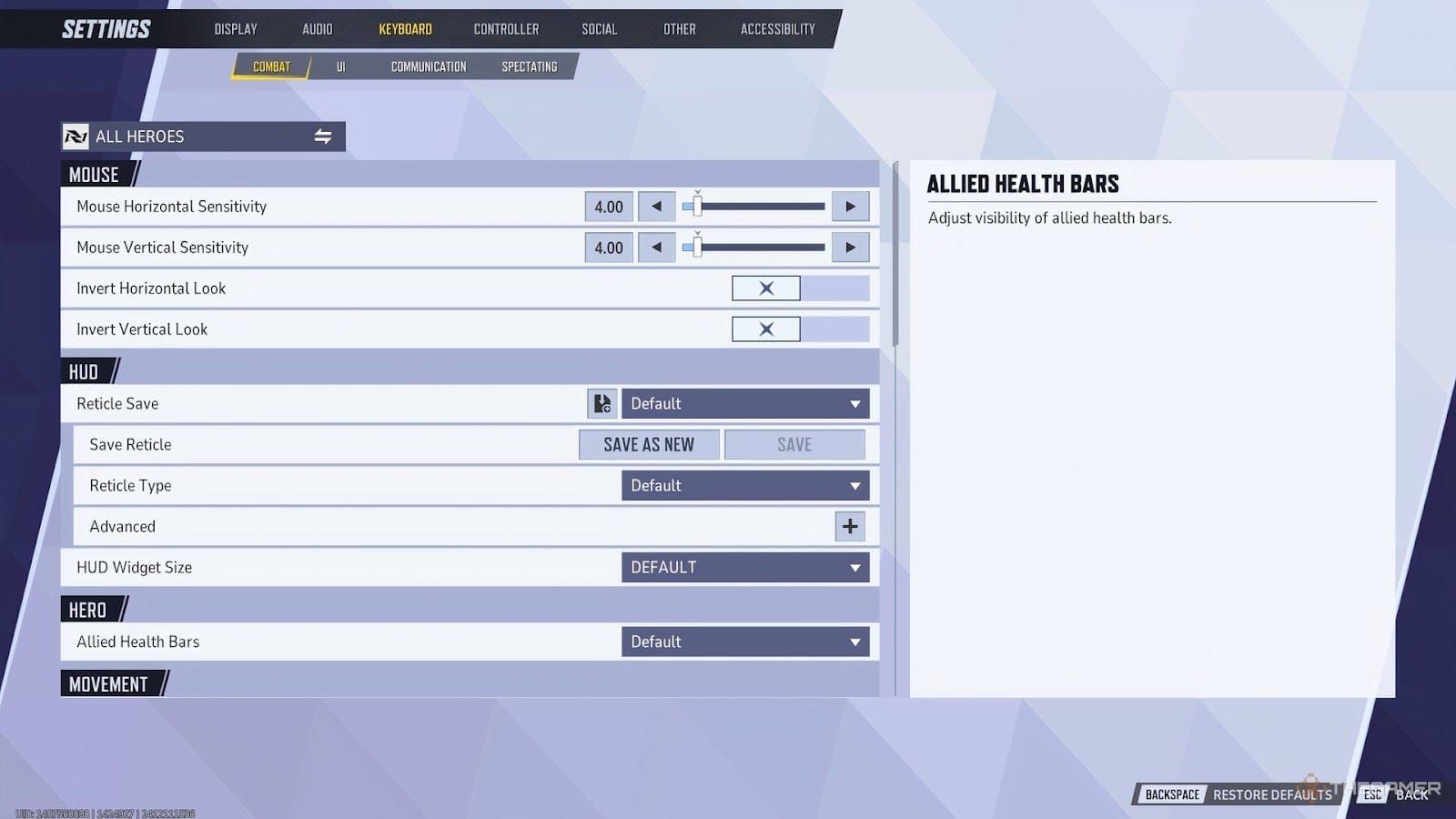
My recommended starting configurations:
Mouse DPI: 400-800 (hardware precision sweet spot)
In-Game Sensitivity: 2.5-4.0 (adjusted for target eDPI)
Polling Rate: 1000Hz (maximum responsiveness)
For enhanced gameplay, consider marvel rivals recharge deals available on BitTopup, featuring secure transactions and competitive rates.
Mouse Acceleration Settings
Achieving raw input requires disabling acceleration at multiple levels - it’s not just one setting. Season 1 patch added in-game options under Keyboard → Combat → Mouse settings. Both mouse acceleration and mouse smoothing must be disabled.
Windows-level acceleration disable process:
Open Windows Settings → Mouse → Additional mouse options
Navigate to Pointer Options tab
Uncheck Enhance Pointer Precision
Apply settings and restart the game
Raw Input mode (Season 1.5) bypasses Windows processing entirely. Cleanest input signal with reduced lag.
Performance Comparison: Accuracy and Speed
Tracking Accuracy Tests
Mouse users consistently achieve higher precision scores in tracking scenarios, particularly with small, fast-moving targets. Controller users show improved performance with larger targets and predictable movement patterns where aim assist can actually engage effectively.
The PSA method provides objective sensitivity testing:
Use online stopwatch and PSA calculator
Find sensitivity allowing perfect 360-degree turn in 1 second
Test both low/high recommendations for steadier tracking
Repeat process 7 times for optimal sensitivity
Target Acquisition Speed
Raw speed measurements heavily favor mouse input. Average target acquisition times show 20-30% faster performance with mouse for precision targets. The gap widens with target distance and shrinks with target size - but mouse still wins.
Hero-Specific Input Recommendations
DPS Heroes Optimization
Precision DPS heroes strongly favor mouse input, and it’s not even close:
Hawkeye & Black Widow: Require pinpoint accuracy for headshots and long-range eliminations
Spider-Man & Black Panther: Need rapid 180-degree turns and precise movement
Iron Man: Demands simultaneous flight control and accurate targeting
For Black Widow specifically, set Zoom ADS Sensitivity to 0.80 for 1:1 scoped feel matching hipfire sensitivity. This maintains muscle memory across zoom levels.
Tank and Support Viability
Tank heroes show more input method viability due to focus on positioning and ability timing rather than precise aim. Support heroes like Scarlet Witch and Adam Warlock work well with controllers due to forgiving abilities with generous hitboxes.
Luna Snow requires special consideration due to kiting requirements - the precision needed for optimal positioning favors mouse input for competitive play.
Pro Player Settings Analysis
Tournament Configurations
Professional tournament play shows clear input preferences by role. DPS players universally use mouse and keyboard. No exceptions. Tank and support roles show mixed adoption, but even there, mouse is gaining ground.
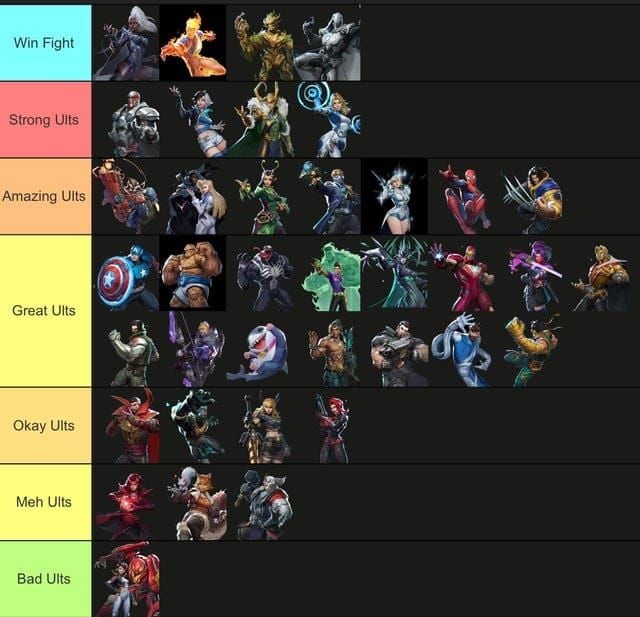
Common professional mouse settings:
DPI: 400-800 range
eDPI: 200-400 range
Polling Rate: 1000Hz
All acceleration disabled (obviously)
Controller professionals consistently disable vibration and trigger effects while maximizing aim assist settings within the game’s limited options.
Troubleshooting Input Issues
Input Lag Solutions
Mouse drift issues commonly result from phantom controller inputs. I’ve seen this countless times. Solutions include:
Unplugging all connected controllers
Disabling emulated controller drivers in Device Manager
Forcing Enable Steam Input in controller properties
Setting joystick behavior to Joystick Mouse
Inconsistent Aim Problems
Sensitivity acceleration after updates often requires reducing mouse polling rate from 1000Hz to 500Hz when software fixes fail. Not ideal, but it works.
Crosshair optimization tip: use Chartreuse Green (hex ‘dfff00’) for maximum visibility. Set reticle type to ‘Crosshairs’, adjust dot opacity to 0. Trust me on the color choice.
Testing and Improvement Strategies
Aim Training Routines
External aim trainers like KovaaK’s or Aim Lab provide focused skill development. Match sensitivity and FOV settings from Marvel Rivals for effective practice transfer. My recommended routine: 15-20 minutes daily focusing on accuracy before speed development.
Hero-specific settings enable targeted optimization through Settings → Controller/Keyboard → Combat → All Heroes dropdown. Document baseline performance metrics before changes, test modifications for minimum 1 hour gameplay periods. Don’t change everything at once.
Frequently Asked Questions
Is controller or mouse better for Marvel Rivals? Mouse provides superior precision and competitive advantage, especially for DPS heroes requiring accurate aim. Controller remains viable for tank and support roles but faces significant disadvantages due to weak PC aim assist. It’s not even close for precision roles.
How strong is aim assist in Marvel Rivals on PC? PC aim assist is widely reported as very weak or inconsistent compared to console versions. Most controller players describe it as almost non-existent, creating substantial disadvantages against mouse users. It’s honestly disappointing.
What are the optimal controller settings for Marvel Rivals? Use 200 horizontal/vertical sensitivity with Linear response curve, set aim assist strength to 80-90, disable vibration and trigger effects, optimize deadzones to eliminate drift. Start there and adjust based on feel.
What DPI and sensitivity should I use for Marvel Rivals with mouse? Target 200-400 eDPI by multiplying mouse DPI by in-game sensitivity. Use 400-800 mouse DPI with 2.5-4.0 in-game sensitivity as starting points. Disable all mouse acceleration - this is non-negotiable.
Can controller players compete with mouse players in Marvel Rivals? Controller players can compete effectively in tank and support roles but face significant disadvantages in precision DPS roles. Success requires superior positioning and hero selection focusing on less aim-intensive characters. It’s doable, but you’re fighting uphill.
How do I fix mouse drift or sensitivity issues in Marvel Rivals? Mouse drift typically results from phantom controller inputs - unplug controllers and disable emulated controller drivers. For sensitivity acceleration issues, reduce mouse polling rate from 1000Hz to 500Hz. It’s a workaround, not a perfect solution.