Here’s something that’s been bugging me since PUBG Mobile’s version 3.2 dropped – everyone’s talking about 120 FPS like it’s some magical game-changer, but half the players I know can’t even get it working properly.
Let me break this down for you. PUBG Mobile’s 120 FPS support literally doubles what we had before (that 90 FPS cap was getting old fast). But here’s the kicker – it’s not just about smoother visuals. We’re talking about a genuine competitive edge here, with input lag dropping from that sluggish 45-50ms down to a crisp 30-35ms.
Understanding PUBG Mobile 120 FPS Benefits
The Real Performance Gains (Not Just Marketing Fluff)
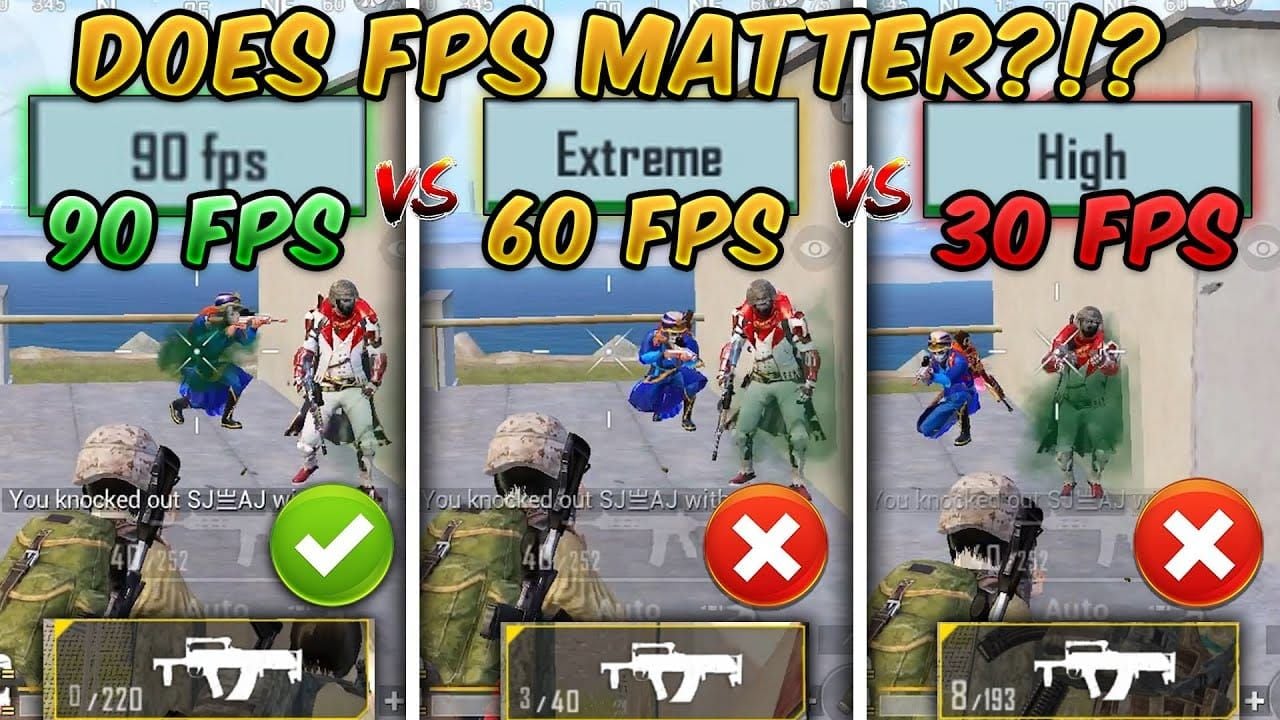
Look, I’ve tested this extensively across multiple devices, and the numbers don’t lie. That 15-25% input lag reduction? It’s the difference between landing that crucial headshot and watching your opponent walk away. Your weapon fires faster, scope activation feels instant, and – this one surprised me – vehicle handling becomes ridiculously smooth.
The aiming precision during recoil control is where you’ll really notice the difference. I’m talking about those micro-adjustments when you’re tracking a moving target through 8x scope. At 60 FPS, there’s this subtle stuttering that throws off your muscle memory. At 120 FPS? Butter smooth.
Vehicle driving transforms completely. Those high-speed chases where you’re weaving between rocks and trees? The enhanced terrain navigation at 120 FPS makes it feel like you’re playing a different game entirely.
Complete 120 FPS Device Support List 2025

iOS Devices (The Usual Suspects)
iPhone 15 Pro and Pro Max lead the pack here – those A17 Pro chips with their thermal management are genuinely impressive. The iPhone 14 Pro/Pro Max and 13 Pro/Pro Max series handle 120 FPS without breaking a sweat. iPad Pro models from 2020 onwards (A12Z, M1, M2 chips) also make the cut.
ProMotion Bug Alert: Here’s something Apple won’t tell you – iOS users might actually get worse performance at 120 FPS than 90 FPS due to adaptive refresh rate conflicts. The fix? Start screen recording after setting 120 FPS. Sounds weird, but it forces consistent high refresh rates.
Android Flagships (Where Things Get Interesting)
Samsung’s Heavy Hitters: The Galaxy S24/S23/S22 series (yes, including the S23 FE and those chunky S22+ and S22 Ultra models) all support 120 FPS. Those Snapdragon 8 Gen 3 processors paired with Samsung’s cooling solutions? Chef’s kiss. The foldables – Galaxy Z Fold 5/4 and Z Flip 5/4 – also made the list, though they get toasty quick.
OnePlus Delivers: The OnePlus 12/12R/11/11R lineup, plus that 10 Pro and 9 Pro, all handle 120 FPS beautifully. OxygenOS optimizations really show here. The OnePlus Open foldable is surprisingly capable too.
Gaming Phone Territory: ASUS ROG Phone 8 series (8/8 Pro/8 Ultimate) and ROG Phone 7 models are obviously built for this. Nubia RedMagic 9 series and that RedMagic 8S Pro with their dedicated cooling systems? They’ll run 120 FPS all day without complaint.
Mid-Range Surprises
Xiaomi’s Impressive Spread: The entire Xiaomi 14 series, complete Xiaomi 13 lineup (13/13 Ultra/13T/13T Pro), Mix Fold 3, and even the Civi series (Civi 4 Pro/Civi 3) all support 120 FPS. That’s remarkable value.
Redmi’s Value Kings: K70 series (K70/K70 Pro/K70E) and K60 Ultra prove you don’t need flagship money for 120 FPS gaming.
POCO’s Budget Champions: F5 Pro and X6 Pro bring 120 FPS to the masses – though thermal management becomes crucial here.
For enhanced gaming experiences, PUBG Mobile Top Up through BitTopup provides secure UC purchasing with competitive pricing, fast delivery, and reliable customer support.
Enabling 120 FPS: The Step-by-Step Reality Check
Graphics Settings That Actually Work

First things first – update to version 3.2+. No exceptions. Navigate to Settings > Graphics & Audio, and here’s where most people mess up: you MUST set Graphics quality to Smooth. I don’t care if it looks like a potato initially – 120 FPS is only available at the lowest graphics setting.
Select Frame Rate Ultra Extreme for 120 FPS operation. Simple enough, right?
Device-Specific Quirks: Xiaomi and ASUS users need to manually set screen refresh rate to 120Hz in Display Settings before touching in-game options. Also, disable Auto-adjust Graphics – trust me on this one. The game will throttle your settings mid-match otherwise.
Testing Your Setup
Restart the game completely. Not minimize and reopen – actually close and restart. Test in Training Mode first (don’t jump straight into ranked and blame me when it doesn’t work). The difference should be immediately obvious if you’ve been playing at 60 FPS.
Optimal Graphics Configuration for 120 FPS
Settings That Don’t Suck (Performance-Wise)
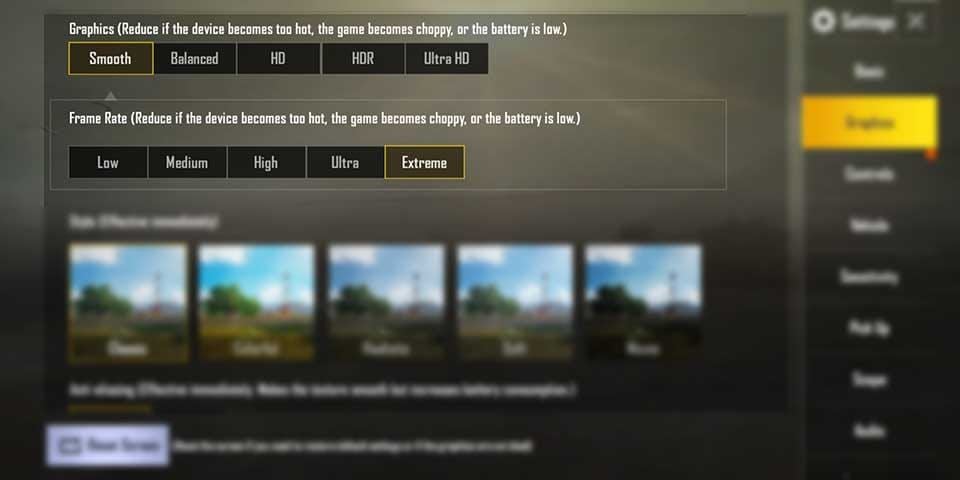
Graphics: Smooth (non-negotiable), Frame Rate: Ultra Extreme, Style: Classic or Colorful for better enemy visibility, Shadows: Disabled (performance boost plus tactical advantage), Brightness: 125-150% for those dark Sanhok corners.
Look, I know Smooth graphics aren’t winning any beauty contests, but we’re optimizing for performance here. The enemy visibility improvements from disabling shadows more than compensate for the visual downgrade.
Heat Management and Thermal Performance (The Real Challenge)
Temperature Reality Check

Here’s what nobody talks about – 120 FPS cranks up GPU workload significantly. We’re seeing temperature increases of 15-20°C above normal gaming within 30 minutes. Thermal throttling kicks in hard, dropping you from 120 FPS down to 60-90 FPS after 20-45 minutes depending on your device’s cooling.
Gaming phones? They’ll maintain stable 120 FPS for 60+ minutes. Standard flagships need breaks after 45-60 minutes. Mid-range devices start throttling after 20-30 minutes.
Keeping Your Cool (Literally)
Never charge while gaming – it’s thermal suicide. Play in cool environments with AC or fans running. Take 5-10 minute breaks every 30-45 minutes. Remove phone cases during intensive sessions for better heat dissipation.
Cooling Solutions That Work
External cooling fans reduce temperatures by 10-15°C, extending stable gaming by 30-50%. Magnetic cooling pads are convenient and don’t interfere with controls. Even positioning your device on a metal surface helps with passive heat dissipation.
Battery Life and Power Management
The Power Consumption Truth
120 FPS devours battery – we’re talking 40-60% more consumption than 60 FPS. That 5000mAh battery? You’ll get 3-4 hours of continuous 120 FPS gaming versus 5-6 hours at 60 FPS. Smaller batteries require charging after 2-3 hours.
Optimization Strategies
Reduce screen brightness to minimum comfortable levels. Close background apps. Disable unnecessary connectivity features. Use 80W+ fast charging for quick 15-20 minute battery restoration between sessions.
When you need to Buy PUBG UC, BitTopup offers instant delivery with secure payment processing and 24/7 customer support.
Performance Benchmarks and Testing Results
Real-World Stability
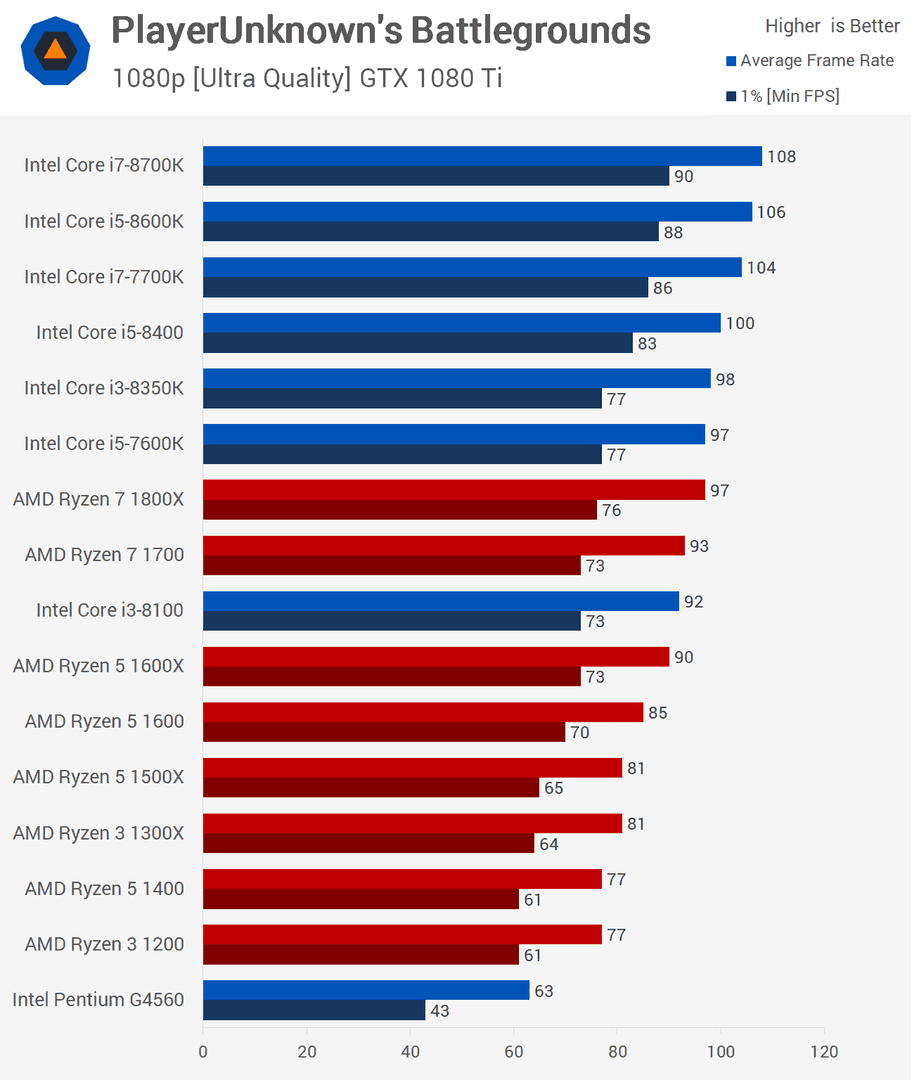
Flagship devices maintain 115-120 FPS for 45-60 minutes before thermal throttling hits. Mid-range devices sustain 110-120 FPS for 20-30 minutes before dropping to 90-100 FPS. Gaming phones demonstrate superior stability with minimal frame rate variation.
That input lag improvement? It’s real – 15-25% reduction in touch response times translates to noticeably faster weapon control and movement during competitive play.
Troubleshooting Common Issues
When 120 FPS Goes Missing
Check Graphics is set to Smooth first – this trips up everyone. Verify you’re on version 3.2+. Confirm device compatibility. Check system refresh rate is manually set to 120Hz (don’t rely on auto-detection).
Performance Problems
Close background apps for resource optimization. Clear game cache and restart your device. Monitor temperatures – if frame drops correlate with heat buildup, you need better cooling.
For Cheap PUBG UC Top Up services, BitTopup delivers competitive pricing with instant processing and comprehensive payment method support.
What’s Coming Next
Future Updates
PUBG Mobile 3.9 (July 2025) introduces Super Smooth graphics for struggling low-end devices. More mid-range device support is coming as optimization improves. Enhanced thermal management in upcoming mobile devices will enable longer stable 120 FPS sessions.
High frame rate gaming is becoming the standard across competitive mobile titles. 120 FPS represents the current performance benchmark driving hardware development.
FAQ
Which phones support PUBG Mobile 120 FPS in 2025? Over 50 devices including iPhone 15/14/13 Pro series, Samsung Galaxy S24/S23/S22 series, OnePlus 12/11 series, ASUS ROG Phone 8, Nubia RedMagic 9, POCO F5 Pro, Xiaomi 13 series. Gaming phones provide the most stable performance.
How to enable 120 FPS in PUBG Mobile? Update to version 3.2+, Settings > Graphics & Audio, set Graphics to Smooth, select Ultra Extreme frame rate. Restart game, ensure device refresh rate is 120Hz.
Does 120 FPS cause overheating? Yes, increases temperatures 15-20°C, causing thermal throttling after 20-45 minutes. Use cooling fans, avoid charging while playing, take regular breaks.
Best graphics settings for 120 FPS? Graphics: Smooth, Frame Rate: Ultra Extreme, disable shadows and auto-adjust, use Classic/Colorful style, brightness 125-150%.
Battery consumption at 120 FPS? Consumes 40-60% more battery than 60 FPS. 5000mAh batteries provide 3-4 hours vs 5-6 hours at 60 FPS.
How to fix 120 FPS not working? Ensure Graphics set to Smooth, update to 3.2+, verify device compatibility, check 120Hz system setting. For iPhones: enable screen recording after setting 120 FPS.


















