Samsung Galaxy S24/S23 PUBG Mobile Compatibility Overview
Let’s cut straight to what matters here. Samsung finally delivered what competitive players have been demanding – proper 120 FPS support for PUBG Mobile. But here’s the thing: not all Galaxy devices are created equal.
Hardware Specifications Comparison
The S24 Ultra is the clear winner in this lineup. We’re talking Snapdragon 8 Gen 3 power, up to 16GB LPDDR5X RAM, and that gorgeous 6.8-inch QHD+ 120Hz display. Battery life? A solid 7 hours of gaming endurance with what Samsung rates as ‘Excellent’ thermal performance. The 5000mAh battery with 45W charging keeps you in the game longer.

Now, the S23 Ultra isn’t exactly chopped liver. Same display specs, but you’re working with the Snapdragon 8 Gen 2 and maxing out at 12GB RAM. Gaming endurance drops to about 6 hours with a ‘Good’ thermal rating – still respectable, but you’ll feel the difference during those marathon sessions.
The S24+ sits in that sweet middle ground. Gen 3 processor, 12GB RAM, 4900mAh battery delivering around 6.5 hours of endurance. Not bad for the price point.
Here’s what’s officially confirmed for 120 FPS: Galaxy S24/S24+/S24 Ultra, S23/S23+/S23 Ultra, and the Z Fold 5. You’ll need PUBG Mobile v3.2 or later – this Tencent-Samsung partnership optimization goes beyond just raw hardware specs.
For PUBG Mobile UC cross-region top up, BitTopup provides secure transactions with competitive pricing and instant delivery across all regions.
Pre-Setup System Optimization
Before diving into the fun stuff, let’s get your system house in order.
Update to the latest One UI through Settings > Software update. Trust me on this – those micro-optimizations in newer builds make a difference. Keep at least 8GB of free storage for texture streaming (PUBG is hungry for space). Clear that PUBG cache: Settings > Apps > PUBG MOBILE > Storage > Clear cache.
Background apps are performance killers. Hit up Settings > Device care > Battery > Background app limits and be ruthless. Configure adaptive battery to prioritize gaming apps – your phone needs to know what matters most.
Samsung Game Booster Configuration
Game Booster can be your best friend or worst enemy, depending on your setup.
Access it through the Game Tools panel during gameplay. Select ‘Focus on performance’ mode and disable ‘Auto-adjust Graphics’ – you want manual control here.
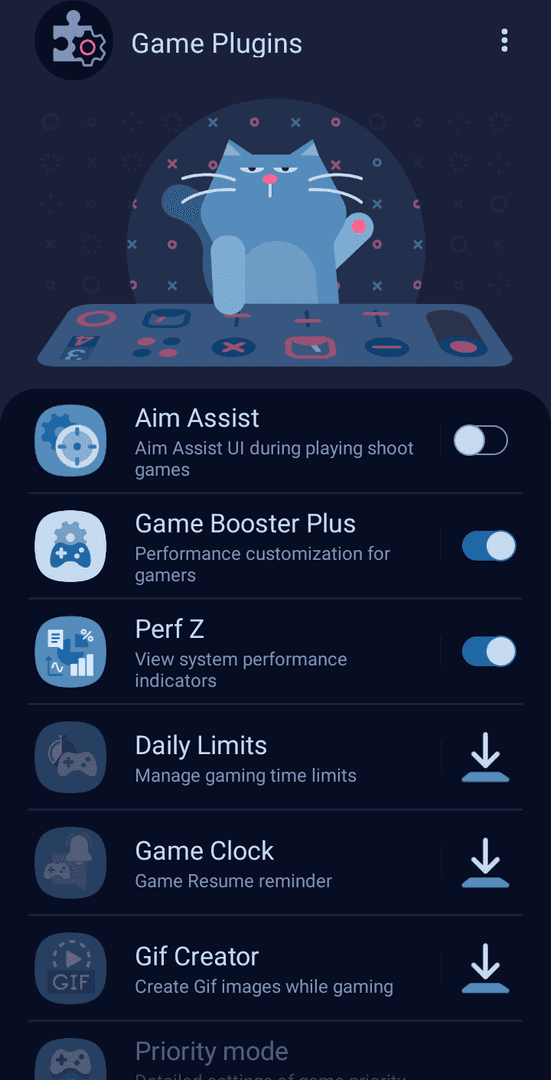
Critical warning: If you’re running Android 15/One UI 7, Game Booster has this annoying bug where it caps FPS at 60 despite selecting 120 FPS. Disable automatic optimization if you’re experiencing this issue. Samsung’s working on a fix, but for now, manual is the way to go.
Enable notification blocking and that performance monitoring overlay. Real-time FPS and temperature tracking isn’t just for nerds – it’s essential data.
PUBG Mobile Graphics Settings Optimization
Here’s where things get specific. Set Graphics to ‘Smooth’ and Frame Rate to ‘Ultra Extreme’ – this is the only combo that unlocks 120 FPS. No exceptions.

Disable Anti-Aliasing (saves you 8-10 FPS), turn off ‘Auto-adjust Graphics’, ‘Colorful Style’, and those resource-heavy ‘Ultra HD’ textures. Skip ‘Movie Quality’ audio too. Configure Style to ‘Classic’ and disable hardware overlays for consistent GPU rendering.
These aren’t just suggestions – they’re requirements for sustained 120 FPS performance.
For sustained sessions with PUBG UC Top Up, BitTopup ensures seamless transactions with 24/7 support and instant delivery.
Samsung Developer Options Tweaks
Time to get under the hood. Enable Developer Options by going to Settings > About phone and tapping ‘Build number’ seven times.
Set animation scales to 0.5x or completely off. Enable ‘Force GPU rendering’ and disable ‘HW overlays’. Limit background processes to 2-3 maximum – any more and you’re asking for trouble.
Enable ‘Show refresh rate’ to verify 120Hz operation during gameplay. This little overlay becomes your best friend for troubleshooting.
Thermal Management Setup
Temperature management separates casual players from serious competitors.
Monitor through the Samsung Members app – you want to stay in that sweet 35-40°C range. Once you hit 42°C+, throttling kicks in and your performance tanks. Never charge while gaming. Remove cases. Use external cooling over the back panel where the processor sits.

Disable ‘Adaptive Battery’ to prevent performance throttling. Gaming in air-conditioned environments extends peak performance by 30-50%. Yeah, it matters that much.
Network and Connectivity Optimization
Your connection setup can make or break competitive play.
Use 5GHz WiFi with 80MHz or 160MHz channel width. Enable ‘Enhanced LTE services’ and disable ‘Data saver’ during gaming sessions. Configure DNS to Cloudflare (1.1.1.1) or Google (8.8.8.8) for reduced latency.
Gaming VPNs can improve server routing, but monitor for encryption overhead – sometimes the cure is worse than the disease.
Performance Monitoring and Testing
Data doesn’t lie. Use Developer Options ‘Show refresh rate’ overlay to verify 120Hz operation. Third-party tools like GameBench or PerfDog give you detailed analysis if you want to go deeper.
Conduct 30-minute training mode benchmarks to establish your baseline metrics. Configure that Game Booster overlay for real-time FPS, temperature, and RAM monitoring. Knowledge is power.
Troubleshooting Common Issues
Frame drops? Verify ‘Ultra Extreme’ is only available with ‘Smooth’ graphics. That S24 Ultra Android 15 bug I mentioned? Disable Game Booster automatic optimization and restart PUBG.
Overheating issues? Clean device vents, consider thermal paste replacement for devices over two years old, implement aggressive cooling strategies from session start.
Battery draining too fast? Enable ‘Protect battery’ with an 85% charge limit. Use power saving modes between sessions.
Galaxy S24 vs S23 Performance Comparison
The S24 series brings superior Snapdragon 8 Gen 3 efficiency, enhanced vapor chamber cooling, and that 7-hour sustained performance on the Ultra model. The AI frame stabilization is noticeably more robust.
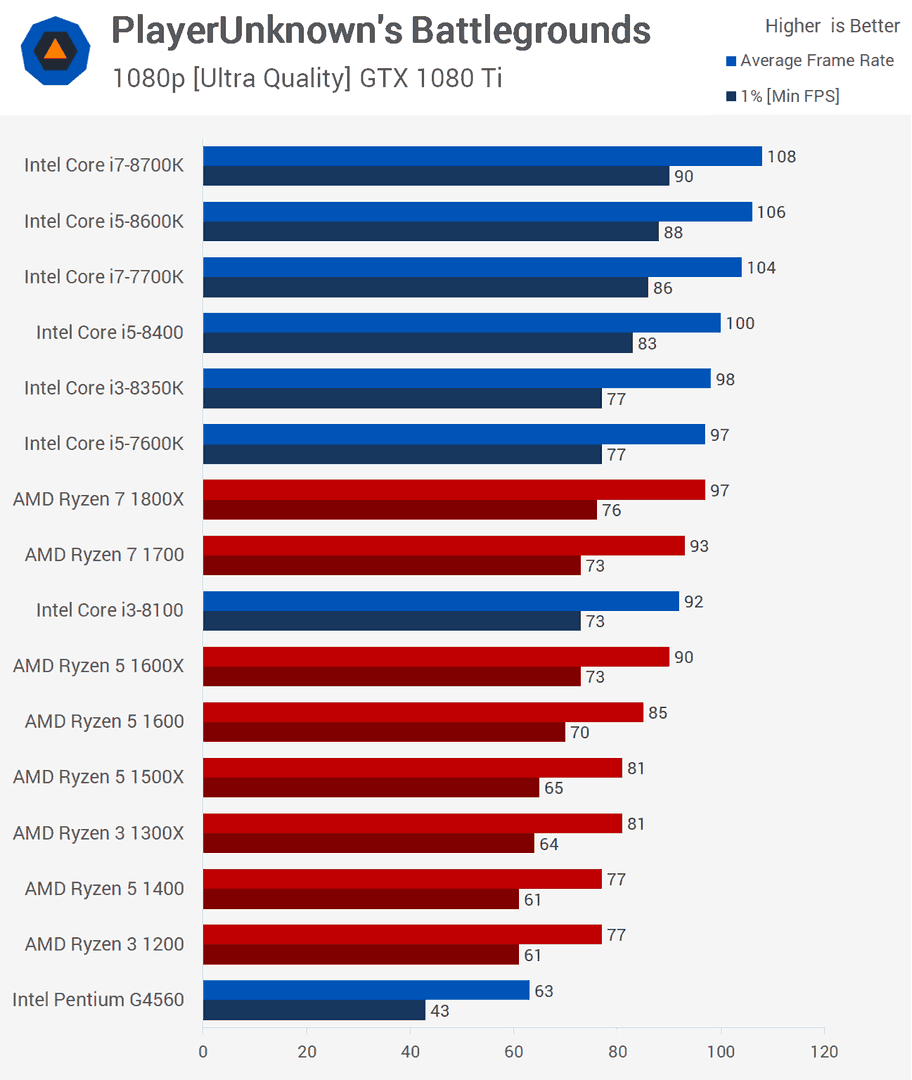
S23 series requires more aggressive thermal management from the get-go. You’re looking at 6-hour endurance and need to monitor temperature more closely. Consider conservative settings for extended play sessions.
Advanced Tips and Competitive Settings
Disable ‘Smooth Eye Protection’, ‘Colorful Style’, and HDR options for maximum consistency. Use ‘High Quality Audio’ but skip ‘Ultra HD Audio’ – the performance hit isn’t worth it.
S24 Ultra bug alert: Multi-touch screen shake during 3-finger gameplay. Restarting the app temporarily resolves this issue. Enable ‘Do Not Disturb’ plus airplane mode with WiFi for competitive sessions – eliminate every possible distraction.
For the truly adventurous: Edit ‘UserCustom.ini’ at Android/data/com.tencent.ig/files/UE4Game/ShadowTrackerExtra/ShadowTrackerExtra/Saved/Config, add +CVars=r.PUBGMobileFrameRate=120, set to read-only. This is unsupported territory – use at your own risk.
Frequently Asked Questions
How do I verify 120 FPS operation? Enable ‘Show refresh rate’ in Developer Options. That overlay should consistently display ‘120’ during gameplay with ‘Ultra Extreme’ selected.
Why can’t I see the ‘Ultra Extreme’ option? It’s only available with ‘Smooth’ graphics quality. Higher presets disable 120 FPS due to GPU limitations. Requires PUBG v3.2+ on supported S24/S23 models.
My S24 Ultra shows 120 FPS but runs at 60 FPS? Android 15/One UI 7 bug with Game Booster. Disable automatic optimization, ensure ‘Adaptive’ 120Hz system setting, restart PUBG.
How do I prevent overheating during 120 FPS gaming? Never charge while gaming, remove cases, use external cooling on the back panel, game in air-conditioned environments. Monitor via Samsung Members – take breaks above 40°C.
What are the S24 vs S23 performance differences? S24: 7-hour sustained gaming, ‘Excellent’ thermal rating, Snapdragon 8 Gen 3. S23: 6-hour endurance, ‘Good’ thermal rating, requires more aggressive cooling strategies.
Game Booster vs manual optimization? Manual optimization is preferred, especially on Android 15 where Game Booster causes frame caps. If using Game Booster: select ‘Focus on performance’, disable ‘Auto-adjust Graphics’.


















