Understanding PUBG Mobile Settings Vulnerability During Patches
Why Settings Get Reset (And Why It’s So Frustrating)
Look, I’ve been covering PUBG Mobile updates for years, and this issue never gets old – in the worst possible way. Major updates essentially nuke your carefully crafted settings because patches overwrite configuration files or introduce new parameters that clash with your existing setup.
The game defaults to standard settings to ensure compatibility. Makes sense from a technical standpoint, but it’s absolutely maddening when you’ve spent weeks perfecting your sensitivity.
Your sensitivity settings face the highest risk. We’re talking Camera sensitivity, ADS sensitivity, and Gyroscope configurations – basically everything that matters for consistent aim. Graphics settings? They’re not safe either. Frame rate limits and visual quality presets get wiped regularly.

Here’s what I’ve observed: Major version updates (like 1.x jumping to 2.x) are absolute killers for custom settings. Minor patches usually play nicer, but usually isn’t good enough when your rank is on the line.
Performance-related settings get hit hard when patches introduce new optimization features. Frame rate caps, resolution scaling, rendering options – they all reset to accommodate new hardware support. It’s like the developers assume everyone wants to start fresh every few months.
Essential Pre-Patch Backup Strategies
Manual Screenshot Method (Old School But Bulletproof)
Take screenshots of everything. And I mean everything – Camera sensitivity, ADS sensitivity, Gyroscope settings, complete control layout configurations. This visual reference lets you manually re-enter settings with pixel-perfect accuracy if things go sideways.

Store these screenshots in cloud storage with device info and date stamps. Trust me on this – you’ll thank yourself later when you’re trying to remember if that was your iPhone 12 setup or your iPad configuration.
The screenshot method offers protection against changes in the game’s backup systems. Plus, it covers HUD layouts that sensitivity codes sometimes miss entirely.
Cloud Save Verification (When It Actually Works)
Generate those unique share codes: Settings > Sensitivity > Layout Management > Share. Save this code externally – notes apps, cloud storage, text messages to yourself, whatever works.
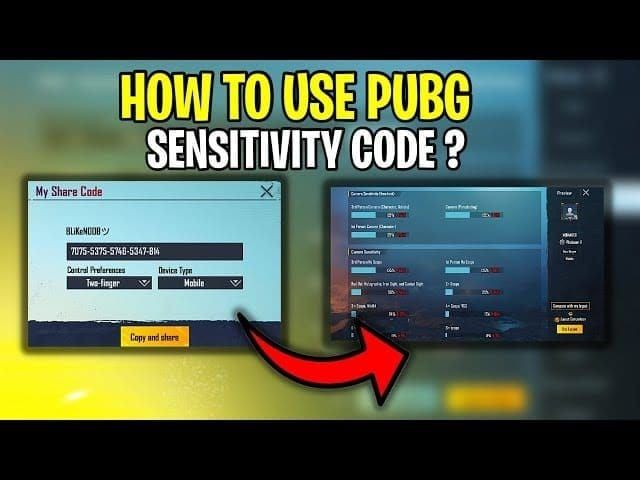
But here’s the catch – verify that cloud save functionality actually works before you need it. Test the code generation and import process. I’ve seen too many players discover their codes don’t work right when disaster strikes.
Record baseline sensitivity values manually as additional insurance. No Scope, Red Dot, 2x, 3x, 4x, 6x, and 8x scopes across Camera, ADS, and Gyroscope categories. Yes, it’s tedious. No, you don’t want to skip this step.
Step-by-Step Settings Protection Guide
Sensitivity Values Documentation
Camera Sensitivity Recording: Document those Free Look values – 3rd Person (120%), 1st Person (130%), Parachuting (130%).
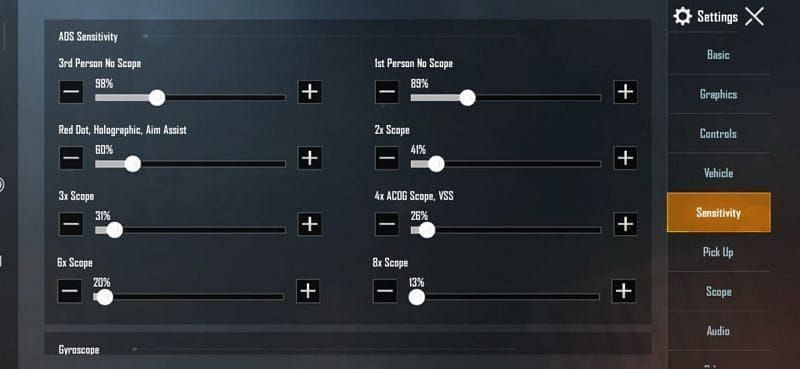
Then hit the scope-specific values: No Scope (130%), Red Dot (45-55%), 2x (30%), 3x (20%), 4x (18%), 6x (14%), 8x (12%).
These aren’t random numbers, by the way. They’re based on what actually works for most players without feeling twitchy or sluggish.
ADS Sensitivity Backup: Record firing sensitivity values across the board. No Scope (100%), Red Dot (50%), 2x (35%), 3x (25%), 4x (20%), 6x (15%), 8x (12%). Notice how these scale down more aggressively than camera sensitivity? That’s intentional – you need precision when you’re actually shooting.
Gyroscope Configuration: This is where things get interesting. Document device tilt sensitivity: No Scope (300%), Red Dot (280%), 2x (270%), 3x (180%), 4x (160%), 6x (120%), 8x (100%). Don’t forget your gyroscope activation preference – Always On vs Scope Only makes a huge difference in gameplay feel.
For players seeking reliable UC top-up services to access premium content and battle passes, Patch safe PUBG UC top up guide provides secure transaction methods that won’t interfere with your carefully configured settings.
Graphics Settings Backup
Core Graphics Settings: Record everything. Graphics Quality (I recommend Smooth for consistency), Frame Rate (whatever’s your highest available – Extreme/90fps if your device can handle it), Style (Colorful or Classic for better contrast), Brightness (125-150% works for most lighting conditions).
Disable Shadows and Auto-adjust graphics. Auto-adjust is the enemy of consistency – it’ll drop your quality mid-firefight and throw off your aim.
Display Optimizations: Note any UI adjustments for devices with notches or weird aspect ratios. Record custom resolution scaling or aspect ratio corrections that keep important buttons visible. Nothing worse than losing a fight because your fire button got cut off.
Control Layout Preservation
Button Placement: Screenshot that complete HUD. Fire buttons, scope controls, movement joystick, utility buttons – everything needs to be documented.
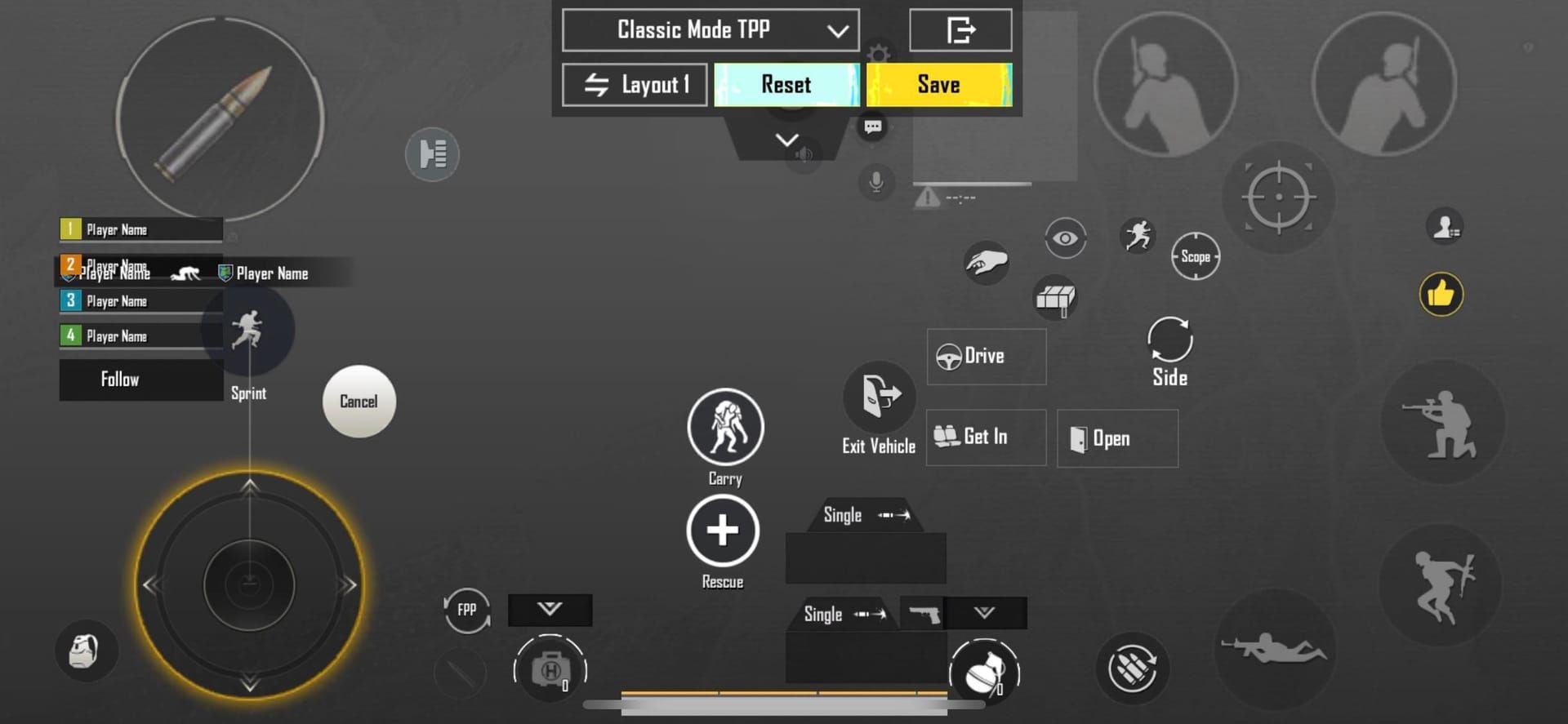
Note custom positioning optimized for your grip style, whether you’re running Thumb, 3-finger, or 4-finger Claw.
Size and Transparency: Record button size percentages and transparency settings. You want optimal visibility without screen clutter. Document any specialized arrangements for gyroscope users or specific device orientations.
Safe Configuration Practices
Patch-Resistant Settings
Conservative Sensitivity Baseline: Use moderate sensitivity values that work across different device types. Camera sensitivity ranges of 120-150% for No Scope, 60-70% for Red Dot, scaling down to 15-20% for 8x scope. These values survive patches better because they’re closer to default ranges.
ADS sensitivity should follow similar scaling: 100-120% No Scope down to 15-20% for long-range scopes. The key is consistency in the scaling pattern.
Stable Graphics Configuration: Prioritize consistency over eye candy. Smooth graphics quality with maximum available frame rate beats pretty visuals that stutter. Disable variable quality features that change during gameplay – you want predictable visual conditions every single match.
Universal Control Layout: Design HUD layouts that function effectively across different screen sizes and orientations. Use larger button sizes (110-120%) for consistency under pressure, with enough spacing to prevent accidental activation. Nothing kills a clutch moment like hitting the wrong button.
Gyroscope Stability: Use cascading gyroscope sensitivity that decreases with scope magnification. 300% No Scope, 280% Red Dot, progressively reducing to 100% for 8x scope. This pattern feels natural and survives patches better than extreme values.
Post-Patch Verification and Recovery
Settings Integrity Check
Quick Settings Scan: Check sensitivity values across all scope types first – these are your bread and butter. Verify graphics settings haven’t reverted to default, and confirm HUD layout preservation. Pay special attention to Auto-adjust graphics re-enabling itself. It’s sneaky like that.
Performance Baseline Test: Load Training Ground immediately and test weapon recoil patterns against walls. This verifies muscle memory alignment before you jump into ranked matches and potentially tank your rating.
Check frame rate stability and input responsiveness under various conditions. Sometimes patches introduce subtle lag that throws off timing.
Quick Recovery Methods
Code Import Process: Settings > Sensitivity > Layout Management, enter your saved code, tap Preview, then Confirm. Immediately test in Training Ground before entering competitive matches. I can’t stress this enough – test everything before going live.
Screenshot Reference Restoration: Use those saved screenshots to manually recreate settings. Start with the most critical values – Red Dot, 3x, 4x scopes – before fine-tuning less frequently used configurations. These scopes handle 80% of your engagements anyway.
Emergency Baseline Application: If you’ve got nothing – no backup, no codes, no screenshots – use emergency recovery codes like 7307-1085-6780-4282-435 as a functional starting point. It’s not perfect, but it’ll get you back in the game while you rebuild your custom setup.
Players looking to progress through seasonal content efficiently can utilize Buy UC online for prize path progress services while maintaining their restored settings for optimal performance.
Performance Validation
Recoil Control Verification: Spend 10-15 minutes in Training Ground testing spray patterns on walls with various weapons and scopes. Verify muscle memory alignment and make micro-adjustments as needed. Your AKM spray should feel exactly the same as before the patch.
Target Tracking Assessment: Practice tracking moving targets and flick shots to ensure camera sensitivity feels natural. If something feels off, trust your instincts and adjust incrementally.
Combat Simulation: Complete a few unranked TDM matches to validate settings under pressure before risking ranked performance. TDM is perfect for this – lots of engagements, low stakes.
Device-Specific Backup Strategies
iOS Backup Methods
iCloud Game Data: Ensure PUBG Mobile is included in iCloud backup settings. While this doesn’t guarantee setting preservation across updates, it provides solid device replacement protection.
Screen Recording Documentation: Use iOS screen recording to capture complete settings navigation. This creates video references showing exact slider positions and toggle states for precise manual recreation. Sometimes a video catches details that screenshots miss.
Android Configuration Files
Direct File Access: With appropriate permissions, access /Android/data/com.tencent.ig/files/ to locate configuration files. Copy these files to external storage before patches for potential restoration. This is advanced stuff, but it works.
App Data Backup Tools: Use Android backup applications that preserve app-specific data without requiring root access. Several reliable options exist in the Play Store.
Developer Options: Enable USB debugging and use ADB commands to create complete app data backups. This is for technical users comfortable with command-line tools, but it’s the most comprehensive backup method available.
Professional Player Backup Techniques
Esports Team Standards
Standardized Backup Schedules: Teams backup settings weekly and before every major tournament or patch. This frequency ensures minimal configuration loss and maintains competitive readiness. When money’s on the line, you can’t afford to wing it.
Multiple Backup Methods: Pros use combination approaches – sensitivity codes, complete screenshot documentation, and video recordings of settings navigation. Redundancy is key at the professional level.
Team Configuration Sharing: Successful teams maintain shared sensitivity databases, allowing players to reference teammate configurations for specific roles or playstyles. IGL settings might differ significantly from entry fragger configurations.
Tournament Preparation
Device Redundancy: Maintain identical configurations across primary and backup devices. Tournament technical issues require immediate device switching without configuration delays. Imagine losing a match because your backup device had default settings.
Offline Backup Storage: Store configuration data in multiple offline formats – printed screenshots, written sensitivity values – to ensure accessibility without internet connectivity. Tournament venues don’t always have reliable WiFi.
Rapid Deployment Testing: Practice complete configuration restoration under time pressure for tournament technical breaks. You might have five minutes to get everything back to normal.
Common Settings Backup Mistakes to Avoid
Incomplete Backups
HUD Layout Neglect: Here’s a big one – sensitivity codes don’t preserve control layouts. Players often backup sensitivity values but lose custom button arrangements, forcing complete HUD reconfiguration. Don’t be that person scrambling to remember where you put your peek buttons.
Graphics Settings Oversight: Focusing solely on sensitivity while ignoring graphics configurations leads to performance inconsistencies. Frame rate changes or visual quality shifts can impact aim effectiveness just as much as sensitivity changes.
Scope-Specific Gaps: Backing up only frequently used scopes (Red Dot, 4x) while neglecting others (6x, 8x) creates performance gaps in specific engagement scenarios. That one time you need to take a 6x shot, you’ll regret not backing up those settings.
Timing Errors
Pre-Patch Delays: Waiting until patch announcement rather than maintaining regular backup schedules risks losing recent optimizations. Settings evolution requires continuous documentation, not reactive backup creation.
Post-Update Assumptions: Assuming settings survived patches without verification leads to performance degradation. Even minor updates can affect specific configuration elements. Always verify, never assume.
Device Change Oversights: Failing to backup before device upgrades or replacements results in complete configuration loss. New phone excitement shouldn’t cost you weeks of sensitivity tuning.
Emergency Recovery and Troubleshooting
Lost Settings Recovery
Emergency Baseline Codes: Use community-verified sensitivity codes as immediate starting points: 1-7435-8846-3421-0303-0728, 1-7462-2496-3022-3831-210, or 1-7478-5115-3389-3888-854. These codes provide functional baselines for immediate gameplay capability.
Professional Player References: Adopt configurations from players with similar playstyles as recovery baselines. Jonathan Gaming’s 4-finger claw setup with high ADS Gyroscope values (~300% Red Dot, 236% 3x Scope) works well for aggressive players. Study what the pros use and adapt accordingly.
Systematic Rebuilding: Start with conservative baseline values and adjust incrementally. Begin with Camera sensitivity (TPP No Scope: 120-150%, Red Dot: 60-70%), then tune ADS sensitivity. Don’t try to perfect everything at once.
For players investing in premium content and seasonal passes, Midasbuy UC top up reliable method ensures secure transactions that won’t compromise your carefully maintained settings and configurations.
Partial Backup Restoration
Selective Recovery: Identify which configuration elements survived and which require restoration. Often sensitivity values persist while graphics settings reset, or vice versa. Work with what you’ve got.
Compatibility Verification: Ensure restored settings work harmoniously with surviving configurations. Mixed old and new settings can create inconsistencies that impact performance more than starting fresh.
Incremental Testing: Test each restored element individually before combining with existing settings to identify conflicts early. It’s detective work, but it pays off.
FAQ
How do I backup my PUBG Mobile sensitivity settings before a major patch? Generate a sensitivity share code by navigating to Settings > Sensitivity > Layout Management > Share, then save this code externally. Take screenshots of all settings pages including Camera, ADS, Gyroscope, and HUD layouts. Don’t rely on just one method.
Why do my PUBG Mobile settings reset after updates? Major patches overwrite configuration files or introduce new parameters that conflict with existing profiles. It’s a technical necessity for compatibility, but it’s still annoying. Prevent loss by maintaining regular backups using sensitivity codes and screenshots.
What are the safest baseline sensitivity settings after a patch reset? Use conservative baseline values: Camera sensitivity of 120% No Scope scaling down to 15% for 8x scope, ADS sensitivity of 100% No Scope to 12% for 8x scope, and Gyroscope sensitivity of 300% No Scope to 100% for 8x scope. These values work across most devices and playstyles.
How can I quickly verify if my settings survived a PUBG Mobile patch? Check sensitivity values across all scope types first, verify graphics settings haven’t reverted to default, and test weapon recoil patterns in Training Ground for 10-15 minutes before competitive matches. Don’t skip the Training Ground test – it’s crucial.
What should I do if I experience aim inconsistency after restoring settings? The game’s weapon physics or recoil patterns may have changed during the update. Spend time in Training Ground using the Recoil Lab to practice and adapt muscle memory to new mechanics. Sometimes the issue isn’t your settings – it’s the game itself.
Are there emergency recovery codes if I lose all my PUBG Mobile settings? Use community-verified emergency codes like 7307-1085-6780-4282-435 or 1-7435-8846-3421-0303-0728 as functional starting points. Import through Settings > Sensitivity > Layout Management, then test and adjust in Training Ground. They’re not perfect, but they’ll get you back in action quickly.


















