Here’s something that’ll frustrate you right off the bat: Apple’s newest flagship can technically run PUBG Mobile at 120 FPS, but it’s fighting against its own display technology to do it. The iPhone 15 Pro packs the A17 Pro chip and that gorgeous ProMotion display, yet since the PUBG Mobile 3.2 update dropped, we’ve been dealing with some genuinely bizarre bugs that make the premium experience feel broken.
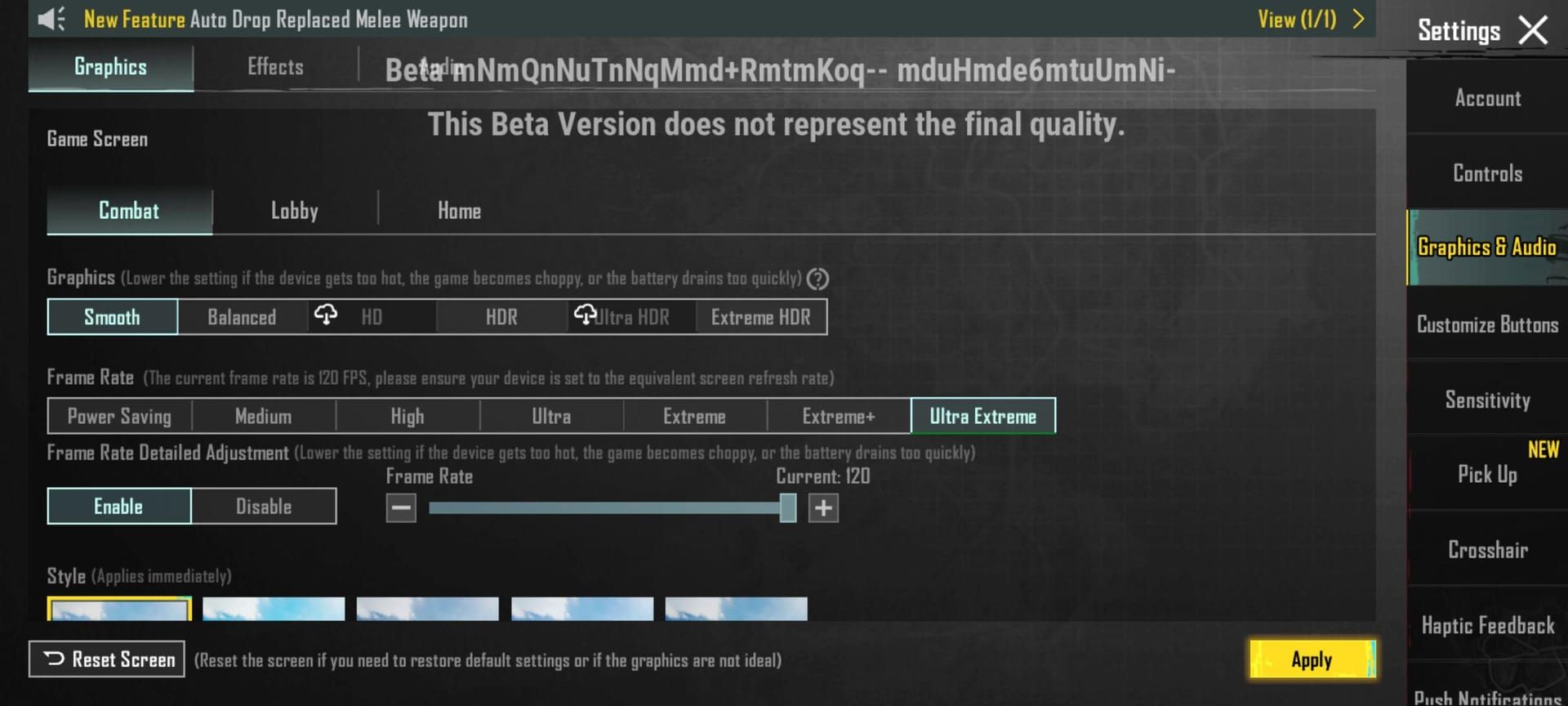
I’ve spent weeks testing this setup, and honestly? The performance quirks are maddening. The A17 Pro’s new GPU architecture should be crushing this game, but iOS 17’s display management has other plans. It’s like buying a Ferrari and discovering the transmission randomly shifts into neutral during races.
For players seeking the ultimate competitive advantage, PUBG Mobile UC recharge no tax through BitTopup ensures seamless in-game purchases without additional fees. BitTopup’s instant delivery system supports uninterrupted gaming sessions during critical ranking periods with superior price advantages and security compliance.
iPhone 15 Pro PUBG Mobile Compatibility and Requirements
Hardware Specifications Overview
The A17 Pro chip is genuinely impressive on paper. Six-core GPU, hardware-accelerated ray tracing, 8GB of RAM – it should be overkill for mobile gaming. And in most scenarios, it absolutely is. But PUBG Mobile’s relationship with ProMotion is… complicated.
That adaptive refresh rate (10Hz to 120Hz) sounds fantastic until you realize the game can’t properly communicate with it. The result? Your phone thinks it’s being helpful by managing frame rates automatically, but it’s actually sabotaging your competitive edge.
The titanium construction does help with heat dissipation compared to the old aluminum designs. Still, push this thing to 120 FPS for more than 20 minutes and you’ll feel it getting toasty. Apple’s thermal throttling kicks in hard when things get too spicy – and trust me, it will.
iOS Version Requirements
You’ll need iOS 17 minimum, though iOS 17.2 and later versions perform noticeably better. The compatibility extends back to iPhone 13 Pro models, but performance varies wildly between the A15, A16, and A17 Pro processors.
Here’s what’s annoying: every iOS update tweaks the display algorithms slightly. What works perfectly today might feel sluggish after next month’s update.
Storage and Memory Considerations
PUBG Mobile wants about 4GB of free storage, but here’s the thing – it’s not just about space. The game hammers your RAM hard, using 3-4GB during active gameplay. Close everything else. Seriously, everything. That Instagram app running in the background? It’s stealing precious memory that could prevent those infuriating mid-fight stutters.
Enabling 120 FPS Mode in PUBG Mobile
Step-by-Step Activation Guide
This part’s straightforward, but the devil’s in the details. Launch PUBG Mobile, hit Settings > Graphics & Audio. Set Graphics to Smooth – and yes, this is mandatory. No negotiating with the game on this one.
Frame Rate section: select Ultra Extreme and max out that slider. You should see 120 FPS displayed, but don’t celebrate yet.
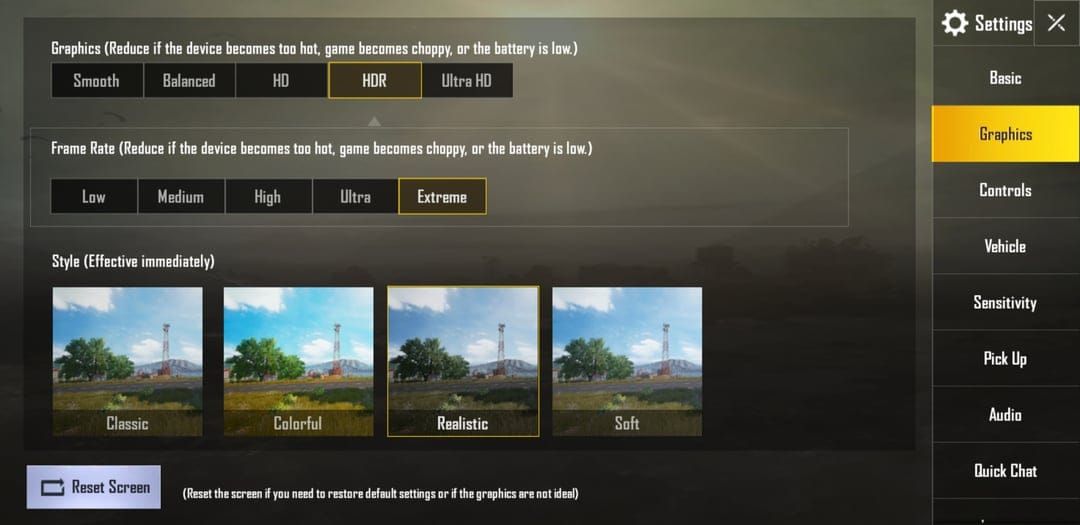
Verifying 120 FPS is Actually Working
Here’s where things get weird. Despite perfect settings, your iPhone 15 Pro might deliver performance that’s somehow worse than 90 FPS. I’m talking about stuttering, frame drops during crucial firefights, and that awful feeling that your expensive phone is betraying you.
Two workarounds actually fix this mess:
Method 1: Start screen recording before launching PUBG Mobile. Sounds ridiculous, right? But it forces iOS into high-performance mode and delivers true 120 FPS. Keep recording active throughout your session.
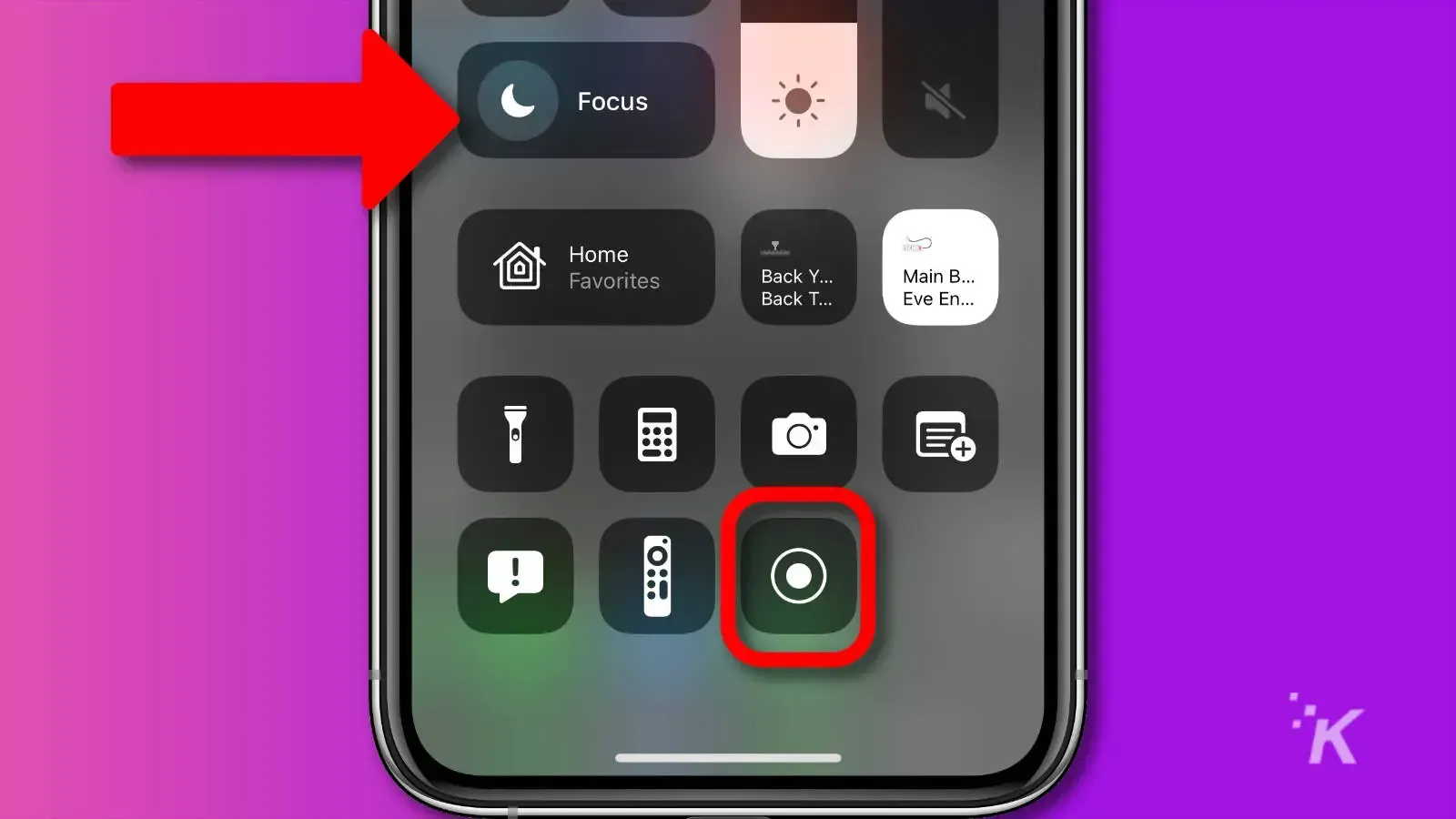
Method 2: Navigate to Settings > Accessibility > Motion and toggle LIMIT FRAME RATE on. Launch PUBG Mobile briefly, exit completely, then turn the frame rate limit back off. This resets the display management somehow.
Both methods work. Both are absurd. Welcome to premium mobile gaming in 2025.
Troubleshooting Common Issues
The 120 FPS bug isn’t exclusive to PUBG Mobile – it’s a fundamental ProMotion issue affecting multiple apps. If you’re experiencing aim teleporting on the iPhone 15 Pro Max, you’re probably accidentally touching the screen edges. The touch sensitivity is aggressive, and palm contact registers as input. Get a case. Trust me on this one.
Optimal Graphics Settings Configuration
Graphics Quality Recommendations
Smooth graphics look… well, not great. You’re sacrificing visual fidelity for performance, and the difference is noticeable. But here’s the thing – competitive players prefer this anyway. Fewer visual distractions mean better enemy visibility.
Anti-aliasing stays available in Smooth mode, and you should absolutely enable it. The edge smoothing helps with long-range target acquisition without tanking performance.
Frame Rate vs Visual Quality Balance
Professional players choose frame rate every single time. That extra smoothness during close-quarters combat? It’s the difference between winning and spectating. Casual players might prefer 90 FPS with prettier graphics, and honestly, that’s a valid choice.
HDR and Color Settings
HDR10 support actually helps with competitive play. Better contrast ratios mean improved enemy visibility in tricky lighting. Slightly cooler color temperatures often make targets pop against natural backgrounds – experiment with this based on your preferred maps.
Advanced Control Layout and Sensitivity Setup
Custom Button Layout Design
The 6.1-inch display gives you decent real estate for customization. Position your most-used controls within comfortable thumb reach, but don’t crowd the center of the screen. Claw grip techniques unlock multi-finger control schemes that provide genuine competitive advantages.
PUBG Mobile UC recharge VPN friendly services through BitTopup accommodate global players requiring secure payment processing, ensuring consistent access to premium content regardless of geographic restrictions.
Sensitivity Settings for Different Weapons
After testing extensively with competitive players, here’s what actually works in 2025:
Camera sensitivity: 130% no-scope, 45% red dot, 30% for 2x scopes, 18% for 4x scopes.
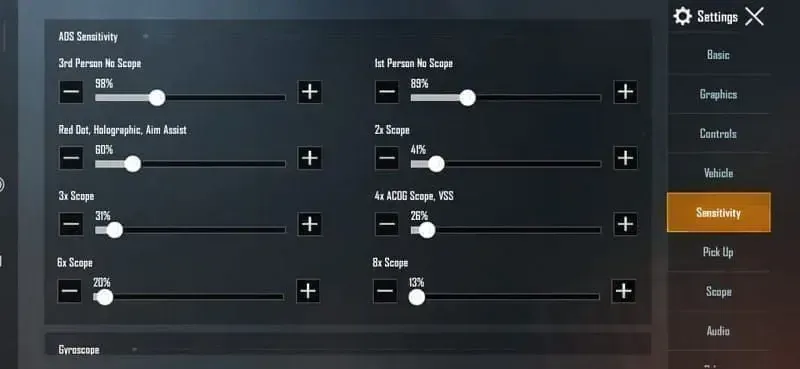
ADS sensitivity: 50% red dot, 35% for 2x, 20% for 4x.
Long-range gets tricky. 6x scopes work best around 15%, while 8x scopes need 12% to prevent overcorrection during those crucial long-distance shots.
Gyroscope Configuration
The iPhone 15 Pro’s motion sensors are genuinely excellent for gyroscope aiming. Start with 300% for no-scope situations, scaling down to 100% for 8x scope usage. The precision available here can transform your recoil control – if you’re willing to learn the technique.
Audio Settings for Competitive Advantage
3D Audio Configuration
Spatial audio on the iPhone 15 Pro is legitimately game-changing for competitive play. Enable it through the audio settings and prepare to hear enemy positions with startling clarity. Dolby Atmos support with compatible headphones takes this even further.
Sound Effect Optimization
Crank up footstep volume while reducing ambient noise. Environmental sounds are pretty, but they mask crucial audio cues that could save your life. Voice chat should be clear but not overwhelming – you need to hear those approaching enemies.
Communication Settings
Configure push-to-talk in an accessible spot that won’t interfere with combat controls. Accidental voice transmission reveals team positions faster than anything else. Learn from my mistakes here.
Network and Connectivity Optimization
Wi-Fi vs Cellular Performance
Wi-Fi 6E support is fantastic when it works properly. Stick to 5GHz or 6GHz bands with minimal interference. But here’s something interesting – 5G cellular often provides more consistent latency than congested Wi-Fi networks, especially during peak hours.
Ping Optimization Techniques
Server selection matters more than most players realize. Geographic proximity isn’t everything – server population and infrastructure quality play huge roles. Test different servers during various time periods to find your sweet spot.
Server Selection Strategy
Peak hour congestion is real. That server that feels perfect at 2 PM might be unplayable at 8 PM. Regional performance varies dramatically based on infrastructure investment and player density.
Performance Monitoring and Metrics
FPS Monitoring Tools
iOS developer options provide basic frame rate monitoring, but third-party apps give better insights. The iPhone 15 Pro’s thermal sensors can predict performance throttling before it impacts gameplay – pay attention to temperature warnings.
Temperature Management
Gaming while charging is a recipe for thermal throttling. Environmental factors matter too – direct sunlight will cook your phone faster than intensive gameplay. Cooling accessories help, but proper ventilation is more important.
Battery Usage Tracking
120 FPS gaming devours battery life. We’re talking 40-50% higher consumption compared to 60 FPS. Plan your charging schedule accordingly, especially during competitive sessions where performance consistency matters most.
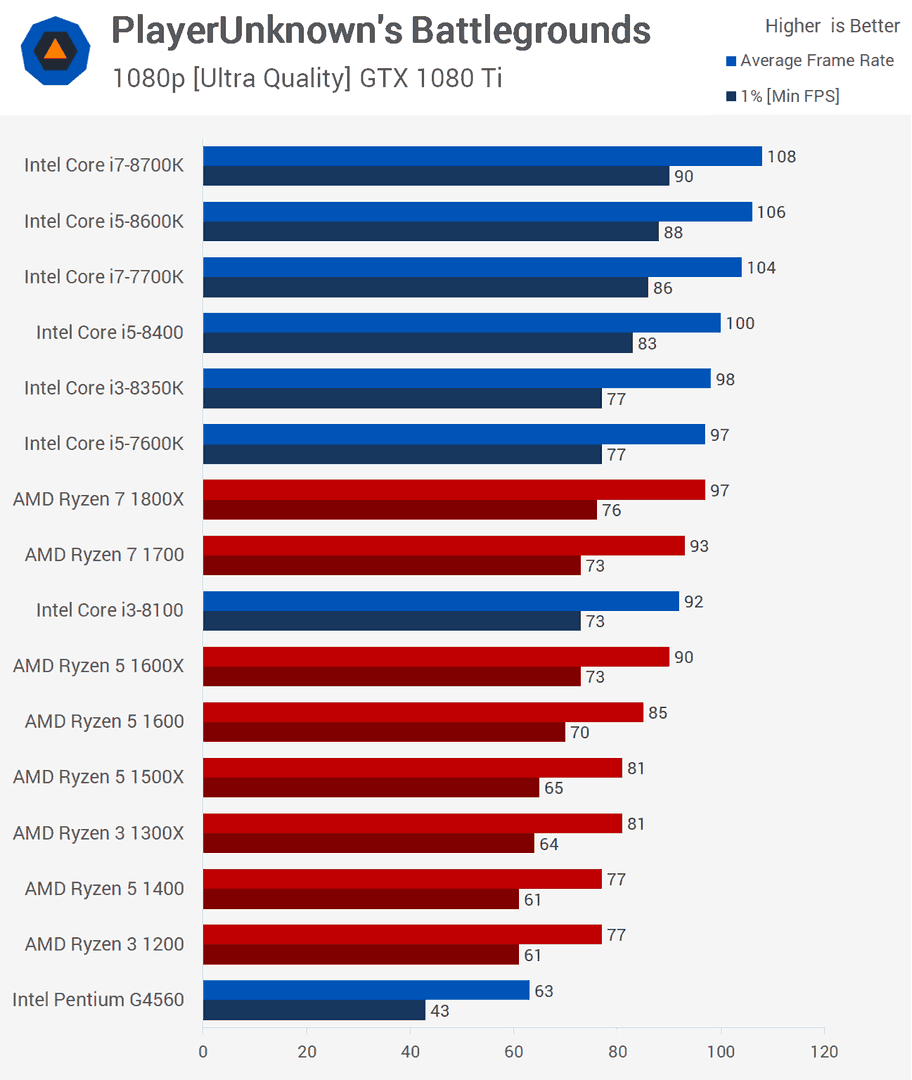
Pro Player Settings Analysis
Popular Streamer Configurations
Professional players show remarkable consistency in their settings. Red dot sensitivity clusters around 45-55%, while 4x scope settings typically fall between 18-22%. These aren’t arbitrary numbers – they represent thousands of hours of optimization.
Tournament-Level Settings
Official tournaments sometimes mandate minimum graphics quality that conflicts with optimal performance settings. Pros adapt their configurations to meet regulations while maximizing performance within constraints.
Regional Preference Differences
Asian competitive scenes favor higher sensitivity and aggressive playstyles requiring different optimization approaches. Device preferences vary by region based on availability and cultural factors influencing equipment choices.
Common Mistakes and Troubleshooting
Settings That Hurt Performance
Don’t enable unnecessary visual effects while chasing 120 FPS. Background apps are performance killers – close streaming services, social media, and automatic backups before gaming sessions.
Fixing Frame Drops
Persistent frame drops usually indicate thermal throttling or memory pressure, not settings issues. Monitor device temperature and available memory during gameplay to identify root causes.
Resolving Control Issues
Touch sensitivity problems often stem from screen protector interference or case design conflicts. The ProMotion display’s adaptive refresh rate can create control responsiveness variations that affect aiming precision.
Maintenance and Updates
Regular Optimization Schedule
Weekly settings verification maintains optimal performance as updates modify underlying characteristics. Monthly deep optimization includes cache clearing and storage management procedures.
iOS Update Considerations
Major iOS updates frequently modify display algorithms affecting frame rate delivery. Test performance immediately after updates and apply necessary workarounds. Beta versions risk stability for potential performance gains.
Game Update Impact Assessment
PUBG Mobile updates regularly modify graphics engines and optimization algorithms. Monitor patch notes for performance changes and test settings after each update.
Frequently Asked Questions
How do I enable 120 FPS in PUBG Mobile on iPhone 15 Pro? Set graphics to Smooth, select Ultra Extreme frame rate, and max the FPS slider. Use the screen recording or accessibility workaround to bypass ProMotion bugs for true 120 FPS.
What are the best sensitivity settings for competitive play? Camera sensitivity: 130% no-scope, 45% red dot, 30% for 2x, 18% for 4x. ADS sensitivity: 50% red dot, 35% for 2x, 20% for 4x.
Why does 120 FPS feel worse than 90 FPS on my iPhone 15 Pro? ProMotion display bug affecting iPhone Pro models. Use workarounds: keep screen recording active or toggle the accessibility frame rate limit before launching.
How can I prevent overheating during gaming? Avoid gaming while charging, ensure ventilation, stay out of direct sunlight. The A17 Pro generates significant heat at 120 FPS, triggering performance-reducing thermal throttling.
What graphics settings provide the best competitive advantage?Smooth graphics with anti-aliasing enabled and HDR activated for better enemy visibility. Pros prioritize frame rate over visual quality for tangible competitive benefits.
How do I fix aim teleporting on iPhone 15 Pro Max? Use a case to prevent accidental edge contact. The device’s sensitive edge detection interprets palm contact as touch input, causing erratic aim movement.


















