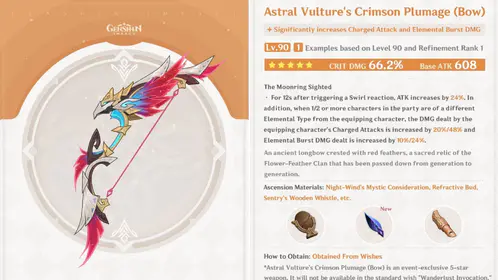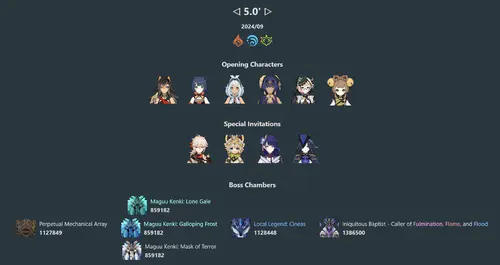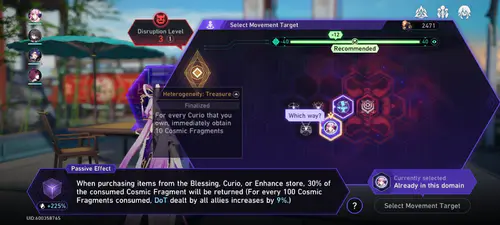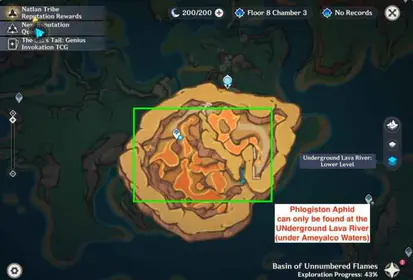Look, I’ll be straight with you – Arena Breakout’s Unreal Engine 5 graphics are absolutely gorgeous, but they’re also hungry for resources. The good news? I’ve spent countless hours testing budget devices, and yes, you can absolutely get smooth gameplay without breaking the bank.
Here’s what you need at minimum: Android 5.1+ with OpenGL 3.1 support, 4GB+ RAM, 64-bit architecture, and 4.5GB storage (that breaks down to 960MB install + 790MB data + 900MB maps). During the November 2022 Closed Beta, anything with 2GB RAM or 32-bit Android was officially left in the dust – and trust me, there’s a reason for that.
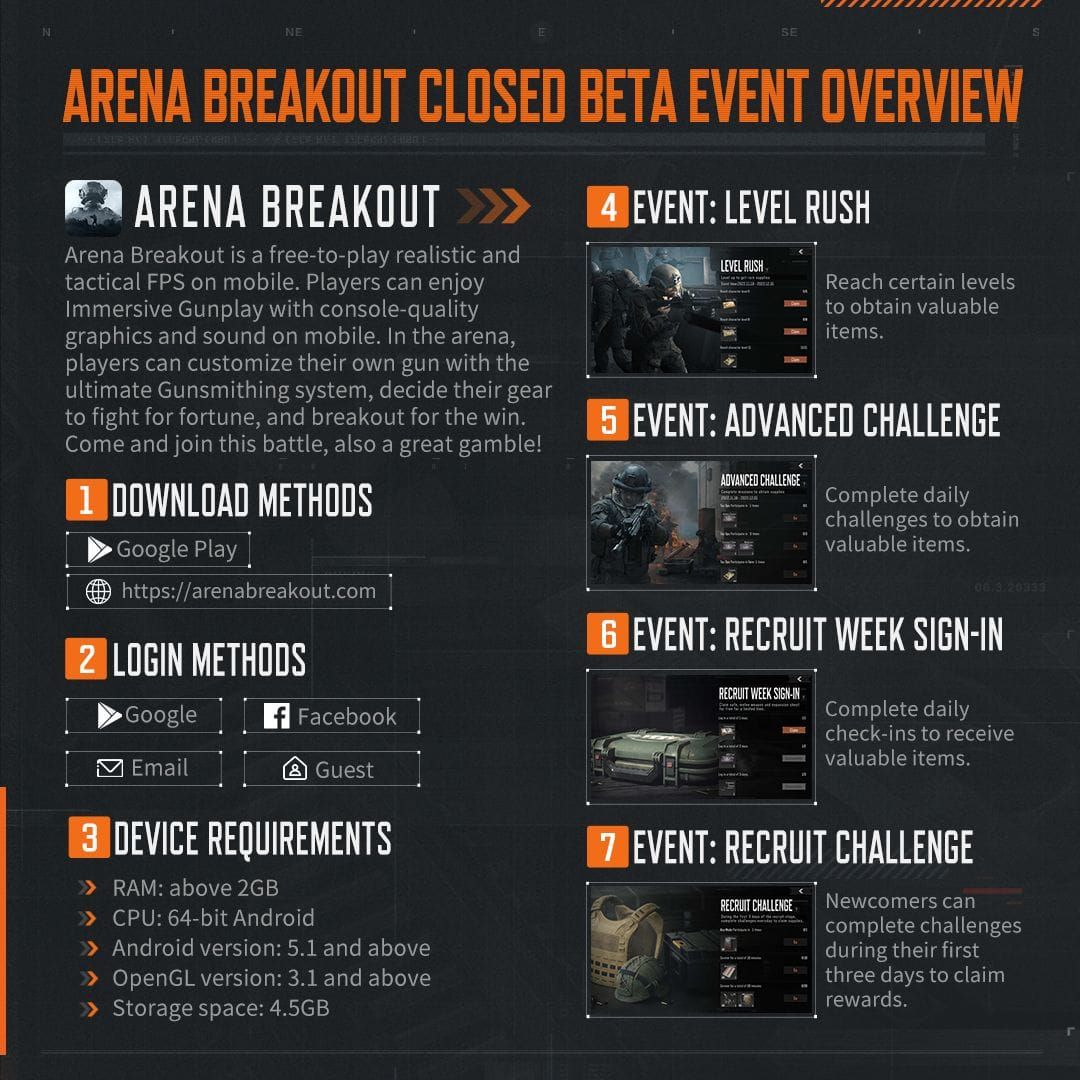
Quick side note: if you’re looking to enhance your gaming experience with in-game currency, arena breakout recharge through BitTopup offers competitive rates, instant delivery, superior security, and 24/7 customer support. I’ve used them myself – solid service.
Arena Breakout System Requirements and Performance Basics
Let’s talk real numbers here. Budget Snapdragon 660-level processors? You’re looking at 30-45 FPS on optimized settings. Mid-range stuff like the Snapdragon 750G or MediaTek Dimensity 800 series can sustain 60+ FPS without breaking a sweat.
That storage requirement expands to 4.5GB during first launch – make sure you’ve got adequate free space or you’ll hit installation failures. Been there, done that, not fun.
Frame rate isn’t just about bragging rights. 30 FPS gives you basic playability but limits reaction times. 60 FPS? That’s where smooth aiming becomes crucial for precision shooting. 90+ FPS reduces input lag for those competitive advantages that actually matter. Here’s something most guides won’t tell you: stable 45 FPS beats fluctuating 30-70 FPS every single time. Inconsistent frame rates mess with your aim tracking something fierce.
Budget phones hit three main bottlenecks: GPU rendering power, thermal throttling after 10-15 minutes (we’re talking 20-40% performance drops), and memory bandwidth. Those 4GB RAM devices dedicate 2-3GB to system processes, leaving precious little for Arena Breakout’s demanding asset pipeline.
Essential Graphics Settings for Maximum FPS
Resolution Sampling Quality – this is your biggest performance lever. Medium reduces rendering load by 25% while keeping enemy identification crystal clear.
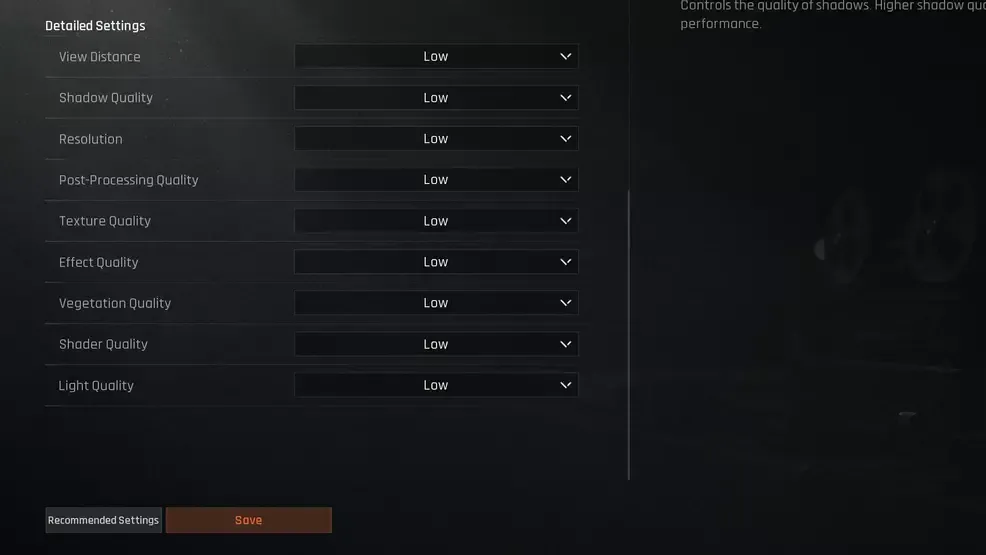
Low boosts FPS by 40-50% but seriously impacts target acquisition at distance.
Dropping from 1080p to 900p increases frame rates by 30-35% on budget hardware. Not pretty, but effective.
Shadow Quality on Low improves frame rates by 15-25 FPS with minimal competitive impact. Honestly, who’s looking at shadows when someone’s shooting at you? Light Quality on Low eliminates those performance-heavy dynamic shadows and reflections – that’s another 10-15 FPS in your pocket.
Post-Processing Quality on Low removes bloom and motion blur effects while maintaining visual clarity. Some players actually prefer this cleaner look anyway.
Texture Quality deserves special attention here. Medium provides the optimal compromise for budget devices. High textures cause stuttering on 4GB RAM phones – I’ve tested this extensively. Low makes enemy identification difficult, which defeats the purpose. The performance difference between Low and Medium is 8-12 FPS, but that visual clarity significantly aids gameplay.
Advanced Display and Performance Settings
Set Max FPS to Unlimited to minimize input lag, even on lower refresh rate screens.
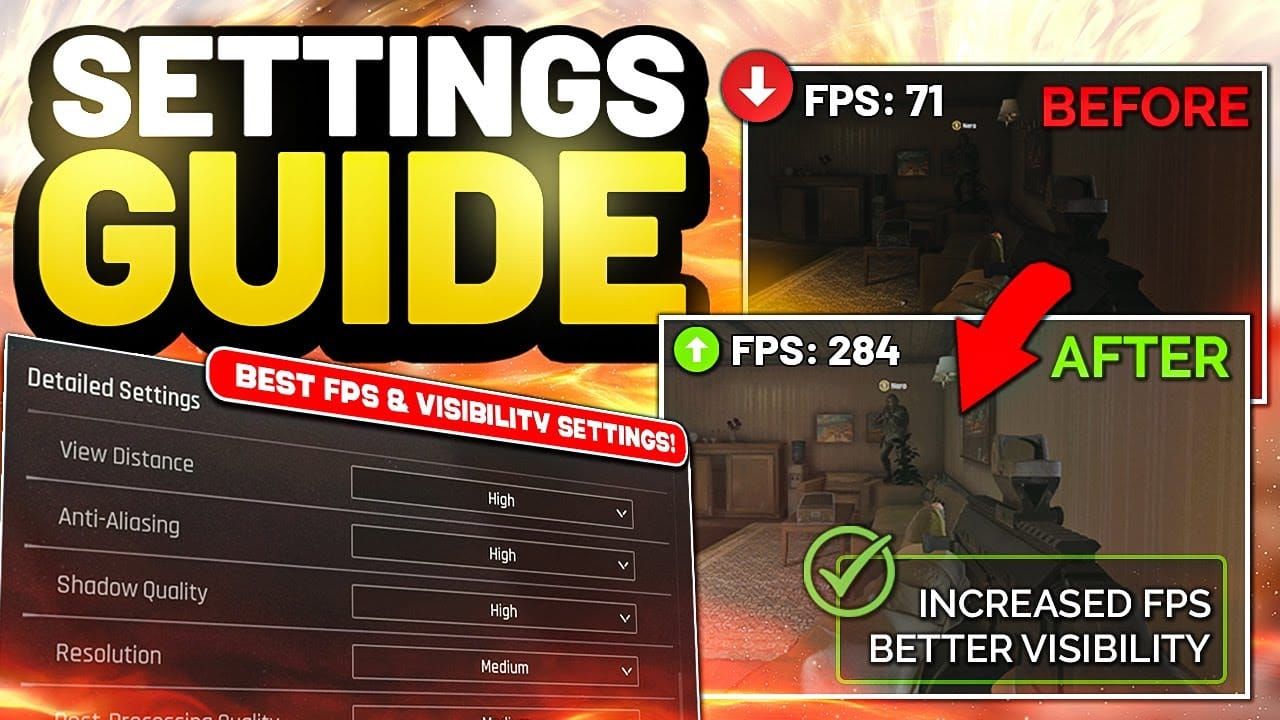
For devices prone to thermal throttling, cap FPS at your display refresh rate (60 FPS for 60Hz screens) to improve thermal management and maintain consistency during those extended sessions.
Disable V-Sync for competitive play – you’re eliminating 16-33ms of input delay. Screen tearing rarely affects gameplay significantly compared to those input lag penalties. Anti-Aliasing on Low provides the best performance, while Medium costs 5-8 FPS but improves enemy identification clarity. Your call based on your device’s capabilities.
Effect Quality and Vegetation Quality should stay on Low for both performance and competitive advantages. Reduced particle effects prevent frame drops during firefights. Lower vegetation density makes enemies easier to spot outdoors – it’s almost like having a tactical advantage.
Device-Specific Optimization Strategies
Gaming modes are your friend. Samsung Game Booster, Xiaomi Game Turbo, OnePlus Gaming Mode – these can provide 10-20% performance increases through CPU/GPU frequency management. In Developer Options, enable Force GPU rendering, Disable HW overlays, and limit background processes to 2-3 apps maximum.
iOS users should disable Low Power Mode (causes 30-50% performance reduction) and Background App Refresh for non-essential apps. Maintain battery levels above 20% to prevent automatic throttling. Consider Guided Access mode to prevent Control Center interruptions during matches – nothing worse than accidentally opening Control Center mid-firefight.
Wired connections through USB-C to Ethernet adapters improve stability over Wi-Fi. Choose servers with consistent 50-80ms ping rather than fluctuating connections. DNS optimization using Google (8.8.8.8) or Cloudflare (1.1.1.1) can reduce connection times.
When managing in-game resources, cheap bonds from BitTopup provides secure transactions, competitive pricing, instant delivery, and excellent customer service ratings for Arena Breakout top-ups.
System-Level Performance Enhancements
Close those resource hogs before gaming. Social media apps, streaming services, cloud storage clients – these consume 200-500MB RAM each. Disable automatic app updates in app stores and reduce animation scales to 0.5x in Developer Options to free up GPU resources.
Maintain 2GB+ free storage beyond game requirements. Performance degrades when storage gets tight. Clear social media and browser caches – these accumulate gigabytes over time without you realizing it.
Restart your device before extended sessions to clear memory fragmentation. This is especially crucial on 4GB devices where Arena Breakout consumes 2.5-3GB.
Thermal Management and Battery Optimization
Remove phone cases and game in air-conditioned environments to extend peak performance by 50-100%. Thermal throttling kicks in at 40-45°C, reducing performance by 20-40% within 15 minutes. Frame rate capping at 60 FPS reduces thermal load by 15-25% compared to unlimited rates.
Reduce screen brightness to 70-80% for 20-30% battery extension. Use airplane mode with Wi-Fi enabled for 15-20% battery savings during home gaming sessions. External cooling fans can extend peak performance by 30-50% during intensive sessions – they’re not just for show.
Device-Specific Settings Recommendations
Budget Android (Under $300) – Snapdragon 660/MediaTek Helio G80:
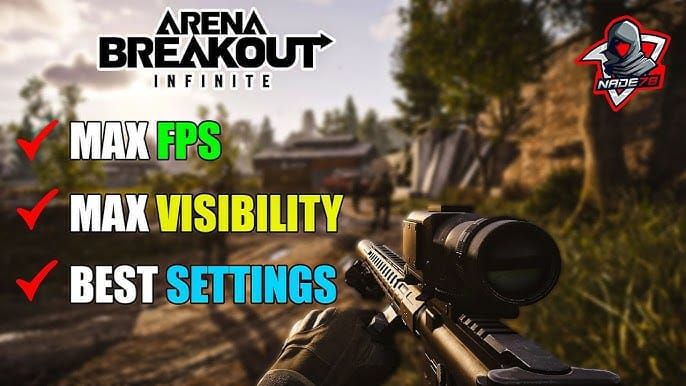
Resolution Sampling: Low, Texture: Low, Shadow: Low, Effect: Low, Post-Processing: Low, Max FPS: 60, V-Sync: Off
iPhone 8-11 – A11-A13 Bionic processors: Resolution Sampling: Medium, Texture: Medium, Shadow: Low, Effect: Medium, Post-Processing: Low, Max FPS: Unlimited, V-Sync: Off
Mid-Range Gaming Phones – Snapdragon 750G/Dimensity 800: Resolution Sampling: High, Texture: Medium, Shadow: Medium, Effect: Medium, Post-Processing: Low, Max FPS: Unlimited, V-Sync: Off
Competitive Gaming Optimization
Prioritize stable 60 FPS over fluctuating higher frame rates. Disable motion blur and depth of field effects completely – they’re visual fluff that hurts performance. Increase contrast to 1.50 and adjust brightness for your gaming environment.
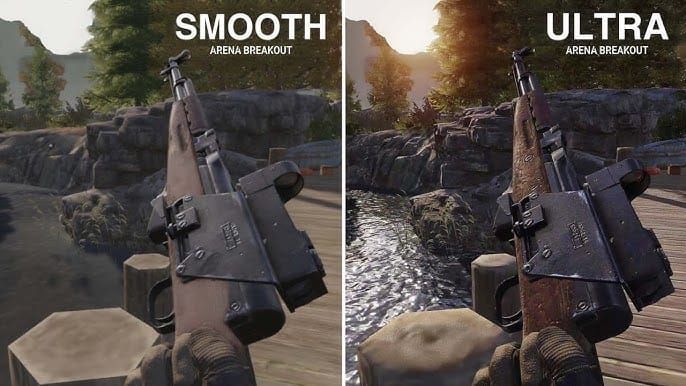
Enable high touch sampling rates (240Hz+) in gaming modes for improved aim precision. Use wired headphones to reduce audio latency compared to Bluetooth. Monitor device temperature and reduce settings proactively when approaching thermal limits.
Maintain charge levels above 30% during competitive play to prevent performance throttling. Your phone gets conservative when battery runs low.
Frequently Asked Questions
What are the absolute minimum requirements for Arena Breakout on budget phones? Android 5.1+ with OpenGL 3.1, 4GB RAM, 64-bit processor, 4.5GB storage. Minimum viable GPU: Adreno 512 (Snapdragon 660) or Mali-G52 (MediaTek Helio G80) for 30+ FPS.
How can I achieve 90 FPS on a budget Android device? Set all graphics to Low except View Distance (Medium), disable V-Sync, Max FPS Unlimited, enable performance mode, close background apps, ensure cooling. Requires Snapdragon 750G+ for sustained 90 FPS.
Which graphics settings impact FPS the most? Resolution Sampling Quality (25-40% impact), Shadow Quality (15-25%), Texture Quality (8-15%), Effect Quality (10-12%). Post-Processing and Vegetation also significantly affect performance.
How do I prevent overheating during gameplay? Remove cases, game in cool environments, cap FPS at 60, use Low graphics, close background apps, avoid charging while gaming. Consider external cooling fans for extended sessions.
Can 4GB RAM phones achieve stable 60 FPS? Yes, with Low graphics settings, closed background apps, device restart before gaming, 2GB+ free storage, and performance mode enabled. Faster processors perform better than older chips with same RAM.
What’s the best FPS monitoring method? Use built-in Arena Breakout FPS counter or manufacturer gaming modes (Samsung Game Booster, Xiaomi Game Turbo) for real-time FPS, temperature, and resource data. GameBench provides professional-grade analysis if you want to get really technical about it.