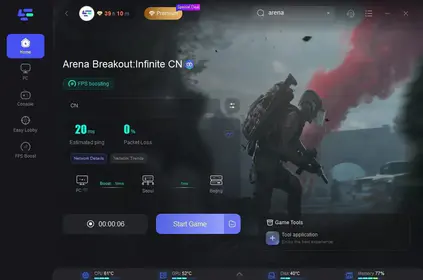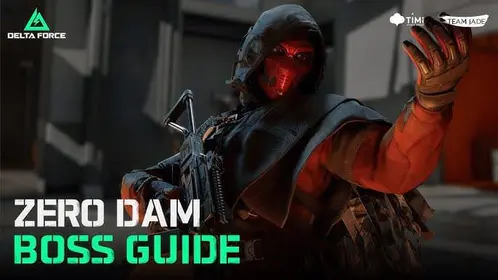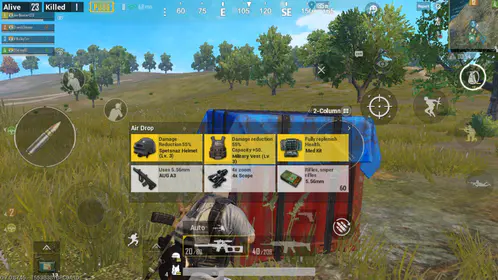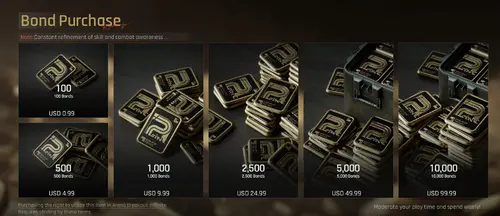GameLoop 4.0 Overview: What’s Actually New for PUBG Mobile Players
Here’s the thing about GameLoop 4.0 – it’s not just another incremental update. The Smart Mode rendering genuinely changes how resources get allocated on the fly, and I’ve seen dramatic improvements in GPU utilization, especially if you’re running something like an NVIDIA GeForce GTX 660 or AMD Radeon equivalent.
The memory management overhaul is where things get interesting. We’re talking 8GB RAM allocation now (that’s double the previous 4GB cap) with significantly reduced background overhead. And honestly? The updated audio engine’s lower latency processing makes a real difference for competitive footstep detection – something I didn’t expect to be this noticeable.
Let’s talk specs. Minimum requirements haven’t changed much: Windows 7 64-bit, Intel Core i3 560 @ 3.3 GHz, 3GB RAM, DirectX 9.0c graphics. But you’re looking at 30-40 FPS max with this setup.
For something actually playable, you’ll want Windows 10 Pro 21H2, Intel Core i3 @ 2.6 GHz, NVIDIA GTX 660, 8GB RAM, and SSD storage – this gets you stable 60 FPS. The sweet spot for Ultra HDR and 120 FPS? AMD RX 580 or better, which typically delivers 70-90 FPS at 1080p.
Before you even think about installation, enable CPU Virtualization (Intel VT-x/AMD-V) in your BIOS. Disable Secure Boot and Fast Boot too – trust me on this one, driver conflicts are a nightmare to troubleshoot later. Set Windows power management to High Performance mode through Control Panel > Power Options.
For seamless gaming experiences, GameLoop PUBG UC top up through BitTopup ensures instant delivery with competitive pricing and reliable UC transactions.
Unlocking Ultra HDR: Complete Setup Guide
Ultra HDR isn’t just a marketing term – it actually demands serious hardware. You need NVIDIA GTX 1050 Ti or AMD RX 570 minimum, though I’d recommend GTX 1660/RX 580 for optimal performance. 8GB RAM is the bare minimum (16GB if you’re serious), and SSD storage is non-negotiable for texture streaming.
Your monitor matters too. 1080p/60Hz minimum, but 144Hz/165Hz displays provide additional benefits that go beyond just frame rate.
Navigate to GameLoop engine settings and select Smart Mode rendering. Enable Render Cache, Enforce Global Render, Prioritize Dedicated GPU, and Rendering Optimization. Here’s a counterintuitive tip: disable Anti-aliasing for higher frame rates – the visual trade-off is minimal compared to the performance gain.
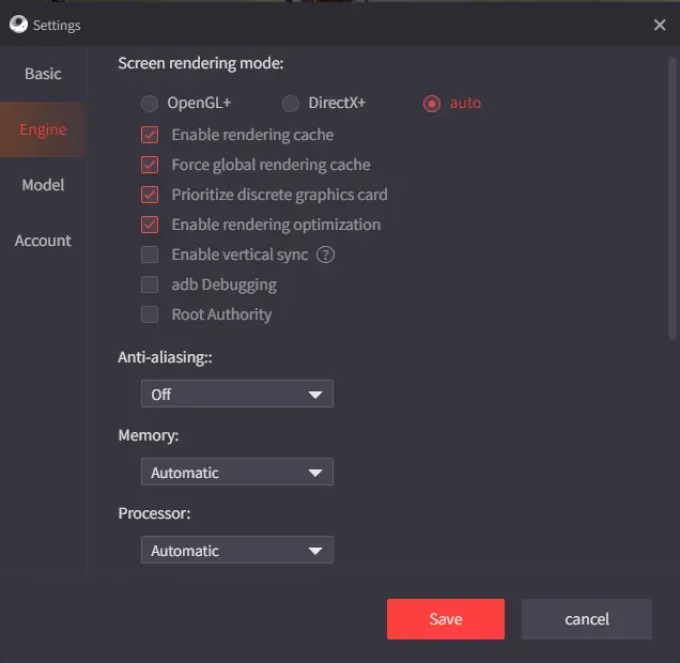
Set memory allocation to half your system RAM (so 4096MB for 8GB systems). Resolution depends on your priorities: 1024x576 for performance or 1920x1080 for quality. Keep DPI at 160.
In PUBG Mobile’s graphics menu, select HDR/Ultra HDR under Graphics quality. Set Frame Rate to Extreme (60 FPS) initially, and Style to Colorful for better enemy visibility.

Advanced users can disable Nagle’s Algorithm via registry, set custom MTU to 1458, configure Windows Graphics Settings for High Performance GPU preference, and disable Fullscreen Optimizations. These tweaks add up.
Achieving 120 FPS: Performance Optimization
This is where things get technical. Access GameLoop settings > Model tab, change device model to ‘Samsung SM-X910’. End any Chinese-character GameLoop processes in Task Manager – they’re resource hogs.
Navigate to your installation directory > TxGameAssistant > ui, create a shortcut for AndroidEmulatorEn.exe. Here’s the crucial part: modify the target path by adding ‘.vm 100’ parameter. Launch with this modified shortcut, and click Cancel when prompted to switch to ‘ASUS_I001DA’.
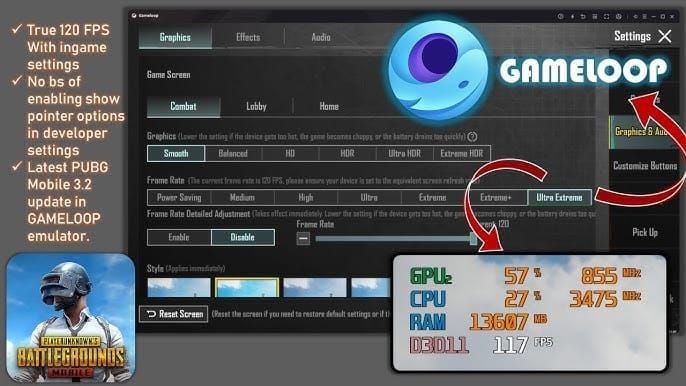
Set CPU priority to High for AppMarket.exe, AndroidEmulatorEx.exe, and aow_exe.exe in Task Manager. On multi-core systems, configure custom core affinity – dedicate specific cores to the emulator while reserving others for Windows processes.
Update GPU drivers manually from manufacturer websites. Disable automatic Windows driver updates – they often install suboptimal versions.
Increase Windows Page File size through Advanced System Settings > Performance > Virtual Memory. Disable Windows automatic updates via Settings > Update & Security > Advanced Options. Clean temp files weekly using Run commands: temp, %temp%, prefetch.
For competitive players requiring consistent performance, PUBG Mobile UC emulator purchase through BitTopup provides secure transactions with instant delivery and excellent customer service.
Crystal Clear Footstep Audio Configuration
Audio setup is where most guides fall short. Update audio drivers from motherboard/sound card manufacturers – not Windows generic drivers. Configure sample rates to 44.1 kHz or 48 kHz through Windows Sound settings.
Disable audio enhancements and spatial sound processing in Sound Control Panel. I know it sounds counterintuitive, but these improvements actually muddy directional cues.
In PUBG Mobile audio settings, disable Auto-Adjust Graphics, enable all audio channels, set master volume to maximum. Disable Horizontal Swipe Acceleration in advanced controls – it interferes with audio processing. Configure stereo output mode rather than surround sound options.
Set Windows audio format to 16-bit, 44100 Hz through Sound Control Panel > Playbook devices > Properties > Advanced. Disable exclusive mode applications in audio device properties. Configure smaller audio buffers through driver control panels for reduced latency.
Advanced GameLoop Tuning Techniques
Smart Mode rendering provides the optimal performance/quality balance with dynamic adjustment. But sometimes you need specific rendering modes: DirectX offers better compatibility with older cards, OpenGL improves certain AMD configurations, and Vulkan API delivers lower CPU overhead on high-core processors.
Configure process affinity for multi-core utilization – assign primary processes to high-performance cores. Enable CPU Virtualization (Intel VT-x/AMD-V) in BIOS for hardware acceleration. Implement real-time priority through Windows Task Scheduler for critical components.
Network optimization matters too. Configure custom DNS (Cloudflare 1.1.1.1 or Google 8.8.8.8) for reduced ping. Disable IPv6 protocol to simplify routing. Implement router QoS rules prioritizing gaming traffic over background applications.
Performance Monitoring and Benchmarking
Use MSI Afterburner for real-time GPU utilization, temperature, and FPS monitoring with customizable overlays. Windows Task Manager monitors CPU/memory consumption, but HWiNFO64 provides comprehensive system monitoring including thermal throttling detection.

Target 60 FPS minimum (90-120 FPS optimal) with frame time variations below 16.67ms. GPU utilization should reach 95-99% during gameplay – anything less suggests bottlenecks. Monitor memory usage to prevent system-wide conflicts from excessive RAM consumption.
Enable GameLoop’s built-in FPS counter or use graphics driver software (NVIDIA GeForce Experience/AMD Radeon Software) for detailed metrics. FRAPS provides extended performance logging for pattern analysis.
Troubleshooting Common Issues
Audio flickering or crackling? That’s buffer underruns. Update drivers and adjust buffer sizes, disable Windows enhancements. Missing directional audio requires stereo output verification and virtual surround disabling. Enable exclusive mode for GameLoop while disabling competing audio applications.
FPS drops during combat usually suggest thermal throttling – monitor temperatures and improve cooling. Background interference requires disabling Windows updates, antivirus real-time scanning, and unnecessary startup programs. Memory-related drops need increased page file size and application closure.
Graphics conflicts require clean driver installation using DDU followed by manufacturer driver installation. Windows 10 Pro 21H2 (Build 19044.1288) provides optimal compatibility. Research component-specific guides for legacy hardware support.
Competitive Settings Recommendations
Use Smooth graphics quality with Extreme/Ultra Extreme frame rates for maximum responsiveness. Colorful style enhances enemy visibility – it’s not just aesthetic preference. Resolution: 1024x576 for performance or 1920x1080 for clarity. Disable Anti-aliasing to reduce GPU overhead.

Disable Auto-Adjust Graphics for tournament consistency. Configure stereo audio output with disabled enhancements for directional accuracy. Disable mouse acceleration, maintain consistent sensitivity across applications for muscle memory development.
Disable Windows Game Mode and Xbox Game Bar to reduce input lag. Configure exclusive fullscreen mode, disable fullscreen optimizations. Match GameLoop output to high refresh rate displays (144Hz+) for competitive advantage.
Maintenance and Updates
Weekly maintenance: Clean temp files (temp, %temp%, prefetch). Monthly: Update graphics drivers from manufacturer websites. Quarterly: Review system optimization and hardware utilization trends for new opportunities.
Perform manual graphics driver updates – avoid Windows automatic versions. Update audio drivers from motherboard/sound card manufacturers. Check chipset and BIOS updates for enhanced emulator performance.
Evaluate GameLoop updates carefully before installation. Monitor community feedback first. Backup configurations before major updates. Maintain installation files for stable versions, understand rollback procedures for problematic updates.
Frequently Asked Questions
How do I enable Ultra HDR in GameLoop 4.0 for PUBG Mobile? Requires dedicated GPU with 2GB+ VRAM, 8GB RAM, SSD storage. Configure Smart Mode rendering, enable Prioritize Dedicated GPU, select HDR/Ultra HDR in graphics settings.
What are exact system requirements for 120 FPS? Windows 10 Pro 21H2, Intel Core i5/AMD Ryzen 5, AMD RX 580/NVIDIA GTX 1660, 8GB RAM, SSD. Enable CPU Virtualization, set device model to ‘Samsung SM-X910’, use ‘.vm 100’ parameter.
How can I optimize footstep audio clarity? Disable Windows audio enhancements, set 16-bit 44100 Hz format, configure stereo output. Disable Horizontal Swipe Acceleration in PUBG Mobile, update audio drivers from manufacturer.
Why does performance drop during combat? Thermal throttling, insufficient RAM allocation, or background interference. Monitor temperatures, increase memory allocation to half system RAM, disable Windows updates, close background applications.
Is GameLoop 4.0 significantly better than previous versions? Introduces Smart Mode rendering, 8GB memory support (doubled), enhanced GPU utilization, native 120 FPS support, and lower latency audio processing with reduced CPU overhead.
How do I fix audio synchronization issues? Adjust buffers through driver control panels, enable exclusive mode for GameLoop, disable competing audio applications. Set 44.1/48 kHz sample rate, disable enhancements, set high CPU priority.