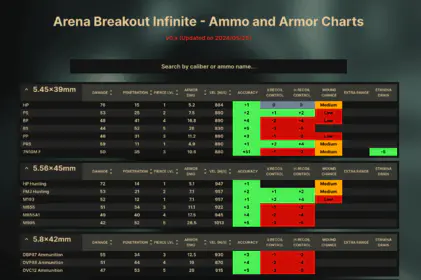PUBG Mobile High Frame Rate Overview: 90 FPS vs 120 FPS Explained
What is High Frame Rate Gaming
Here’s something that’ll blow your mind – PUBG Mobile introduced 120 FPS support with their 3.2 update, essentially doubling the visual information your eyes receive compared to standard 60 FPS gaming. We’re talking about 120 individual frames being rendered every second versus just 60.
That’s a massive jump.
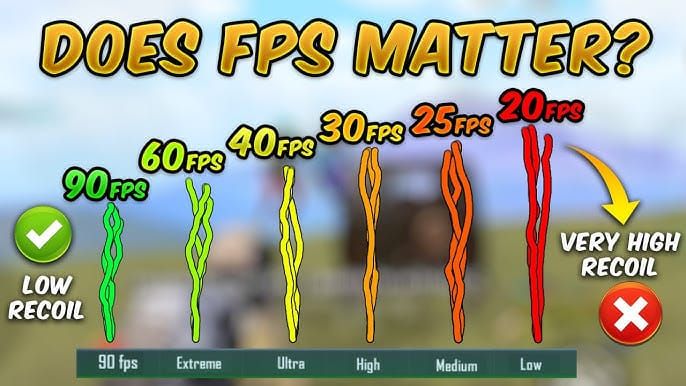
The frame rate hierarchy goes like this: Low sits at a painful 20-25 FPS, Medium/High crawls at 30 FPS, Ultra manages 40 FPS, Extreme hits 60 FPS, then we jump to 90 fps and finally Ultra Extreme at 120 FPS. Pro players I’ve spoken with consistently report better spray control and those crucial micro-adjustments that separate good players from great ones.
Benefits for Competitive Play
Look, I’ve been covering mobile gaming for years, and the difference high frame rates make in competitive scenarios is genuinely remarkable. The reduced input lag alone gives you measurable advantages, but it’s the enhanced visual feedback that really changes everything.
Tracking moving targets becomes substantially easier with 120 FPS – there’s just more visual information to work with. Those millisecond advantages during peek battles and quick-scope scenarios? They actually matter. Professional players aren’t just being picky when they demand high frame rates; they’re leveraging every possible edge.
System Requirements Impact
But here’s the catch (there’s always a catch, right?). 120 FPS demands serious hardware: 120Hz+ display, high-performance chipsets like Snapdragon 8 Gen 2/Gen 3 or Apple A16/A17 Pro, minimum 8GB RAM, and – this is crucial – advanced cooling systems.
High frame rate gaming consumes 40-60% more power than 60 FPS gameplay. Your phone’s going to get hot. Really hot. And when thermal throttling kicks in, all those beautiful frames disappear faster than your squad in Pochinki.
Complete Device Compatibility List (2025 Updated)
iOS Devices Supporting 90/120 FPS
Apple’s ProMotion displays are where the magic happens. iPhone 13 Pro, iPhone 13 Pro Max, iPhone 14 Pro, iPhone 14 Pro Max, iPhone 15 Pro, and iPhone 15 Pro Max all support both 90 and 120 FPS. The iPad Pro models from 2020 onwards – including those M1, M2, and M4 variants – actually provide superior 120 FPS performance thanks to better thermal management.

But here’s a frustrating reality: there’s a widespread 120 FPS bug across iOS 17 and iOS 18 beta versions where the highest frame rate actually feels worse than 90 FPS. I know, it makes no sense, but countless players have reported this issue.
Base iPhone models? They’re stuck at 60 FPS due to their 60Hz displays. No amount of hoping will change that hardware limitation.
Android Devices with High Frame Rate Support
Samsung leads the pack here through their official collaboration with Tencent. The Galaxy S24 series, Galaxy S23 series, and Galaxy S22 series deliver genuinely optimized performance via their Game Optimization Service (GOS). Even their foldables – Galaxy Z Fold 5/4, Galaxy Z Flip 5/4 – and the Galaxy Tab S9 series support high FPS.
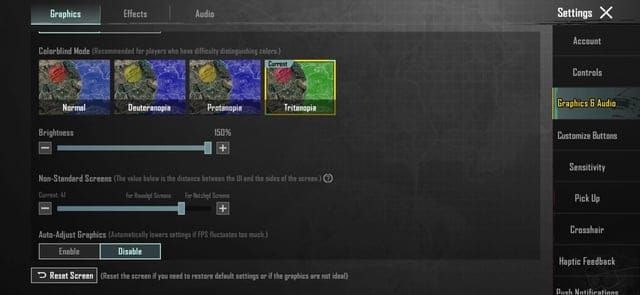
OnePlus keeps things simple: OnePlus 12, OnePlus 12R, OnePlus 11, and OnePlus Open all support 120 FPS. Gaming phones absolutely excel here – ASUS ROG Phone 8 Pro Ultimate all the way back to ROG Phone 2, plus Nubia RedMagic 9 Pro and RedMagic 8S Pro variants.
The Xiaomi ecosystem offers excellent price-to-performance ratios with the Xiaomi 14 series, Xiaomi 13, Redmi K70 series, and POCO X6 Pro/F5 Pro all supporting high frame rates.
Regional Availability Differences
This is where things get messy. High frame rate support varies significantly by region due to different device variants and software optimizations. Carrier-locked devices often experience delayed support compared to unlocked variants – something about gradual rollouts for server load management that honestly feels more like corporate bureaucracy than technical necessity.
Step-by-Step Guide: Enabling 90/120 FPS in PUBG Mobile
Accessing Graphics Settings Menu
First things first – make sure you’re running PUBG Mobile version 3.2 or higher. Launch the game, tap Settings in the upper-right corner, then select the Graphics & Audio tab. The game’s pretty smart about detecting your device capabilities and will gray out options your hardware can’t handle.
Frame Rate Configuration Options
For 120 FPS, you’re looking for Ultra Extreme in the Frame Rate section. This only appears on supported devices with 120Hz+ displays. Here’s the key: set Graphics quality to Smooth first – this unlocks the highest frame rate options.
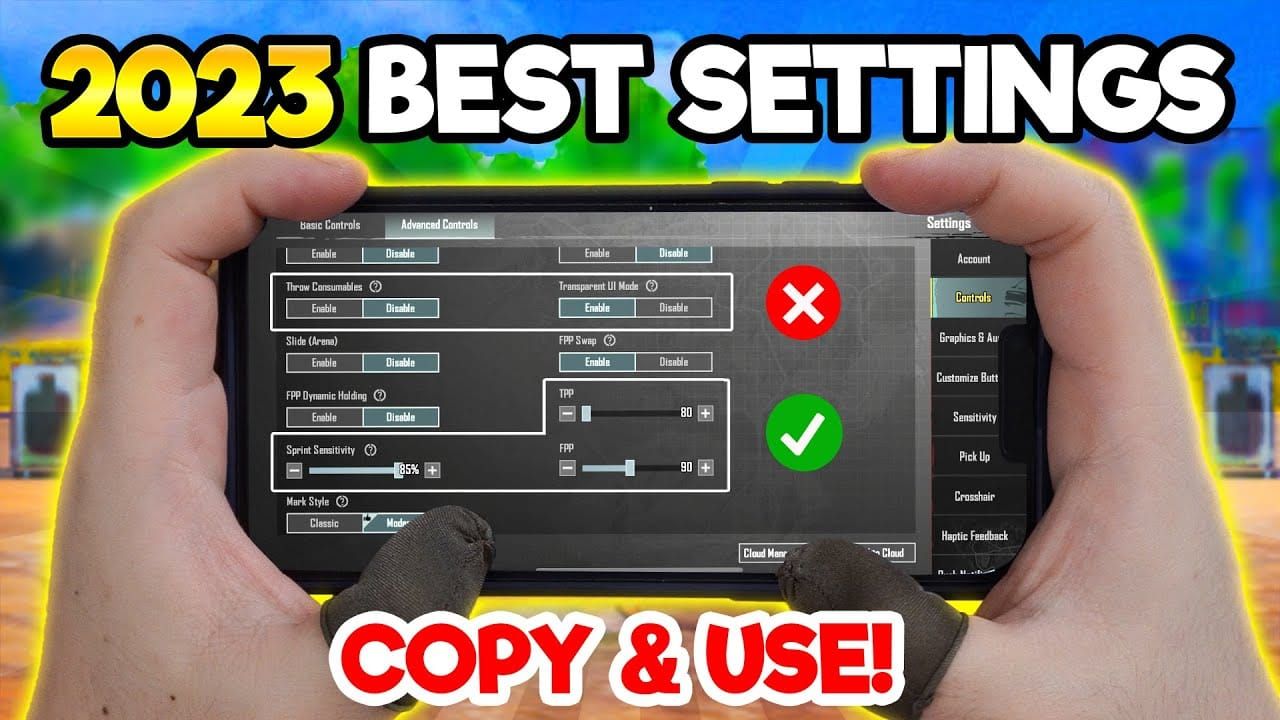
For 90 FPS, select the 90 fps option or Extreme depending on your device configuration.
When you’re purchasing PUBG UC Top Up Online for premium content, these optimized high frame rate settings really make those premium items shine visually.
Confirming High FPS Activation
Restart PUBG Mobile completely – and I mean completely close the app and relaunch it. Settings don’t always take effect immediately. Test everything in Training mode before jumping into ranked matches. Trust me on this one; discovering your settings didn’t stick during a crucial final circle is not fun.
Optimal Graphics Settings for High Frame Rate Gameplay
Recommended Settings by Device Type
Here’s my tried-and-tested configuration: Graphics Quality on Smooth for maximum stability, Frame Rate set to your highest available option (Ultra Extreme for 120 FPS or 90 fps), and Style set to Colorful or Classic for superior enemy visibility.
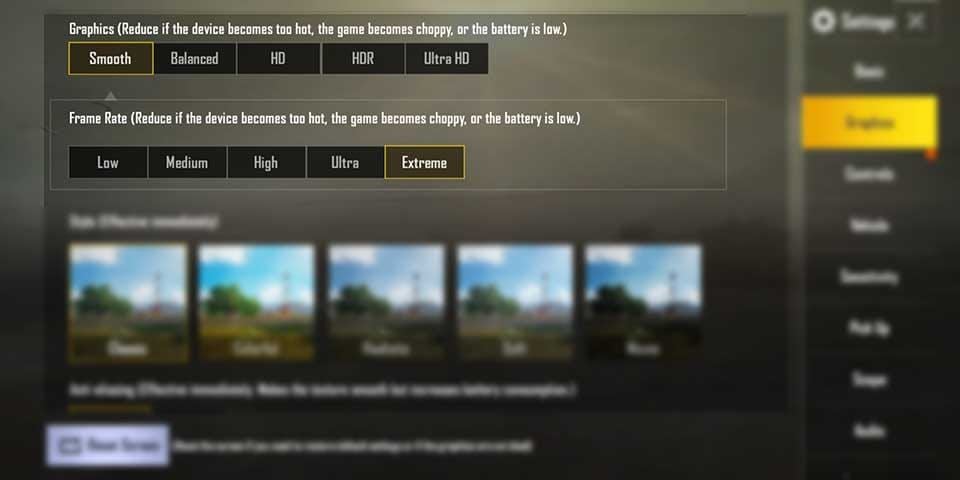
Avoid Realistic or Movie styles like the plague – they look pretty but reduce enemy detection capabilities significantly.
Performance vs Visual Quality Balance
Disable Shadows completely. I can’t stress this enough. Not only does this improve performance, but it eliminates those dark hiding spots that give campers unfair advantages. Increase Brightness to 125-150% for enhanced enemy visibility, and definitely disable Auto-adjust graphics to prevent mid-match setting changes that’ll tank your frame rate.
When using Buy PUBG UC for weapon skins and character outfits, these optimized graphics settings ensure your premium items display clearly without compromising competitive performance.
Competitive Player Configurations
Professional sensitivity settings matter here: Camera Sensitivity (Free Look) at 100%, then adjust ADS sensitivity by scope – No Scope at 100%, Red Dot ADS between 60-70%, 3x ADS at 25-30%, 6x ADS around 20%.
Enable Gyroscope for those crucial micro-adjustments. Combine finger movements for large adjustments with subtle gyroscope tilting for precise targeting.
Device-Specific Optimization Strategies
iPhone Optimization Tips
The iOS 120 FPS workaround is genuinely weird but works: Enable Screen Recording from Control Center after setting 120 FPS to force consistent high refresh rates. Alternatively, toggle Settings > Accessibility > Motion > Limit Frame Rate on, launch the game, exit, disable the setting, then relaunch.
Remove your case during gaming sessions for better heat dissipation, and never charge while gaming if you want consistent performance.
Android Performance Tweaks
Samsung users have it easy with Game Booster through Game Launcher – it’s literally tuned in collaboration with Tencent. Enable Developer Options for performance monitoring and GPU rendering profiles. Configure Do Not Disturb mode, close background apps, and restart your device before extended sessions.
Gaming Phone Specific Settings
ASUS ROG Phone users can leverage Armoury Crate’s Hardcore Tuning for custom CPU/GPU frequency profiles. Extreme performance mode can reduce GPU load to just 42.30% while maintaining 100% FPS stability – pretty impressive engineering there.
Activate maximum cooling modes and seriously consider external cooling accessories if you’re playing at tournament level.
Performance Impact Analysis: Battery, Heat, and Stability
Battery Life Comparison Tests
Reality check: 120 FPS gaming will absolutely demolish your battery. We’re talking 40-60% more consumption than 60 FPS, reducing gaming sessions from 4-5 hours down to 2.5-3 hours on flagship devices.
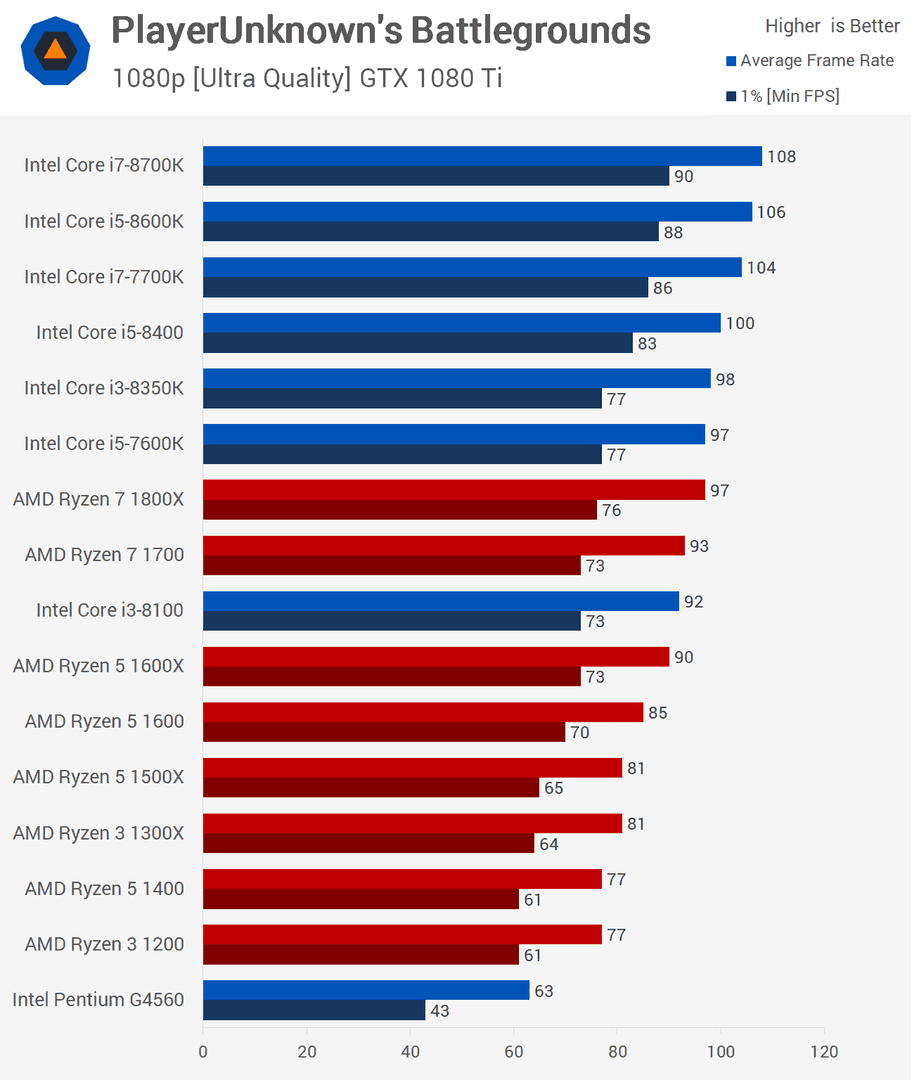
Here’s a pro tip – monitor your battery percentage because devices start throttling performance below 25% battery, which completely ruins high frame rate stability.
Thermal Management Solutions
Heat generation is honestly the biggest limitation for sustained high frame rate gaming. Game in cool environments when possible, remove device cases for better heat dissipation, and take regular breaks between matches.
After 15-20 minutes of sustained 120 FPS gameplay, thermal throttling becomes almost inevitable. Plan accordingly.
Long Gaming Session Considerations
Monitor device temperature through built-in indicators or third-party apps. For optimal performance during ranked gaming, plan shorter high-intensity matches with cooling periods in between. Your device (and your rank) will thank you.
Competitive Advantage: How High FPS Improves Gameplay
Reaction Time Improvements
The reaction time improvements with high frame rate gaming are genuinely measurable – we’re not talking placebo effect here. Enhanced visual fluidity enables faster target acquisition during vehicle chases and close-quarters combat where every millisecond counts.
Aim Precision Benefits
Recoil control improves substantially with high frame rate gaming. You get increased visual feedback that enables precise spray pattern management – those micro-adjustments become significantly more accurate, especially valuable for long-range engagements requiring pixel-perfect accuracy.
When investing in PUBG Mobile Top Up for competitive advantages through premium weapons, high frame rate settings ensure you’re getting full value from your investments through enhanced gameplay precision.
Pro Player Testimonials
Professional PUBG Mobile players consider 90+ FPS mandatory for tournament-level performance. That’s not hyperbole – esports organizations specifically recommend high frame rate capable devices for their professional rosters. The community feedback from high-ranked players consistently reports improved ranking progression after upgrading to high frame rate setups.
Troubleshooting Common High FPS Issues
Frame Rate Option Not Available
First, verify your device actually appears on the official compatibility list and confirm you’re running PUBG Mobile version 3.2+. Some devices get incorrectly listed as 120 FPS compatible when they only have 90Hz displays (looking at you, Google Pixel 7).
Performance Drops and Stuttering
Frame rate drops usually indicate thermal throttling or insufficient system resources. Monitor device temperature, close background applications, restart your device before gaming sessions, and enable Do Not Disturb mode to prevent interruptions.
For iOS devices, try that screen recording workaround or the Limit Frame Rate setting sequence I mentioned earlier.
Device Compatibility Problems
Some devices meet hardware specifications but lack high frame rate options due to manufacturer-specific optimizations or carrier updates. Third-party applications like GFXTool can sometimes help, though these may violate terms of service – proceed at your own risk.
Future Updates and High Frame Rate Development
Upcoming Device Support
PUBG Mobile 3.5 update should bring further optimizations and expanded device support. More manufacturers are following Samsung’s official partnership model with Tencent, which means better optimization for emerging flagship devices with advanced cooling systems.
PUBG Mobile Development Roadmap
Developer priorities focus on expanding accessibility while maintaining stability across diverse hardware. They’re actively working on resolving those iOS compatibility issues and improving thermal management efficiency. Future updates might introduce adaptive frame rate technologies that automatically adjust based on device capabilities and thermal conditions.
Community Feedback Integration
Player feedback consistently emphasizes high frame rate importance for competitive play, and developers are listening. The esports community adoption creates genuine development pressure for expanded compatibility, while user-generated compatibility reports contribute to official device support decisions.
Frequently Asked Questions
Which devices officially support 120 FPS in PUBG Mobile as of 2025? Official 120 FPS support includes iPhone 13/14/15 Pro models, iPad Pro (2020+), Samsung Galaxy S22/S23/S24 series, OnePlus 11/12 series, ASUS ROG Phone 7/8 series, and Xiaomi 14 series. You’ll need 120Hz+ displays and high-end processors like Snapdragon 8 Gen 2+ or Apple A16+.
How do I fix the iOS 120 FPS bug where the game feels slower than 90 FPS? Enable Screen Recording from Control Center after setting 120 FPS to force consistent high refresh rates. Alternatively, toggle Settings > Accessibility > Motion > Limit Frame Rate on, launch the game, exit, disable the setting, and relaunch.
What are optimal graphics settings for competitive 120 FPS gameplay? Set Graphics Quality to Smooth, Frame Rate to Ultra Extreme, Style to Colorful, disable Shadows completely, increase Brightness to 125-150%, and disable Auto-adjust graphics. These settings maximize frame rate stability while maintaining competitive visibility.
How much does high frame rate gaming impact battery and temperature? 120 FPS increases power consumption by 40-60%, reducing gaming sessions from 4-5 hours to 2.5-3 hours. Thermal throttling typically kicks in after 15-20 minutes. Remove cases, avoid charging while gaming, and take cooling breaks between matches.
Can I use third-party tools for high frame rates on unsupported devices? Applications like GFXTool can modify configurations but may violate terms of service and risk account penalties. Unsupported devices often experience unstable performance, overheating, or severe battery drain issues.
What competitive advantages does 120 FPS provide over 60 FPS? Measurable benefits include reduced input lag, improved target tracking, enhanced recoil control precision, and faster reaction times during peek battles. Professional players consistently report better spray pattern management and micro-adjustment accuracy at 120 FPS.