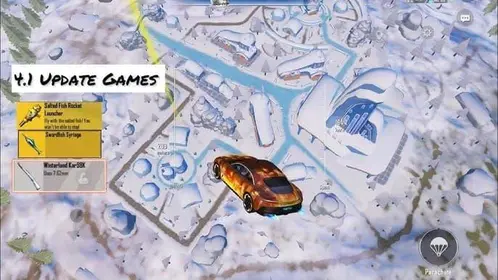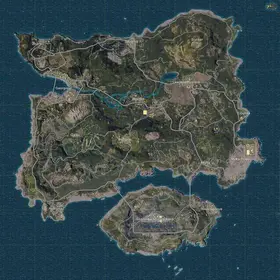Understanding 120 FPS Requirements
Technical Specifications and Benefits
Here’s the thing about PUBG Mobile’s 120 FPS: it literally delivers twice the smoothness of 60 FPS. We’re talking reduced motion blur and input lag that can give you genuine competitive advantages. Since its introduction in version 3.2, this feature demands substantial GPU processing power and advanced cooling systems that most phones simply don’t have.
Professional players consistently report improved target tracking and enhanced visual clarity during combat. Makes sense, right? When you’re rendering 120 individual frames per second, you’re pushing hardware to its absolute limits.
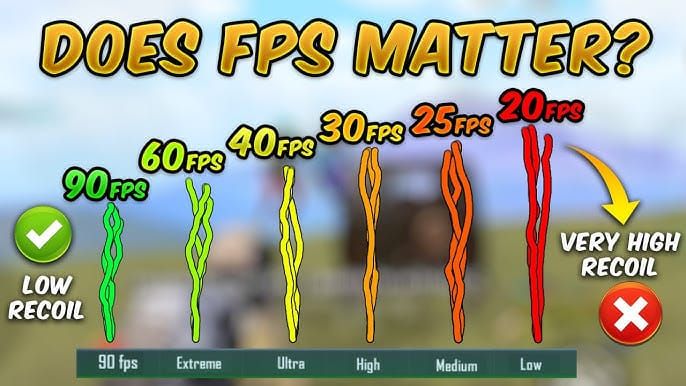
Unlike lower frame rates that work on mid-range devices, 120 FPS remains stubbornly exclusive to premium phones. The thermal and processing constraints are just too demanding. Combined with 100-120% gyroscope sensitivity, players achieve superior recoil control and aiming precision—but only if their device can handle it.
Hardware vs Software Limitations
Your device needs both a 120Hz+ display AND sufficient processing power (we’re talking Snapdragon 8 Gen 2+ or Apple A16 Bionic minimum). But here’s where it gets tricky: PUBG Mobile maintains a whitelist requiring manufacturer optimization. This explains why some 120Hz phones lack support while others with similar specs work perfectly.
It’s frustrating, honestly.
For enhanced competitive gaming, buy PUBG UC with card through BitTopup’s secure platform offering instant delivery, competitive pricing, and 24/7 customer support for seamless premium content access.
Device Compatibility and Requirements
Supported Devices 2025
iOS: iPhone 16/15/14/13 Pro/Pro Max, iPad Pro M1/M2 (2020+)
Android: Samsung S24/S23 series, OnePlus 12/11 series, Xiaomi 14/13 series, ROG Phone 8, RedMagic 9/8S, iQOO 12/11, OPPO Find X7/X6 Pro, Google Pixel 8/7, Nothing Phone 2, Infinix GT 20 Pro
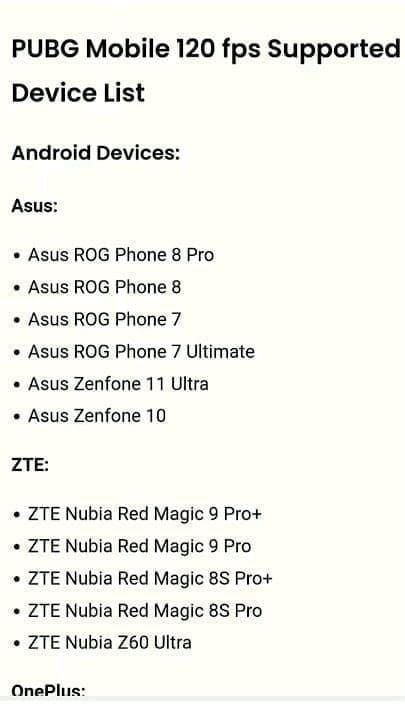
Hardware Requirements
Processor: Snapdragon 8+ Gen 1, Dimensity 9000+, Apple A16 Bionic minimum
Display: 120Hz with ProMotion/adaptive refresh
RAM: 8GB minimum, 12GB+ recommended
Storage: UFS 4.0 for faster loading
Cooling: Vapor chamber or advanced thermal management
Devices with lower-tier processors can’t sustain even 60 FPS consistently—they’ll hit thermal throttling fast. The Adreno 750 GPU provides the necessary efficiency for sustained high-frame gaming, but anything below that? You’re gonna struggle.
Compatibility Verification
Check refresh rate: Settings > Display > Refresh Rate (Android) or ProMotion (iOS)
Verify processor using CPU-Z apps
Update PUBG Mobile to version 4.0
Test in Training Mode for Ultra Extreme frame rate option
Step-by-Step Troubleshooting
Initial Settings Configuration
First things first—update PUBG Mobile to the latest version and clear cache through Settings > Storage > Clear Cache. Restart your device after clearing cache for optimal memory allocation. This isn’t optional; it’s essential.
Close background applications and enable gaming mode (Game Turbo/Game Mode) to prioritize performance. Your phone needs every resource it can get.
Access Graphics & Audio settings and select Smooth graphics quality first. Higher settings will prevent 120 FPS from even showing up. Look for Ultra Extreme in the Frame Rate dropdown. Here’s a pro tip: test different style combinations. Some devices support 120 FPS only with Classic or Colorful rather than HDR.
System Optimization
Set your display to maximum refresh rate, disable adaptive brightness, and ensure you’ve got 20+ Mbps Wi-Fi with sub-60ms ping. On Android, enable developer options and set Force GPU rendering and Disable HW overlays. iOS users should disable background app refresh and maintain 5GB+ free storage.
These tweaks matter more than you’d think.
For reliable transactions, instant PUBG UC recharge through BitTopup provides multiple payment methods, security measures, and rapid processing for competitive players needing premium content access.
Common Issues and Solutions
Hardware Limitations
Let’s be honest—devices below Snapdragon 8 Gen 1 simply lack the computational power for sustained 120 FPS. Memory constraints (6GB RAM or less) prevent high-frame gaming due to increased demands. Slower eMMC storage causes stuttering that makes 120 FPS impractical anyway.
iOS-Specific Bug Fix
iPhone 13-15 Pro models have this weird ProMotion conflict where 120 FPS actually performs worse than 90 FPS. The workaround? Enable screen recording after selecting 120 FPS and keep it active during gameplay.
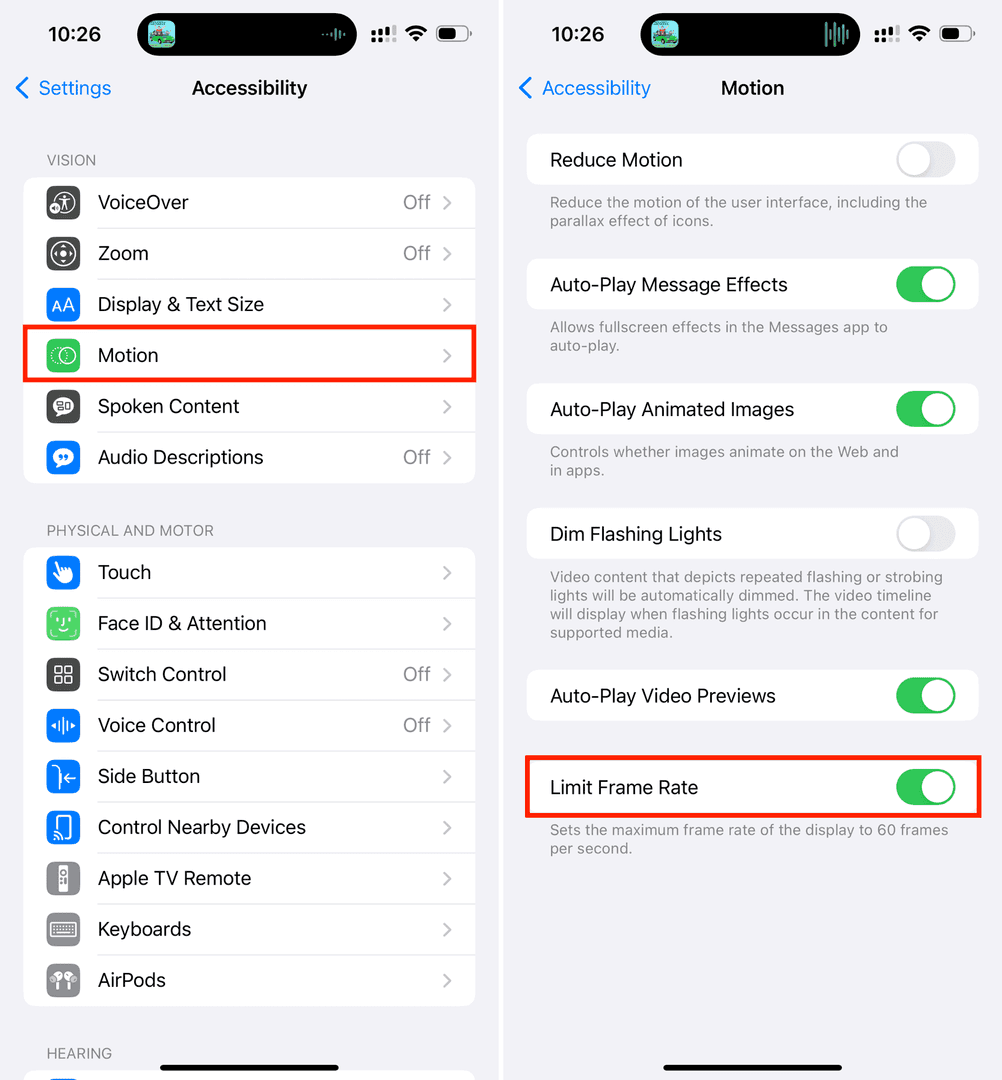
Alternative fix: set 120 FPS, enable Limit Frame Rate in Accessibility > Motion, enter the game briefly, exit, then disable the option. It’s bizarre, but it works.
Optimal Graphics Configuration
Performance Settings
Graphics Quality: Smooth (mandatory)
Frame Rate: Ultra Extreme (120 FPS)
Style: Classic/Colorful (avoid HDR)
Shadows: Disabled (reduces GPU load 10-15%)
Motion Blur: Disabled
Brightness: 125-150%
Disable auto-adjust graphics and enable the FPS counter to monitor thermal throttling. When rates drop from 120 to 60-90 FPS, that’s your phone telling you it’s getting too hot.
For struggling devices, 90 FPS (Extreme+) provides better stability with reduced thermal stress. Sometimes it’s better to be realistic about your hardware’s limits.
Advanced Optimizations
Set anti-aliasing to low/disabled, configure texture streaming for performance priority, and adjust render distance to medium. iPad users should enable ProMotion in system settings and reduce background app refresh rates.
Thermal Management
Preventing Throttling
Thermal throttling is the primary enemy of 120 FPS. Play in 20-25°C environments, avoid direct sunlight, and remove cases during extended sessions. Monitor temperature using built-in sensors—above 40°C causes frame rate drops to 60-90 FPS.
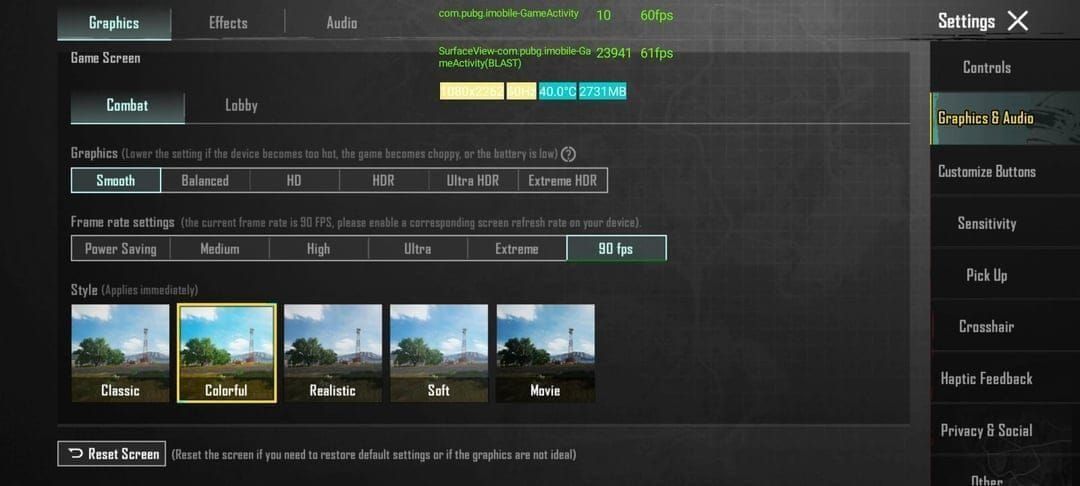
Take 5-10 minute breaks every 30-45 minutes for cooling. I know it’s annoying, but your device needs it. Phones with vapor chamber cooling (Samsung S24 Ultra, ROG Phone 8) sustain performance longer. External cooling accessories can extend sessions by 50-100%.
Performance Monitoring
Never charge while gaming at 120 FPS—the combined heat generation will throttle your performance immediately. Use airplane mode when possible, relying on Wi-Fi connectivity. Enable PUBG’s FPS counter and system monitoring apps to track temperatures, clock speeds, and memory usage.
Alternative Solutions
90 FPS Optimization
For unsupported devices, 90 FPS (Extreme+) requires Snapdragon 865 or Dimensity 1100 with 90Hz displays. Configure using similar techniques: Smooth graphics, disabled shadows, gaming mode activation. It offers better battery efficiency while still providing competitive advantages.
Honestly? 90 FPS might be the sweet spot for most players.
Professional Settings
Set Camera Sensitivity (Free Look) to 100%, TPP/FPP Camera to 95-100%, scope sensitivities progressively lower: Red Dot 50%, 3x Scope 20-30%, 6x Scope 10-15%. Enable gyroscope controls for precise recoil management. Configure your HUD for 3-4 finger claw grip.
120 FPS increases battery consumption 20-30% compared to 90 FPS. Reduce brightness to 60-70%, disable haptic feedback, and use gaming-specific power profiles that balance performance with longevity.
FAQ
Why isn’t 120 FPS showing in my settings? You need a 120Hz display + Snapdragon 8 Gen 2+ or A16 Bionic, PUBG version 4.0, and Smooth graphics selected. If it’s still missing, your hardware doesn’t meet requirements or needs developer optimization.
Which phones actually support 120 FPS? iPhone 13-16 Pro/Max, Samsung S23/S24 series, OnePlus 12/11, Xiaomi 13/14 series, ROG Phone 8, and RedMagic 9 series have confirmed optimization and reliable performance.
How do I fix the iOS 120 FPS bug? Enable screen recording after selecting 120 FPS and keep it active during gameplay. Alternatively, toggle Limit Frame Rate in Accessibility settings after setting 120 FPS.
What’s the actual difference between 90 FPS and 120 FPS? 120 FPS provides 33% smoother visuals with reduced motion blur and input lag, but consumes 20-30% more battery and generates significantly more heat than 90 FPS.
Can I force 120 FPS on unsupported devices? FPS unlocker modules violate terms of service, risk account bans, and can cause hardware damage. Use official feedback channels for device support requests instead.
Does 120 FPS really drain battery that much faster? Yes—20-30% higher consumption than 90 FPS. Devices with 5000mAh+ batteries sustain longer sessions. Reduce brightness and disable haptic feedback to conserve power.