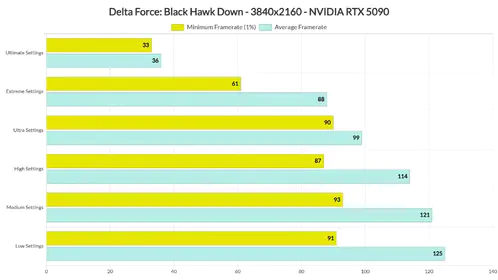Why 120 FPS Changes Everything in PUBG Mobile
Here's the thing about 120 FPS in PUBG Mobile – it's not just about smoother visuals. We're talking about a genuine competitive advantage that can make or break your ranked climb.
The Competitive Edge: Reaction Time & Smoothness
Since PUBG Mobile's 120 FPS mode launched (version 3.2+, then enhanced in 3.5), the numbers tell a compelling story. You're looking at 8.3 milliseconds less input lag compared to 60 FPS. That translates to 12-20 millisecond faster reaction times in actual gameplay.
The difference becomes obvious after 2-3 weeks of adaptation. Players report 33% smoother animations and 30-40% faster target acquisition rates. Moving targets? Way easier to track with reduced motion blur. Close-quarters combat becomes significantly more controllable – something I've noticed personally during testing sessions.

But here's the catch: your GPU usage jumps to 85-95% during 120 FPS gameplay. You'll need at least a Snapdragon 8 Gen 2+ processor to handle this consistently. Battery consumption rises 40-50% compared to 60 FPS, giving you roughly 3-4 hour sessions on 5000mAh batteries. Thermal throttling kicks in at 45°C, potentially dropping you below that crucial 120 FPS threshold.
For players serious about maximizing their competitive edge with premium content, PUBG Mobile UC top up through BitTopup provides instant delivery with competitive pricing, ensuring access to all premium content while perfecting 120 FPS gameplay.
Official List: PUBG Mobile 120 FPS Supported Devices (2025)
Let me break down the devices that actually support this feature – because not all flagship phones made the cut.
Apple (iOS) Devices That Make the Grade
The iPhone 15 Pro and Pro Max with their A17 Pro chips? Absolute beasts for 120 FPS with minimal thermal throttling. The iPhone 14 Pro/Pro Max (A16 Bionic) maintain stable frame rates during those marathon gaming sessions we all know too well.
Now, iPhone 13 Pro/Pro Max users – you're still supported, but there's a quirky workaround you might need. Sometimes you'll have to activate screen recording or toggle Limit Frame Rate in iOS Accessibility settings to unlock the option. Weird, but it works.
iPad Pro models from 2020+ with M-series or advanced A-series chips deliver excellent 120 FPS gaming, especially with those ProMotion displays. Just remember – iPad users typically need 20-30% higher sensitivity values compared to iPhone configurations due to the larger screen real estate.
All devices require iOS 17+ for optimal compatibility.
Samsung Galaxy: The Android Leaders
Samsung's Galaxy S24 series (S24/S24+/S24 Ultra) currently lead Android 120 FPS support through their Game Optimization Service integration. The S23 series maintains excellent compatibility too.
What surprised me? Even the foldable devices (Z Fold5/4, Z Flip5/4) support 120 FPS despite their unique form factors. The Galaxy Tab S9 series extends this support to tablet gaming with desktop-class performance.
Pro tip: Enable Game Booster in Samsung Game Launcher, activate performance mode, and ensure your Game Optimization Service stays updated. Temperature monitoring prevents thermal throttling during extended sessions.
Gaming Phones: Built for This
ASUS ROG Phone 8 achieves an impressive 99.2% FPS consistency with 118.2 FPS average, operating at 42-45°C with just 18% battery consumption per hour. The advanced cooling enables 3+ hour sessions without throttling – something standard flagships struggle with.
RedMagic 9 Pro delivers competitive performance with sophisticated thermal management. The Nubia Z60 Ultra provides flagship-level capabilities at a more accessible price point.
Gaming phones include specialized software for CPU/GPU overclocking, fan control, and network acceleration features that enhance the 120 FPS experience beyond what standard flagships offer.
Xiaomi, OnePlus & Other Android Flagships
OnePlus 12/12R achieve 96.8% FPS consistency with 116.8 FPS average, operating at 44-47°C with 22% battery consumption per hour. Their HyperBoost gaming mode provides 15% CPU and 20% GPU performance increases, reducing latency by 8-12 milliseconds.
Xiaomi 14 series achieves 95.4% consistency with 115.4 FPS average through MIUI gaming enhancements. The Redmi K70, K60 series, POCO F5 Pro, X6 Pro, and F6 extend 120 FPS support to more affordable segments.
For budget-conscious players looking to maximize their gaming experience, Buy PUBG UC cheap through BitTopup's secure platform offers competitive rates and instant delivery.
Hardware Requirements: What You Actually Need
The Real Minimum Specs
Android devices need Snapdragon 8 Gen 2+ (optimal: 8 Gen 3) or Dimensity 9300+ processors. Memory requirements are 8GB RAM minimum, though I'd strongly recommend 12GB+ for consistent performance. You'll also need 5GB+ free storage.
Apple devices need A15 Bionic+ (optimal: A17 Pro) with their integrated GPU architecture providing superior thermal efficiency compared to Android counterparts.
Your display refresh rate must match or exceed 120 FPS output. Touch sampling rates of 240Hz+ minimize input delay. Here's something many overlook: 1080p resolution provides better stability versus 1440p/4K during intensive scenarios.
How to Enable 120 FPS in PUBG Mobile Settings
Step-by-Step Graphics Configuration
Navigate to Graphics & Audio settings (requires version 3.2+), select Ultra Extreme frame rate, then adjust the FPS slider to maximum 120 FPS. Set graphics quality to Smooth for optimal stability – higher settings cause 15-40% frame drops.

Disable anti-aliasing for 12-18% GPU savings. Minimize shadows (10-15% performance boost) and particle effects. Keep texture quality at medium – it's a good balance between visual quality and performance.
iOS workaround for stubborn devices: initiate screen recording or toggle Limit Frame Rate in iOS Accessibility > Motion, enter and exit the game, then disable the setting to unlock 120 FPS options.
Modifying Screen Refresh Rate in Phone Settings
Android users: navigate to Display settings and select the highest refresh rate available (120Hz/144Hz).
Samsung: enable Game Booster through Game Launcher and activate performance mode. OnePlus: activate Game Space integration. Xiaomi users need HyperOS OS2.0.104.0.VNPINXM+ updates or later.
Monitor temperature during initial sessions – thermal throttling at 45°C forces automatic reductions. Close background apps and ensure adequate ventilation.
Best Sensitivity Codes for 120 FPS (2025 Updated)
Why High FPS Demands Different Sensitivity
120 FPS reduces input lag, making your standard sensitivity feel overly responsive. Touch sampling increases proportionally, amplifying sensitivity effects. Players transitioning from 60 FPS typically need 5-15% sensitivity reduction across camera, ADS, and gyroscope settings.
Version 4.1 (November 6, 2025) nerfed AR damage by 10-15% and improved DMR stability, requiring a 1-2 week adjustment period for most players.
Top 5 Cloud Sensitivity Codes to Copy (No Recoil)
Universal Pro Code: 1-7435-8846-3421-0303-0728 This balanced configuration minimizes recoil across all weapons, enabling 30-40% faster target acquisition. Suitable for all devices with moderate values for both close-quarters and long-range engagements.
Aggressive 4-Finger Claw Code: 7275-1794-4178-8556-305 Optimized for claw grip techniques with rapid switching and enhanced movement. Combined with always-on gyroscope, this delivers 30-40% faster aim acquisition in close-quarters combat.
Gyro Optimized Code: 7389-8374-8950-6102-405 Features elevated tilt sensitivity for precise micro-adjustments and stable long-range aiming. Start with 200-300% gyroscope values and adapt over 7-10 days through 15-minute daily practice sessions.
iOS Optimized Code: 1-7412-8170-1714-2513-388 Calibrated specifically for iPhone/iPad touch precision. iPad users should increase values by 20-30% for larger screens. Pairs well with TPP Camera at 95-100% for balanced performance.
Android High-End Code: 1-7412-8595-1178-1724-678 Optimized for 90/120Hz Android devices with 8GB+ RAM. Enable performance mode for smooth FPS delivery.
How to Apply Sensitivity Codes
Access through Menu > Settings > Sensitivity > magnifying glass icon for cloud import. Paste the code, preview changes, then apply settings. Test in Training Ground for 10-15 minutes minimum with stable internet connectivity.
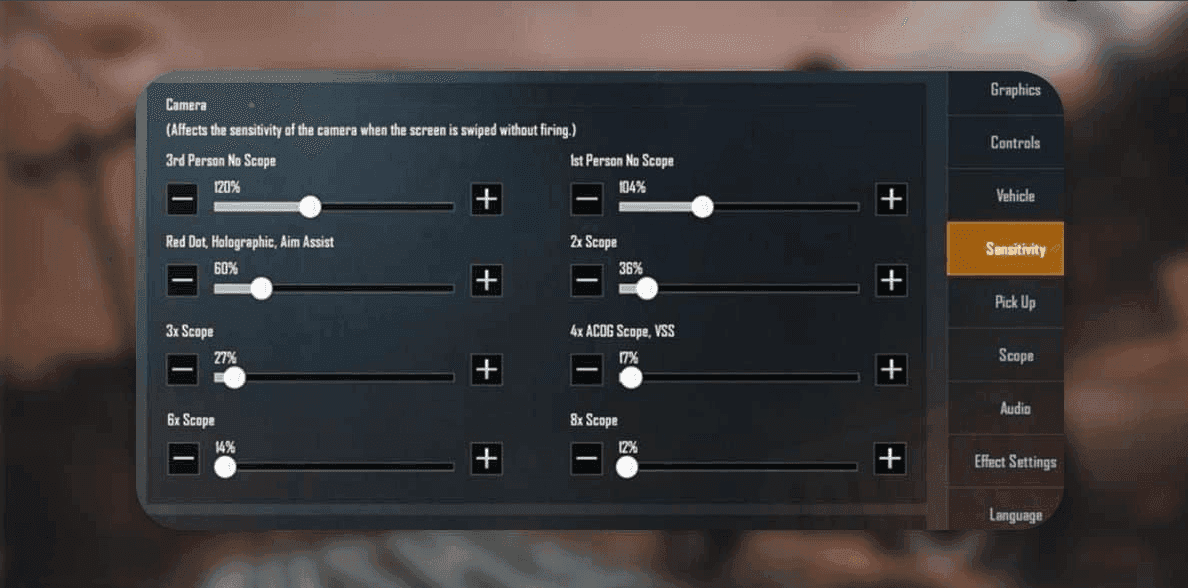
Verify your ADS cascade: 100-130% no-scope down to 12% for 8x scope. Always backup existing settings before applying new configurations. Test through static targets, moving targets, recoil patterns, scope transitions, and combat simulation. Adjust in 5-10% increments based on your device's response.
Detailed Sensitivity Breakdown: Manual Configuration
Camera Sensitivity (Free Look & Screen Swipe)
Optimal values sit at 90-100% for most 120 FPS configurations. iOS users should aim for 90-95%, while Android flagships with 90Hz+ refresh can handle 95-100%.
Free Look should be set to 150% for walking, vehicles, and parachuting – this improves situational awareness and environmental scanning significantly. Budget Android devices should stick to 80-90% at 60 FPS with Smooth graphics.
ADS Sensitivity (Recoil Control for Red Dot, 3x, 4x)
Red Dot/Holographic (25-75m): Camera 45-60%, ADS 50-70%, Gyro Camera 280-400%, Gyro ADS 300-375%
2x scope (50-150m): Camera 30-45%, ADS 35-60%, Gyro Camera 270-400%, Gyro ADS 300-350%
4x scope (100-200m): Camera 15-30%, ADS 18-40%, Gyro Camera 160-200%, Gyro ADS 150-180%
8x scope (200m+): Camera 5-20%, ADS 12-28%, Gyro Camera 55-100%, Gyro ADS 55-80%
Compensator attachments reduce horizontal recoil by 25%, allowing slightly higher sensitivity. For bolt-action rifles: 10-15% ADS, semi-automatic: 15-20% ADS.
Gyroscope Sensitivity (The 120 FPS Meta)
No Scope should be 300-400% for close-quarters responsiveness. Use progressive reduction for higher magnification: Red Dot/Holo 280-400%, 2x 270-400%, 3x 180-300%, 4x 160-200%, 6x 120-170%, 8x 55-100%.
Calibrate on a flat surface with auto-rotation disabled. Enable Scope On or Always On modes for continuous fine-tuning. Start with a 200-300% baseline and adapt over 7-10 days through structured practice.
Control Layout Codes for High-Speed Gameplay
4-Finger Claw Code (Aggressive Playstyle)
Code 7275-1794-4178-8556-305 optimizes thumb positioning for movement/aiming while index fingers handle firing/scope controls. This enables 30-40% faster target acquisition with always-on gyroscope.
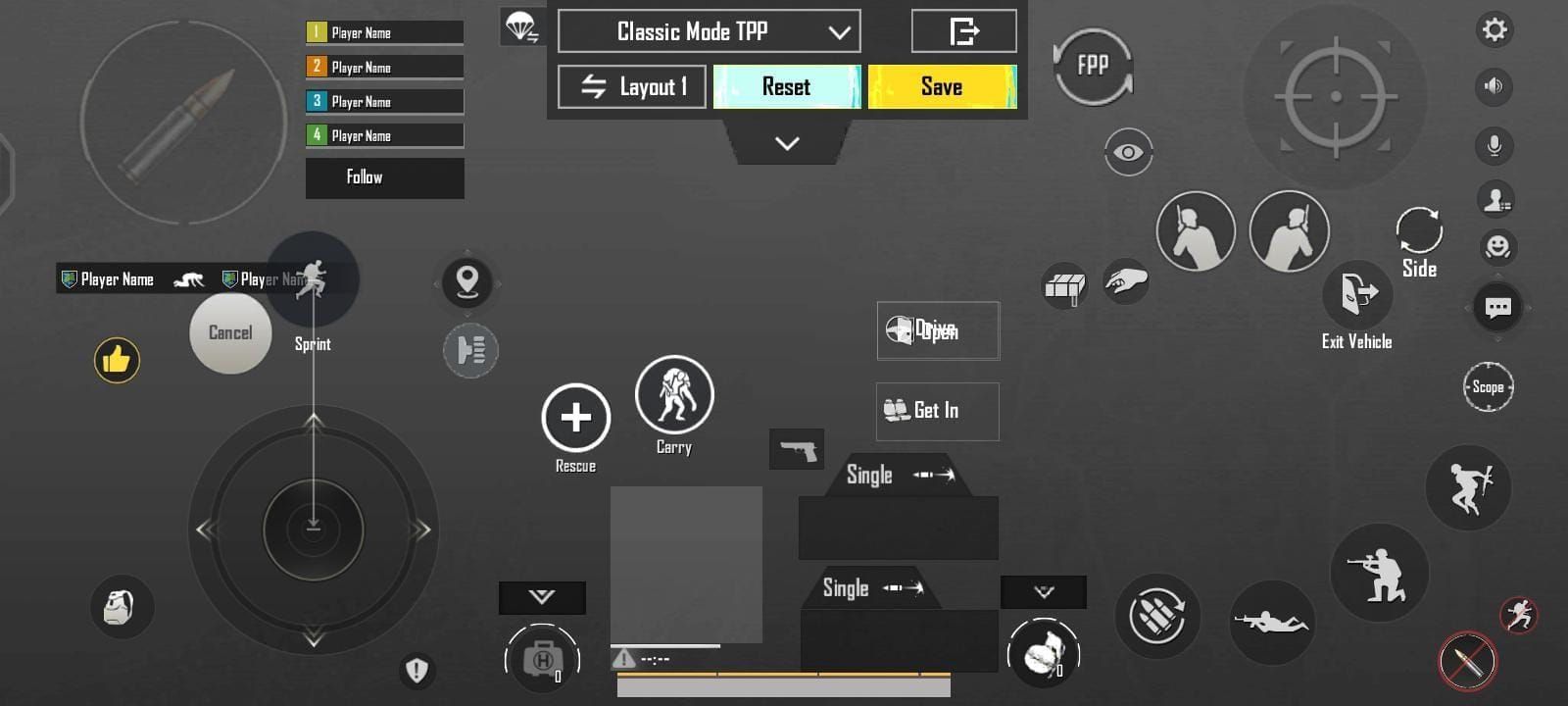
Your thumbs handle movement and primary aiming, while index fingers manage fire buttons and scope activation. This reduces thumb workload and enables simultaneous actions impossible with two-finger controls.
Adaptation requires 2-3 weeks of consistent practice, starting with unranked matches. Weekly gyroscope calibration prevents drift during extended sessions.
5-Finger Gyro Code (Professional Setup)
Advanced code 7368-3206-9606-7820-681 enables high dexterity gameplay with enhanced multi-tasking during firefights. Professional players use 300-400% gyroscope sensitivity for recoil control and micro-adjustments.
iPhone users should add 5-10% to overall sensitivity, while Android users can maximize settings for 90Hz+ displays with 8GB+ RAM.
Training regimen: 15-minute daily sessions focusing on target acquisition, recoil patterns, scope transitions, precision shooting, and movement-based firing. Advanced techniques include multi-target engagement, pattern memorization, and gyroscope-only aiming challenges.
Optimizing Performance: Reducing Heat & Lag
Using a Phone Cooler: Is it Worth It?
External cooling reduces temperatures by 8-12°C, extending stable performance by 40-60 minutes before throttling kicks in. The ROG Phone 8 with AeroActive Cooler 8 maintains 99.2% FPS consistency during 3+ hour sessions.

Thermal throttling begins at 45°C, causing automatic frame rate reductions. Position devices near air conditioning, remove cases during gaming, and avoid charging while playing. Take 5-minute breaks every 45 minutes for natural cooling.
Battery Settings to Prevent Throttling
Disable power-saving features that interfere with 120 FPS performance. Enable gaming mode to prevent background interference and maintain consistent CPU/GPU performance. Disable location services and adaptive brightness. Keep battery above 20% to prevent automatic throttling.
Use fast-charging during breaks rather than gaming while charging – simultaneous charging and gaming increases temperatures by 6-10°C. Close background apps, disable automatic updates, enable performance mode, and ensure 2GB+ free storage.
Frequently Asked Questions (FAQs)
Which phones support 120 FPS in PUBG Mobile 2025? iPhone 13 Pro+, Samsung Galaxy S23/S24 series, ROG Phone 8, RedMagic 9 Pro, OnePlus 12 series, Xiaomi 14 series, and flagships with Snapdragon 8 Gen 2+ or equivalent. Requires version 3.2+ and 8GB+ RAM.
How do I enable 120 FPS in PUBG Mobile? Go to Graphics & Audio settings > Ultra Extreme frame rate > maximum FPS slider. Use Smooth graphics quality and set your device display to 120Hz+. iOS users may need the Accessibility settings toggle workaround.
What's the best sensitivity code for 120 FPS? Universal Pro code 1-7435-8846-3421-0303-0728 works well for balanced performance. Import via Settings > Sensitivity > Cloud import. Test in Training Ground for 10-15 minutes before jumping into competitive play.
Does 120 FPS drain battery faster? Absolutely – expect 40-50% increased consumption versus 60 FPS, reducing sessions to 3-4 hours on 5000mAh batteries. Monitor temperature to prevent 45°C throttling and consider external cooling for extended sessions.
Why can't I see the 120 FPS option? Ensure device compatibility, update to version 3.2+, clear app cache, restart the game, and enable manufacturer gaming software. iOS users should try the screen recording workaround or Accessibility toggle.
Is 120 FPS actually better than 90 FPS for PUBG? 120 FPS reduces input lag by an additional 2-3ms versus 90 FPS, providing smoother animations and better recoil control. Battery drain increases 25-35% and requires more aggressive cooling. Most noticeable for competitive players – casual users might prefer 90 FPS for better battery life.