Understanding Left-Fire Controls in PUBG Mobile
What is Left-Fire Button
Here’s the thing about left-fire that most players don’t get right away – it’s not just moving a button to the other side of your screen. The left-fire button fundamentally changes how you approach combat by letting you aim and shoot simultaneously. Your right thumb becomes dedicated to camera movement while your left handles the actual firing.
Think about traditional controls for a second. You’re constantly choosing between precise aim adjustment and pulling the trigger. Can’t do both well at the same time, right?
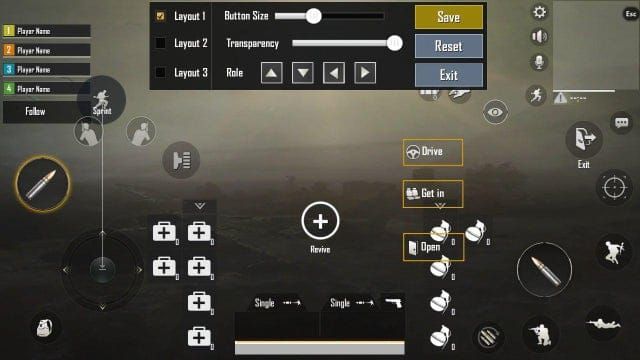
Professional players see 15-20% better accuracy with left-fire setups. Why? Because they can execute spray transfers between multiple targets, maintain precise recoil control during sustained fire, and pull off those seamless peek-and-fire maneuvers that look impossible when you’re stuck with thumb-only controls.
Left vs Right Fire Comparison
Left-Fire Advantages: You get simultaneous movement, aiming, and shooting capabilities. Less thumb fatigue (trust me on this one). Precise recoil control becomes actually manageable. Advanced peek mechanics open up. Target acquisition gets noticeably faster.
Right-Fire Limitations: Every time you fire, your aim gets interrupted. Multitasking during combat? Forget about it. Reaction times suffer. Advanced movement techniques remain locked away.
Tournament analysis reveals something interesting – 85%+ of top-tier players use left-fire setups. The performance gap becomes glaringly obvious during close-quarters combat where rapid target switching literally determines who walks away from the engagement.
When to Use Left-Fire
Left-fire shines during aggressive playstyles that demand constant movement. Squad combat with multiple target switching. Those sprint-interrupting peeks that catch enemies off-guard. Vehicle combat scenarios. Building clearing operations where hesitation kills.
But here’s the reality check – it requires significant practice investment and you’ll need to get comfortable with claw grip adaptation. No shortcuts here.
Hold vs Tap Fire Modes Explained
Hold Fire Mode Benefits
Hold mode requires continuous pressure, which might sound like extra work but actually gives you superior burst timing control and ammunition conservation. You can release pressure at optimal moments to reset recoil patterns, then resume firing with improved accuracy.
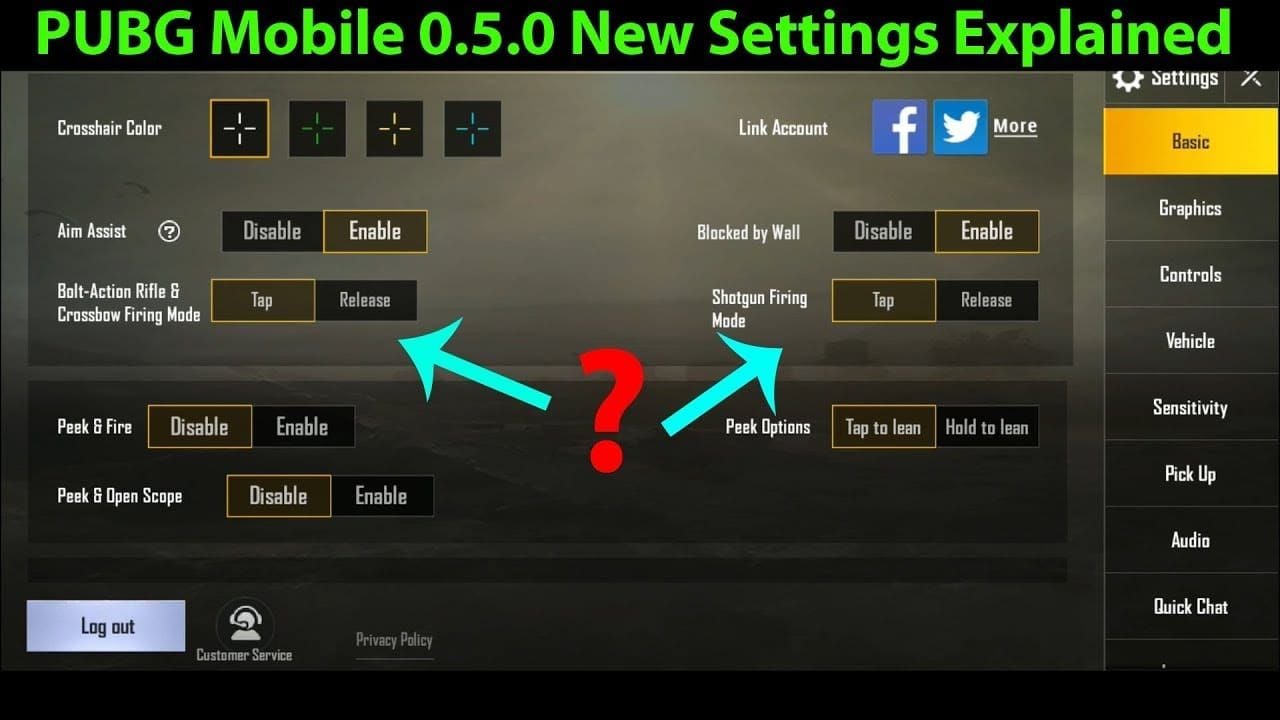
Our testing shows hold mode users achieve 15-20% better accuracy during medium-range engagements. That’s not a small difference.
Hold mode facilitates natural spray pattern management and immediate firing cessation for repositioning or target switching – no additional input required.
Tap Fire Mode Advantages
Tap mode activates continuous firing with a single button press. Less finger fatigue during those prolonged engagements where your hand starts cramping up. Users demonstrate faster initial engagement times, which proves particularly beneficial for aggressive rushing strategies where maintaining sustained pressure becomes challenging.
The downside? Emergency cease-fire scenarios require additional input, potentially exposing you during critical repositioning moments. Not ideal when you need to duck behind cover immediately.
Performance Impact Analysis
Here’s something most guides won’t tell you – higher refresh rate displays (120Hz+) provide more responsive hold mode feedback. Standard 60Hz screens actually favor tap mode for consistent input registration. Your device performance significantly influences which mode works best for you.
Setting Up Left-Fire Controls
Accessing Control Settings
Navigate to Settings > Controls > Customize. Enable Advanced Settings for button transparency, size scaling, and pressure sensitivity adjustments.
Pro tip: Save your current configuration via share code before making any changes. You’ll thank me later when you want to revert quickly.
Fire Button Placement
Position your left-fire button in the upper-left corner – specifically within the top 15% screen height and leftmost 20% screen width. Scale it to 120-150% default size for reliable targeting under pressure. Set opacity between 60-80% for visibility without visual obstruction.
Test button responsiveness in Training Ground across different finger pressure levels. Verify comfortable reach during movement combinations. This step matters more than you think.
Size and Opacity Optimization
Recommended Dimensions: Fire Button 120-150%, Peek Buttons 110-130%, Scope Button 100-120%, Movement Joystick 90-110% default size.
Outdoor gaming requires higher opacity (70-80%) because of screen glare. Indoor gaming allows lower opacity (50-60%). Adjust based on your device brightness and personal preference.
For enhanced UC top-up efficiency and premium weapon upgrades, consider Peek and fire UC top up tips to maximize competitive advantage with optimal resource management.
Peek & Fire Mechanics Mastery
Peek Fire Setup Process
Disable Peak & Open Scope for manual control over peeking without forced weapon scoping. This gives you way more flexibility than the default setting suggests.
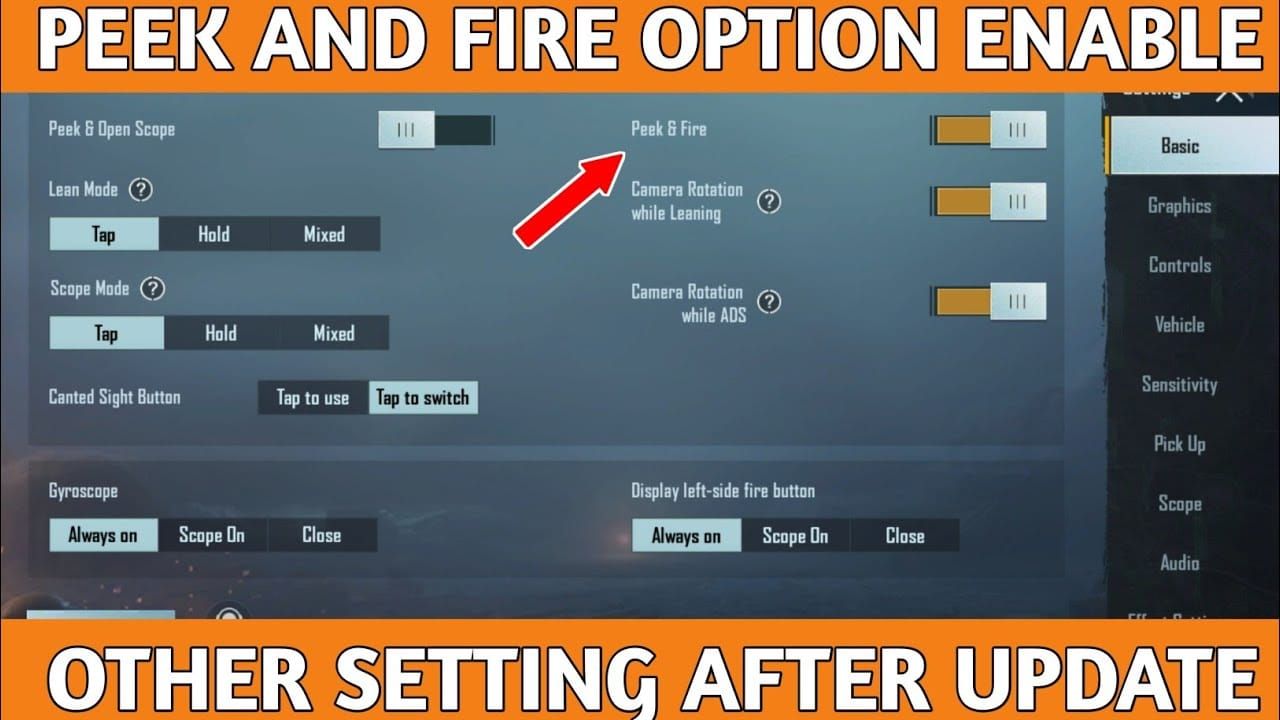
Disable Camera Rotation while Leaning to maintain aim stability by separating peek movement from camera control. Set peek buttons to Hold mode for rapid exposure control – this enables those quick jiggle peeks with minimal exposure time.
Advanced Peek Techniques
Sprint-Interrupting Peeks: Enable Sprint Interrupts Peak Mode for instant peek cancellation. Game-changer for aggressive positioning.
Focal Length Adjustment: Configure 6x scope to Hold for fluid magnification changes between 3x and 6x.
Stance Integration: Separate crouch and prone buttons. Nothing worse than accidentally going prone when you meant to crouch.
Effective peek duration ranges 0.3-0.8 seconds depending on engagement distance. Practice pre-aiming common angles before initiating peeks for immediate firing upon enemy detection.
Timing and Positioning
Coordinate peek timing with teammate movements in squad scenarios. Synchronized peeking creates multiple target dilemmas while reducing individual exposure risk.
Master rhythm variations: shorter peeks for information gathering, longer exposures for accurate shot placement. The timing becomes intuitive with practice.
Device-Specific Optimization
Phone vs Tablet Settings
Phone configurations require compact arrangements with buttons closer to edges and larger scaling (130-150%). Your fingers need to reach everything without stretching uncomfortably.
Tablet setups allow generous spacing and additional controls without crowding. More real estate means more options.
Consider device orientation stability – phones require secure grip positioning to prevent drops. Tablets provide stable platforms for precise input but can get heavy during extended sessions.
Screen Size Considerations
Small Screens (≤5.5): 140-150% button size, essential controls only, higher opacity (70-80%). Medium Screens (5.6-6.5): 120-130% sizing, balanced layout, moderate opacity (60-70%). Large Screens (≥6.6): 110-120% sizing, extended layouts, lower opacity (50-60%).
Performance Optimization
Prioritize frame rate over graphics – set Graphics to Smooth and Frame Rate to maximum available (Extreme/60 FPS). Disable shadows, auto-adjust graphics, and particle effects for consistent performance.
Monitor device temperature during extended sessions. Overheating causes input lag and reduced touch sensitivity, affecting fire control precision. Your phone getting hot isn’t just uncomfortable – it’s actually hurting your gameplay.
Pro Player Fire Configurations
PMPL Player Setups
Jonathan Gaming uses 4-finger claw with ADS Gyroscope sensitivity at 300% Red Dot and 236% 3x scopes. His Camera Sensitivity (TPP No Scope) ranges 95-100% for rapid target switching during squad engagements.
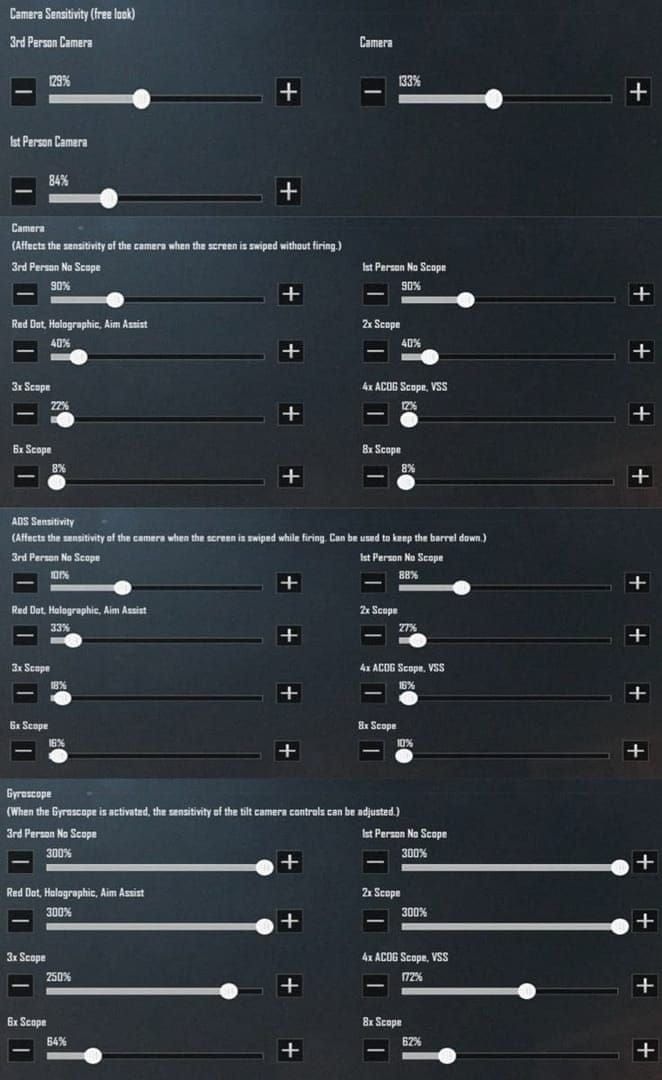
ScoutOP demonstrates a thumb-gyroscope hybrid approach: Red Dot 55-60%, 3x Scope 30-35%, Gyroscope Sensitivity (3x) 60-65%. This works well for players transitioning from traditional controls.
Regional Preferences
Asian scenes favor 20-30% higher sensitivity with extensive gyroscope integration, emphasizing rapid target switching. European players prefer balanced approaches with moderate gyroscope usage, focusing on consistency. North Americans generally favor lower sensitivity with minimal gyroscope dependence.
Interesting how regional metas develop differently, isn’t it?
Meta Analysis
Current meta favors left-fire due to increased mobility requirements. SMG-dominant seasons favor higher sensitivity and rapid fire control. Sniper-heavy metas emphasize precision through lower sensitivity. Urban maps benefit from aggressive left-fire configurations, while open terrain favors precision-oriented setups.
For competitive enhancement and weapon optimization, explore Midasbuy UC top up for gun upgrades to access premium content and maintain competitive advantages.
Common Setup Mistakes to Avoid
Button Placement Errors
Maintain minimum 10% screen distance between interactive elements. Input conflicts are frustrating and completely avoidable.
Avoid screen corners where bezels interfere with positioning. Limit visible controls to essential functions only – hide secondary actions in contextual menus to reduce clutter.
Sensitivity Issues
Don’t copy professional settings directly. Use them as starting points, then adjust by 5-10% increments. What works for Jonathan Gaming might feel terrible for you.
Implement cascading sensitivity scales: higher values for low-zoom scopes (Red Dot: 60-70%), progressively lower for high-zoom (6x/8x: 10-25%).
Adjust one parameter at a time. Test thoroughly before making additional modifications. Allow 3-5 days adaptation time before evaluating effectiveness. Patience pays off here.
Mode Confusion
Standardize hold/tap mode usage across similar functions for consistent muscle memory. Spend 10-15 minutes daily in Training Ground practicing spray control, target switching, and peek maneuvers with new configurations.
Consistency builds competence.
Advanced Fire Control Techniques
Rapid Fire Optimization
Configure Reload Interrupt to Fire Interrupt for immediate reload cancellation. Enable Separate Jump & Climb to prevent accidental climbing during jump-shots. Disable Horizontal Swipe Acceleration for consistent aim muscle memory.
These small settings make huge differences in clutch moments.
Recoil Management
Implement weapon-specific sensitivity profiles: Assault rifles 40-60% (3x scope), SMGs 60-80% for rapid tracking. Utilize gyroscope for fine adjustments: No Scope 300%, Red Dot 280%, progressive reduction to 100% (8x scopes).
Practice spray transfer techniques using multiple Training Ground targets. Master recoil reset timing between targets – this separates good players from great ones.
Weapon-Specific Settings
Assault Rifles: Red Dot 60-70%, 3x 40-50%, Gyroscope (3x) 180%, Hold mode. SMGs: Red Dot 70-80%, 2x 60-70%, Gyroscope (Red Dot) 280%, Tap mode. Snipers: 6x 20-25%, 8x 15-20%, Gyroscope (6x) 120%, Hold mode.
Troubleshooting and Fine-Tuning
Response Issues
Address input lag through graphics optimization and background app management. Close unnecessary applications, maintain 60+ FPS for optimal responsiveness.
Verify device touch sensitivity calibration, particularly with screen protectors affecting input detection. Some screen protectors seriously mess with touch response.
Sensitivity Adjustment
Implement systematic testing using Training Ground recoil patterns. Start with baseline values, adjust by 5% increments while maintaining performance notes. Monitor accuracy statistics: headshot percentages, damage per match, K/D ratios across configurations.
Data-driven improvement beats guesswork every time.
Performance Monitoring
Track frame rate stability during firefights to identify performance bottlenecks. Monitor device temperature impact on touch sensitivity. Evaluate battery level effects on performance – some devices reduce performance significantly at low battery, affecting input reliability.
For optimal gaming performance and resource management, consider Buy UC online for elite RP perks to enhance competitive capabilities and unlock premium content efficiently.
Frequently Asked Questions
What’s the main advantage of left-fire over right-fire in PUBG Mobile? Left-fire enables simultaneous aiming and shooting by freeing your right thumb for exclusive camera control. This provides measurably better performance with continuous recoil management, faster target switching, and advanced spray transfer techniques that are impossible with traditional two-thumb controls.
Should I use hold or tap mode for the left-fire button? Hold mode provides superior control for most players, especially with automatic weapons and recoil management. It allows natural burst control and immediate firing cessation. Tap mode benefits players with grip stability issues but creates disadvantages in emergency cease-fire scenarios.
How do I set up peek and fire mechanics properly? Disable Peak & Open Scope and Camera Rotation while Leaning for manual control. Set peek buttons to Hold mode and enable Sprint Interrupts Peak Mode for quick disengagement. Position peek buttons in upper corners for easy claw grip access.
What sensitivity settings work best for left-fire configurations? Use cascading scales: Red Dot 60-70%, progressively lower for long-range scopes (6x/8x: 20-25%). Include gyroscope integration: No Scope 300%, Red Dot 280%, reduced values for higher magnification. Always customize based on your device rather than copying settings directly.
Do I need a claw grip to use left-fire effectively? Basic claw setup (left index for fire, left thumb for movement, right thumb for aiming, right index for additional controls) provides optimal utilization. Hybrid approaches work, but claw grip enables the simultaneous actions that make left-fire advantageous over thumb-only controls.
How long does it take to adapt to left-fire settings? Most players require 3-7 days for basic proficiency, with full adaptation taking 2-3 weeks. Spend 10-15 minutes daily in Training Ground practicing spray control and target switching. Avoid frequent setting changes during adaptation to maintain consistent progress.


















