Understanding PUBG Mobile Aim Assist: Benefits vs Dependency Risks
Let’s be real about what aim assist actually does. It creates this stickiness when your crosshairs sweep over enemies – works like magic in close to mid-range fights. The system basically slows down your crosshair movement when it detects enemies nearby, but here’s the catch: it’s only as good as your sensitivity setup.
Get your sensitivity too high? You’ll yank your aim right off targets despite the assist trying to help. Too low? Good luck switching between multiple enemies in squad fights. I’ve watched countless players struggle with this exact issue.
The pro scene is split on this one. Some swear by disabling aim assist completely for that pure manual control – especially useful when you need lightning-fast target switching in squad scenarios. Removing that stickiness gives experienced players more freedom, but it demands significantly higher mechanical skill.
My take? Configure aim assist to complement your natural aiming motion, not replace it entirely.
Optimal Aim Assist Configuration Guide
For Red Dot, Holographic, and Aim Assist scopes, you want that sweet spot between 90-95% sensitivity. This setup absolutely dominates in close-range fights where quick target acquisition matters most.
Long-range scopes? Different story entirely. Aim assist barely impacts 8x scope performance – you’re better off running around 12% sensitivity for those precise long-distance shots where every pixel counts.
Device specs matter more than most players realize. Running a high-end phone with 90Hz or 120Hz refresh rates? You’ll need higher sensitivity adjustments compared to standard 60Hz displays. That smoother screen update changes everything. Budget device users should lean toward lower sensitivity settings to compensate for input lag and reduced touch responsiveness – and definitely set graphics to ‘Smooth’ for the highest stable FPS you can get.
Step-by-Step Setup Process:
Start with Red Dot at 90%, ADS at 50%, gyroscope at 280%
Hit Training Mode for 10-15 minutes without any pressure
Fire full magazines at walls – spray patterns going up? Increase ADS sensitivity. Pulling down too far? Decrease it
Practice flick shots between targets – overshooting means camera sensitivity is too high, undershooting indicates too low
Make incremental 5-10% adjustments (dramatic changes will mess with your muscle memory)
Stick with it for one full week before making further adjustments
Sensitivity Settings That Complement Aim Assist
Camera sensitivity for Free Look directly impacts how well you can position your crosshair for aim assist engagement. I recommend: 3rd Person 120%, 1st Person 130%, Parachuting 130%. These higher values let you scan environments faster and spot enemies quicker.
Scope-Specific Camera Sensitivity:
No Scope: 130%
Red Dot: 45-55% (this is the pro player sweet spot)
2x Scope: 30%
3x Scope: 20%
4x Scope: 18%
6x Scope: 14%
8x Scope: 12%
ADS Sensitivity for Recoil Control:
No Scope: 100%
Red Dot: 50%
2x Scope: 35%
3x Scope: 25%
4x Scope: 20%
6x Scope: 15%
8x Scope: 12%
Gyroscope Integration (Standard Settings):
No Scope: 300%
Red Dot: 280%
2x Scope: 270%
3x Scope: 180%
4x Scope: 160%
6x Scope: 120%
8x Scope: 100%
Advanced Pro Settings:
Red Dot/Holo/Aim Assist: 375%
2x Scope: 350%
3x Scope: 260%
4x Scope: 150%
6x Scope: 195%
8x Scope: 55-70%
Comparing Aim Assist Levels: Which One to Choose
Your grip style basically determines your aim assist strategy. Thumb grip players benefit most from higher aim assist levels – you’re dealing with limited multitasking capabilities and naturally slower reaction times.
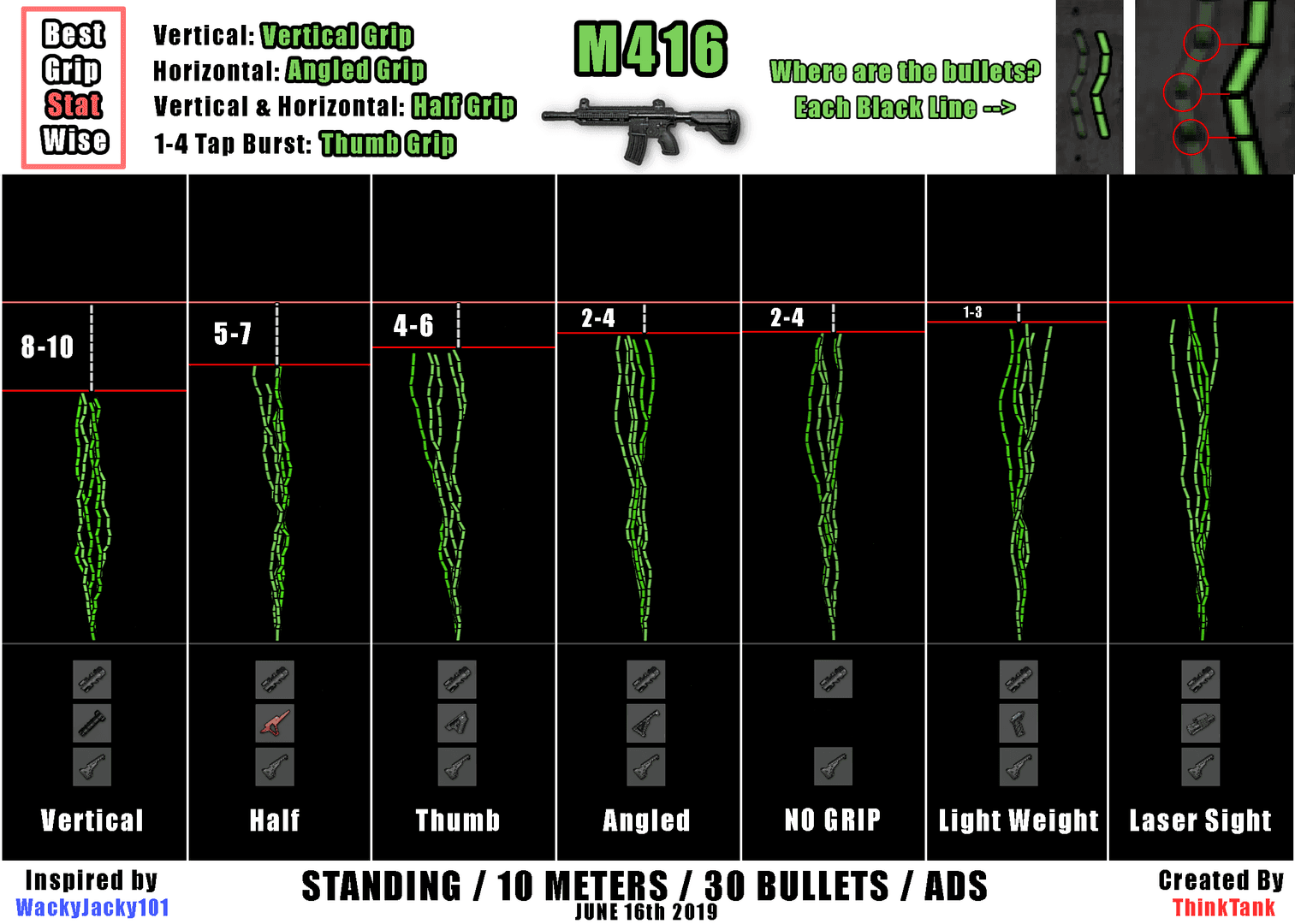
Claw grip users (3-4 finger setups) can handle medium to low settings since you can simultaneously move, aim, and shoot. Gyroscope-focused players often prefer lower aim assist or disable it entirely. Device tilt provides that mouse-like precision that conflicts with automatic adjustments.
Combat scenarios matter too. Close-quarters combat absolutely benefits from higher aim assist for tracking those rapidly moving targets. Long-range engagements require reduced or disabled aim assist – automatic adjustments interfere with precise bullet drop compensation. Squad players need lower settings to avoid getting stuck on downed enemies while their teammates are still shooting at you.
For competitive enhancement, UC top up for rank push rewards provides resources for extensive practice sessions and premium features supporting skill development.
Pro Player Configurations and Analysis
Looking at professional player Jonathan Gaming’s setup reveals some interesting patterns. His aggressive playstyle with 4-finger claw and extremely high gyroscope sensitivity is no accident. His configuration includes ADS Gyroscope (Red Dot) at around 300% and 3x Scope at roughly 236%. This enables incredibly fast and precise aim adjustments for both close-range fights and mid-range spray control.
The regional differences are fascinating. Asian competitive scenes favor much higher sensitivity settings with heavier gyroscope incorporation than their Western counterparts. European and North American players tend toward conservative sensitivity with moderate aim assist – probably reflecting their PC gaming backgrounds where manual aim control is everything.
Professional adaptation isn’t random either. It involves weekly performance reviews using training ground metrics, meta analysis for weapon preferences, device optimization after updates, and incremental adjustments rather than dramatic overhauls.
For serious improvement, Midasbuy UC purchase beginners guide ensures access to practice resources and premium features.
Training Methods to Avoid Aim Assist Dependency
Progressive reduction works best. Start with moderate aim assist and reduce by 10-20% every two weeks as your muscle memory develops. Track your performance metrics during each reduction phase to maintain accuracy standards.
Specific Training Drills:
Hipfire Tracking: Follow moving targets using only gyroscope movements
Spray Control Test: Fire full magazines at walls using controlled device tilts
Sniper Flick Shots: Practice quick target acquisition with high-powered scopes
Daily Warm-up (10 minutes):
2 minutes hipfire tracking on moving targets
3 minutes M416 spray control at 50m
5 minutes mixed scope practice (Red Dot to 6x transitions)
Weekly Intensive Training (30 minutes):
10 minutes crosshair placement practice
10 minutes angle isolation techniques
10 minutes target switching drills
Common Mistakes and How to Avoid Them
Over-reliance warning signs are pretty obvious once you know what to look for: inability to hit targets when aim assist is disabled, erratic spray patterns that rely on automatic corrections, slow target switching due to that stickiness, and poor performance with weapons that have minimal aim assist interaction.
Configuration mistakes create dependency faster than you’d think. Using uniform ADS sensitivity across all scopes prevents you from learning the natural feel of different magnifications. You want higher sensitivity for low-zoom scopes (Red Dot: 80-100%) and progressively lower for high-zoom (8x: 10-20%).
Ignoring gyroscope entirely? You’re missing the most precise aiming method available. Copying pro settings blindly without device-specific adjustments creates performance issues every time.
Recovery strategies include gradual weaning by reducing aim assist strength 25% weekly, scope-specific training starting with Red Dot and progressing to higher magnifications, proper device calibration for gyroscope setup, and performance tracking to monitor improvement during the transition.
For committed improvement, Buy PUBG UC secure and fast online provides premium account features and customization options for optimal training conditions.
Device and Hardware Considerations
iOS devices consistently offer better touch responsiveness and lower input lag, which means you can run higher sensitivity settings without losing control. Android devices show much greater performance variation – high-end devices with 90Hz+ displays can match iOS performance, while budget devices require conservative sensitivity for input lag compensation.
Screen size impact is huge. Large screens (6.5+ inches) handle higher sensitivity and need less aim assist due to more precise finger movements. Standard screens (5.5-6.4 inches) represent the sweet spot for most guides. Compact screens (under 5.5 inches) require higher sensitivity and benefit more from aim assist due to limited movement space.
Controller users should definitely enable aim assist for tracking moving targets. Joystick precision makes rapid adjustments challenging compared to touch/gyroscope controls. Controller sensitivity often needs to be higher than touch sensitivity due to smoother, more controlled joystick movements.
Advanced Control Settings Optimization
Critical stability settings can make or break your setup. Disable ‘Camera Rotation while ADS’ to prevent accidental camera movement from your firing finger. Disable ‘Camera Rotation while Leaning’ for additional stability when peeking cover. Disable ‘Peak & Open Scope’ for granular control over movement and vision.
TPP camera settings at 80-84 balance visibility with accuracy, making targets more prominent without severely limiting peripheral vision. Disable Horizontal Swipe Acceleration for consistent aiming performance – dynamic sensitivity changes create unpredictable camera movement that’ll mess with your aim.
Graphics optimization matters more than most players realize. Set Graphics Quality to ‘Smooth’ for maximum FPS, Frame Rate to the highest available (Extreme/90fps), Style to ‘Classic’ or ‘Colorful’ for enemy contrast, disable Shadows for performance, and increase Brightness to 125-150% for enemy visibility. Higher stable FPS significantly enhances both manual aiming and aim assist effectiveness.
Measuring Your Improvement and Adjusting Settings
Track these key metrics: headshot percentage by weapon type, damage per round fired, kill/death ratio trends, average damage per match, spray pattern consistency, target switching speed, flick shot accuracy, and recoil control stability across scopes.
Weekly Training Ground Assessment should include recording 10 full-auto M416 sprays at 50m, measuring spray pattern deviation, testing flick shots between targets 90 degrees apart, and practicing scope transitions from Red Dot to 4x.
Live Match Validation means playing 5 matches with new settings before making adjustments, focusing on one aspect per session, and recording comfort levels and performance metrics.
Implement the two-week rule – use configurations for 14 days before making additional adjustments unless you notice obvious performance degradation. Successful settings create natural crosshair movement, consistent spray patterns, smooth target tracking, and comfortable performance across all engagement ranges.
Frequently Asked Questions
What’s the best aim assist setting for PUBG Mobile beginners? Start with aim assist enabled, Red Dot sensitivity at 90-95%, ADS sensitivity at 50%, and gyroscope at 280%. Focus on stable weapons like M416 and SCAR-L to develop consistent spray patterns before progressing to challenging guns like AKM or Beryl M762.
Does aim assist make you worse at PUBG Mobile? Only if you use it as a crutch rather than a training aid. Aim assist hurts long-term development when it replaces manual control instead of complementing it. Progressive reduction of aim assist strength builds mechanical skills while maintaining competitive performance.
How do I configure gyroscope with aim assist? Set gyroscope to Scope On mode with Red Dot sensitivity at 280-300% and progressively lower values for higher magnification scopes (8x at 100%). Practice hipfire tracking using only gyroscope movement, then integrate with aim assist for optimal precision.
What sensitivity settings do PUBG Mobile pros actually use? Common patterns include Red Dot ADS sensitivity between 50-60%, camera sensitivity around 45-55%, and high gyroscope values (300%+). Many pros disable aim assist entirely for maximum manual control. Remember – pro settings are highly personalized and should be starting points, not definitive solutions.
Should I turn off aim assist completely? Advanced players often disable aim assist for faster target switching and complete manual control. Moderate aim assist benefits controller users or those focusing on consistent damage output. Test both approaches in Training Ground to determine which feels more natural for your playstyle.
How does aim assist affect recoil control? Aim assist can interfere with recoil control if your sensitivity settings are poorly balanced. Optimal ADS sensitivity settings (50% for Red Dot, progressively lower for higher scopes) allow smooth recoil compensation without conflicting with aim assist. Practice spray control with and without aim assist to find your optimal balance.


















