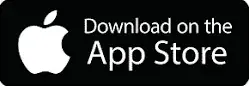The Reality of Controller Support (Spoiler: It’s Complicated)
Here’s the deal: PUBG Mobile straight-up prohibits controllers across every platform. Tencent and Lightspeed & Quantum deliberately exclude Bluetooth controller support—their reasoning? Maintaining touchscreen competitive fairness.
When you connect that shiny PS4, PS5, Xbox Elite Series 2, or Xbox Series X controller, you’ll get basic left stick movement. That’s it. Everything else? Completely disabled.
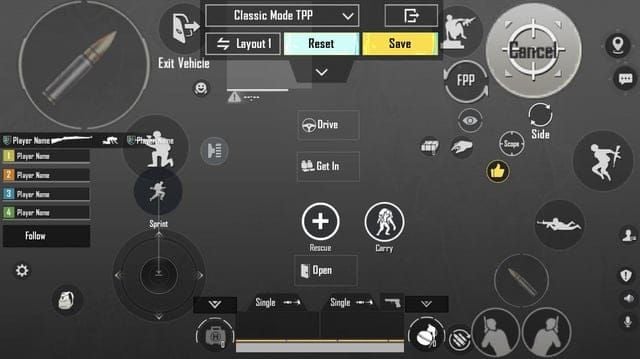
iOS users face even tighter restrictions with MFi controller limitations. Sure, your controller pairs just fine technically, but PUBG Mobile’s software treats all controller inputs as unauthorized modifications. Android devices hit the same wall—Samsung phones, Google Pixels, they’ll pair with gaming controllers all day long, but PUBG Mobile blocks firing, aiming, scoping, even menu navigation without keymapper software.
This isn’t regional either. Controller restrictions apply globally across international, Korean, and Chinese PUBG Mobile versions. Get caught using one? You’re automatically segregated into separate matchmaking pools, regardless of where you’re playing from.
Controllers That Actually Work (With Workarounds)
For iOS: The Backbone One ($99) uses something called TouchSync technology with pre-built PUBG mappings—though you’ll need that Backbone+ subscription.

Razer Kishi V3 Pro offers solid low-latency USB-C connectivity. The SteelSeries Nimbus+ provides reliable wireless with decent battery life.
Android Options: GameSir G8 Galileo features Hall Effect joysticks (no stick drift, theoretically) and adjustable clamps for 4.7-6.5 inch devices. Xbox Elite Series 2 ($179) delivers professional customization with adjustable triggers and swappable components—if you’re willing to risk detection. PlayStation 4 controllers offer excellent Android compatibility with familiar button layouts.
Budget Alternatives: JESOT 6 Trigger controller ($6.15) and EEEkit 4 Trigger with cooling fan ($10.48) provide mechanical precision. No software. No detection risks. No ban concerns.
Honestly? Those budget triggers might be your safest bet.
The Setup Process (Enter at Your Own Risk)
iOS Setup: Download ShootingPlus V3 from the App Store—one of the few keymappers that survived Apple’s crackdown. Connect your MFi controller in V3 Button Mapping Mode via Bluetooth. Launch PUBG Mobile, press START to activate the overlay, then drag button icons to map controller inputs to screen locations. Save your configuration and use the BACK button to toggle overlay visibility.
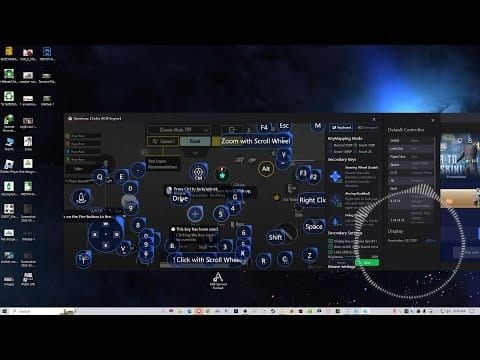
Android Setup: Install Panda Gamepad Pro (paid app—free versions tend to be unreliable). Enable developer mode first, then pair your Bluetooth controller through Android settings. Here’s the crucial part: launch PUBG Mobile exclusively through Panda Gamepad Pro’s interface. Configure button layouts by dragging virtual controls over on-screen elements.
Pairing Process: Hold your controller’s pairing button until LEDs flash rapidly. Select the controller from your device’s Bluetooth menu. Verify connection through the keymapper before launching PUBG Mobile—trust me on this one. Test all inputs within the keymapper’s testing interface to prevent mid-game failures.
Configuration That Actually Makes Sense
In-Game Settings: Access Controls > Customize to reposition fire/aim buttons so they align with your mapped inputs. Enable Aim Assist—you’ll need it to compensate for analog stick precision differences compared to direct touch. Create separate layouts for TPP/FPP and different game modes.
Button Mapping Strategy: Map primary fire to right trigger, aim-down-sights to left trigger. Configure left stick for movement, right stick for camera control.
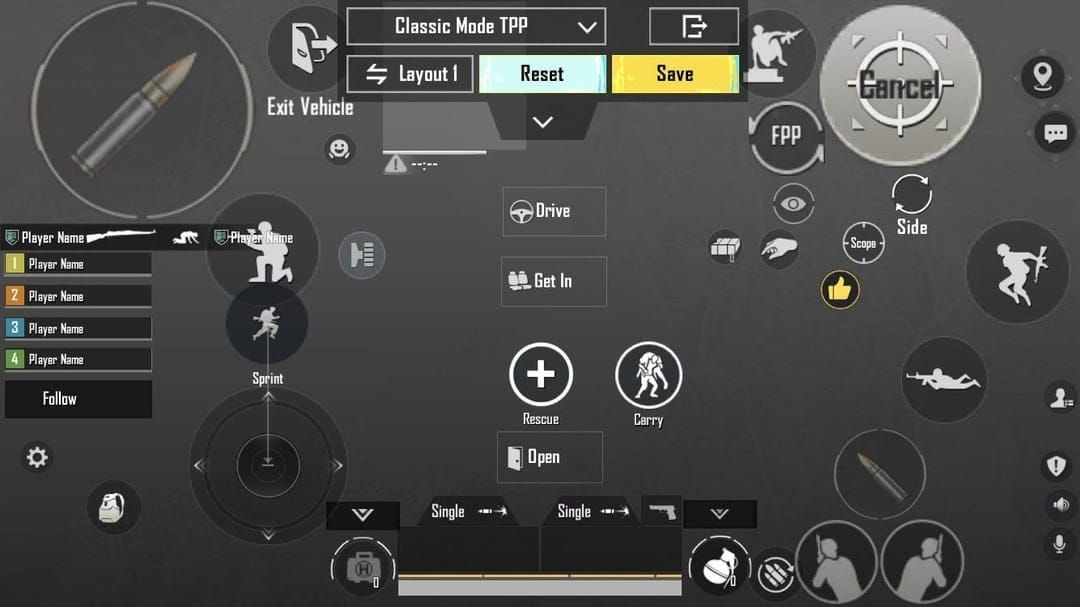
Assign jump/crouch to face buttons (A/X and B/Circle). Map scope cycling and weapon switching to shoulder buttons or D-pad directions.
Sensitivity Settings That Work: Configure camera sensitivity carefully—TPP/FPP No Scope: 120%, Red Dot/Holographic: 60%, 2x Scope: 70%, 3x: 25%, 4x: 15%, 6x: 20%, 8x: 7%.
Set ADS sensitivity separately. No Scope: 110%, Red Dot/Holographic: 55%, 2x: 40%, 3x: 33%, 4x: 27%, 6x: 22%, 8x: 11%. These aren’t random numbers—they’re based on actual analog stick travel distances versus touch precision.
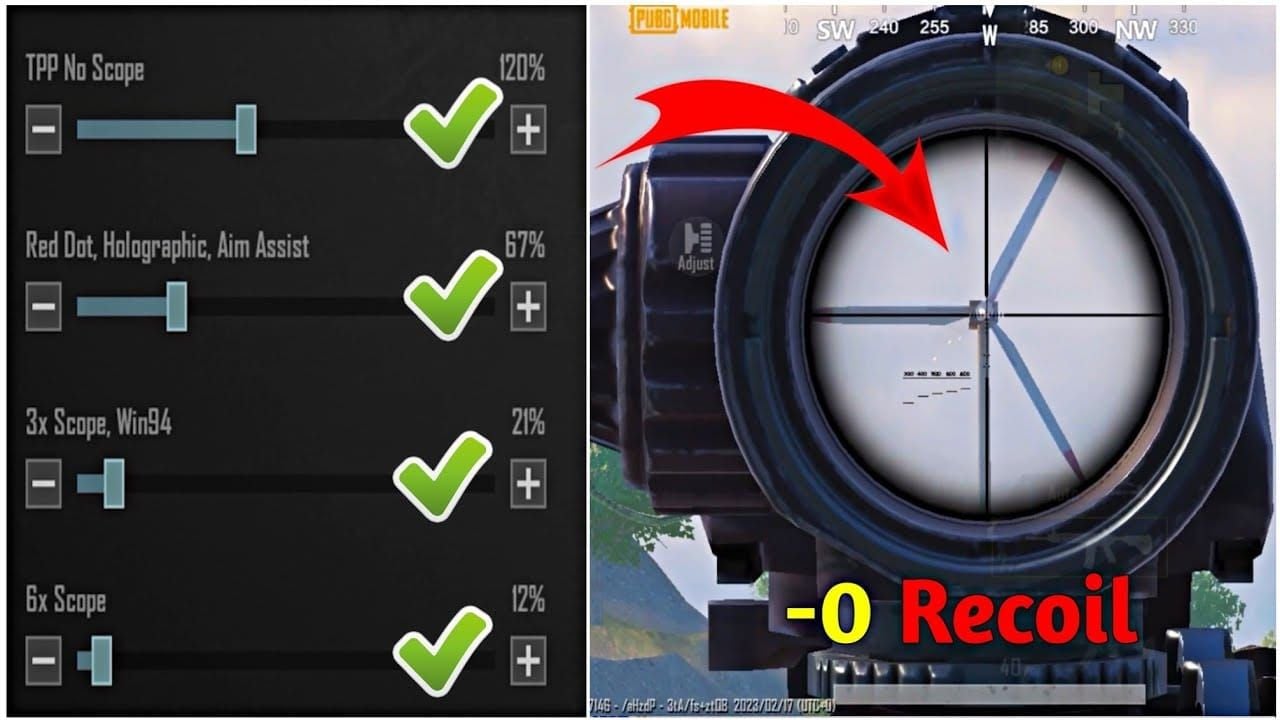
When Things Go Wrong (And They Will)
Connection Problems: Restart both device and controller if pairing fails initially. Clear Bluetooth cache on Android or reset network settings on iOS. Update controller firmware through manufacturer apps—this fixes more issues than you’d expect. Check for Bluetooth interference from nearby devices.
Input Lag Solutions: Close background applications to reduce resource consumption. Enable Game Mode or Performance Mode in your device settings. Use wired controllers when possible—Bluetooth adds 15-30ms of typical keymapper lag.
Detection Issues: Grant accessibility service and overlay permissions to keymapper apps. If detection fails, reinstall the keymapper completely. Try alternative applications—ShootingPlus V3 versus Panda Gamepad Pro use different detection methods.
The Performance Trade-Off
Controller Advantages: Consistent analog stick precision across all ranges benefits long-range shooting significantly. Trigger buttons maintain pressure without finger fatigue during sustained fire. Dedicated buttons eliminate the time spent locating on-screen controls.
Touch Control Advantages: Superior speed for 180-degree turns and rapid target acquisition. Direct input eliminates analog stick travel time completely. Better simultaneous multi-action execution and advanced claw grip techniques.
Competitive Reality: Controller users gain aim stability for 4x-8x scope engagements. Touch users excel in building management and inventory speed. Segregated matchmaking ensures you’re only competing against other controller users and emulator players.
Platform-Specific Gotchas
iOS Specifics: Requires MFi-certified controllers for optimal compatibility. Install TestFlight for beta keymapper versions—sometimes they work better than App Store releases. Configure Control Center screen recording to document successful mappings for future reference.
Android Configuration: Enable Developer Options (tap Build Number seven times), then activate USB Debugging. Install APK files directly if Play Store versions lack features. Enable “Install from Unknown Sources” in Security settings. Configure your manufacturer’s Game Mode for performance optimization.
Tablet Optimization: Adjust button mappings for larger screen sizes—what works on phones doesn’t translate directly. Use tablet stands for optimal viewing angles. Enable split-screen or picture-in-picture for guides and communication while gaming.
For enhanced PUBG Mobile performance, Buy PUBG UC credits unlock premium content and battle passes that complement your controller setup. BitTopup offers fastest delivery, competitive pricing, and complete account security for all gaming needs.
Those mechanical trigger attachments ($6-$15) provide the safest controller-like experience without software risks or detection concerns. Combined with PUBG Mobile UC Top Up purchases for premium content, triggers offer excellent performance enhancement with complete account security.
PC emulators like Gameloop provide native controller support without detection risks—though you’ll need a gaming PC instead of mobile devices. Strategic Recharge PUBG Mobile purchases maximize competitive advantages in emulator gaming environments.
The Questions Everyone Asks
Does PUBG Mobile support controllers officially? Nope. PUBG Mobile deliberately excludes controller functionality to maintain touchscreen competitive fairness. Connected controllers only provide basic left stick movement—everything else stays disabled.
What’s the safest controller alternative? Mechanical trigger attachments ($6-$15) provide tactile feedback without software dependencies, detection risks, or account ban possibilities. Combined with optimized sensitivity settings, they offer excellent performance enhancement.
Can keymapper apps cause account bans? Absolutely. Tencent’s anti-cheat systems actively detect third-party modifications, including keymappers. Controller users face segregation into separate matchmaking pools and potential account penalties.
What sensitivity settings work best for controllers? Start with No Scope: 120%, Red Dot: 60%, 2x: 70%, 3x: 25%, 4x: 15%, 6x: 20%, 8x: 7%. Configure ADS separately: No Scope: 110%, Red Dot: 55%, with progressive reductions for higher magnifications. Fine-tune from there based on your specific controller’s dead zones.
BitTopup offers secure, affordable PUBG Mobile UC purchasing services with instant delivery and reliable customer support – making your PUBG Mobile investment a steal, not a headache.