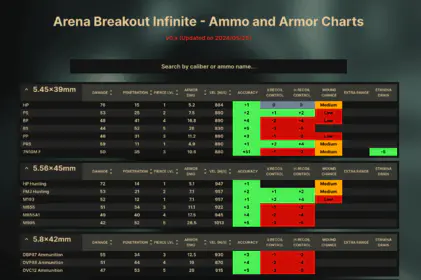Let’s be honest here. Victory in PUBG Mobile comes down to milliseconds, and if you’re still dealing with lag spikes while your enemies are already looting your crate, you need this guide.
I’ve spent the better part of three years testing every legal optimization trick in the book (and trust me, I’ve seen plenty of illegal ones that’ll get you banned faster than you can say chicken dinner). This guide covers exclusively legal, developer-approved methods that deliver measurable ping improvements without the nightmare of account suspension.
Here’s what we’re shooting for: ping below 60ms gives you that buttery-smooth responsiveness every competitive player craves. 60-90ms? Still solid for most situations. Above 150ms? Drop everything and fix it now.

The Legal vs. Illegal Divide (And Why It Matters More Than Ever)
What Actually Counts as Legal Optimization
Legal optimization is basically anything that doesn’t mess with game files or make Tencent’s lawyers nervous. We’re talking network-level tweaks, device configurations, and router settings that work within the system rather than against it.
Network-level stuff includes DNS server swaps, router QoS configuration, and bandwidth prioritization. On the device side, you’ve got system settings adjustments, background app management, and those manufacturer gaming modes that actually do something useful.
The Banned Methods That’ll Ruin Your Day
Here’s where people get themselves into trouble – and honestly, I see this mistake way too often in the community.
PUBG Mobile’s anti-cheat system has gotten scary good at detecting third-party GFX tools. Those apps that unlock graphics settings beyond official limits? Permanent suspension. No appeals, no second chances.

File modifications are even worse. Touch that UserCustom.ini file and you’re basically painting a target on your account. The detection is immediate and the bans are permanent.
VPNs sit in this weird gray area. Technically, they violate the terms of service, but enforcement is inconsistent. Still, even if you’re using one for legitimate security reasons, you’re carrying inherent ban risks. (Personal take: not worth it when legal methods work just as well.)
What Tencent actually wants you to try first: device storage cleanup, OS updates, network verification, device reboots, and complete reinstallation. Plus there’s that built-in repair function from the loading screen – use it.
Network Diagnostics That Tell the Real Story
Getting Your Baseline Numbers
Before you change anything, you need to know where you stand. Test regional servers directly with these commands:
North America:
ping -t pubg-na.amazonaws.comEurope:
ping -t pubg-eu.amazonaws.comAsia:
ping -t pubg-as.amazonaws.com
Consistent values below 50ms? You’re golden. But here’s something most guides won’t tell you – a stable 80ms connection will outperform an unstable 30-200ms connection every single time. Predictable timing beats raw speed when it comes to competitive gaming.
The Hidden Metrics That Matter
Ping averages only tell half the story. Jitter reveals connection consistency, and high jitter causes that stuttering effect even when your average ping looks decent.
Packet loss testing identifies transmission failures that cause your actions to simply not register. And bufferbloat? That’s the hidden latency killer on high-speed connections under load conditions that most people never think to test.
Quick note on server locations – you’ve got North America (San Francisco, Seattle, Chicago, Dallas, Atlanta, Washington D.C.), Asia (Abu Dhabi, Mumbai, Singapore), and Europe (Madrid, Paris, Vienna, Amsterdam, Warsaw, Frankfurt, Stockholm, Tallinn). Just remember, server changes are limited to once every 60 days, so choose wisely.
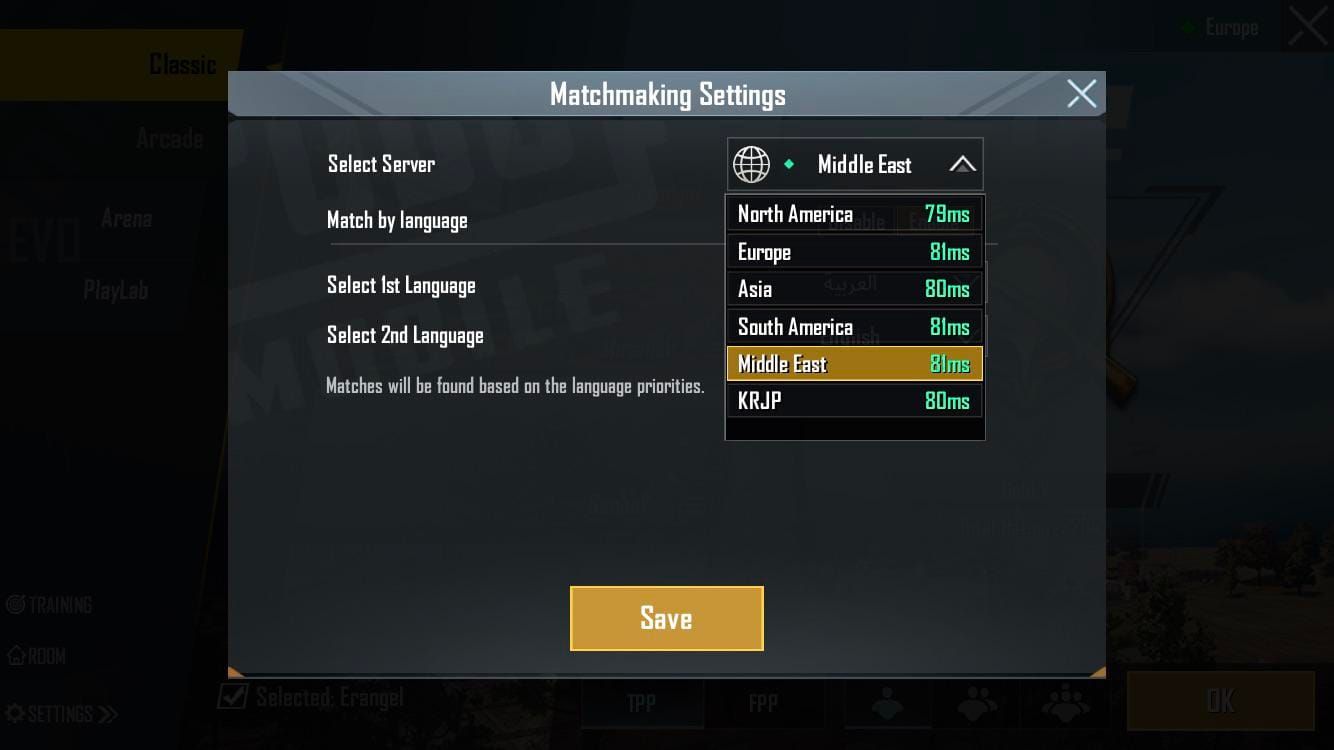
Router Configuration That Actually Works
QoS Settings Done Right
Most people mess this up because they overthink it. Access your router admin panel (usually 192.168.1.1), find QoS settings, add your gaming device by MAC address, and set priority to Highest. That’s it.
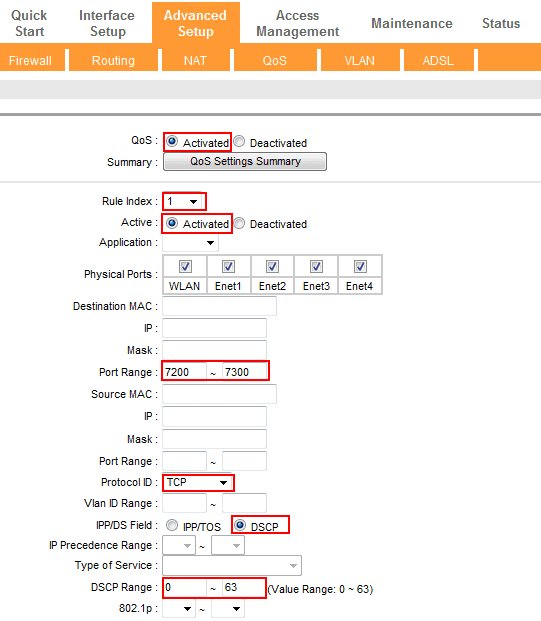
Advanced routers let you allocate up to 80% of bandwidth to gaming devices. Gaming routers often have a one-click Gaming Mode that handles this automatically – and honestly, if you’re serious about competitive play, it’s worth the investment.
The Bandwidth Allocation Strategy Nobody Talks About
Here’s a counterintuitive tip: reduce your download bandwidth by 5 Mbps and upload by 1 Mbps from your maximum capacity. This prevents buffer overflow, which is what causes those sudden lag spikes during intense moments.
Upload bandwidth needs particular attention since gaming relies heavily on upstream communication. Many internet plans give you asymmetric speeds with limited upload capacity, and that’s often the bottleneck.
DNS Optimization (It’s Not Magic, But It Helps)
The DNS Servers That Actually Matter
Cloudflare (1.1.1.1/1.0.0.1) for speed and privacy, Google DNS (8.8.8.8/8.8.4.4) for pure speed optimization, Quad9 (9.9.9.9/149.112.112.112) if security is your thing.
Real talk though – DNS primarily affects domain resolution speed rather than continuous gameplay latency. But it absolutely resolves issues caused by overloaded ISP DNS servers, which happens more often than you’d think.
Configuration is straightforward:
Android: Settings > Network & internet > Wi-Fi > Modify > Advanced > Static IP > Enter DNS addresses
iOS: Settings > Wi-Fi > Network ‘i’ button > Configure DNS > Manual > Add servers
Router-level configuration affects all devices simultaneously, which is usually what you want.
Mobile Device Optimization That Makes a Difference
Android Network Tweaks
Disable Bluetooth – it interferes with 2.4GHz Wi-Fi in ways that’ll drive you crazy. Switch to 5GHz networks for cleaner spectrum whenever possible.
Pre-gaming checklist that I swear by: close background apps, clear game cache, enable Airplane mode briefly then re-enable Wi-Fi, disable unused radios, and remove phone cases for better heat dissipation.
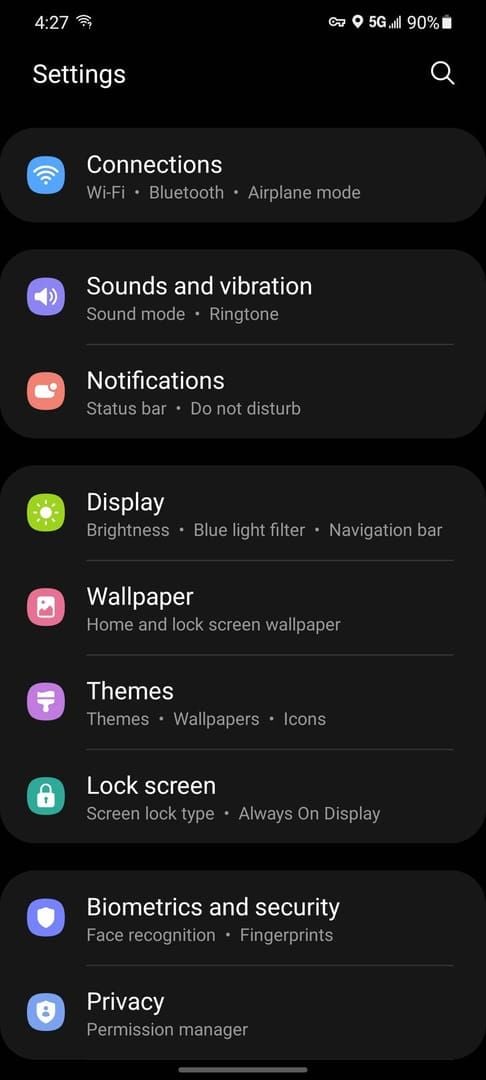
iOS Gaming Optimization
iOS automatically prioritizes gaming applications when detected, which is nice. Focus on Wi-Fi configuration, background app refresh management, and thermal performance maintenance.
One thing to watch out for: Low Power Mode reduces network performance and processing power during extended sessions. Turn it off when you’re gaming seriously.
Carrier-Specific Considerations
5G networks can deliver sub-20ms ping in optimal coverage areas – when they work properly. Carrier aggregation combines multiple frequency bands for improved throughput and stability.
Some carriers now offer gaming-specific plans with reduced latency routing and prioritized traffic handling. Worth investigating if you’re really serious about this.
When you’re optimizing PUBG Mobile performance, don’t let payment processing delays interrupt your flow. Cheap PUBG Mobile Top Up services through BitTopup offer competitive pricing, instant delivery, and secure transactions that won’t mess with your carefully optimized setup.
ISP Selection and Setup Considerations
Gaming-Focused Features That Matter
Fiber optic connections provide symmetric speeds, eliminating those asymmetric limitations that affect gaming during peak usage periods. ISP peering arrangements determine routing efficiency – providers with direct gaming network relationships offer shorter paths and reduced latency.
Connection Type Reality Check
Cable internet suffers from shared bandwidth limitations during peak periods (think 7-10 PM when everyone’s streaming Netflix). DSL offers dedicated bandwidth but typically comes with lower speeds and higher latency.
Satellite internet? The physics just don’t work in your favor. Orbital signal travel time introduces inherent latency that makes it nearly impossible to achieve sub-60ms targets.
Advanced Legal Techniques for Power Users
Protocol-Level Optimization
PUBG Mobile uses UDP for real-time gameplay data and TCP for reliable transmission. Router configuration can prioritize UDP traffic for gaming while maintaining TCP reliability for everything else.
Network adapter settings allow TCP window scaling and UDP buffer size adjustments – though honestly, most people should leave these alone unless they really know what they’re doing.
Manufacturer Gaming Modes That Work
Modern smartphones include gaming modes that actually optimize performance. Samsung Game Launcher and OnePlus Gaming Mode take different approaches, but both can make a noticeable difference.
These modes disable notifications, optimize processors, and prioritize network resources for gaming applications. Use them.
Performance Monitoring and Verification
Real-Time Tracking That Matters
Monitor ping stability, packet loss, and jitter throughout your sessions. Thermal throttling typically kicks in after 10-15 minutes, causing FPS drops and stuttering that’ll ruin your aim.
Battery performance affects network adapter power management and overall device performance more than most people realize.
Proving Your Improvements Actually Work
Baseline measurements give you reference points for evaluating your optimization efforts. A/B testing helps isolate the impact of individual techniques.
Long-term tracking reveals whether your optimizations are sustainable or just temporary improvements that fade over time.
For maintaining your competitive edge, Buy PUBG UC through BitTopup ensures quick premium content access without interrupting your optimized gaming sessions. Fast processing complements your network optimization efforts perfectly.
Troubleshooting When Things Go Wrong
High Ping Diagnostics
Test mobile data versus Wi-Fi to isolate router problems from ISP issues. This simple test saves hours of troubleshooting in the wrong direction.
Bluetooth peripherals interfere with 2.4GHz Wi-Fi, creating ping spikes that’ll make you think your internet is broken. Software updates resolve device-specific network issues through bug fixes and driver improvements.
Connection Stability Problems
Rubberbanding indicates high latency or instability from ping issues, packet loss, Wi-Fi interference, server lag, or corrupted files. Wired Ethernet provides the most effective jitter and packet loss reduction. 5GHz Wi-Fi offers improved stability over congested 2.4GHz networks.
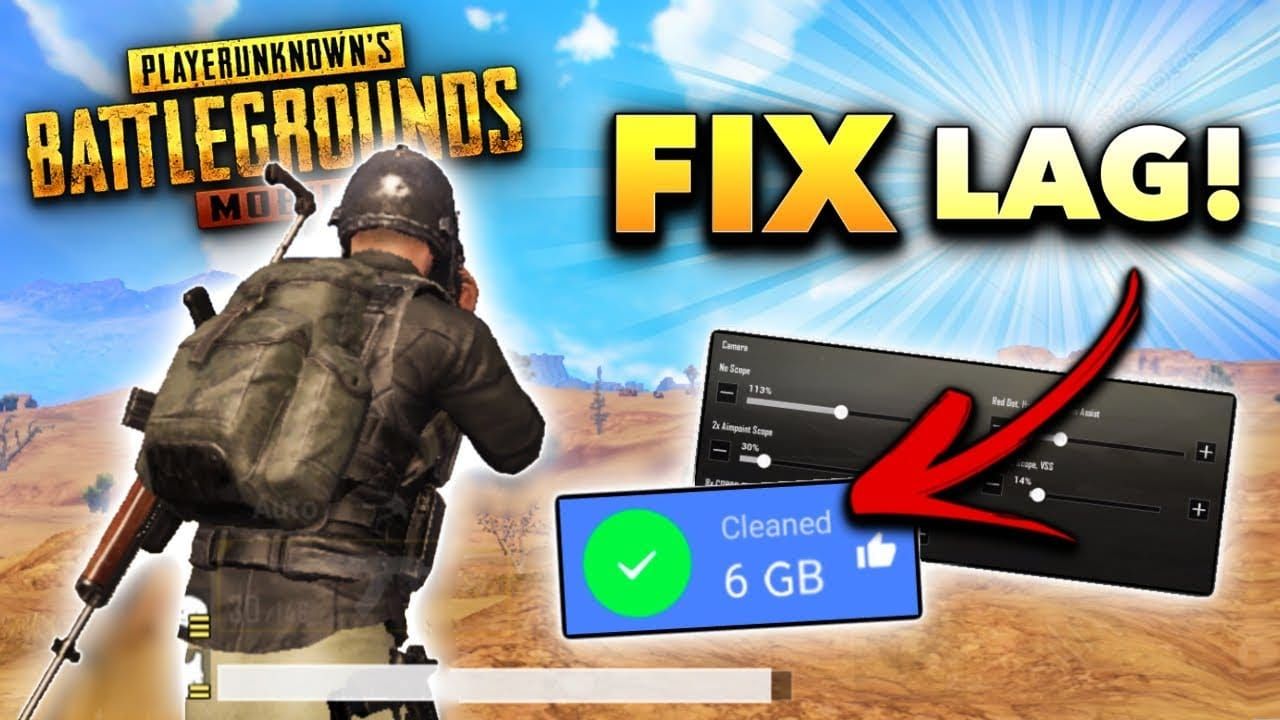
Advanced Troubleshooting Steps
Windows network reset commands (run these in order): ipconfig /release, ipconfig /renew, ipconfig /flushdns, netsh winsock reset, netsh int ip reset, then restart your system.
The game’s repair function from the loading screen resets configuration but requires re-downloading updates. Sometimes it’s worth it.
For secure transactions that won’t interfere with your optimized network performance, PUBG Mobile UC Top Up services from BitTopup provide immediate delivery without the hassle.
The Questions Everyone Asks
What ping range should I actually aim for in competitive PUBG Mobile? Under 60ms gives you excellent responsiveness for competitive play. 60-90ms is still good performance for most situations. Above 150ms requires immediate optimization. Remember – stable 80ms beats unstable 30-200ms connections every time due to predictable timing.
Will changing DNS actually reduce my PUBG Mobile ping? DNS primarily affects domain resolution speed rather than continuous gameplay latency. Reliable public DNS like Cloudflare (1.1.1.1) or Google DNS (8.8.8.8) resolves stability issues from overloaded ISP servers, but won’t magically cut your ping in half.
Is VPN usage actually safe for PUBG Mobile? VPNs violate the User Agreement’s prohibition on IP proxying to disguise residence. Despite inconsistent enforcement, VPNs carry account suspension risks and typically increase ping through additional routing hops. Not worth the risk when legal methods work better anyway.
How exactly do I configure router QoS for PUBG Mobile? Access your router admin panel (usually 192.168.1.1), locate QoS settings, add your gaming device by MAC address, set priority to Highest. Allocate 80% bandwidth to gaming devices, and reduce limits by 5 Mbps download/1 Mbps upload below your maximum speeds to prevent buffer overflow.
What legal optimization techniques guarantee I won’t get banned? Focus on network infrastructure and device settings without touching game files: router QoS prioritization, DNS optimization, background app management, thermal prevention, manufacturer gaming modes. Avoid GFX tools and file modifications like the plague.
How do I figure out if it’s my device or my network causing issues? Test multiple devices on the same network and compare performance. If one device shows high ping while others perform normally, check device software, drivers, and wireless interference. Test mobile data versus Wi-Fi to isolate router problems from ISP issues.