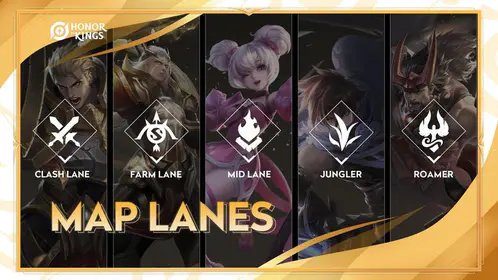The Project NEXT Revolution
Here’s the thing about Project NEXT 2025 – it completely changed the game when it dropped on September 17th. We’re talking smoother controls, Annual Map Changes with those game-changing Expanding Rivers, Broken Walls shortcuts, and Flying Cloud platforms that’ll make or break your plays. The control system overhaul isn’t just cosmetic; it genuinely reduces input lag and gives you granular control over every movement and skill execution.
Professional players? They’re seeing 15-20% reaction time improvements with proper configuration. That’s huge, especially for assassin and marksman mains who live and die by split-second decisions. The system plays beautifully with the Alice and Dyrroth revamps too, opening up mechanical outplay opportunities that simply weren’t possible before.
Quick note on practice time: if you need reliable diamond top-ups to grind these settings, mobile legends project next diamond top up malaysia offers competitive pricing with instant delivery. BitTopup’s got your back with secure transactions and 24/7 support – because the last thing you want is payment issues interrupting your control optimization sessions.
Essential Pro Control Configuration
Advanced Targeting Method is non-negotiable. Period. This enables manual target selection for minions, turrets, and heroes, preventing those rage-inducing moments when you accidentally aggro the wrong target mid-teamfight. Set your joystick to fixed position – trust me on this one. Consistent movement input becomes crucial when you’re navigating those new Flying Cloud platforms where precise positioning literally determines whether you get the engage or get deleted.

The Skill Wheels Setup needs maximizing, with your Cancel Cast button positioned where your thumb can hit it without thinking. This isn’t just about preventing overcommits (though that’s important). Pros use quick ability cancellation to bait enemy cooldowns and maintain positioning advantages – it’s a mind game as much as a mechanical one.
Your core configuration checklist:
Enable Advanced Targeting Method
Set joystick to fixed position
Maximize Skill Wheels Setup with accessible Cancel Cast button
Configure HP Shift and HP Lock for objective monitoring
Activate Hero Lock Mode for focused teamfight attacks, but here’s where it gets interesting – disable both Skill Smart Targeting and Basic Attack Smart Targeting to prevent auto-target interference. The exception? Re-enable Basic Attack Smart Targeting only when you’re jungle farming for efficiency. It’s all about context.
Sensitivity: The Make-or-Break Factor
Camera sensitivity above 50% is your starting point for smooth enemy tracking across those new map features. But here’s what most guides won’t tell you – movement sensitivity varies dramatically by role, and getting this wrong will cost you games.
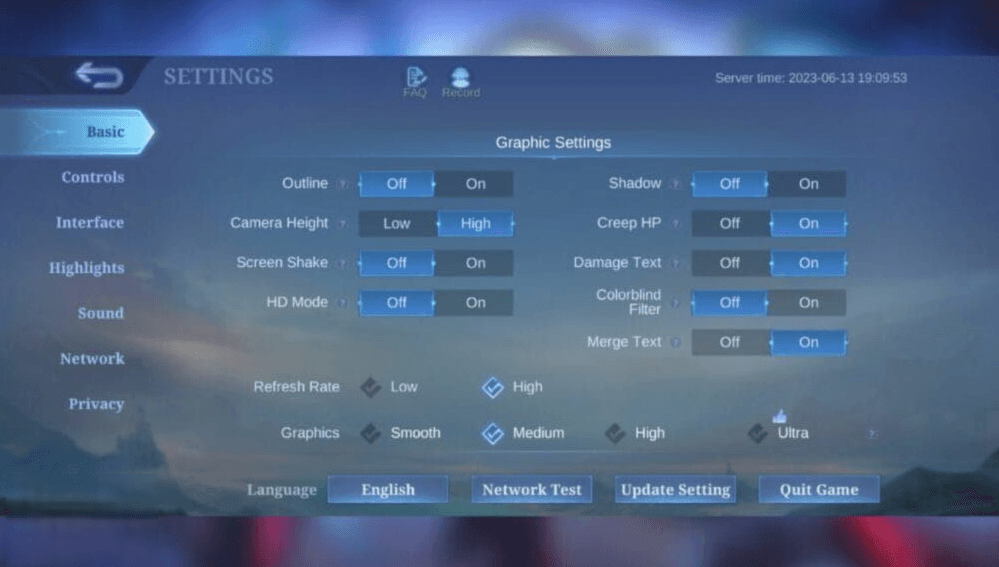
Assassins need higher sensitivity for quick repositioning (think Gusion combos or Lancelot dashes). Marksmen require moderate settings for consistent kiting patterns. There’s no one-size-fits-all here.
Configure Targeting Priority based on your role:
Marksmen/Assassins: Lowest HP for kill securing
Melee Fighters: Closest Target for optimal engagement range
Supports: Alternate based on teamfight phase (this requires game sense)
Don’t sleep on Aim Panning functionality. It provides wider view during long-range skill execution – absolutely essential for heroes like Selena’s Abyssal Arrow or Franco’s hook, especially across those new Broken Walls terrain features.
Camera Setup That Actually Matters
Set Camera Height to high in Basic/Graphics. This isn’t optional for competitive play. The wider battlefield view becomes crucial for Project NEXT’s Annual Map awareness, giving you oversight of shortcuts and platform positioning that can make the difference between anticipating ganks and walking into them.
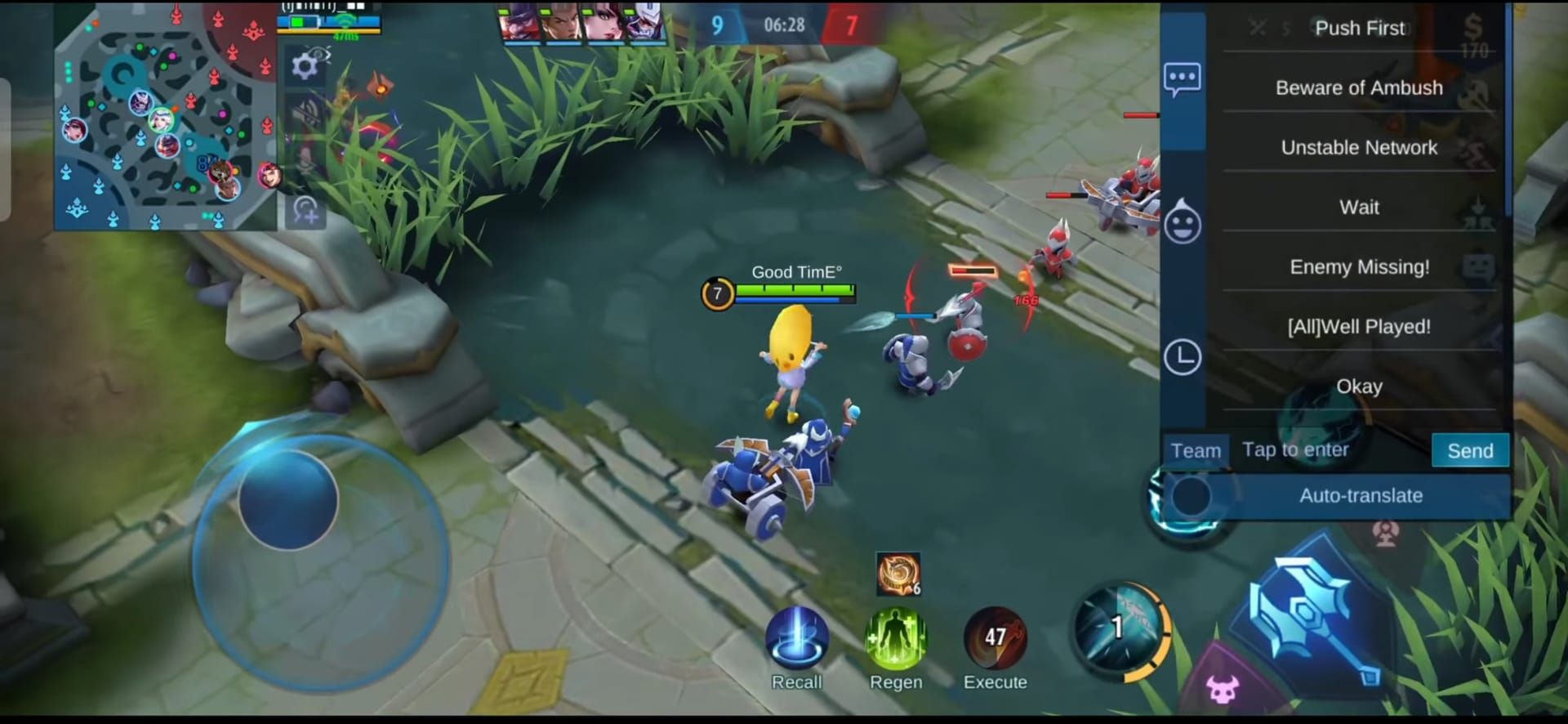
Essential competitive visual settings (and why they matter):
Disable Screen Shake – camera vibrations mess with your tracking
Turn off HD Mode – smoother performance on mid-range devices
Disable Shadow – improves FPS and reduces graphical strain
Set high Refresh Rate – faster visual updates mean faster reactions
Choose medium graphics – the sweet spot for performance-visual balance
Here’s a pro tip most players miss: reduce Battlefield UI Opacity to the lowest setting. This minimizes interference from inventory and scoreboard elements, giving you clearer vision of enemy positioning and skill animations during teamfights. Small change, big impact.
Advanced Targeting Mastery
Activate Skill Smart Targeting for unit-targeted spells while maintaining manual override for precision scenarios. This hybrid approach optimizes farming efficiency without sacrificing teamfight accuracy. Enable Assisted Aiming Mode to correct minor aiming errors – it’s not cheating, it’s smart configuration.
For seamless diamond purchasing during your practice grind, mlbb top up malaysia promo price delivers instant top-ups with competitive rates. BitTopup’s streamlined payment process and multiple currency support ensure you’re never waiting around.
Target Priority by archetype (this is where strategy meets mechanics):
Burst Dealers: Lowest HP for kill confirmation
Tank/Initiators: Closest Enemy for engagement optimization
Utility Heroes: Manual switching based on fight dynamics
What the Pros Actually Use
Tournament analysis reveals something interesting – 90% of top-tier players disable automatic features including Skill Level-Up and Build Purchase. Why? Maximum strategic flexibility. Professional MPL players consistently combine Advanced Targeting Method with Hero Lock Mode for teamfight precision, but the devil’s in the details.
Assassin Players (Gusion/Lancelot specialists):
Enlarged Skill 2 button positioned closer to thumb
High camera sensitivity (60%+) for repositioning
Disabled Screen Shake for combo precision
Manual Lowest HP targeting priority
Marksman Players (Brody/Beatrix mains):
Expanded basic attack buttons for consistent clicking
Moderate sensitivity (45-55%) for kiting accuracy
Enabled Assisted Aiming for skillshot correction
Advanced Targeting for minion wave management
The patterns are clear once you know what to look for.
Device-Specific Reality Check
Low-end devices need special attention. Smooth graphics with standard frame rate, disabled HD Mode and Shadow effects, reduced UI elements – all to maintain consistent FPS during teamfights. Frame drops compromise sensitivity responsiveness, and that’s game over in ranked.
High-end devices can afford enhanced visuals without performance sacrifice. Activate shadows for depth perception, use high refresh rates, maintain detailed graphics. Just monitor temperature to prevent thermal throttling (yes, this is a real issue during long sessions).
iOS optimizations include enabling Speed Mode with stable Wi-Fi to reduce input lag. Android users should activate Network Boost and utilize device gaming modes when available. Every millisecond counts.
Audio Configuration That Wins Games
Disable Music in Sound settings. Full stop. You need to prioritize skill effects and ultimate warnings. Maximize Sound Effects Volume while reducing Music to low levels – critical audio information must remain audible during teamfights.
Configure your Quick Chat Wheel with essential callouts like Retreat, Attack, and Missing in easily reachable locations. Position voice chat controls away from primary skill buttons to prevent accidental activation during intense moments. Nothing worse than accidentally muting yourself mid-call.
Testing and Fine-Tuning Process
Use practice mode for controlled sensitivity calibration without ranked pressure. Focus on teamfight positioning and skillshot accuracy scenarios. Document sensitivity settings that produce your fastest accurate responses, then refine based on consistency metrics rather than peak performance outliers.
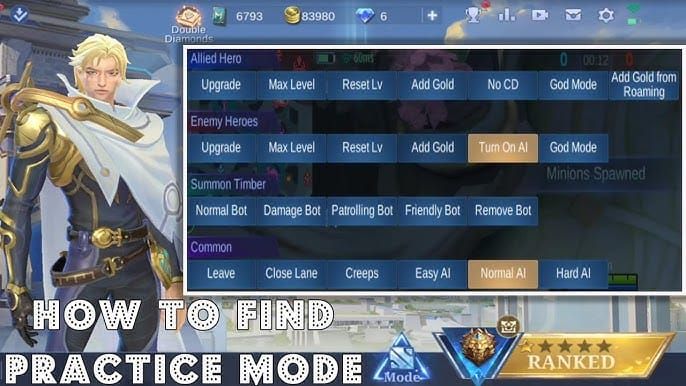
Make incremental changes – 5-10% adjustments rather than dramatic modifications. Allow adequate practice time for adaptation. Your muscle memory needs time to adjust, and rushing this process will set you back.
Common Mistakes (And How to Avoid Them)
Manually disable auto features including Skill Level-Up and Build Purchase. Enable manual targeting systems. These seem like small things, but they prevent crucial moment misclicks that lose games.
For lag issues, activate Network Speed Mode, close background applications, and reduce graphics incrementally until stability improves. Monitor ping and FPS displays for real-time feedback – data doesn’t lie.
Verify settings after game updates. Project NEXT updates may reset configurations, and there’s nothing worse than jumping into ranked with default settings. Maintain backup screenshots of your optimal settings for quick restoration.
FAQ
What are the most important Project NEXT control settings for competitive play? Enable Advanced Targeting Method, set camera sensitivity above 50%, disable Screen Shake and Outline, configure Hero Lock Mode, and position Cancel Cast button for easy access. These five changes alone will improve your gameplay significantly.
How should I adjust sensitivity settings for different hero roles? Assassins need higher camera sensitivity (60%+) for repositioning, marksmen require moderate settings (45-55%) for kiting, tanks use lower sensitivity (40-50%) for stable positioning. Set targeting priority accordingly – it’s role-dependent.
Which graphics settings optimize performance without sacrificing competitive advantage? Use medium graphics, disable HD Mode and Shadow on mid-range devices, turn off Screen Shake and Outline, set high Camera Height, reduce Battlefield UI Opacity to minimum. Performance trumps pretty visuals in ranked.
How do I configure targeting settings for maximum accuracy? Enable Advanced Targeting Method, use Hero Lock Mode for teamfights, disable Smart Targeting with manual lock, set role-based Targeting Priority, activate Aim Panning for long-range skills. Practice the manual override until it becomes second nature.
What’s the optimal button layout for Project NEXT controls? Maximize Skill Wheels Setup, add accessible Cancel Cast button, set fixed joystick position, enlarge role-specific buttons, position item shop away from movement controls. Customize based on your hand size and grip style.
How can I test and fine-tune my control settings effectively? Use practice mode for controlled testing, make incremental adjustments (5-10%), document your best reaction time settings, test teamfight scenarios, allow adequate practice time before making further changes. Patience pays off here.