Look, I’ve seen too many promising streamers crash and burn because they slapped overlays everywhere without thinking it through. Mobile streaming isn’t just desktop streaming on a smaller screen - it’s a completely different beast with its own rules.
Understanding Safe Overlay Design for PUBG Mobile Streaming
What Actually Makes an Overlay Safe
Safe overlay design boils down to three non-negotiables: don’t mess with gameplay, don’t kill performance, and keep viewers happy. Sounds simple? It’s not.
Your overlay needs to respect PUBG Mobile’s UI real estate - and trust me, there isn’t much of it. The game already claims about 40% of your screen for controls and HUD elements. That leaves you fighting for scraps, and every pixel counts when you’re trying to spot enemies at 300 meters.
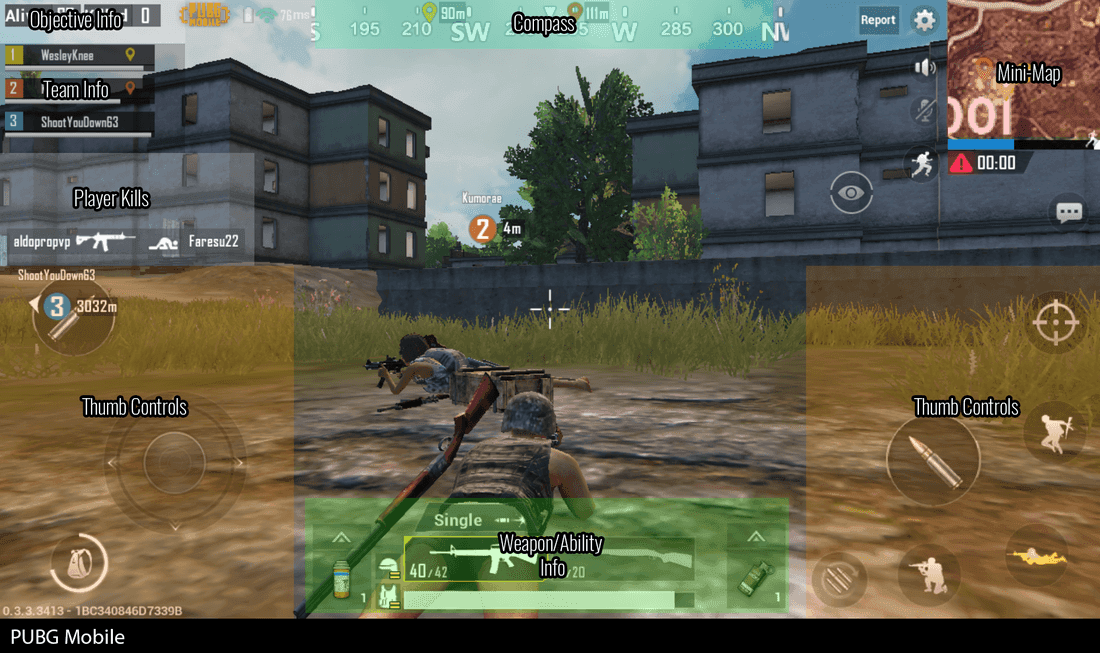
Here’s what I’ve learned after years of testing: professional streamers don’t just randomly place overlays. They map out safe zones like they’re planning a military operation. One wrong move and suddenly your health bar is covered during a clutch moment. Performance-wise? A poorly optimized overlay can drag your silky-smooth 90fps down to a choppy 30fps faster than you can say chicken dinner.
Why Mobile Streaming is Different (And Harder)
Mobile streaming throws curveballs that PC streamers never deal with. Your iPhone 14 Pro might handle overlays like a champ, but what about viewers on older devices? Consistency across hardware is crucial.
Then there’s the touch interface nightmare. Desktop streamers click precisely where they want - mobile players are constantly tapping, swiping, and gesturing across the entire screen. Four-finger claw players especially use every inch of screen real estate. Miss this detail and you’ll accidentally block someone’s fire button. (Yes, I’ve seen it happen. It’s not pretty.)
The Performance vs Pretty Problem
PUBG Mobile already pushes devices to their limits, especially when you’re running Smooth graphics with Extreme frame rate for competitive edge. Adding overlays is like asking your phone to juggle while running a marathon.
I’ve found the sweet spot for transparency sits between 60-80%. Any lower and your overlay becomes invisible; any higher and you’re blocking crucial gameplay visuals. Static overlays barely touch your performance, but those flashy animated elements? They’re resource vampires.
Essential Safe Zone Guidelines That Actually Work
Mobile Screen Safe Zones (The Real Map)
After extensive testing across devices, here’s your safe zone playbook: Top 15% horizontally is your prime real estate, but stay away from that upper-right corner where network indicators live. You’ve got narrow vertical strips along each edge - about 8% width - that work for certain elements.

The bottom 25%? Completely off-limits. That’s where movement controls, firing buttons, and inventory access live. Touch that space and you’re asking for trouble.
iPhone users with notches or Dynamic Island need extra consideration. Android devices with navigation buttons eat into bottom space even more. One size definitely doesn’t fit all here.
UI Element Positioning That Makes Sense
Your webcam works best in the upper-left corner - I recommend 180x180 pixels max to avoid minimap conflicts. Chat integration shines along the right edge, running vertically without interfering with aiming mechanics.
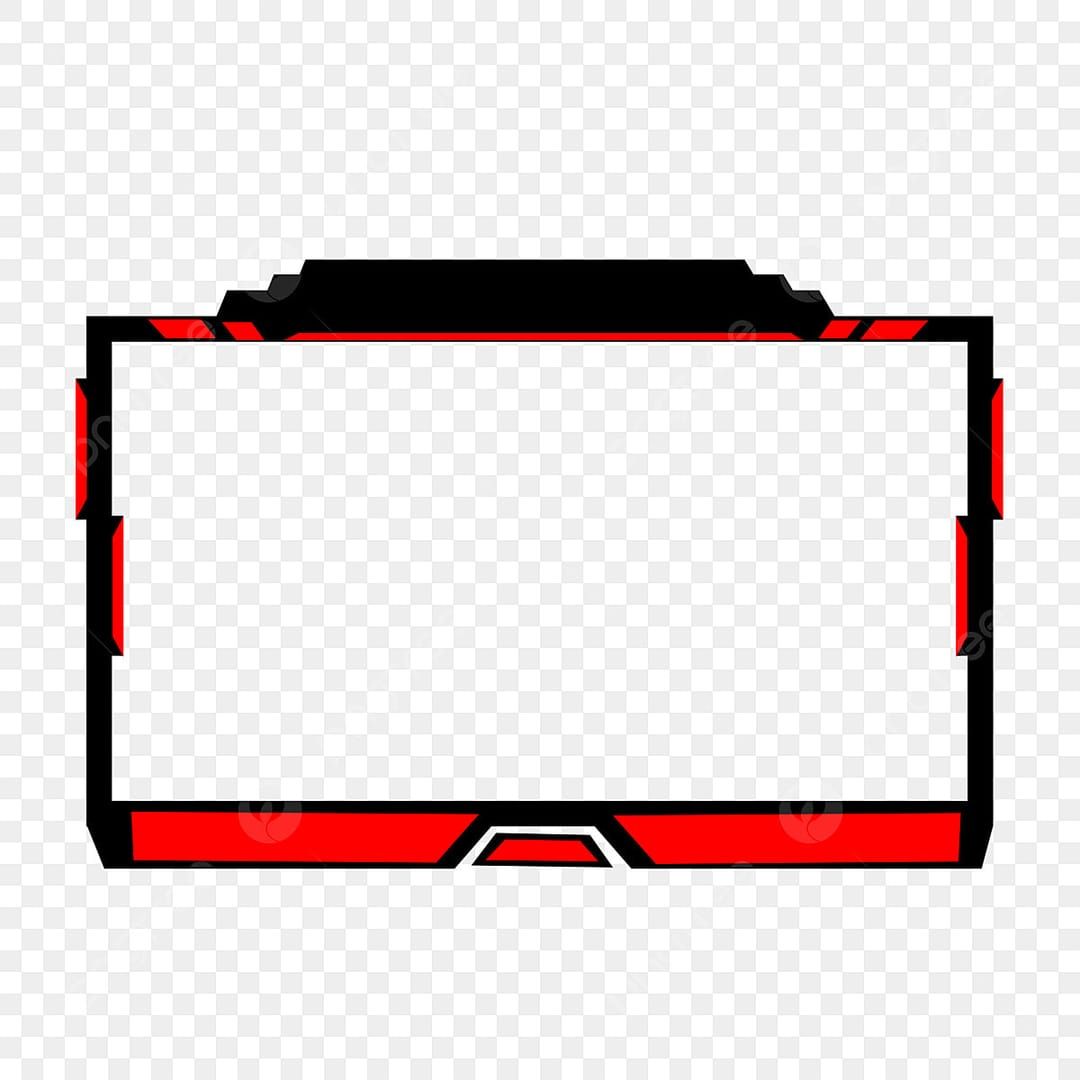
For alerts (new followers, subs, donations), top-center works beautifully for brief celebrations without permanent screen occupation. Brand elements need subtlety - think lower corners with appropriate mobile sizing.
What You Absolutely Cannot Cover
The minimap is sacred territory for tactical awareness. Health and armor indicators? Non-negotiable for survival decisions. Ammunition counters need constant visibility for reload timing.
But here’s what many streamers miss: enemy detection requires clear sightlines across the entire game area. Block potential enemy positions with overlays and you’ve just handed your opponents a massive advantage.
Step-by-Step Safe Overlay Creation (No Fluff)
Planning Phase: Do This First
Start by analyzing your actual gameplay style. Two-finger player? Four-finger claw? Your control preferences determine your available safe zones. I always create wireframe designs first, mapping overlay elements to specific screen coordinates with exact pixel measurements.
Content hierarchy matters too. Recent followers deserve prominent positioning; static branding can hide in less visible areas.
Design Phase: The Technical Stuff
Mobile viewing patterns are different from desktop. Text needs to be 14-point minimum - anything smaller becomes unreadable on mobile screens. Color schemes must work against PUBG Mobile’s varied environments (desert maps vs forest maps create completely different contrast challenges).
File format optimization isn’t optional. PNG with optimized compression gives you the best quality-to-performance ratio. I’ve seen 40-60% file size reductions without visible quality loss.
Testing Phase: Where Most People Fail
Test across different scenarios: various maps, lighting conditions, combat situations. What works on Erangel might fail on Livik. Monitor frame rates with overlays active versus disabled - any reduction below your target levels means immediate optimization or removal.
Memory monitoring during extended sessions reveals performance patterns you won’t catch in short tests.
Overlay Performance Optimization (The Real Performance Killers)
Resource Management Reality Check
PUBG Mobile is already a resource hog. Your overlays are competing for the same GPU and CPU resources that keep your game running smoothly. Set PUBG Mobile to high CPU priority to ensure the game gets preferential treatment over overlay graphics.
Memory management becomes critical when you’re running the game, streaming software, and overlay graphics simultaneously. Preload overlay elements during stream setup to prevent mid-stream performance hits.
Frame Rate Impact: The Numbers
Static overlays typically cost you 2-5% performance. Animated elements? Expect 10-15% degradation. Text-based overlays are practically free; high-resolution graphics or video elements will murder your frame rate.
Real-time monitoring during actual streams reveals the truth about performance impact. Don’t trust your gut - trust your metrics.
Memory Management That Works
Image compression is your friend - I routinely achieve 40-60% file size reductions while maintaining professional appearance. Regular memory cleanup between streams ensures optimal performance for your next broadcast.
Essential Overlay Elements (What Actually Matters)
Webcam Frame: Size and Position
Upper-left corner, 160x160 to 200x200 pixels depending on your device resolution. This avoids minimap interference while maintaining clear facial visibility. Frame design should complement PUBG Mobile’s aesthetic - subtle borders with transparency effects work best.
Chat Integration Done Right
Right screen edge, vertical display, minimal interference with aiming or movement. Message filtering becomes crucial during intense gameplay - you don’t want chat spam during final circles.
Transparency calibration requires testing across different game environments to ensure readability without visual obstruction.
Alert Systems That Don’t Interrupt
Top-center positioning for maximum visibility without blocking critical interface elements. Keep alerts to 3-5 seconds - enough celebration time without extended screen occupation. Sound balancing is crucial: maintain game audio priority while ensuring alert audibility.
Common Overlay Mistakes (Learn From Others’ Pain)
The Gameplay Killers
Covering essential game elements is streaming suicide. I’ve watched streamers lose winnable games because their overlay blocked health indicators during crucial moments. Overcrowding is another killer - mobile screens don’t have space for desktop-style overlay complexity.
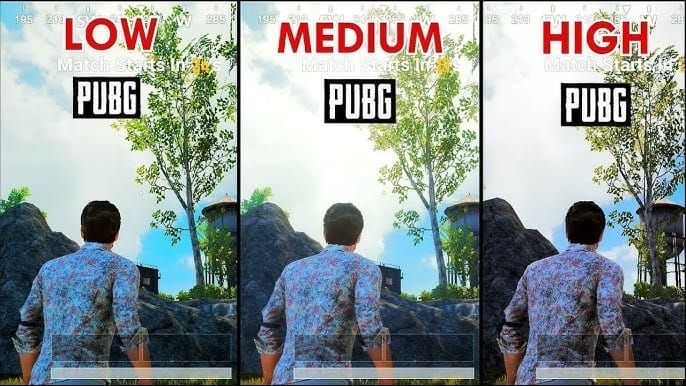
Performance Destroyers
Excessive animation is the fastest way to turn your phone into a slideshow. Rotating elements, animated backgrounds, constant visual effects - they all consume processing power that should go to gameplay.
Oversized graphics files designed for PC streaming often prove excessive for mobile. Multiple overlay layers without optimization compound performance issues exponentially.
Viewer Experience Killers
Poor contrast between overlay text and game backgrounds frustrates viewers across different maps and lighting conditions. Inconsistent overlay behavior damages credibility. Visual complexity that distracts from gameplay reduces entertainment value.
Tools and Software That Actually Work
Free Options That Don’t Suck
Canva offers mobile-optimized templates specifically for gaming content with proper transparency controls. GIMP provides professional-level capabilities through comprehensive graphics editing - it’s complex but powerful.
StreamElements includes integrated overlay creation within its platform, offering real-time customization and immediate implementation.
Professional Software Worth the Investment
Adobe Photoshop remains the industry standard for good reason - precise transparency control, layer management, and mobile preview features. After Effects enables animated elements with performance optimization controls.
Figma provides collaborative design capabilities with web-based platform and mobile preview features.
Template Resources and UC Top-Ups
Professional templates provide excellent starting points with pre-optimized file sizes and mobile-specific positioning. When you need UC for overlay customization and premium items that enhance stream appeal, Buy PUBG UC Online through BitTopup offers secure transactions with competitive pricing.
Mobile-Specific Considerations (The Stuff Nobody Talks About)
Portrait vs Landscape Streaming
Portrait mode completely changes your overlay strategy - more vertical space for chat and webcam, but significantly reduced horizontal safe zones. Landscape offers traditional layouts but must account for mobile control interfaces.
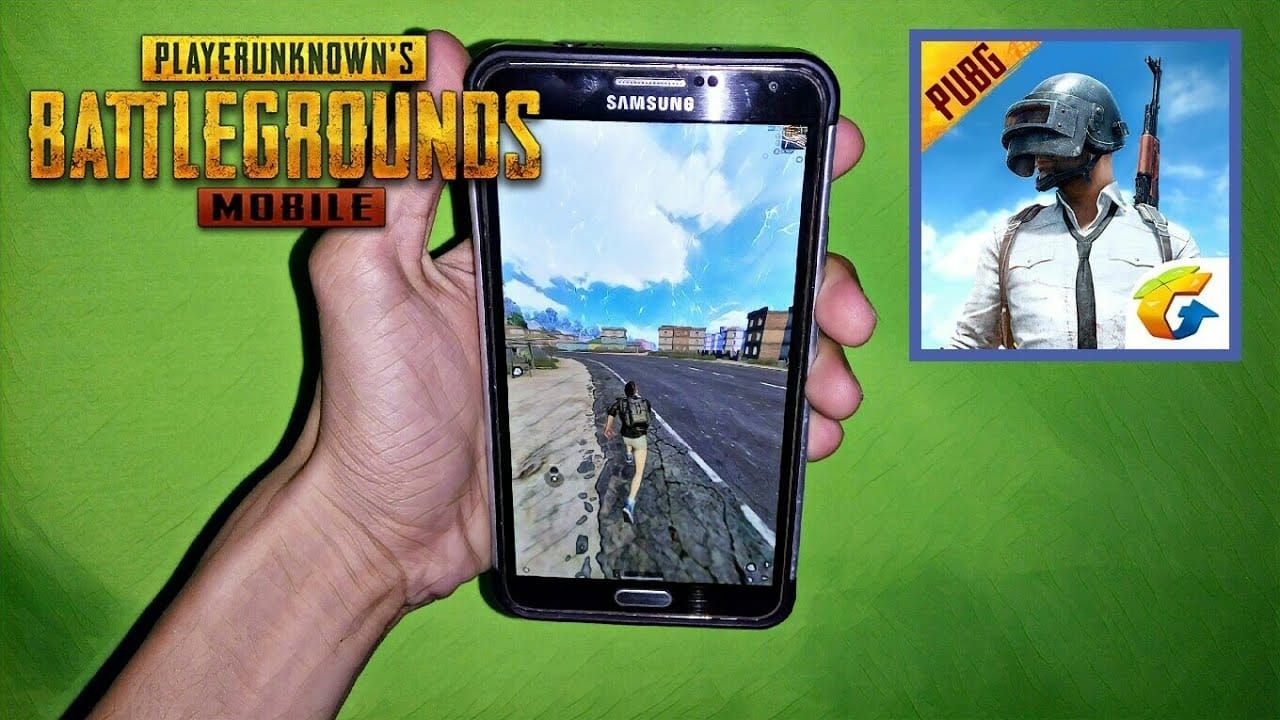
Responsive design techniques enable overlays that adapt to orientation changes automatically.
Touch Interface Reality
Touch control areas extend beyond visible buttons to include gesture zones essential for advanced techniques like claw grip. Different players use different control layouts, creating varying safe zone requirements.
Device Variation Handling
Screen sizes vary dramatically between devices. Modern smartphones use aspect ratios from 16:9 to 21:9, each requiring specific optimization. Performance capabilities between device generations create additional complexity.
Testing and Optimization (The Never-Ending Process)
Performance Testing Methods
Document baseline performance before implementing overlays, then monitor changes continuously. Extended gameplay sessions reveal performance patterns short tests miss. Stress testing during intensive scenarios shows overlay performance under maximum load.
Viewer Feedback Integration
A/B testing different configurations provides data-driven optimization insights. Regular feedback collection through polls and chat interaction maintains overlay relevance.
Continuous Improvement
Regular overlay audits ensure continued effectiveness as technology and preferences evolve. Stay current with PUBG Mobile updates to maintain compatibility with interface changes.
For premium content enhancement, PUBG Mobile Top Up services through BitTopup offer reliable UC purchasing with instant delivery. When implementing PUBG UC Top Up for premium cosmetic items that enhance stream visual appeal, BitTopup’s secure platform lets you focus on content creation.
Frequently Asked Questions
What makes an overlay actually safe for PUBG Mobile streaming? Safe overlays maintain complete visibility of essential game elements while consuming minimal device resources. They avoid the bottom 25% of screen space, upper-right corner system indicators, and touch control areas. Performance-wise, they shouldn’t reduce frame rates below competitive levels.
How much do overlays actually hurt performance? Static overlays typically cost 2-5% frame rate reduction. Animated elements can cause 10-15% performance hits. Memory usage increases based on file sizes and complexity, potentially affecting stability during intense gameplay.
Where exactly should I put overlays on mobile streams? Use the top 15% horizontally, narrow vertical strips along edges (8% width), and upper-left corner for webcam (180x180 pixels max). Absolutely avoid the bottom 25%, upper-right corner, and areas covering minimap or health displays.
What overlay elements do I actually need? Essential elements include webcam frame (upper-left), chat integration (right edge), alerts (top-center), and subtle branding (lower corners). Use 60-80% transparency and mobile-optimized sizing for everything.
How do I make transparent overlays that work? Use PNG format with alpha channels, setting transparency between 60-80%. Test across different PUBG Mobile environments and optimize file sizes through compression while maintaining visual quality.
What overlay mistakes kill streams? Common killers include covering essential game elements, excessive animations that tank frame rates, oversized graphics files, and poor contrast design. Overcrowding screen space and inadequate testing also destroy effectiveness.


















