Understanding Bigo Transaction Records and Receipt Types
Here’s something that catches many users off guard—Bigo Live actually generates incredibly detailed transaction records for every Diamond purchase and Bean withdrawal you make. The platform operates on two virtual currencies that work quite differently: Diamonds (which you buy with real money as a viewer) and Beans (earned by streamers and convertible at a fixed rate of 210 Beans = $1 USD).
Every single Diamond purchase creates a timestamped receipt. We’re talking transaction amount, payment method, unique order numbers—the works.
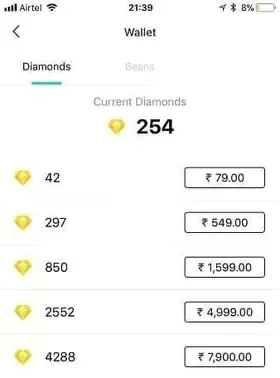
Now, from a tax perspective? Diamond purchases can represent legitimate business expenses if you’re using them for promotional activities. Bean withdrawals, on the other hand, constitute taxable income for streamers. Those purchase receipts aren’t just paperwork either—they serve as crucial evidence for account verification and ownership disputes.
When you’re looking for convenient recharging options, BitTopup makes it easy to download BIGO Live top up invoice for your records. What sets them apart is competitive pricing, instant delivery, comprehensive receipt generation, and—honestly—superior customer support compared to some alternatives.
How to Access Your Bigo Payment History
The mobile app route is straightforward enough: open Bigo Live, tap Me → Wallet to view your Diamond balance and transaction records. But here’s an insider tip—for comprehensive record access, you’ll want to use the official website at bigo.tv/live/bigolivepay. The web interface provides enhanced transaction management and better export functionality than the mobile apps ever will.
Account verification is non-negotiable. You’ll need to confirm your registered email or phone number before accessing any financial information. Running into access issues? Contact support at cs@bigo.tv with your Bigo ID, registered contact information, and purchase receipts as proof of ownership.
Step-by-Step Guide: Exporting Bigo Receipts
Mobile App Export Process:
Navigate to Me > Wallet > transaction history
Select individual transactions to view detailed receipts
Screenshot receipt images for documentation (yes, it’s that manual)
Contact support via Me > Feedback if transactions mysteriously don’t appear
Desktop Website Export:
Visit the official Bigo Live payment portal and log in
Navigate to transaction history in account settings
Select date ranges for comprehensive record retrieval
Look for export or download options in the payment section
Here’s the frustrating reality—the platform lacks direct bulk export functionality. You’re stuck manually collecting individual records, which is honestly pretty archaic for 2024.
For streamers managing Bean withdrawals, you’ll want to access the Exchange Rewards section. Withdrawal history includes processing fees ($3 + 2% for Bank Card, $3 for Payoneer) that are essential for accurate tax reporting.
File Formats and Export Options
Bigo Live generates PDF receipts containing transaction ID, timestamp, amount, payment method, and account details. The platform doesn’t offer CSV or Excel bulk exports directly—which is where third-party solutions become valuable.
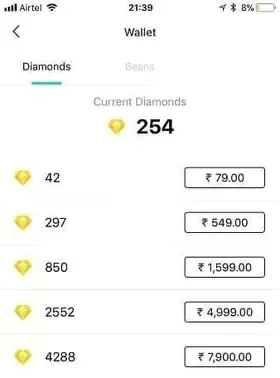
For comprehensive financial tracking, BitTopup provides export BIGO Live coins purchase history in multiple formats. Their advanced receipt management, detailed transaction logs, and automated organization features genuinely streamline tax preparation in ways the native platform simply doesn’t.
Apple Pay and Google Play purchases? Those generate receipts through their respective app stores, requiring separate collection. Bank card and PayPal transactions provide immediate email confirmations as backup documentation.
Organizing Bigo Records for Tax Filing
Create a systematic filing system that separates business and personal expenses from day one. Business expenses include promotional gifts, channel enhancement purchases, and professional streaming tools. I recommend establishing monthly folders containing transaction receipts, withdrawal records, and fee documentation.
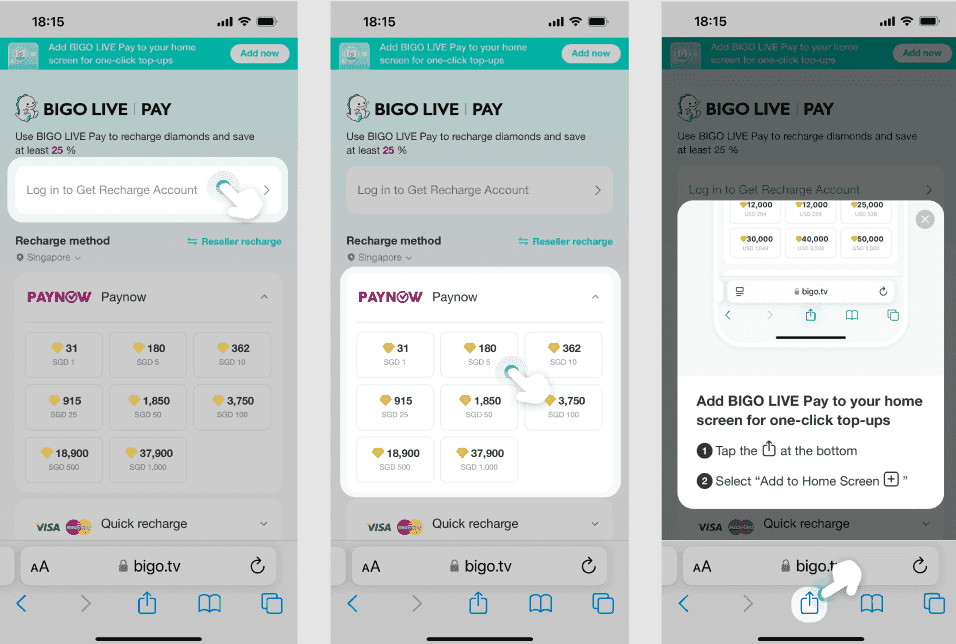
Essential Organization Steps:
Separate Diamond purchases by business vs. personal use
Track Bean withdrawal records with conversion rates and fees
Maintain payment method records for cross-referencing
Document gift-sending activities for business promotion
Calculate total virtual currency investments for expense reporting
Integration with accounting software like QuickBooks requires manual entry using categories: Virtual Currency Purchases, Streaming Platform Fees, and Content Creation Expenses. Not ideal, but it works.
Tax Documentation Requirements and Best Practices
The IRS treats virtual currency transactions seriously, considering Diamond purchases as taxable events for business purposes. You need substantial documentation showing business purpose, transaction amounts, dates, and USD conversion rates.
Record Retention Requirements:
Keep receipts for 3-7 years depending on your jurisdiction
Maintain digital backups in multiple locations (cloud storage is your friend)
Document business purpose for each transaction
Track fair market value at purchase time
Professional streamers must report Bean income on Schedule C (Form 1040). This requires detailed withdrawal records with accurate USD conversion amounts. The 210 Beans = $1 USD rate provides your income calculation basis, while fees reduce taxable amounts.
Business Expense Claims with Bigo Receipts
Qualifying business expenses include Diamond purchases for promotional gifting, channel growth activities, and professional networking. But here’s the key—you must document business purpose, recipient information, and expected promotional benefit for each transaction.
Documentation Standards:
Transaction receipt with clear amount and date
Business purpose explanation for each purchase
Recipient information for promotional gifts
Expected business benefit or promotional outcome
Working with tax professionals? They’ll want organized transaction summaries, total expense calculations, and supporting documentation. Maintain monthly expense reports showing Bigo-related costs alongside other business expenses.
Troubleshooting Common Export Issues
Missing transactions usually result from payment processing delays or account synchronization issues. Wait several minutes after purchases, refresh the app wallet, and verify payment status through your payment provider. For persistent issues, provide support with transaction amount, time, date, and payment proof including order numbers.
Common Solutions:
Verify payment completion through bank or payment app
Check spam folders for email receipts (they end up there more often than you’d think)
Update app to latest version and clear cache
Use the official website if the app shows incomplete data
Cross-reference with payment provider records—bank statements, PayPal history, app store purchases—to identify missing transactions and provide documentation to support for record restoration.
Advanced Tips for Content Creators and Streamers
Professional streamers should implement monthly financial reporting that tracks both Diamond expenses and Bean income. Calculate net streaming costs by subtracting withdrawal amounts from total Diamond purchases for clear business profitability metrics.
Monthly Tracking Essentials:
Total Diamond purchases with business purpose documentation
Bean withdrawals with fee calculations and USD amounts
Net streaming costs (purchases minus withdrawals)
Payment method fees and currency conversion costs
Tax planning strategies include timing Diamond purchases and Bean withdrawals to optimize tax year income distribution. Consider quarterly estimated tax payments for significant Bean income and maintain separate business accounts for streaming transactions.
Frequently Asked Questions
How do I download my complete Bigo purchase history? Access your wallet through the app or website, collect individual transaction receipts, and contact support at cs@bigo.tv for comprehensive record retrieval assistance.
Can I use Bigo receipts for business tax deductions? Absolutely. Diamond purchases for business promotion, channel growth, and professional networking qualify as business expenses when properly documented with business purpose explanations.
What information is included in Bigo transaction records? Receipts contain transaction ID, timestamp, amount, payment method, account details, and order numbers. Bean withdrawal records include conversion rates and processing fees.
How far back can I access Bigo payment history? Most users can access several months of recent transactions, while older records may require support assistance for retrieval.
Are Bigo virtual currency purchases taxable? Diamond purchases represent business expenses when used professionally, while Bean withdrawals constitute taxable income. Definitely consult tax professionals for jurisdiction-specific guidance.
How do I organize Bigo receipts for tax filing? Create monthly folders separating business and personal transactions, maintain digital backups, document business purposes, and integrate with accounting software using appropriate expense categories.

















