Complete PUBG Mobile Pro HUD Import Pack 2025
Here’s something that’ll change your game overnight – the 2025 Pro HUD Import Pack contains 50+ verified layout codes straight from PMGC champions and regional tournament winners. We’re talking about configurations that have actually won money, not just random setups someone threw together.
Each layout includes optimized button placement for fire controls, scope adjustments, peek functions, and movement coordination. They’re categorized by device type and screen size because – let’s be honest – what works on an iPad Pro isn’t going to feel right on your iPhone.
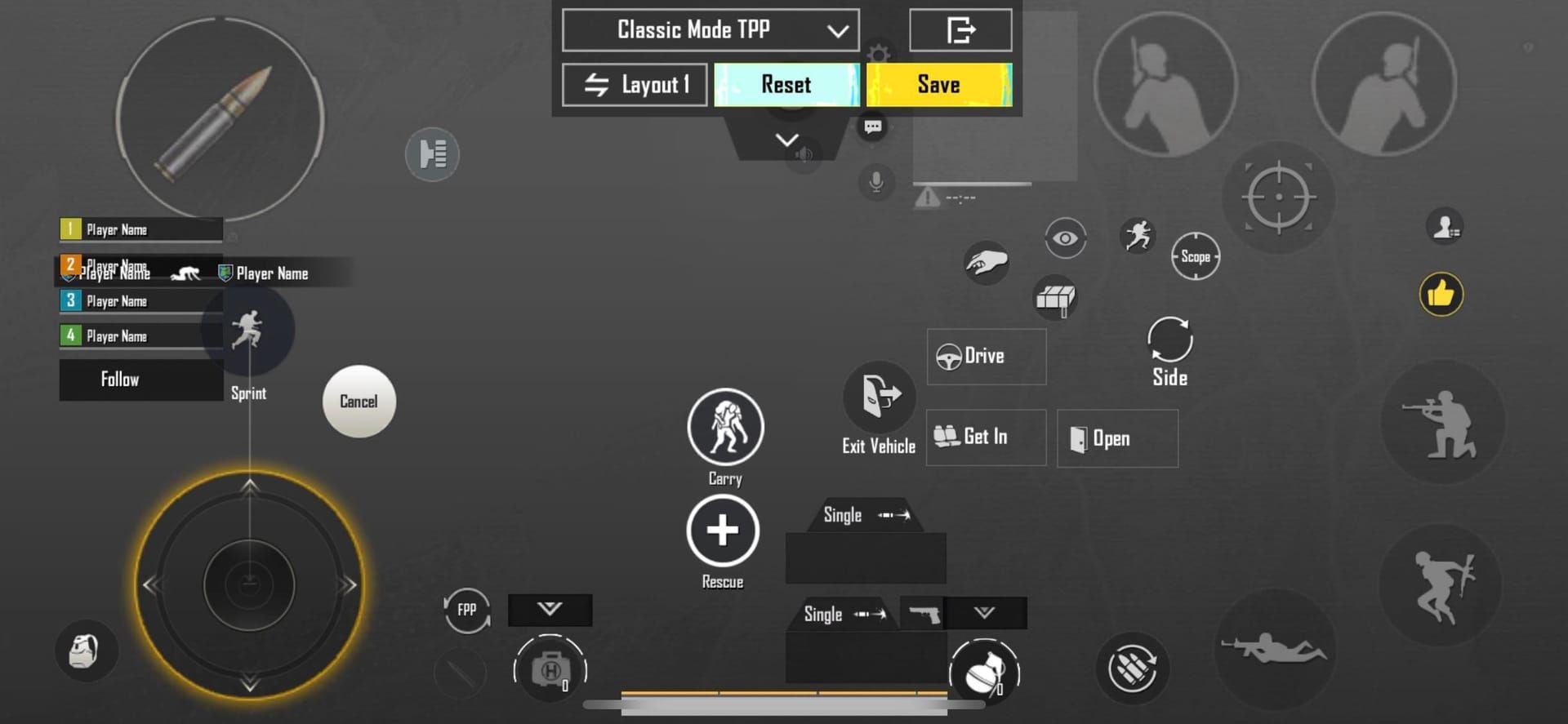
Professional layouts follow a specific philosophy: right thumb controls aiming, right index finger manages the fire button (positioned at the top screen), left thumb handles movement, while your left index finger operates scope and peek buttons simultaneously. The critical buttons? They’re enlarged to 120-150% of default size with carefully tuned transparency settings. You want to see your enemies, not your UI.
For players looking to enhance their gaming experience, PUBG Mobile UC top up Taiwan through BitTopup offers competitive rates and instant delivery with superior pricing, security, and 24/7 customer support.
How to Import HUD Layout Codes
This part’s actually easier than you’d think. Navigate to Settings > Layout Management > Search function. Enter the unique Layout ID and watch the magic happen – it automatically downloads the specified layout, preserving exact button positions, sizes, and transparency settings from the original creator.
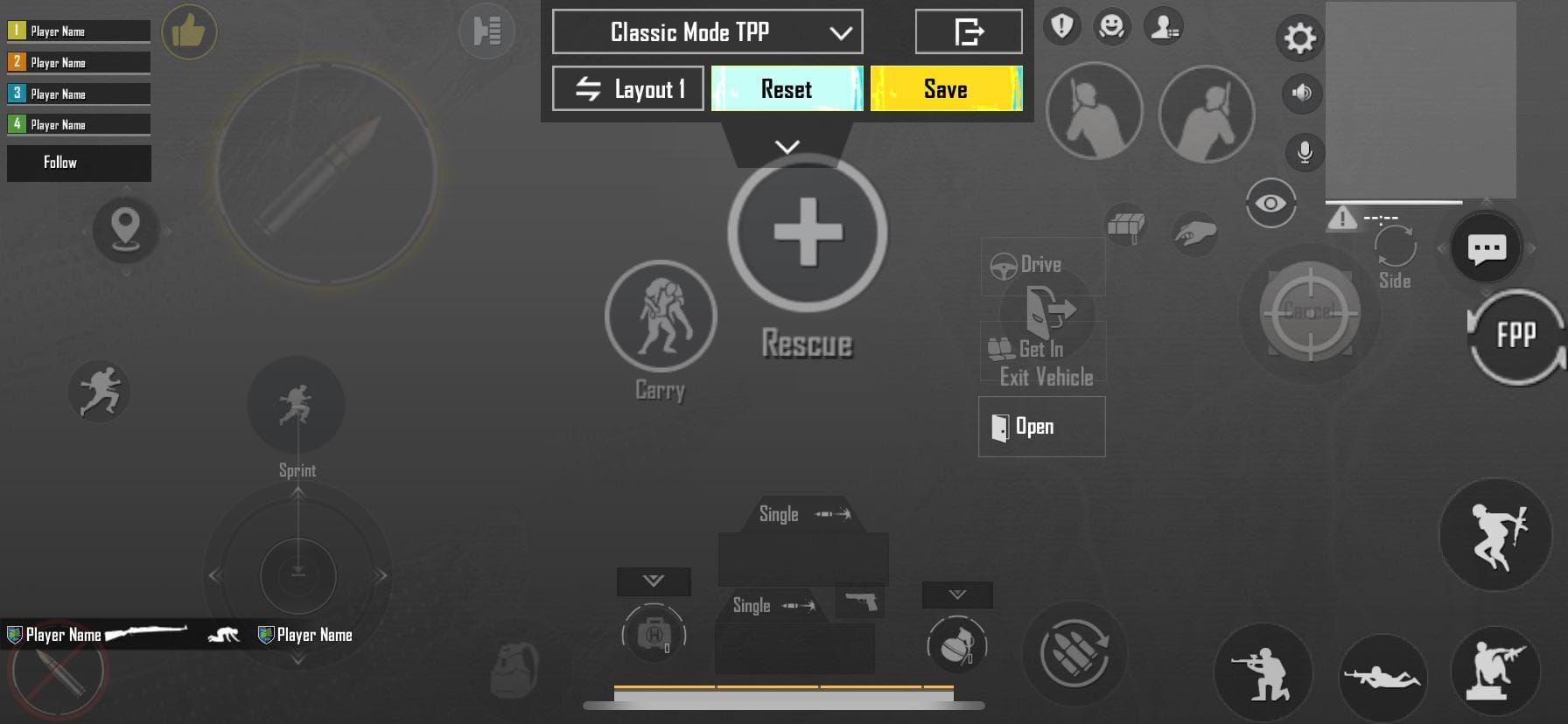
But here’s the crucial part everyone skips: test that imported layout in training ground immediately. Don’t jump into a ranked match. Perform spray tests against walls to verify the fire button placement actually lets you control recoil effectively. I’ve seen too many players import a pro layout only to discover they can’t hit the broad side of a barn.
Top 4-Finger Claw Layout Codes from Pro Players
Championship-winning configurations prioritize one thing above all else: reaction speed. We’re talking enlarged fire buttons (120-150% default size), movement joysticks optimized for precise control, and peek buttons positioned for instant access. Button transparency becomes an art form – balancing visibility with screen clarity for target acquisition.

Popular streamer layouts take a slightly different approach. They feature marginally larger buttons for those marathon streaming sessions and unique peek arrangements that enable jiggle peeking and quick scope transitions. These configurations need to work under performance pressure while maintaining competitive effectiveness.
For Singapore players, PUBG Mobile UC top up Singapore via BitTopup provides secure transactions and instant UC delivery, supporting professional-level gameplay with premium features.
Device-Specific HUD Optimization
iPad Pro users, you’ve got it made. That expanded screen space allows for comfortable finger zones with increased button spacing. Fire buttons can be positioned higher without compromising reach, and peek buttons gain additional placement options for enhanced combat flexibility.
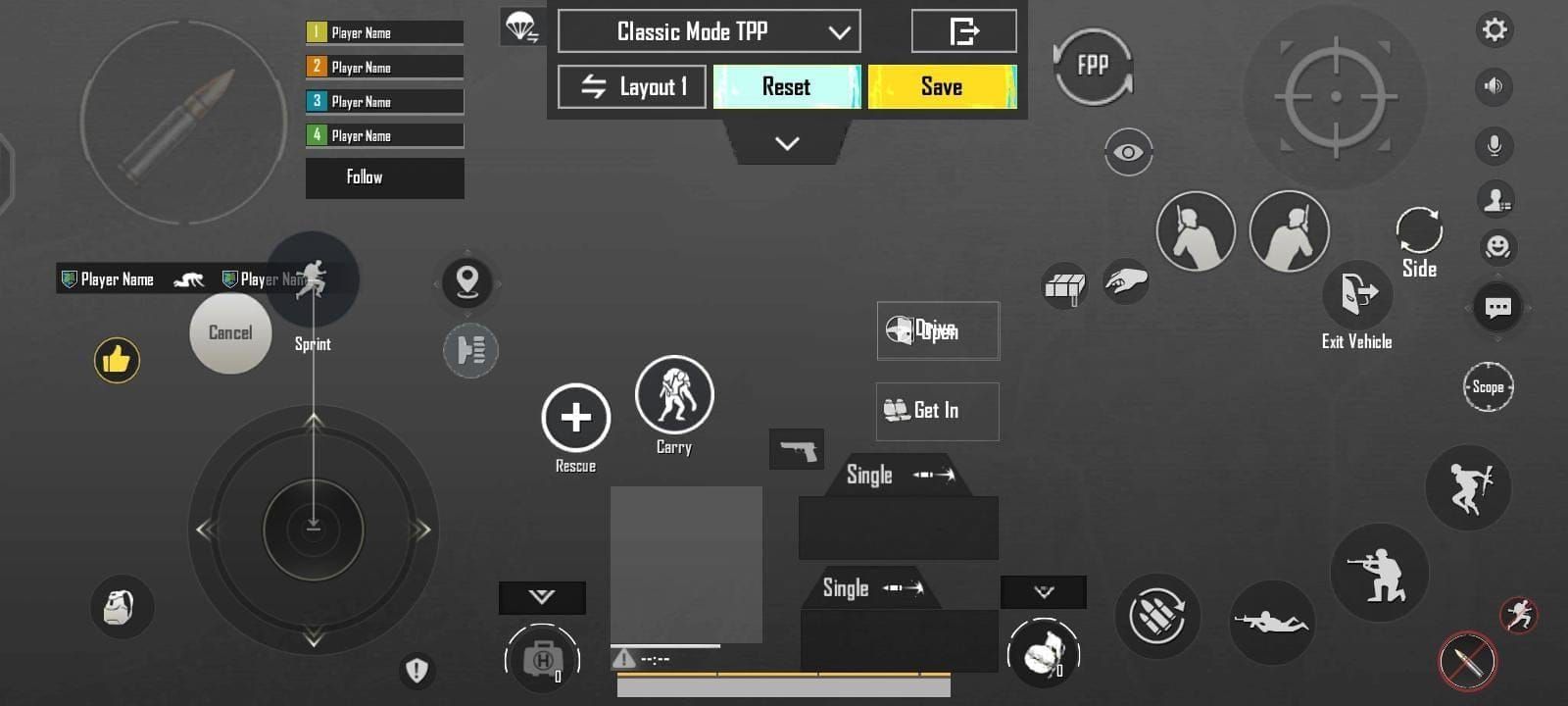
Phone users? Different story entirely. Compact layouts require overlapping button zones through transparency layering, maximizing control options while preserving screen visibility. Don’t forget to configure UI optimization settings for notched devices – nothing’s worse than having your fire button hidden behind the camera cutout.
Advanced Customization Tips
Here’s where most guides get it wrong – they give you generic advice. Instead, measure your natural finger reach patterns first. Seriously. Adjust button placement to minimize travel distance based on your actual hand size and grip style.
Test positions in training ground to identify optimal placement for your specific hand-device combination. What works for a streamer with large hands using an iPad won’t work for you if you’re using a compact phone.
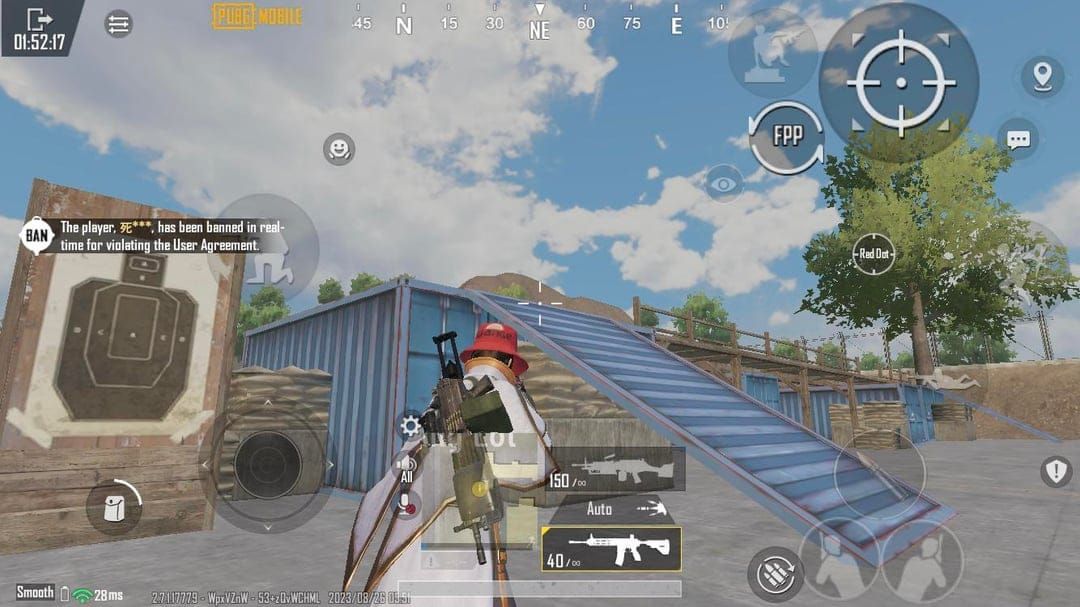
Sensitivity Integration matters more than most realize: Camera sensitivity 100%, TPP non-firing 95-100%, ADS with progressive values: No Scope 100%, Red Dot 60-70%, 3x scope 25-30%, 6x scope 20%. The secret? Combine finger swipes for large movements with gyroscope micro-adjustments for recoil control.
Graphics Optimization can’t be ignored: Set Graphics Quality to ‘Smooth’, Frame Rate to maximum supported, brightness 125-150%. Disable ‘Shadows’ and ‘Auto-adjust graphics’ for consistent performance and improved enemy visibility. Your eyes will thank you during those final circles.
Sharing and Backing Up Configurations
Access Layout Management > Upload function to generate your unique Layout ID for sharing. This creates online backups that survive device changes and enables team standardization for improved coordination during competitive matches.
Smart players always backup their configurations before major updates.
FAQ
How do I import a HUD layout code? Settings > Layout Management > Search, enter Layout ID. The system downloads the configuration automatically with all original settings preserved.
Why use 4-finger claw layouts? Simple – it enables simultaneous movement, aiming, and shooting through dedicated finger assignments, eliminating those crucial delays from thumb-only controls.
Can imported layouts be customized? Absolutely. Think of layouts as starting points. Adjust based on your hand anatomy and device specifications while maintaining core strategic placement principles.
Do pro layouts work on all devices? They require device-specific adjustments for screen sizes and aspect ratios. iPad configurations need scaling for phones; notched devices need UI optimization tweaks.
How often should I update configurations? Monthly or after major game updates. Professional players continuously refine their setups based on meta changes and performance analysis – you should too.
What sensitivity settings work best? Camera 100%, TPP 95-100%, progressive ADS values from 100% (No Scope) down to 20% (6x scope). Fine-tune through training ground spray tests until it feels natural.


















