Pre-Installation: Getting Your Console Ready for Genshin 6.0
System Requirements Check
Here’s the thing - Version 6.0 drops early September with maintenance kicking off Tuesday, September 9th at 06:00 (UTC+8). And if you’re still on PS4? Well, this is where we part ways. PlayStation 4 support gets the axe with this version, disappearing from the PlayStation Store in September and going dark for good on April 8th, 2026.
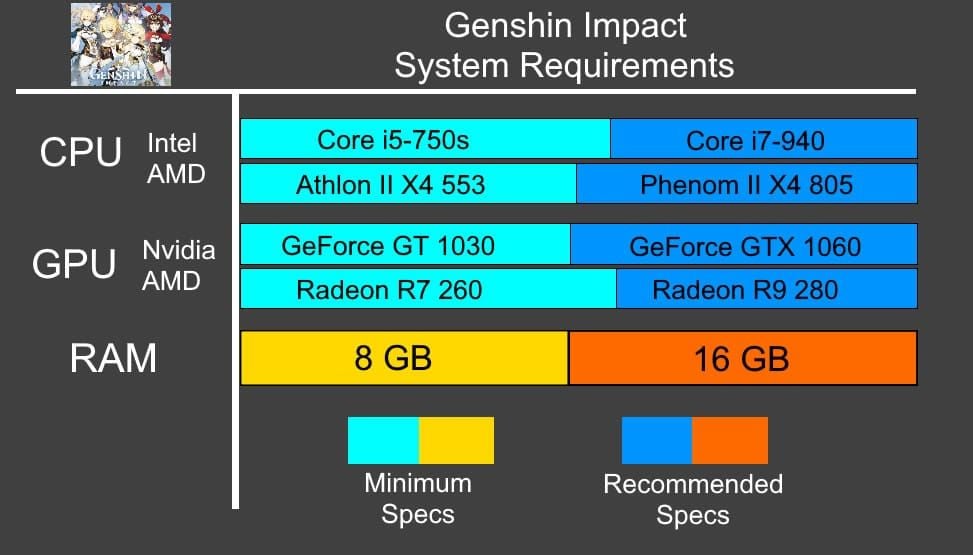
Xbox Game Pass users are sitting pretty here. Automatic updates, simplified installation - it’s honestly the smoothest way to jump in.
Storage Space Management
Buckle up for this one: Version 6.0 demands 150GB across all systems. PS5 players need an extra 100GB of breathing room for optimal file streaming. Why the massive jump? Blame it on the Nod-Krai region’s gorgeous but storage-hungry environments, those fancy new lighting systems that’ll make your VRAM work overtime, and the shiny new Lunar Reaction particle effects.
Trust me, you don’t want to be scrambling for space when the update drops.
Network Configuration
For Xbox players dealing with ping issues (and let’s face it, who isn’t?), here’s your playbook: Wire up that Ethernet connection, swap your DNS to Google’s servers (8.8.8.8 / 8.8.4.4) through Advanced Network Settings, kill those background apps, and give both your console and router a good old-fashioned restart.
Xbox Series X/S Installation and Initial Setup
Download Process via Xbox Store
Navigate to the Xbox Store, search Genshin Impact, and grab the official HoYoverse listing - not the knockoffs. Smart Delivery works its magic here, automatically serving up enhanced visual assets for Series X users while giving Series S players performance-optimized files.

Plan for 2-4 hours of download time, though background downloading means you can binge Netflix while you wait.
Game Pass Integration
The Game Pass version is honestly a dream. Automatic update management? Check. Cloud save sync that actually works? Double check. Achievement tracking and Quick Resume functionality that’ll drop you right back into the middle of a boss fight? Triple check.
Just know that Quick Resume needs 2-3GB of storage and can juggle up to six game states at once. Pretty neat stuff.
PlayStation 5 Installation and Configuration
PlayStation Store Download
The native PS5 version is where things get spicy. We’re talking 3360x2160 (near-4K) resolution targeting 60 FPS, with loading times under 3 seconds compared to the painful 20+ seconds on PS4 Pro. Enhanced textures, improved draw distances, and DualSense haptic feedback that’ll make you feel every sword clash.

Save data transfers via PlayStation Plus cloud or USB - your choice.
PS5 Activity Cards Setup
Activity Cards are one of those features that sound gimmicky until you actually use them. They’ll show you contextual info about objectives, daily commissions, and event progress right from the home screen. Configure them through PS5-specific settings for daily commission tracking, resin status monitoring, event countdown timers, and trophy tracking with completion estimates.
It’s surprisingly handy once you get used to it.
Performance vs Quality Mode: The Real Numbers
Frame Rate Analysis
Let’s talk reality here. PS5 maintains 60 FPS about 95% of the time during standard gameplay. But when you hit those dense urban areas? Expect drops to the low 50s. Intense combat with Lunar Reaction effects going off everywhere? You might see high 40s.
The most demanding scenarios happen in the Nod-Krai region - and if you’re dealing damage over 25,000, those particle effects will make your frame rate cry.
Resolution Differences
PS5 pushes that sweet 3360x2160 near-4K resolution. Xbox Series X delivers comparable 4K performance, while Series S smartly optimizes for 1440p. The enhanced resolution makes a real difference for text readability and UI scaling on larger displays.
Dynamic resolution scaling kicks in during demanding scenes to keep those target frame rates stable.
HDR Setup and Calibration Guide
HDR10 Configuration
Here’s where things get interesting - Genshin Impact uses its own HDR calibration system with three in-game sliders. Forget your console settings for this one. Just verify HDR10 is enabled in your console system settings and that your display’s peak brightness is correctly detected.
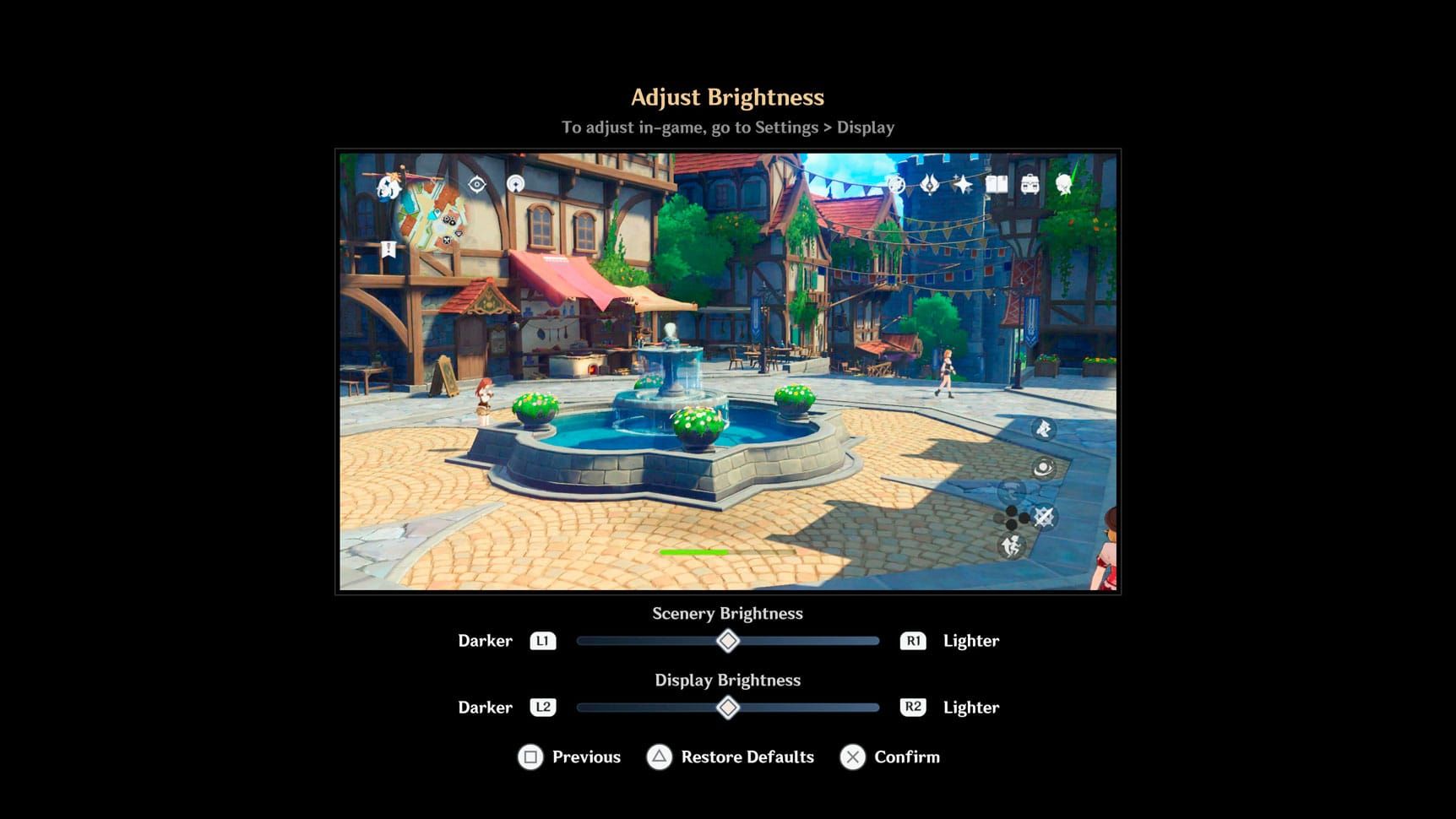
Works with both HDR10 and Dolby Vision displays, by the way.
Brightness and Contrast Optimization
Three controls need your attention here:
Display Brightness: This one’s precise - 0 clicks gets you 300 nits, 10 clicks hits 850 nits, 20 clicks reaches 1440 nits, and maxing out at 30 clicks delivers 2080 nits
Scenery Brightness: Controls that midpoint illumination based on your gameplay environments
Display Brightness: Manages UI and text brightness separately from environmental lighting
Start with 15-20 clicks on Display Brightness for most displays - it’s a solid baseline.
Controller Mapping and Customization
Default Control Schemes
Xbox keeps it simple: Movement on left stick, camera on right stick, Normal Attack on B, Elemental Skill on RT, Elemental Burst on Y, Jump on A. PlayStation flips things around: Normal Attack on Circle, Elemental Skill on R2, Elemental Burst on Triangle, Jump on Cross.
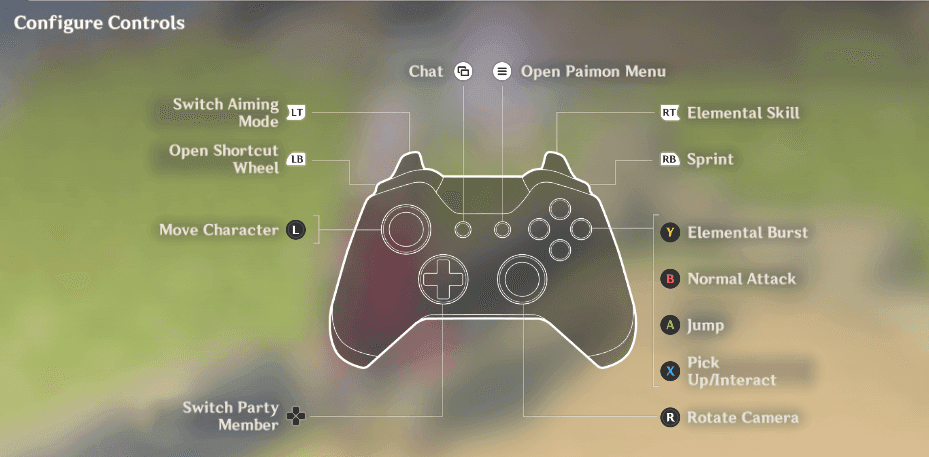
PlayStation users get stuck with a two-step Elemental Burst process compared to the single-button system on PC and mobile. Minor annoyance, but worth noting.
Custom Button Mapping
You can customize through the game settings menu, though the Paimon Menu button stays locked - no idea why. Both consoles offer system-level button remapping for accessibility needs. Pro tip: Create separate profiles for exploration versus combat activities.
Platform-Specific Features and Optimizations
Xbox Exclusive Features
Smart Delivery really shines here - Series X gets those enhanced visuals while Series S gets performance optimization without you lifting a finger. Auto HDR enhances color range and contrast on compatible displays. Xbox Live integration lets you track friend activity and compare achievements.
Pretty standard Xbox stuff, but it works well.
PS5 DualSense Integration
Now this is where PS5 flexes. Haptic feedback gives you tactile combat responses for critical hits and elemental reactions. Adaptive triggers actually change resistance based on weapon types - increased resistance when drawing a bow, lighter inputs for catalyst users.
The built-in speaker provides directional audio cues too. It’s more immersive than you’d expect.
Cross-Platform Integration and Account Management
Cross-Save Setup
Link your PSN account with your HoYoverse account through the official website’s Account Security Settings - just select PlayStation in Associated Accounts. Server selection locks to your PSN account’s registered country, so choose wisely.
Cross-save synchronization happens automatically with stable internet connectivity.
Progress Synchronization
Real-time sync keeps your game state consistent across platforms. Achievement progress, character development, story completion - it all syncs reliably. Just allow 2-3 minutes for complete synchronization when switching platforms to prevent data conflicts.
Nobody wants to lose their five-star pulls to a sync error.
Audio and Visual Fine-Tuning
Surround Sound Configuration
Version 6.0’s enhanced spatial audio really benefits from proper surround sound setup. Enable console surround output and configure game audio to match your speaker or headphone setup. You’ll get improved directional awareness for enemies, hazards, and treasure in the Nod-Krai region.
It’s a game-changer for exploration.
UI Scaling Options
UI scaling accommodates different display sizes and viewing distances. Text size adjusts independently from UI scaling for visual accessibility. The game suggests optimal scaling based on your detected display resolution and size.
Smart system that actually works as advertised.
Troubleshooting Common Console Issues
Performance Problems
Frame rate issues usually come down to thermal management or background applications hogging resources. Ensure adequate ventilation and close unnecessary apps. Clear your game cache through console storage management if you’re seeing stuttering or loading problems.
Keep an eye on temperature during extended Nod-Krai gameplay sessions - that region can really push your hardware.
Controller Connectivity
DualSense PC issues? Disable Steam Input with native DualSense support games. Xbox controllers need firmware updates through the Xbox Accessories app. Bluetooth problems? Reset your controllers - hold PlayStation logo + Share until LEDs flash for DualSense, use the sync button for Xbox.
Audio/Visual Glitches
HDR acting up? Reset to default and recalibrate using those in-game sliders, not console settings. Audio desynchronization? Try adjusting output to stereo temporarily. Visual artifacts? Reduce Environment Detail settings for Version 6.0’s enhanced environments.
Sometimes the simple fixes work best.
For enhanced gaming experience, BitTopup provides convenient Genshin Impact Top Up services with competitive pricing and fast delivery, supporting cross-platform purchases.
Maintenance and Update Best Practices
Auto-Update Settings
Configure automatic updates through your console settings for patches and content updates. Schedule them during off-peak hours and enable completion notifications. This prevents version compatibility issues during multiplayer sessions.
Nobody wants to be locked out during a co-op session.
Cache Management
Clear your cache monthly or after major updates to prevent temporary file buildup that affects loading performance. Watch for warning signs: increased loading times, texture streaming delays, audio synchronization issues.
For console players seeking additional resources, Buy Genesis Crystals through established services providing secure transactions, competitive pricing, and fast delivery across all platforms.
Players utilizing Genshin Top Up Online services can seamlessly integrate additional resources into their optimized console setup, supporting continued progression through expanding content.
FAQ
Q: What console requirements are needed for Genshin Impact Version 6.0? Version 6.0 requires Xbox Series X/S or PlayStation 5. PS4 support ends with this version - PlayStation Store removal in September, final shutdown April 8th, 2026. You’ll need 150GB storage, with PS5 users needing an additional 100GB free for optimal performance.
Q: How do I properly calibrate HDR for Genshin Impact on console? Use the in-game HDR calibration with three sliders, not your console settings. Display Brightness mapping: 0 clicks = 300 nits, 10 clicks = 850 nits, 20 clicks = 1440 nits, 30 clicks = 2080 nits. Start with 15-20 clicks for most displays.
Q: What’s the difference between Xbox and PlayStation controller mapping? Xbox: Normal Attack (B), Elemental Skill (RT), Elemental Burst (Y), Jump (A). PlayStation: Normal Attack (Circle), Elemental Skill (R2), Elemental Burst (Triangle), Jump (Cross). PlayStation requires a two-step Elemental Burst process versus PC/mobile’s single-button system.
Q: How do I set up cross-save between console and other platforms? Link your PSN with HoYoverse through the website’s Account Security Settings - select PlayStation in Associated Accounts. You can access PlayStation progress on PC/mobile, but server selection locks to your PSN’s registered country permanently.
Q: What performance can I expect on PS5 vs Xbox Series X/S? PS5: 3360x2160 resolution, 60 FPS 95% of the time, drops to low 50s in cities, high 40s in intense combat. Loading under 3 seconds versus 20+ on PS4 Pro. Xbox Series X delivers comparable 4K, Series S optimizes for 1440p.
Q: How do I troubleshoot controller connectivity issues? DualSense: disable Steam Input for native support games, connect via USB-C or Bluetooth (hold PlayStation logo + Share until LEDs flash). Xbox: update firmware via Xbox Accessories app, use sync button during console power-on.


















