Understanding Legal Ping Optimization for PUBG Mobile
Here’s the thing about ping optimization – there’s a massive difference between what’s legal and what’ll get you banned faster than you can say chicken dinner.
What Actually Constitutes Legal vs Illegal Optimization
Legal optimization? That’s your network-level adjustments, device settings, and OS tweaks without touching game files. Router QoS configuration, DNS changes, device performance settings – these provide substantial improvements without violating terms of service.

But here’s where people mess up: illegal modifications include third-party GFX tools, game file modifications like UserCustom.ini or UserSettings.ini, and those sketchy network optimization apps that interfere with game data. The penalty? Bans can reach 10 years. Ten. Years. That makes legal optimization the only viable long-term strategy if you value your account.
How Router QoS Actually Affects Gaming Performance
QoS prioritizes gaming traffic over other network activities – pretty straightforward concept. But here’s what most people don’t realize: it ensures PUBG Mobile receives consistent bandwidth allocation during network congestion, directly impacting ping stability. And stability? That’s more critical than achieving the lowest possible ping number.
Think about it this way: a stable 80ms connection absolutely destroys an unstable connection fluctuating between 30ms and 200ms. Consistency prevents that awful rubberbanding where your character teleports due to connection instability.
Quick tech note – PUBG Mobile uses UDP protocol for real-time gameplay data and TCP for account information. Advanced QoS can prioritize UDP traffic specifically, which is where the magic happens.
Expected Performance Improvements (Realistically)
Proper QoS configuration typically achieves ping under 60ms for competitive play. Here’s the performance hierarchy I’ve observed: 60-90ms remains totally playable, 90-130ms starts feeling sluggish with noticeable delays, above 150ms? You’re at a serious disadvantage.
QoS optimization reduces packet loss to zero and minimizes jitter – that’s ping variation, for those keeping track. These improvements translate to better hit registration, smoother character movement, and reduced input lag during those clutch moments when every millisecond counts.
Router QoS Fundamentals for Gaming
QoS Technology Explained (Without the Marketing Fluff)
QoS analyzes network traffic and applies priority rules to different data types. Gaming traffic gets highest priority, ensuring consistent performance when your roommate decides to stream Netflix in 4K while you’re in the final circle.
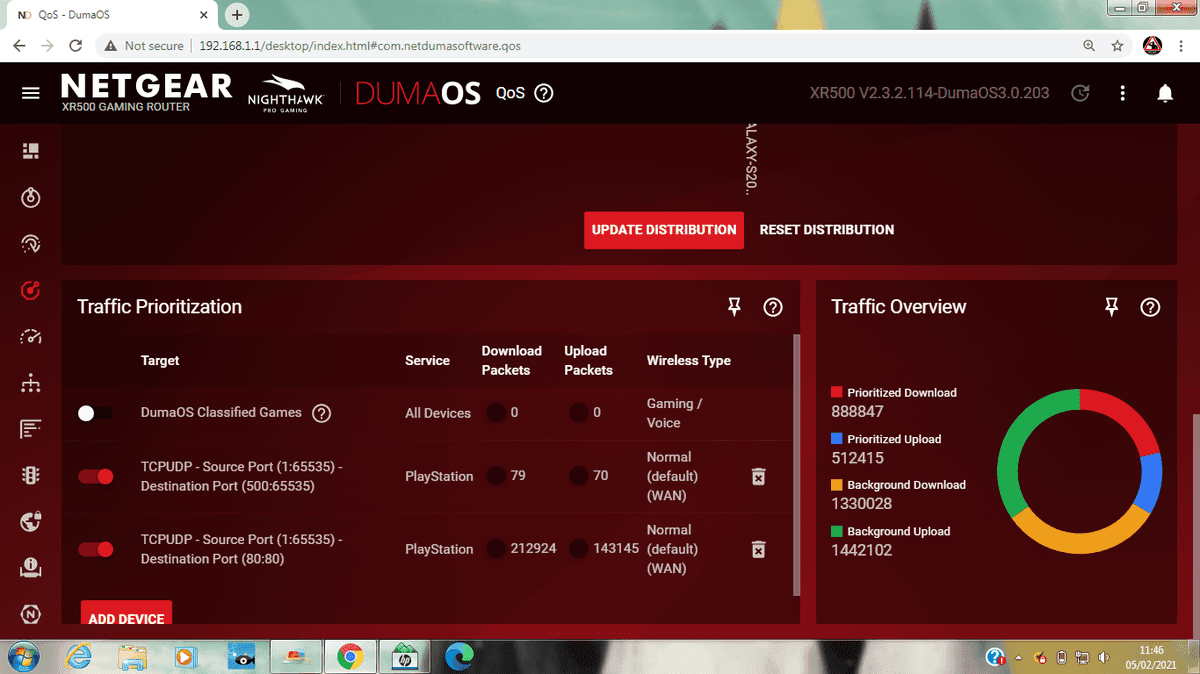
Modern gaming routers implement Dynamic QoS that automatically detects gaming applications. Sounds great, right? Well, manual configuration often provides superior results for competitive scenarios by creating traffic queues with different priority levels. Sometimes the old-school approach wins.
Gaming Traffic Prioritization
Here’s a pro tip: identify your gaming device using MAC address for reliability rather than IP address, which can change. This ensures consistent priority assignment regardless of network changes.
For PUBG UC Top Up players seeking competitive advantages, prioritizing the specific device running PUBG Mobile creates a dedicated performance lane. The hierarchy should place gaming traffic highest, followed by voice/video calls, streaming services, then file downloads at the bottom.
Bandwidth Allocation Principles
Set gaming device priority to ‘Highest’ and allocate 80-85% of available bandwidth. Why not 100%? Because allocating everything can actually backfire during congestion – routers need overhead for traffic management.
Reduce download limit by 5 Mbps and upload limit by 1 Mbps from maximum speed. This prevents buffer overflow during intense gameplay – what we call bufferbloat mitigation. It significantly improves latency consistency. Minimum recommended speed is 20 Mbps download, but connection quality matters way more than raw bandwidth.
Step-by-Step Router QoS Configuration
Accessing Router Admin Panel
Access router admin panel at 192.168.1.1 or 192.168.0.1 using administrator credentials. Navigate to QoS, Quality of Service, or Bandwidth Control section – ASUS routers use Adaptive QoS, Netgear uses Gaming Dashboard.
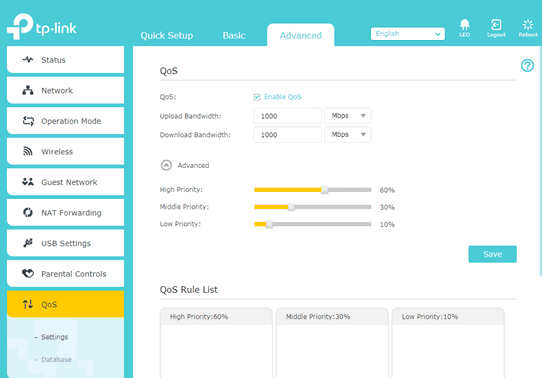
Pro tip: document current settings before making changes. Trust me on this one – you’ll want easy restoration if modifications cause issues.
Identifying Gaming Devices
Locate your gaming device in the connected devices list. Mobile devices appear with manufacturer names while consoles show as PlayStation, Xbox, or Nintendo. Record that MAC address for permanent identification since IP addresses change.
I always rename gaming devices to Gaming Phone or PUBG Device for quick recognition during future configuration sessions. Small detail, big time-saver.
Setting Traffic Priorities
Create a new QoS rule for your gaming device, selecting Gaming or Highest priority. Configure the rule to apply to all traffic from the gaming device rather than specific applications – this ensures PUBG Mobile receives priority regardless of how traffic appears to the router.
Enable both upload and download prioritization. Upload priority is equally important for sending player actions and maintaining stable server connections.
Configuring Bandwidth Limits
Set bandwidth allocation to 80-85% of your connection’s maximum capacity for the gaming device. For a 100 Mbps connection, allocate 80-85 Mbps – this ensures optimal performance without overwhelming router processing.
Implement bufferbloat mitigation by manually capping total bandwidth slightly below maximum capacity. Configure separate limits for upload and download traffic since gaming requires more download bandwidth for game state updates.
Brand-Specific QoS Setup Guides
ASUS ROG Router Configuration
Access Gaming Accelerator through the main menu, enable Gaming Mode for automatic optimization or Custom for manual configuration.
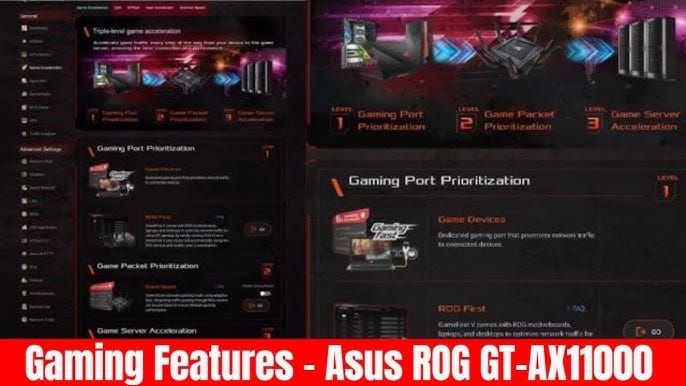
Add your mobile device to the Gaming Devices list – ASUS routers auto-detect many devices, but manual addition ensures proper mobile gaming classification.
Configure Gaming Boost to prioritize gaming packets and enable Gaming Radar for real-time connection quality monitoring. Pretty slick features, honestly.
Netgear Gaming Settings
Enable Dynamic QoS through the Gaming Dashboard – manually add your mobile device if automatic detection fails. Use Gaming Accelerator to allocate bandwidth specifically for your device with percentage-based allocation and real-time adjustment.
Quick note: Gaming VPN may reduce packet loss but typically increases latency, making router-based optimization more effective.
TP-Link QoS Setup
Navigate to Advanced > Game Accelerator, enable the feature and add your gaming device to the accelerated devices list. Configure Gaming Rules to prioritize gaming traffic automatically – TP-Link actually recognizes PUBG Mobile traffic patterns pretty well.
Use Bandwidth Control for manual allocation if automatic optimization doesn’t meet your requirements, setting high priority with that 80-85% bandwidth allocation we discussed.
Optimal QoS Settings for PUBG Mobile
Recommended Bandwidth Allocation
Allocate 80-85% of total bandwidth to your gaming device while reserving 15-20% for network overhead. Implement asymmetric allocation if your connection has different upload/download speeds – gaming requires more download bandwidth, but upload speed affects how quickly your player actions transmit.
Monitor bandwidth usage during gameplay to identify optimal allocation percentages. Some networks perform better with 75% allocation depending on overall network quality and congestion patterns.
Port Configuration
PUBG Mobile uses dynamic port allocation, making specific port forwarding less critical than overall traffic prioritization. Still, ensure ports 80, 443, and 7889 remain open for improved initial connection establishment.
Configure your router to prioritize UDP traffic over TCP for gaming applications. Real-time gameplay data uses UDP protocol while less time-sensitive information uses TCP connections.
Gaming Mode vs Custom Settings
Gaming Mode offers one-click automation that’s suitable for various scenarios. But here’s my take: custom configuration often provides superior results for dedicated PUBG Mobile optimization since mobile gaming requirements differ from console or PC gaming needs.
Test both approaches to determine which provides better performance for your specific network configuration. Data beats assumptions every time.
Device-Level Optimization Techniques
Mobile Device Network Settings
Android users: enable Developer Options by tapping ‘Build Number’ seven times in Settings > About Phone. Set animation scales to 0.5x or off, configure ‘Background Process Limit’ to ‘At most 2-3 processes’, but keep ‘Force 4x MSAA’ OFF – it’s a performance killer.
iOS users: disable ‘Low Power Mode’ as it throttles CPU, GPU, and network performance. Navigate to Settings > General > Background App Refresh and disable for non-essential applications.
Wi-Fi vs Ethernet Considerations
Wired Ethernet provides superior stability, reducing latency and packet loss. Mobile gaming requires USB-to-Ethernet adapters – worth the investment for serious players. When using Wi-Fi, prioritize 5GHz band over 2.4GHz for less congestion and higher bandwidth.
Position your device within optimal router range and disable Bluetooth during gaming. Bluetooth interference with 2.4GHz Wi-Fi causes packet loss and latency spikes.
Background App Management
Implement a pre-gaming checklist: close background applications, clear PUBG Mobile cache, enable Airplane mode for 5-10 seconds before re-enabling Wi-Fi. Remove device cases during extended sessions to improve heat dissipation and prevent thermal throttling.
Avoid charging while playing – the combined heat generation leads to thermal throttling that’ll tank your performance.
Performance Testing and Monitoring
Ping Testing Tools
Test connection quality directly to PUBG Mobile servers using command-line tools:
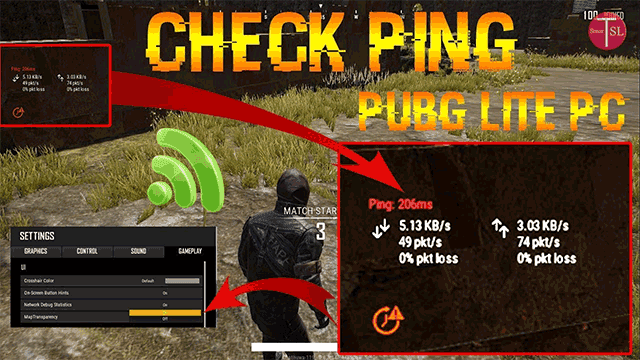
North America:
ping -t pubg-na.amazonaws.comEurope:
ping -t pubg-eu.amazonaws.comAsia:
ping -t pubg-as.amazonaws.comSoutheast Asia:
ping -t pubg-sea.amazonaws.com
Target average ping under 50ms, zero packet loss, minimal jitter between responses. Mobile apps like PingTools provide convenient on-device testing during gameplay.
Before and After Measurements
Document baseline performance before QoS changes: average ping, maximum ping, minimum ping, packet loss percentage during typical sessions. Conduct testing during peak hours (7-10 PM) when QoS effectiveness becomes most apparent.
Monitor performance over multiple sessions to account for variable factors like server load and ISP routing changes.
Regional Server and Matchmaking Optimization
Server Selection Strategies
Choose servers closest to your physical location for optimal ping. North American servers include San Francisco, Seattle, Chicago, Dallas, Atlanta, Washington D.C. European servers span Madrid, Paris, Vienna, Amsterdam, Warsaw, Frankfurt, Stockholm, Tallinn. Asian servers operate from Abu Dhabi, Mumbai, Singapore.
Important caveat: server region changes are limited to once every 60 days and reset rank/seasonal stats, making initial selection crucial for maintaining competitive progress.
Region-Specific Considerations
Fiber Optic provides best performance due to low latency and symmetric speeds. Cable offers good performance but may degrade during peak hours. DSL provides dedicated bandwidth but typically lower speeds. Satellite internet? Unsuitable for competitive gaming due to high inherent latency.
Monitor performance patterns to identify optimal gaming windows and consider regional time zone differences when selecting servers.
Troubleshooting Common Issues
QoS Not Working Solutions
Verify QoS functionality by monitoring traffic prioritization in your router interface. Restart networking equipment after configuration changes – modem first, wait 30 seconds, then router. Check for firmware updates that improve QoS functionality.
Performance Regression Fixes
Verify system updates haven’t reset your optimization settings – happens more often than you’d think. Use the in-game repair function from PUBG Mobile login screen for corrupted files.
For persistent issues, implement a network reset: ipconfig /release, ipconfig /renew, ipconfig /flushdns, netsh winsock reset, netsh int ip reset, then restart.
Monitor router manufacturer websites for firmware updates improving gaming performance. Backup configurations before updating as some updates reset settings to defaults.
Advanced Optimization Strategies
Custom Firmware Options
OpenWrt and DD-WRT provide advanced QoS capabilities beyond standard implementations with granular traffic shaping control. Installation requires technical expertise and voids warranties, but offers superior optimization for dedicated gaming setups.
Research compatibility before installation – incorrect installation can permanently damage equipment. You’ve been warned.
Professional Gaming Setups
Dedicated gaming networks using separate internet connections eliminate household traffic interference entirely. Gaming-specific hardware like ASUS ROG or Netgear Pro Gaming routers include advanced optimization features designed for competitive scenarios.
For Cheap PUBG Mobile Top Up, combining optimal network configuration with reliable currency management creates a comprehensive competitive advantage.
Future-Proofing Your Network
Wi-Fi 6 and Wi-Fi 6E routers provide improved mobile gaming performance through better traffic handling and reduced latency. Gaming-optimized mesh systems maintain QoS rules across all network nodes for larger coverage areas.
Plan for increasing bandwidth requirements as games become more demanding while maintaining current optimization techniques.
BitTopup offers competitive pricing for PUBG Mobile UC purchases with fast transaction processing and reliable service, complementing your optimized network setup for an enhanced gaming experience.
FAQ
How much can router QoS actually reduce my PUBG Mobile ping? Router QoS typically reduces ping by 15-30ms and significantly improves stability. The primary benefit comes from eliminating ping spikes and maintaining consistent latency under 60ms rather than achieving the absolute lowest ping.
What’s the real difference between Gaming Mode and custom QoS settings? Gaming Mode provides automated optimization for general scenarios, while custom QoS allows specific PUBG Mobile configuration. Custom settings achieve better results by allocating 80-85% bandwidth and prioritizing UDP traffic specifically.
Can QoS optimization get my PUBG Mobile account banned? Absolutely not. Router QoS configuration is completely legal and carries zero ban risk. QoS operates at network level without modifying game files. Banned methods include GFX tools and game file modifications.
Which router brands offer the best QoS for PUBG Mobile? ASUS ROG, Netgear Nighthawk, and TP-Link Archer gaming routers provide excellent QoS implementations. The key factor is having dedicated gaming optimization features rather than basic QoS functionality.
How do I know if my QoS settings are actually working? Monitor your connection using ping tests to PUBG Mobile servers before and after configuration. Effective QoS shows consistent ping under 60ms, zero packet loss, and minimal jitter during congestion.
Should I use wired or wireless connection for optimized PUBG Mobile gaming? Wired Ethernet provides superior stability and lower latency. For mobile devices, USB-to-Ethernet adapters enable wired connections, eliminating wireless interference. If using Wi-Fi, prioritize 5GHz band and maintain strong signal strength.


















