Understanding Mobile Legends Lag and Ping Issues
What Actually Causes Lag in Mobile Legends
Here’s the thing about Mobile Legends lag – it’s rarely just one culprit. I’ve been tracking performance issues across different devices for years, and four main problems keep showing up.
Network congestion hits hardest during peak hours. Your ping can spike from a decent 40ms to an unplayable 200ms+ when everyone’s streaming Netflix while you’re trying to rank up. It’s frustrating, but predictable.
Then there’s the hardware reality check. Devices with less than 2GB RAM? You’re looking at severe FPS drops below 30 during team fights. Good luck landing that perfect Fanny combo when your phone’s stuttering every few frames.
Background apps are silent killers – they’ll consume 20-50% of your available bandwidth without you even realizing it. I’ve seen players’ ping jump from stable 40ms to chaotic 150ms just because Spotify decided to sync their entire library mid-match.
Server overload adds another 100ms+ when you’re connecting to distant servers instead of geographically closer options. (Pro tip: always check your server selection, even if it means leaving friends behind temporarily.)
Ping vs FPS – Why Both Matter
Let me break this down simply. Ping measures how long it takes data to travel between your device and Mobile Legends servers. Under 50ms? You’re golden for competitive play. Above 100ms? Prepare for delayed skill activation and that annoying rubberbanding where your hero teleports backward.
FPS is your device’s rendering capability. 60 FPS gives you buttery smooth gameplay, while 30 FPS is the bare minimum before things get choppy. Low FPS creates stuttering animations and delayed touch responses – basically making precise positioning impossible.
The key insight here: ping issues need network fixes, FPS problems require device optimization. Don’t waste time adjusting graphics settings when your real problem is WiFi interference.
For players looking to enhance their gaming experience with premium content, mobile legends diamond reload malaysia fast services through BitTopup provide secure transactions with competitive pricing and instant delivery. This way, you can focus on performance optimization rather than worrying about payment delays.
Identifying Your Specific Problem
Mobile Legends actually includes decent diagnostic tools if you know where to look. Head to Settings > Network Test for real-time ping values and packet loss percentages. Anything over 100ms ping or 5% packet loss needs immediate attention.
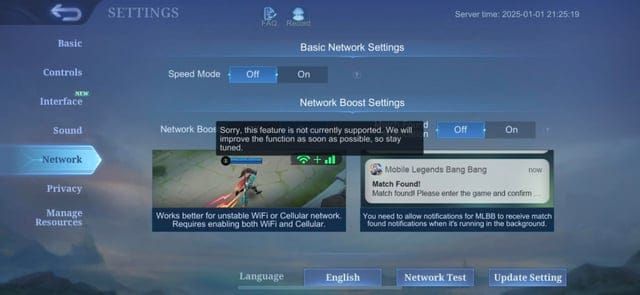
For FPS monitoring, enable the overlay through Graphics settings. It’ll show current frame rates during gameplay – invaluable for testing different optimization methods.
Device-specific symptoms tell their own story. iPhone 13 Pro Max users experiencing lag at 120fps should immediately switch to 60fps settings (more on this later). Android devices overheating after 20 minutes need thermal management, not graphics tweaks.
Here’s a quick test: if WiFi-specific lag disappears when you switch to mobile data, you’ve got router configuration problems or 2.4GHz interference from Bluetooth devices.
Quick Diagnostic: Testing Your Current Performance
In-Game Performance Monitoring
Start with the lobby gear icon, then Network settings for real-time connectivity analysis. The built-in ping test uses color-coded indicators that actually make sense: green under 50ms (excellent), yellow 50-100ms (acceptable), red over 100ms (time to optimize).
Enable the FPS overlay in Graphics settings. Stable 60 FPS indicates optimal performance, while drops below 45 FPS signal you need graphics optimization. Simple as that.
Network Speed Testing
Run systematic tests using both WiFi and mobile data. Mobile Legends needs minimum 2Mbps download and 1Mbps upload for stable gameplay – but honestly, I recommend at least 5Mbps download for ranked matches.
Test at different times throughout the day. You’ll notice performance degradation during peak hours when ISP congestion increases. Compare 5GHz and 2.4GHz WiFi bands too – 5GHz typically provides lower latency and less interference from household devices.
Device Performance Check
Check available RAM through your task manager. Target at least 1GB free memory for smooth gameplay. Devices under 3GB total RAM require aggressive background app closure and regular cache clearing.
Monitor device temperature during gaming sessions. Overheating triggers CPU throttling, reducing performance by 20-30%. Remove cases, avoid charging while playing, and limit sessions under 45 minutes to prevent thermal lag spikes.
Network Optimization for Lower Ping
WiFi vs Mobile Data Optimization
Position yourself within 10 feet of your router and disconnect unnecessary devices. Smart TVs and tablets can reduce available bandwidth by 30-40% without you realizing it.
Switch to 5GHz WiFi to avoid 2.4GHz interference from Bluetooth devices. Access your router settings (usually 192.168.1.1) and separate device connections by frequency, dedicating 5GHz for gaming. This simple change can reduce ping from 80ms to under 40ms in congested environments.
For mobile data optimization, ensure Mobile Legends has cellular access through Settings > Cellular on iOS. Some users report loading issues that resolve by toggling Airplane Mode or resetting APN settings through carrier configuration.
Router Settings Configuration
Configure Quality of Service (QoS) in your router admin panel to prioritize gaming traffic over other activities. Create gaming device profiles that allocate maximum bandwidth during Mobile Legends sessions.
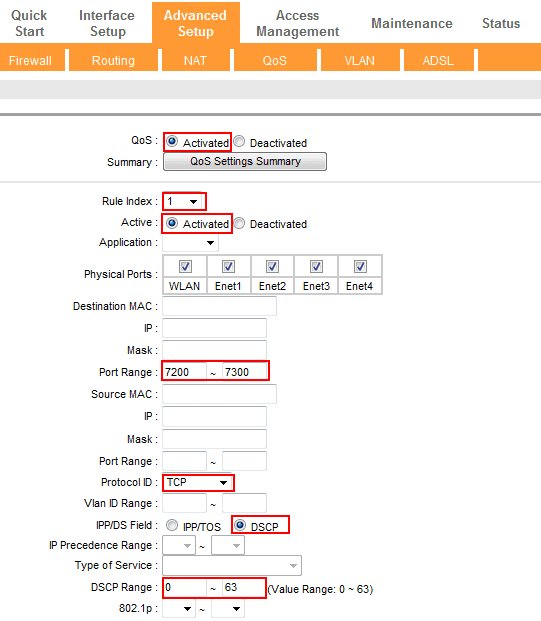
Modern routers offer gaming modes that automatically optimize packet prioritization for real-time applications. It’s worth enabling if available.
Here’s something many players miss: disable Bluetooth completely through device settings. This eliminates 2.4GHz interference that causes WiFi instability. iPhone users on iOS 13+ particularly benefit from this – it stabilizes ping variations and eliminates random lag spikes.
Update router firmware regularly. You’ll access performance improvements and security patches that affect gaming stability.
ISP and Server Selection
Choose servers based on geographic proximity and real-time ping measurements, not just where your friends play. Server distance directly correlates with latency – connecting across continents adds 100ms+ easily.
If you’re getting consistently high ping despite selecting local servers, contact your ISP about gaming optimization packages. Many providers offer gaming-focused plans with reduced latency routing that improve performance by 20-30ms during peak hours.
Consider the Network Boost feature that combines WiFi and cellular data for redundancy. It provides automatic failover, reducing disconnection rates by about 50%.
Device Performance Optimization
Android Optimization Steps
Activate your device’s built-in Game Mode or Performance Mode. These allocate maximum CPU and RAM to Mobile Legends while disabling background refresh, pausing updates, and blocking notifications that cause micro-stutters.
Gaming modes improve frame stability by 15-25% on mid-range devices – it’s free performance just sitting in your settings.
Clear Mobile Legends cache weekly through Settings > Apps > Mobile Legends > Storage > Clear Cache. Cache files exceeding 500MB trigger FPS drops and loading delays. Also maintain 2GB+ free storage to prevent read/write delays that manifest as stuttering during skill animations.
iOS Performance Settings
Update to the latest iOS through Settings > General > Software Update. iOS updates include graphics driver optimizations and memory management enhancements that improve FPS by 10-20% on supported devices.
Now, about that iPhone 13 Pro Max issue – users experiencing severe 120fps lag should limit to 60fps mode until Apple resolves ProMotion issues. This affects multiple games including PUBG Mobile and Wild Rift, persisting since iOS 15.4. For persistent issues, contact Apple Support with detailed logs including FPS measurements and error codes.
Background App Management
Terminate resource-intensive applications before each session. Social media, streaming, and navigation apps consume 100-200MB RAM when minimized, impacting performance on limited-memory devices.
Disable automatic updates and cloud sync during gaming. These prevent bandwidth competition and CPU spikes that cause ping increases from 40ms to 120ms.
When optimizing device performance, secure your Mobile Legends resources through reliable platforms. mlbb diamond recharge malaysia low price options from BitTopup offer competitive rates with instant delivery and secure processing, allowing you to focus on gameplay optimization rather than transaction concerns.
Enable Do Not Disturb during sessions. Calls, messages, and app notifications cause brief FPS drops and audio glitches that disrupt concentration during team fights.
Mobile Legends In-Game Settings Optimization
Graphics Settings for Performance
Set Graphics Quality to Low for devices under 3GB RAM – this ensures stable 60 FPS during team fights. The adjustment improves frame stability by 30-50% on budget Android devices and older iPhones.
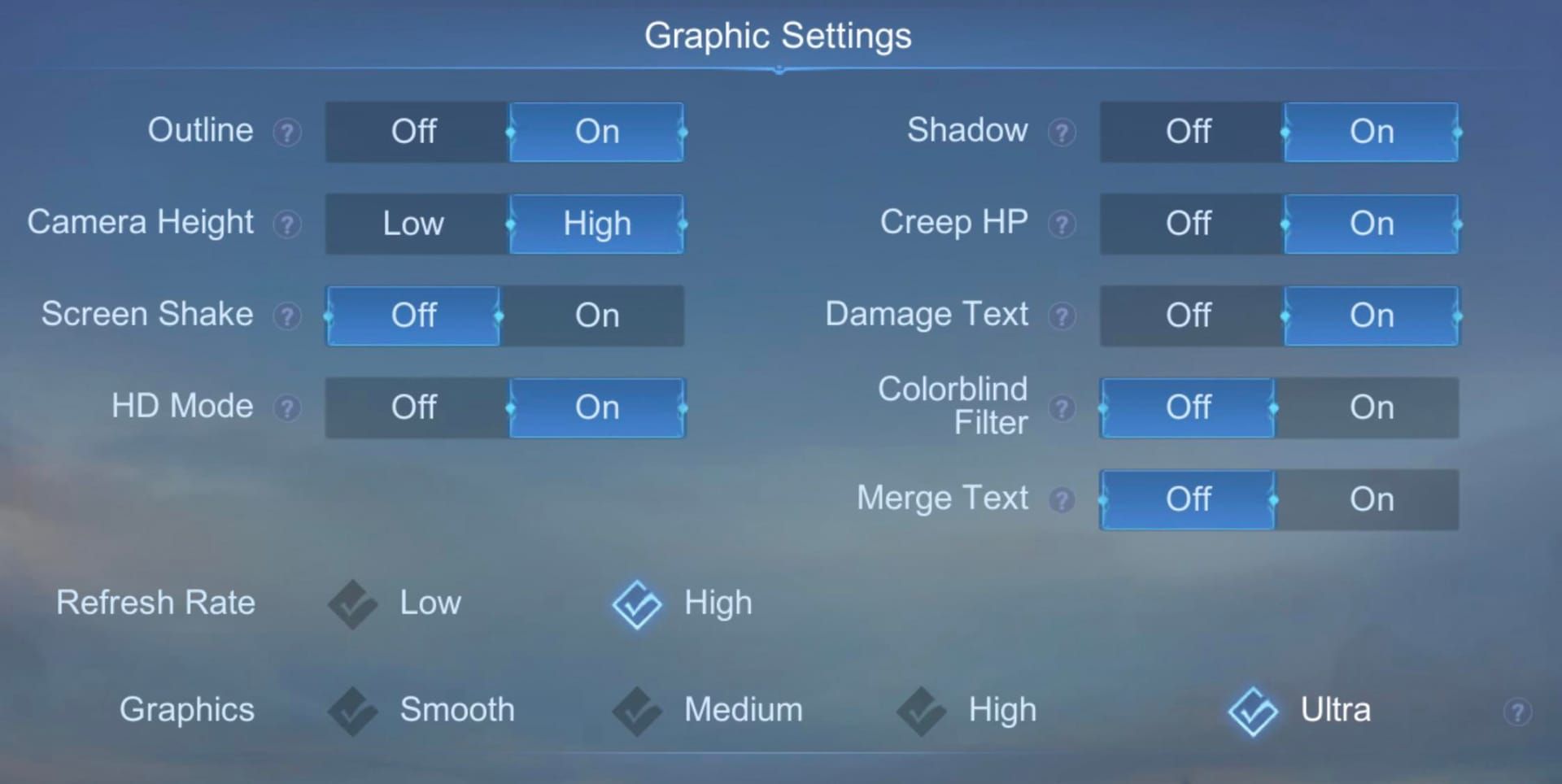
Disable HD Mode, Shadow Effects, and Outline features. These reduce GPU load by 20-40% without significantly impacting gameplay visibility.
Turn off High Frame Rate Mode on overheating or unstable devices. Thermal throttling causes more problems than increased refresh rate benefits. Enable Speed Mode in Network settings with stable WiFi connections – it reduces packet processing delays and improves responsiveness.
Network Settings Configuration
Enable Connectivity Enhancer to reduce packet loss and minimize lag spikes during gameplay. This optimizes data transmission protocols and provides automatic connection recovery during brief interruptions.

It’s particularly beneficial for unstable WiFi or cellular connections. Configure Speed Mode for stable networks, but disable it when experiencing frequent disconnections as it can exacerbate unreliable network issues.
Test different server selections during off-peak hours to identify the most stable options for your location and ISP routing. Server performance varies throughout the day based on player load and regional congestion.
Audio and Interface Optimization
Disable in-game Music through Sound settings. This reduces audio processing load and improves environmental sound clarity for tactical advantages. Keeping sound effects while removing background music improves device performance by 5-10% while maintaining important audio cues.
Set Battlefield UI Opacity to the lowest comfortable level. This reduces visual clutter and improves frame rendering efficiency. Adjust Camera Sensitivity above midpoint for better map observation – it reduces frequent adjustments that cause performance hiccups during intense moments.
Advanced Lag Reduction Techniques
Game Booster Apps and Tools
Utilize manufacturer-specific boosters like Samsung Game Launcher, Xiaomi Game Turbo, or OnePlus Gaming Mode. These provide deeper optimization than generic applications because they’re calibrated for specific hardware configurations.
Built-in solutions offer CPU frequency scaling, RAM allocation prioritization, and thermal management that generic apps simply can’t achieve. Configure settings to block notifications, disable background refresh, and allocate maximum resources to Mobile Legends during sessions.
Gaming modes improve performance by 20-30% through intelligent resource management. Monitor improvements using built-in metrics that track FPS stability, temperature management, and battery optimization during extended play.
VPN Solutions for Stable Connection
Consider gaming-optimized VPNs when experiencing routing issues or ISP throttling. Gaming VPNs can reduce ping by 20-50ms when ISPs route traffic inefficiently to game servers – particularly beneficial in regions with limited server infrastructure.
Test VPN performance during off-peak hours first. Overhead can increase latency on optimal connections, so monitor ping changes using the built-in network test before and after VPN activation.
Select VPN servers geographically close to game servers rather than your physical location to minimize routing delays.
Custom DNS Configuration
Configure custom DNS like Cloudflare (1.1.1.1) or Google (8.8.8.8) to potentially reduce connection establishment times and improve network responsiveness. Access DNS settings through device WiFi configuration or router admin panel for network-wide optimization.
Test different DNS providers during various times to identify the most responsive option for your geographic location and ISP infrastructure. DNS response times vary significantly based on regional server placement and current load.
Implement DNS-over-HTTPS when available. This prevents ISP interference with gaming traffic, ensuring consistent connection quality.
Device-Specific Solutions
Budget Phone Optimization
For budget Android devices, configure: Graphics Quality Low, HD Mode Off, Shadow Off, Character Frame Rate Low/Medium, Optimize FPS On. These settings reduce resource demand by 40-60% while maintaining playable visual quality for competitive gameplay on 2-3GB RAM devices.
Disable Water Reflection, Bloom Effect, and Map Effect in advanced graphics to reduce GPU load on entry-level processors. Enable Low Power Mode during extended sessions to prevent thermal throttling and maintain consistent performance.
Implement aggressive background management – close non-essential applications and disable automatic sync before launching.
Gaming Phone Optimization
Leverage dedicated cooling systems, performance modes, and gaming-specific hardware optimizations to achieve maximum performance. Activate manufacturer gaming modes that provide CPU overclocking, enhanced touch sensitivity, and optimized thermal management.
Configure gaming phones to maintain 60+ FPS consistently by enabling High Frame Rate Mode and setting graphics to Medium/High – balancing visual fidelity with performance stability.
Utilize accessories like cooling fans, gaming triggers, and optimized charging to maintain peak performance during extended ranked sessions.
Older Device Performance Tips
Prioritize performance over visuals on 3+ year devices by setting all graphics to lowest settings. Older processors and limited RAM require aggressive optimization to maintain playable frame rates in an increasingly demanding gameplay environment.
Implement regular maintenance including weekly cache clearing, monthly storage optimization, and periodic restarts to prevent performance degradation from accumulated overhead.
Consider hardware limitations when setting expectations – devices under 2GB RAM struggle to maintain consistent 30 FPS regardless of optimization efforts.
Troubleshooting Persistent Issues
Server-Side Problem Identification
Distinguish client-side versus server-side lag by testing performance across multiple connections and comparing results with regional players. Server-side issues affect multiple players simultaneously and can’t be resolved through individual optimization.
Monitor official social media and community forums for server status updates and maintenance announcements that explain persistent lag. Document patterns including specific times, game modes, and server selections where problems occur most frequently.
This helps identify server overload, regional routing problems, or game mode optimization issues.
Hardware Limitation Solutions
Recognize when device limitations prevent optimal performance despite comprehensive optimization. Devices under 2GB RAM, 3+ year processors, or insufficient storage may require hardware upgrades rather than software solutions for significant improvements.
Implement thermal management for overheating devices including external cooling, modified charging habits, and environmental temperature control. Overheating causes CPU throttling that reduces performance by 30-50% regardless of other efforts.
Consider replacement when optimization fails to achieve playable performance for competitive players requiring consistent 45+ FPS.
When to Contact Support
Contact Mobile Legends support for persistent connectivity issues affecting only your account – login failures, server connection errors, or account-specific lag that others don’t experience. Provide device model, OS version, and specific error messages.
Report iOS-specific issues to Apple Support when lag correlates with hardware problems like ProMotion malfunctions or touch responsiveness affecting multiple applications.
Escalate network problems to your ISP when optimization fails to resolve high ping or connection stability affecting multiple online games.
Maintaining Optimal Performance
Regular Maintenance Schedule
Implement weekly maintenance including cache clearing, background app management, and device storage optimization to prevent gradual performance degradation. Update Mobile Legends and your OS monthly to access performance improvements, bug fixes, and compatibility enhancements.
Monitor device performance metrics weekly using built-in tools and gaming mode statistics. Track FPS stability, temperature patterns, and network performance to maintain consistent optimization effectiveness.
Performance Monitoring Tools
Utilize built-in performance monitoring through FPS overlay and network test to track optimization effectiveness over time. Document baseline measurements and monitor improvements following specific changes to identify the most effective solutions for your device and network configuration.
Implement third-party monitoring that provides detailed resource usage, temperature tracking, and network analysis for comprehensive evaluation. Choose tools that minimize resource consumption to avoid impacting gaming performance while gathering diagnostic data.
Future-Proofing Your Setup
Plan for updates and new content that potentially increase system requirements and performance demands. Monitor update announcements for graphics improvements, new features, and system requirement changes that necessitate optimization adjustments.
Consider infrastructure upgrades including router improvements, internet plan enhancements, and ISP changes when current optimization reaches effectiveness limits.
Evaluate device upgrade timing based on performance requirements and competitive goals, planning upgrades to coincide with significant game updates.
FAQ
Why is my Mobile Legends so laggy even on lowest settings? It’s probably network issues rather than device performance. Test your connection using the built-in network test – ping over 100ms or 5% packet loss requires network optimization. Switch between WiFi and mobile data to identify the stable connection, then close background apps consuming bandwidth.
How can I reduce ping below 50ms? Select the closest servers, use 5GHz WiFi instead of 2.4GHz, and enable Speed Mode. Disable Bluetooth completely to eliminate interference, close bandwidth-heavy apps, and consider upgrading your internet if speeds are below 5Mbps download.
What graphics settings give the best performance on budget phones? Graphics Quality Low, HD Mode Off, Shadow/Outline Off, enable Optimize FPS. Disable Water Reflection, Bloom Effect, and Map Effect. Use Low Power Mode and set Character Frame Rate to Low/Medium for 2-3GB RAM devices.
Does mobile data reduce lag versus WiFi? Mobile data can provide more stable connections than congested WiFi during peak hours when multiple devices compete for bandwidth. Test both using the in-game network test – choose whichever provides lower ping and stable packet transmission.
How do I fix lag on iPhone 13 Pro Max? Limit to 60fps instead of 120fps, update to the latest iOS, and ensure 60GB+ free storage. Close background apps, restart before gaming, and disable Bluetooth if using WiFi. If it persists across games, contact Apple Support for potential ProMotion hardware issues.
What’s the difference between ping lag and FPS lag? Ping lag causes delayed skills, rubberbanding, and disconnections due to network latency – fix with network optimization. FPS lag creates stuttering visuals, choppy animations, and delayed touch from device limitations – resolve with graphics adjustments and device optimization.


















