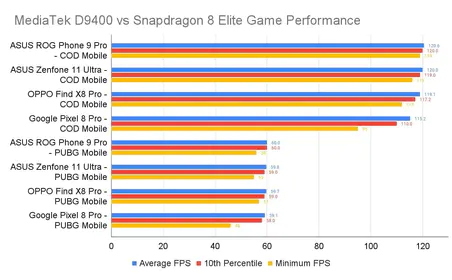But here’s the catch – and it’s a big one. This isn’t some setting you can just flip on any device. Krafton keeps a tight whitelist of flagship devices that can handle the heat (literally and figuratively).
PUBG Mobile 120 FPS: Device Compatibility List 2025
iOS Devices Supporting 120 FPS
Apple’s got this one pretty straightforward. You’ll need an iPhone 13 Pro or newer – so that’s the 13 Pro/Pro Max, 14 Pro/Pro Max, 15 Pro/Pro Max, and the shiny new 16 Pro/Pro Max. The magic ingredient? Those ProMotion displays that actually push 120Hz.

iPad users aren’t left out either. Any iPad Pro from 2020 onward with M1 or M2 chips will do the trick. Though I’ve noticed some quirky limitations with the M4 models – seems like the game hasn’t quite caught up to Apple’s latest silicon yet.
For optimal UC purchasing to enhance your 120 FPS gaming experience, online PUBG UC purchase through BitTopup provides instant delivery with competitive pricing and secure payment processing.
Android Flagship Devices
Samsung’s Galaxy lineup is where things get interesting. The S24 series (regular, Plus, and Ultra) all support it, along with the S23 family. Even the Z Fold 5 made the cut – pretty impressive for a foldable.
OnePlus keeps it simple: the 12, 12R, 11, and 11R all deliver solid 120 FPS performance. No surprises there.
Gaming phones? They’re absolutely crushing it. ASUS ROG Phone 8 Ultimate, RedMagic 9 and 9 Pro, Nubia Z50 and Z60 Ultra – these beasts come with cooling systems that actually let you sustain 120 FPS without your phone turning into a hand warmer.
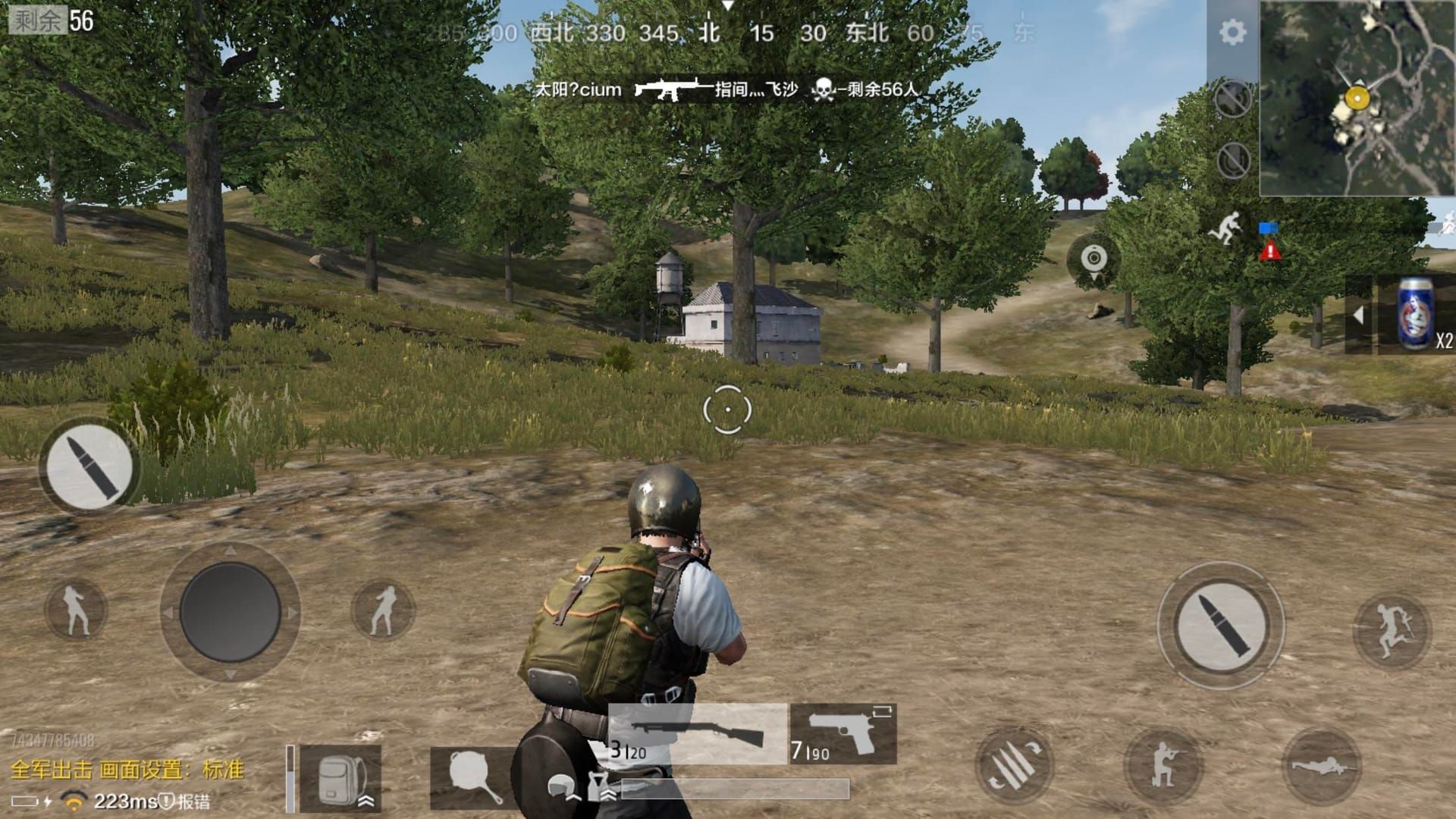
The rest of the Android heavy hitters include Google Pixel 8 Pro, OPPO Find X6 Pro, Vivo X100 Pro+ and X Fold 2, plus Xiaomi’s 14 Pro, Mix Fold 3, and the entire 13 series. Don’t forget the iQOO 12/12 Pro and 11/11 Pro models either.
Hardware Requirements
Let’s talk specs for a second. You’re looking at Snapdragon 8 Gen 2/3 or Dimensity 9000/9200+ chipsets minimum. RAM? 8-12GB of LPDDR5 is your baseline, paired with UFS 3.1 or 4.0 storage.
The display needs to actually support 120Hz+ refresh rates (obviously), but here’s where it gets technical – touch sampling rates matter more than most people realize. 240Hz is decent, but gaming phones pushing 1000Hz? That’s where you feel the difference in competitive play.
How to Enable 120 FPS on iOS Devices
First things first – make sure you’re running PUBG Mobile version 3.5 from the App Store. Launch the game, hit Settings in the top right, jump to Graphics & Audio, and select Ultra Extreme frame rate. Max out that FPS slider.
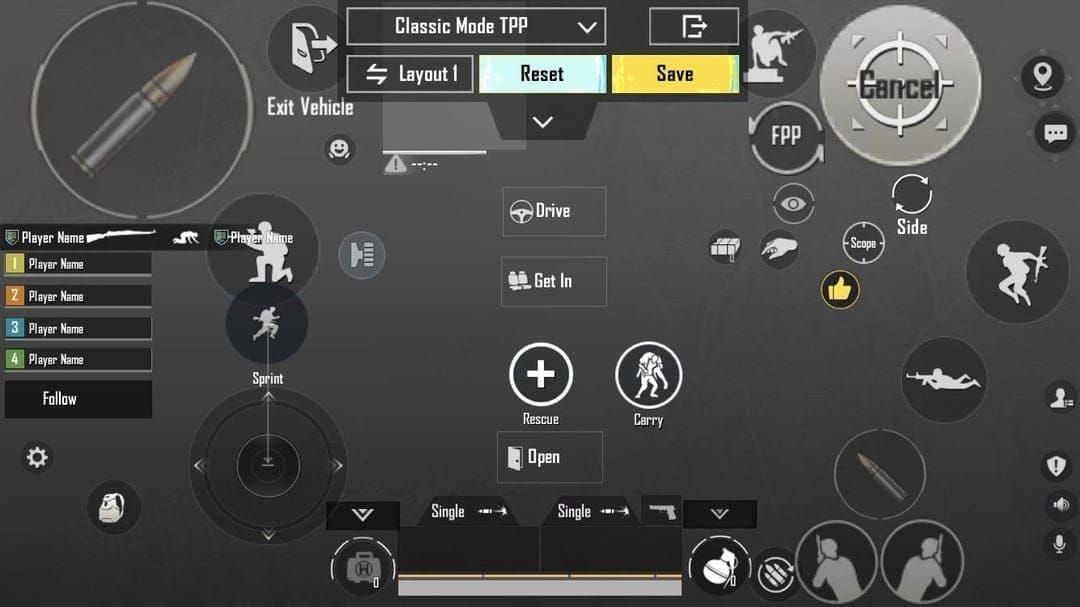
One crucial thing iOS users forget: disable Low Power Mode in your system settings. It’ll throttle performance faster than you can say chicken dinner.
iOS-Specific Troubleshooting
Here’s where things get frustrating. There’s this persistent bug affecting 120Hz fluidity across iOS 17 and 18 that Apple and Krafton haven’t quite sorted out yet.
The workaround that actually works? Enable screen recording after you’ve selected 120 FPS in-game, then keep it active during gameplay. Weird, I know, but it forces the system to maintain proper frame pacing.
Alternative fix: set PUBG to 120 FPS, then navigate to Settings > Accessibility > Motion and activate ‘Limit Frame Rate.’ Enter the game briefly, exit, then disable the setting. It’s like a digital reset button.
Android 120 FPS Setup Guide
Android’s usually more straightforward. Update to version 3.5, dive into in-game settings, and select Max Ultra Extreme graphics with the FPS slider cranked up. Double-check your system settings show 120Hz+ capability.
Pro tip: disable battery optimization for PUBG Mobile specifically. Android’s aggressive power management will cap your frame rate when you least expect it.
Manufacturer Gaming Modes
Samsung users, pay attention – Game Booster can actually work against you here. It sometimes caps games at 60 FPS by default. Access Game Booster settings and configure game-specific refresh rates instead of letting the system override everything.
OnePlus Gaming Mode is your friend. Enable it for optimized performance allocation. Google Pixel devices? They just work without any extra configuration needed.
When you need UC for premium items and battle passes, PUBG UC secure payment via BitTopup offers multiple payment methods with instant processing and 24/7 customer support.
Optimal Graphics Settings for 120 FPS
Here’s where most people mess up. You want Smooth graphics quality combined with Ultra Extreme frame rate. I know, I know – Smooth sounds like you’re sacrificing visual quality. But trust me, stable 120 FPS beats pretty graphics that stutter.
Higher graphics settings will either lock out the 120 FPS option entirely or cause instability that’ll get you killed in the final circle.
Competitive players almost universally run Smooth graphics with maximum frame rate. The input lag reduction is more valuable than slightly better textures. Casual players can experiment with Balanced graphics if their device can handle it without breaking a sweat.
Performance Optimization and Battery Management
Let’s be real about power consumption. 120 FPS absolutely demolishes your battery compared to 90 FPS. We’re talking significantly higher GPU utilization here.
Before you start a session, disable background app refresh, dial down screen brightness, and close everything you don’t need. And whatever you do, don’t charge while gaming at 120 FPS – that’s a recipe for thermal throttling.
Heat management becomes critical at these frame rates. Play somewhere cool, ditch the phone case during extended sessions, and take breaks every 30-45 minutes. Gaming phones with vapor chambers handle this way better than regular flagships.
120 FPS vs 90 FPS vs 60 FPS Comparison
The visual difference between 120 and 90 FPS is noticeable but not revolutionary. Between 90 and 60? That’s where you really feel it.
Here’s the breakdown:
120 FPS: Smoothest experience, highest battery drain, more heat, potential for drops
90 FPS: Sweet spot for most players, balanced performance, better consistency
60 FPS: Rock solid, lowest consumption, works everywhere
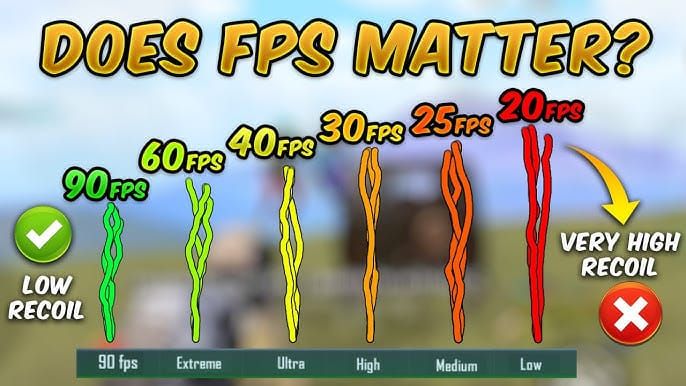
Common Issues and Troubleshooting
120 FPS Option Not Appearing
Double-check you’re on the supported device list and running version 3.2 or later. Verify your system actually shows 120Hz capability in display settings.
Some regions get delayed rollouts. If you’re feeling adventurous, try beta servers or just wait for your region-specific patch.
Frame Drops and Stuttering
Usually thermal throttling or your device running out of juice. Monitor temperature, kill background apps, make sure you’ve got adequate storage space. When in doubt, drop to Smooth graphics and verify no power-saving modes are sneaking around.
Device Overheating Solutions
Prevention beats cure here. Air conditioning, no case, no charging during gameplay. Some devices have adaptive refresh rates that help reduce heat generation.
External cooling accessories exist if you’re really serious about extended sessions.
Device-Specific Setup Instructions
Samsung Galaxy Series
Samsung’s Game Booster needs special attention. Access it through Game Launcher, select PUBG Mobile, and set performance mode without limitations. The adaptive refresh rate overrides can cap you at 60 FPS if you’re not careful.
OnePlus Gaming Mode
OnePlus Gaming Mode actually helps here – it allocates maximum system resources and disables notifications. Enable performance mode for uninterrupted 120 FPS sessions.
Professional Player Settings
Here’s something interesting – most pros actually prefer 90 FPS for tournaments because it’s more consistent, but they’ll practice at 120 FPS. Consistency trumps peak performance when money’s on the line.
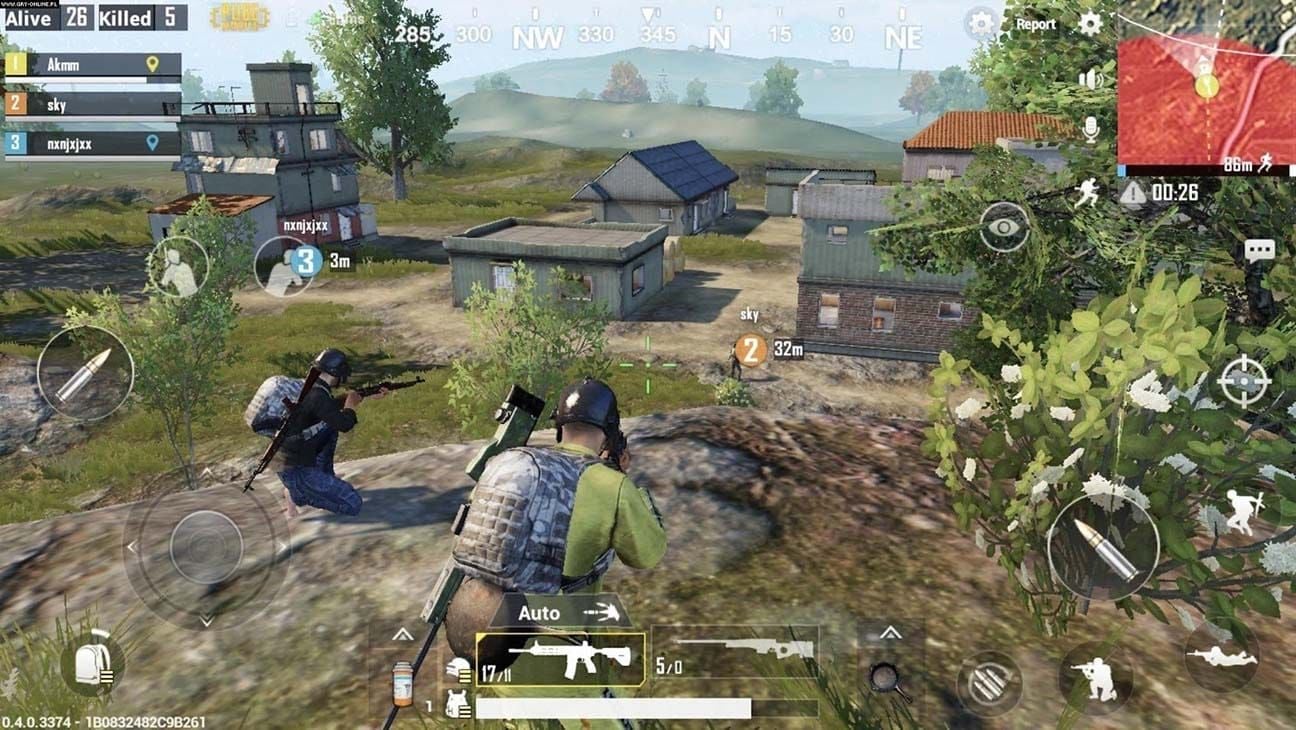
Standard pro setup: Smooth graphics, Ultra Extreme frame rate, visual effects disabled. They’re not playing for screenshots.
Advanced users mess with developer options on Android to force GPU rendering and disable hardware overlays. iOS users customize AssistiveTouch for quick settings access.
Future Updates and Maintenance
Game updates love to reset your graphics settings. After every update, check that 120 FPS is still active and working properly.
New device support comes through game updates, not system updates. Keep an eye on patch notes.
Regular monitoring helps maintain optimal performance. Use device monitoring apps to track temperature, battery usage, and frame rate consistency. Summer heat affects thermal performance more than you’d think.
FAQ
Which phones definitely support 120 FPS in PUBG Mobile 2025? iPhone 13-16 Pro/Max models, Samsung Galaxy S23/S24 series, OnePlus 11/12, RedMagic 9 Pro, Nubia Z60 Ultra, and Xiaomi 13 series have confirmed, reliable 120 FPS support.
Why can’t I see the 120 FPS option even with a 120Hz phone? PUBG Mobile only enables 120 FPS on whitelisted devices, regardless of your screen’s capabilities. Update to version 3.2+, select Smooth graphics first, then look for Ultra Extreme frame rate.
Does 120 FPS significantly drain battery compared to 90 FPS? Absolutely. Expect 15-25% higher power consumption and 30-45 minutes less gameplay per charge, plus extra heat generation.
How do I fix the iPhone 120 FPS bug? Enable screen recording after selecting 120 FPS and keep it active during gameplay. Alternative: use the ‘Limit Frame Rate’ toggle trick in Accessibility settings.
Should I use 120 FPS or 90 FPS for competitive play? 90 FPS offers more consistent performance when things get intense. Pros use 90 FPS for tournaments, 120 FPS for practice.
What graphics settings work best with 120 FPS? Smooth graphics with Ultra Extreme frame rate gives you the most stable experience. Higher graphics settings can prevent the 120 FPS option or cause stuttering.