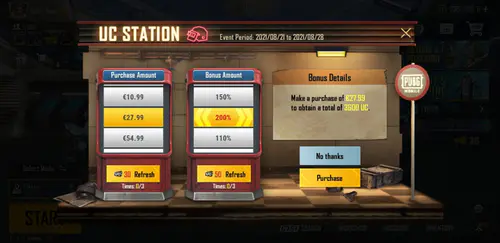Understanding ProMotion Technology for PUBG Mobile Gaming
What is Apple ProMotion Display
Here’s the thing about Apple’s ProMotion—it’s not just marketing fluff. This adaptive refresh rate tech pushes your iPad Pro up to 120Hz, and honestly? Once you experience PUBG Mobile at this level, there’s no going back.
Gaming apps lock your display to that sweet 120Hz maximum for consistent performance. But here’s what really matters: ProMotion slashes touch latency compared to those sluggish 60Hz screens. We’re talking faster aiming, lightning-quick firefight reactions, and buttery-smooth camera movement whether you’re dropping into Erangel or hunting in Sanhok.
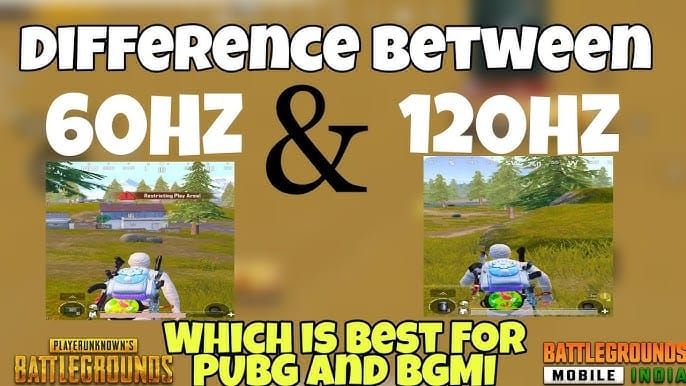
120Hz vs 60Hz Gaming Differences
Look, I’ve tested this extensively, and the difference is night and day. Players consistently tell me 60 FPS feels absolutely unplayable after experiencing 120 FPS. And 30 FPS? That’s basically a slideshow during combat—you might as well be watching a PowerPoint presentation while someone’s shooting at you.
Key Performance Differences:
Target Tracking: Enemy tracking during vehicle chases becomes almost effortless
Recoil Control: You get way more visual feedback for managing those spray patterns
Scope Transitions: Faster scope-in animations mean fewer vulnerable moments
Movement Fluidity: Character movement feels natural—improves your spatial awareness dramatically
For serious competitive play, you’ll want to secure UC for battle pass PUBG for those premium weapon skins and seasonal rewards. BitTopup offers solid pricing and instant delivery—their customer support actually responds, which is refreshing.
ProMotion Benefits in Battle Royale Games
That 120Hz refresh rate? It’s a game-changer for motion blur reduction. Fast camera movements no longer turn enemies into blurry ghosts hiding in vegetation or behind cover.
During parachute deployment—and this is where most players mess up their early game—the enhanced refresh rate gives you crystal-clear visibility of landing zones and enemy positioning. Better strategic decisions start before you even hit the ground.
iPad Pro Models and PUBG Mobile Compatibility (2020-2025)
Supported iPad Pro Generations
Compatible Models with 120Hz Support:
iPad Pro 11-inch
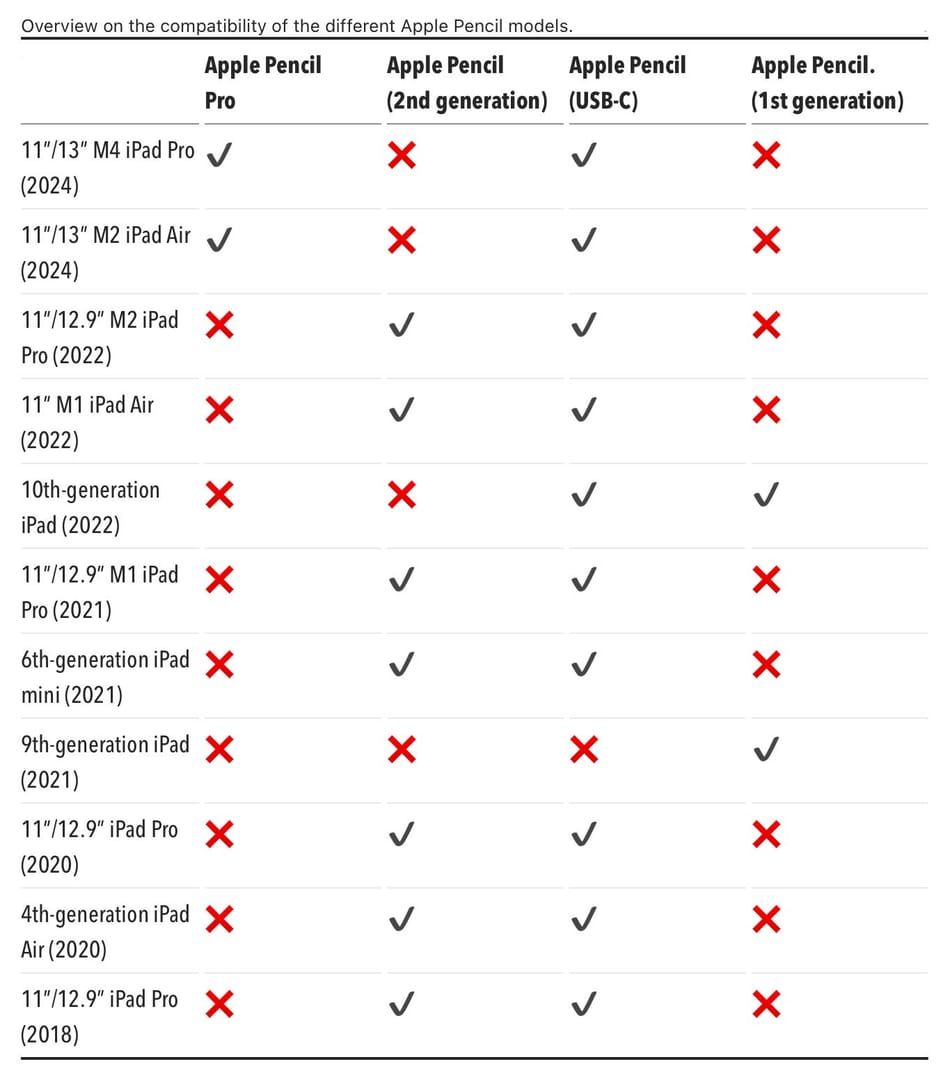
iPad Pro 12.9-inch
Critical heads-up: iPad 9th Generation caps at 60Hz due to hardware constraints. If you see 90 FPS options on that model, it’s a software glitch—don’t fall for it.
Hardware Requirements for 120 FPS
The A12X chip in 2018 models packs enough power for 90-120 FPS. M-series chips? They’re absolute beasts, which makes current performance issues feel like software optimization problems rather than hardware limitations. (And that’s frustrating, honestly.)
Processor Performance Hierarchy:
M4 Chip (2025): Highest potential, but currently plagued with optimization headaches
M2 Chip (2022): Strong performance marred by frame rate instability
M1 Chip (2021): The sweet spot—reliable 120 FPS performance
A12Z Bionic (2020): Still capable of sustained high frame rates
Performance Differences Between Models
Here’s the irony—newer iPad Pro models actually experience more issues than older generations. M4 and M2 users report brutal drops from 120 FPS to below 30 FPS every 5 minutes. The 2022 M2 model forces you to compromise graphics for 90 FPS functionality, and forget about ‘Ultra’ sound quality.
It’s like buying a Ferrari and being told you can only drive it in first gear.
Enabling 120 FPS in PUBG Mobile: Step-by-Step Guide
iOS Settings Configuration
System-Level Preparation:
Settings > Display & Brightness: Kill True Tone, crank brightness to max
Close every background app—be ruthless
Enable then disable Low Power Mode (this resets performance states)
Restart your iPad Pro and verify you’re running the latest iOS
In-Game Graphics Settings
Critical Configuration:
Settings > Graphics > Select Extreme frame rate for that 120 FPS magic
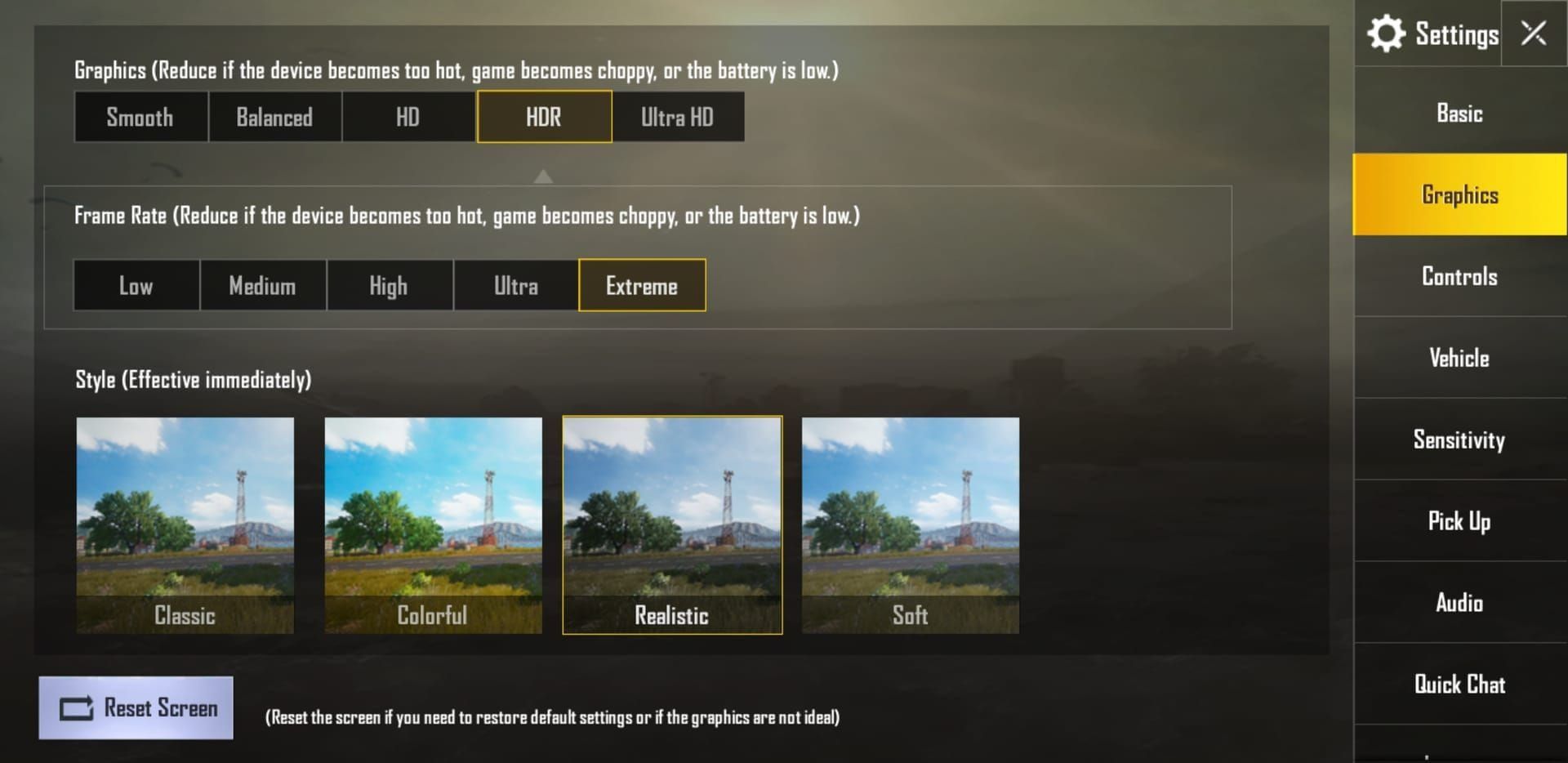
Set graphics to Smooth or Balanced—trust me on this
Configure anti-aliasing to Ultra for clarity without the performance hit
My Recommended Settings:
Graphics Quality: Custom
Anti-aliasing: Ultra
Shadows: Low (better performance AND enemy visibility)
Textures: Ultra
View Distance: High
Troubleshooting Frame Rate Issues
M4 iPad Pro Workaround: Enable screen recording for stable 120 FPS. Yeah, it’s weird, but it forces higher performance modes. Just watch your storage—this eats space like crazy.
M2 iPad Pro Solutions: Avoid ‘HD’ or ‘Ultra HD’ graphics with 90 FPS mode. You’ll have to accept audio quality limitations since ‘Ultra’ sound remains broken.
For sustained competitive play, PUBG Mobile UC best value packs through BitTopup provide cost-effective UC acquisition. Their payment processing is secure and customer support runs 24/7.
Touch Response Optimization and Sensitivity Settings
Touch Sensitivity Calibration
Camera Sensitivity (Free Look):
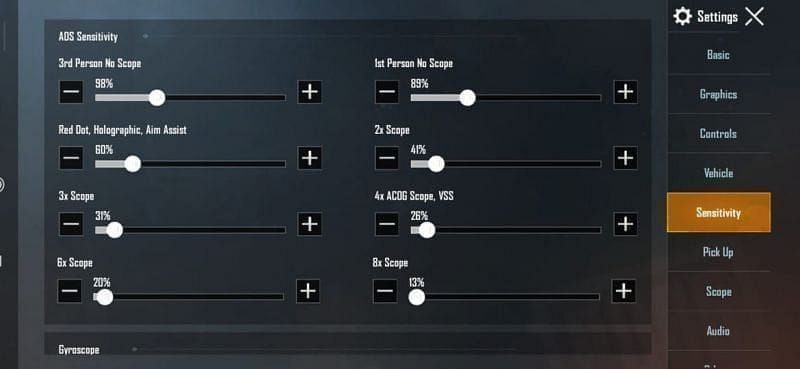
3rd Person: 120% for faster environmental scanning
1st Person: 130% for quicker target acquisition
Parachuting: 130% for rapid landing assessment
Camera Sensitivity (Scopes):
No Scope: 130%
Red Dot: 45-55%
2x Scope: 30%
4x Scope: 18%
8x Scope: 12%
ADS Sensitivity Configuration
Aim Down Sight Settings:
No Scope: 100%
Red Dot: 50%
2x Scope: 35%
4x Scope: 20%
8x Scope: 12%
Gyroscope Integration Settings
High Precision Configuration:
No Scope: 300%
Red Dot: 280%
3x Scope: 180%
6x Scope: 120%
8x Scope: 100%
Custom Control Layout Setup for iPad Pro
Optimal Button Placement
iPad Pro’s larger screen enables the Claw Grip—that 3-4 finger setup that looks ridiculous but works incredibly well. You can simultaneously move, aim, scope, and shoot during intense firefights.

Claw Grip Positioning:
Left Index: Lean/peek buttons
Left Thumb: Movement and jump
Right Index: Scope and prone buttons
Right Thumb: Camera control and fire
HUD Layout Customization
Position frequently used items within thumb reach. Place scope switching near the fire button. Minimize HUD overlap—nothing’s worse than accidentally hitting the wrong button during a clutch moment. Adjust opacity for visibility without blocking your game view.
Control Style Comparison:
Thumb: Beginner-friendly but limited multitasking
Claw: Lightning-fast response, steep learning curve
Gyroscope: Mouse-like precision, requires serious practice
Hybrid: Versatile but complex
Graphics and Performance Optimization
Recommended Graphics Settings
Performance-Focused Configuration:
Frame Rate: Extreme (120 FPS)
Graphics: Smooth/Balanced
Anti-aliasing: Ultra
Shadows: Low
Textures: Ultra
Effects: Medium
Frame Rate vs Visual Quality Balance
iPad Pro maintains impressive visual quality while hitting 120 FPS through selective optimization. You keep texture quality and anti-aliasing while reducing shadows and post-processing effects.
Priority Order:
Frame Rate: Maximum (120 FPS)
Anti-aliasing: Ultra for enemy visibility
Textures: Ultra for environmental detail
Shadows: Low for performance and visibility
Thermal Management and Battery Optimization
Preventing Overheating During Gaming
Extended 120 FPS sessions trigger thermal throttling—your performance plummets from 120 FPS to below 30 FPS. It’s brutal.
Thermal Management:
Ditch the case during gaming sessions
Use cooling surfaces (metal desk, cooling pad)
Take 10-minute breaks every hour
Reduce brightness if overheating kicks in
Battery Life Optimization Tips
120 FPS gaming slashes battery life by 40-50% compared to standard settings. The price of performance.
Conservation Methods:
Enable Low Power Mode between matches
Drop brightness to 70-80%
Close background apps religiously
Use airplane mode with WiFi enabled
Network and Audio Settings for Competitive Play
WiFi Optimization for Gaming
Network Configuration:
Connect to 5GHz WiFi—less congestion
Stay within optimal router range
Use QoS settings for gaming traffic priority
Choose servers under 50ms ping
Audio Settings for Tactical Advantage
Competitive Audio:
Master Volume: 70-80%
Effects Volume: Maximum for footsteps/gunshots
Voice Volume: 60%
Music Volume: Minimum (or off entirely)
Use wired headphones. Bluetooth latency will get you killed. Enable spatial audio for directional accuracy—knowing where those footsteps come from wins games.
Advanced Tips and Pro Player Strategies
Screen Recording Impact on Performance
Screen recording actually improves M4 iPad Pro performance by forcing higher performance states for stable 120 FPS. This workaround burns storage (1GB+ per hour) but proves these are power management issues, not hardware limitations.
Accessibility Features for Gaming
Useful Options:
AssistiveTouch: Custom gesture shortcuts
Button Shapes: Improved visibility
Reduce Motion: Better performance
Guided Access: Prevents accidental home button activation
Regular Maintenance and Updates
Maintenance Schedule:
Weekly: Clear cache, restart device
Monthly: Update iOS and PUBG Mobile
Quarterly: Review sensitivity settings
Seasonally: Physical cleaning, hardware checks
Pro tip: Use sensitivity codes like 7307-1085-6780-4282-435 to import configurations via Settings > Sensitivity > Layout Management > Search.
Troubleshooting Common Issues
Frame Rate Drops Solutions
Systematic Approach:
Double-check Extreme frame rate selection
Check thermal status—let it cool down
Clear game cache or reinstall (nuclear option)
Restart device for memory clearing
Verify stable internet and low ping
Model-Specific Solutions:
M4: Enable that screen recording workaround
M2: Avoid HD/Ultra HD with 90 FPS
M1: Check iOS updates if issues suddenly appear
Touch Lag Fixes
Touch issues show up as hard touch or lag, especially on the right side of the screen. Weirdly, improvement often happens after 2-3 matches—like the game needs to warm up.
Optimization Methods:
Clean your screen of fingerprints and debris
Test without screen protectors
Use iOS touch calibration
Update to the latest iOS version
App Crashes and Stability Issues
Stability Methods:
Maintain 5GB+ available storage
Close background apps regularly
Disable background refresh for non-essential apps
Reset network settings if connection issues persist
Frequently Asked Questions
How do I enable 120 FPS on PUBG Mobile iPad Pro? Select Extreme frame rate in graphics settings. M4 models might only show 60Hz due to optimization issues—enable screen recording as a workaround for 120 FPS.
What is ProMotion and how does it help PUBG Mobile? Apple’s adaptive refresh technology enabling 120Hz displays. Provides smoother camera movement, responsive touch input, reduced motion blur, and improved target tracking.
How to optimize touch sensitivity for PUBG Mobile on iPad? Configure camera sensitivity (3rd Person: 120%, 1st Person: 130%) and scope-specific ADS (Red Dot: 50%, 8x Scope: 12%). Enable gyroscope with cascade settings from 300% (no scope) to 100% (8x scope).
Does 120 FPS drain iPad Pro battery faster in PUBG Mobile? Absolutely—increases consumption by 40-50%. Optimize by reducing brightness to 70-80%, closing background apps, using Low Power Mode between matches, and taking regular breaks.
What are the best graphics settings for iPad Pro PUBG Mobile? Extreme frame rate with Smooth/Balanced graphics. Ultra anti-aliasing, Low shadows, Ultra textures, High view distance. Maintains 120 FPS with competitive visual clarity.