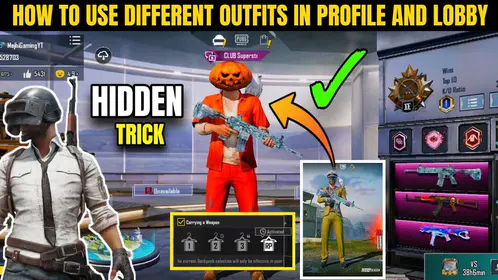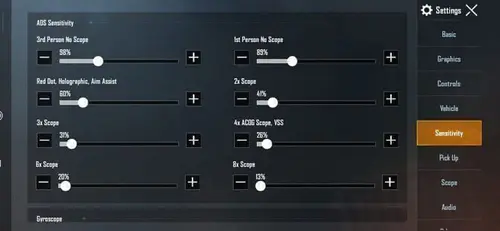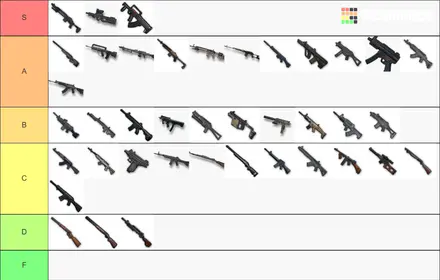What Makes the Pixel 8 Pro Actually Good for Gaming
Look, I’ve tested dozens of phones for high-refresh gaming, and the Pixel 8 Pro hits differently. That Tensor G3 chip paired with 12GB of RAM? It’s not just marketing fluff – this combo genuinely holds steady frame rates when you’re in those chaotic final circles.
The real advantage here is Google’s clean Android approach. No bloatware eating your RAM in the background. No manufacturer gaming modes that actually make things worse. Just pure Android doing what it does best – efficient resource management.

Now, about that 120Hz QHD+ OLED display. It’s adaptive, scaling from 10Hz all the way up to 120Hz depending on what you’re doing. Sounds great in theory, right? Well, this adaptive behavior can actually mess with PUBG’s frame delivery. More on that headache later.
For those looking to grab some UC for the new season, PUBG UC digital delivery through BitTopup gets you sorted instantly – competitive pricing, secure transactions, the works.
The thermal management is where Google really did their homework. Intelligent throttling algorithms and solid heat dissipation mean you’re not immediately hitting performance walls when things get intense.
Setting Up 120 FPS (It’s Trickier Than You’d Think)
First things first – make sure you’re running PUBG Mobile version 3.2 or newer. Check the Play Store, update if needed. Clear some storage space while you’re at it, and kill those background apps. Trust me on this one.
Here’s where it gets specific: you need Developer Options enabled. Go to Settings > About Phone, then tap Build Number seven times. Yeah, seven times. Android’s weird like that.
Launch PUBG Mobile and head to Settings > Graphics & Audio. Here’s the kicker – you can only access 120 FPS (labeled as ‘Ultra Extreme’) when graphics are set to ‘Smooth’. No exceptions. PUBG won’t even show you the option otherwise.

Apply these settings and restart the game completely. You should see a confirmation message pop up.
While you’re in Developer Options, consider enabling Force 4x MSAA for better visuals. Fair warning though – it’ll hit your battery harder. Disable HW overlays can help with frame consistency, but it might make other parts of your system feel sluggish.
Graphics Settings That Actually Matter
The ‘Smooth’ preset strips away texture quality, shadows, and particle effects. It’s not pretty, but it’s functional. Here’s my recommended setup after extensive testing:

Disable anti-aliasing completely. Minimize render distance – you don’t need to see enemies three compounds away anyway. Enable Colorful style because enemy visibility trumps visual fidelity every time. Max out brightness for outdoor visibility.
Motion blur and screen shake? Turn them off. They look cinematic but mess with your aim tracking and add unnecessary GPU load.
I’ve run battery tests across different configurations. Ultra settings will drain 18-25% of your battery during extended sessions. The optimized Smooth setup I’m recommending? Around 12%. That’s a significant difference when you’re grinding ranked matches.
If you absolutely can’t stand how Smooth looks, consider 90 FPS with higher graphics as a compromise. Sometimes that’s the smarter play.
The Frame Pacing Problem (And How to Fix It)
Here’s something that’ll drive you crazy: 120 FPS on the Pixel 8 Pro can actually feel less smooth than 90 FPS. I know, it makes no sense. The game reports 120 FPS, but you’re getting stutters and inconsistent frame delivery.
This happens because of conflicts between PUBG’s frame output and the Pixel’s adaptive refresh rate system. The display keeps trying to help by adjusting refresh rates, but it’s actually making things worse.
The most reliable fix I’ve found? Start screen recording while playing PUBG at 120 FPS. This forces the display to lock into 120Hz mode. You can stop the recording once you’re in-game – the refresh rate stays locked.
Alternative method: Go to Settings > Accessibility > Motion, enable ‘LIMIT FRAME RATE’, launch PUBG briefly, exit the game, then disable the setting. It’s janky, but it works.
Need UC for the battle pass? Grab your PUBG Mobile UC e-gift code from BitTopup – instant delivery, competitive rates, no hassle.
Battery Optimization That Actually Works
Enable Adaptive Battery in Settings > Battery. Google’s machine learning will prioritize power allocation for PUBG Mobile over time. It’s not immediate, but it learns your usage patterns.
Go to Settings > Apps > PUBG Mobile > Battery and set it to Don’t optimize. This prevents Android from limiting the game’s performance in the background.
Close everything else. Seriously. Disable automatic updates, turn off data sync for apps you don’t need. Every background process is competing for resources.
Never charge while gaming if you can avoid it. The combined heat from charging and intensive gaming triggers thermal throttling faster than you’d expect. Use a power bank with the device unplugged for marathon sessions.
Keeping Your Phone Cool
The Game Dashboard shows real-time temperature monitoring. Use it. When your device starts getting warm, drop to 90 FPS temporarily and let it recover.
Remove your case during intensive gaming sessions. I know it feels risky, but the improved heat dissipation is worth it. Keep the device on hard, cool surfaces like a desk rather than your bed or couch.
For serious gaming sessions, consider a clip-on phone fan. They look ridiculous but work surprisingly well. Position your setup away from direct sunlight and warm environments.
Thermal throttling is gradual – performance slowly degrades as temperatures rise. Take breaks between matches. Your rank will thank you.
Monitoring Performance Like a Pro
The built-in Game Dashboard is your best friend here. Real-time FPS monitoring, gameplay recording, notification management – all without installing sketchy third-party apps that might get you flagged.
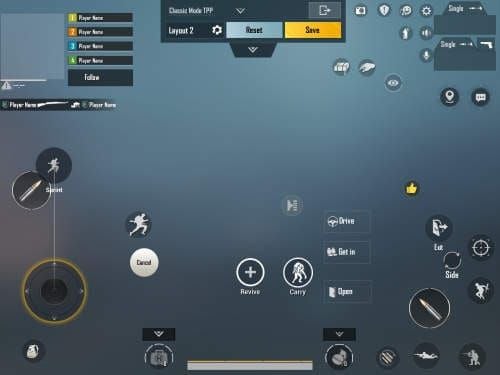
Focus on frame consistency rather than peak numbers. Consistent 100+ FPS feels better than fluctuating 120 FPS. Your eyes notice the dips more than the peaks.

Track your battery consumption across different settings. My testing shows power-saving profiles maintain 100% FPS stability while reducing consumption from 888mA to 866mA. Extreme optimization profiles push CPU usage to 10.46% and GPU to 42.30%, but at the cost of 934mA power draw.
When Things Go Wrong
Frame drops usually mean background processes or thermal throttling. Force-close everything and let your device cool down. Clear PUBG’s cache through Settings > Apps > PUBG Mobile > Storage > Clear Cache. Don’t clear app data unless you want to reconfigure everything.
Disable automatic network switching in Wi-Fi settings. Set Background process limit to No background processes in Developer Options during gaming sessions.
Audio-visual sync problems? Restart the game and disable any audio enhancement features your phone might be running.
Competitive Gaming Considerations
If you’re playing ranked seriously, prioritize frame consistency over peak performance. Sometimes 90 FPS with optimized graphics is the smarter choice than unstable 120 FPS.
Disable non-tactical visual effects. Enable colorful graphics for better enemy visibility. Use 5GHz Wi-Fi networks positioned close to your router.
Enable Reduce touch delay in Developer Options for minimal input lag. Configure custom control layouts and block touch input on screen edges to prevent accidental touches.
Long-term Maintenance
Clear cache weekly. Clean up storage monthly. Keep adequate free space – Android gets cranky when storage is full.
Stay updated but be smart about it. Monitor community feedback before installing major updates during competitive seasons. Sometimes the latest version breaks more than it fixes.
Protect your battery by avoiding extreme temperatures during gaming and charging. Clean cooling vents and speakers with compressed air to maintain performance and audio quality.
FAQ
Can the Pixel 8 Pro actually handle 120 FPS consistently? Yes, it’s officially supported since version 3.2. You’ll need graphics on ‘Smooth’ and frame rate on ‘Ultra Extreme’. The frame pacing workaround might be necessary for optimal smoothness.
What graphics settings work best for 120 FPS? Graphics on ‘Smooth’, frame rate ‘Ultra Extreme’, anti-aliasing off, minimal render distance, motion blur disabled, ‘Colorful’ style enabled, brightness maxed.
How do I fix the stuttering at 120 FPS? Start screen recording to force 120Hz lock, or use the accessibility workaround: enable ‘LIMIT FRAME RATE’, launch PUBG briefly, exit, then disable the setting.
How bad is the battery drain at 120 FPS? Pretty significant. Ultra settings drain 18-25% during extended sessions, optimized Smooth settings around 12%. Enable Adaptive Battery and avoid charging while playing.
What’s the best way to prevent overheating? Remove cases, ensure good airflow, don’t charge while gaming, take breaks between matches, use hard surfaces, monitor temps through Game Dashboard.
Which performance monitoring tools should I use? Stick with the built-in Game Dashboard. Real-time FPS monitoring, recording capabilities, notification management – all without impacting performance or risking account issues.