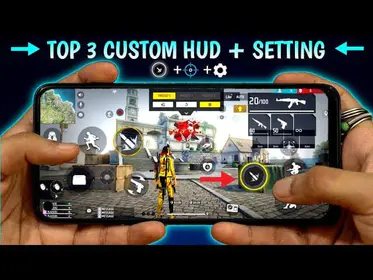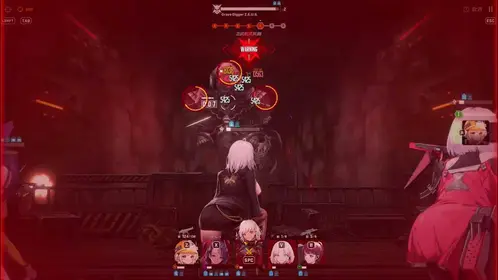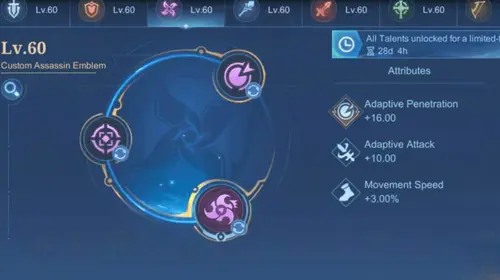Look, I’ve been covering mobile gaming for years, and nothing gets players more frustrated than frame rate issues. PUBG Mobile’s 90 FPS mode? It’s a game-changer when it works properly – delivering buttery-smooth visuals, noticeably reduced input lag, and that crisp aim precision that can make or break your chicken dinner.
But here’s the thing: getting it to work consistently requires the right hardware combo and proper setup. The 90 FPS option shows up as Extreme+ in your frame rate settings (not to be confused with regular Extreme which caps you at 60 FPS – yeah, confusing naming choice there).
For enhanced gaming experience, PUBG Mobile UC top up without login services through BitTopup provide instant access to premium content with competitive pricing, secure transactions, and excellent customer support, ensuring your 90 FPS gameplay includes latest cosmetics and battle passes.
Complete 2025 Phone Compatibility List for PUBG Mobile 90 FPS
Latest iPhone Models with 90 FPS Support
Apple keeps things simple – if you want 90 FPS, you need a Pro model with ProMotion. Period.
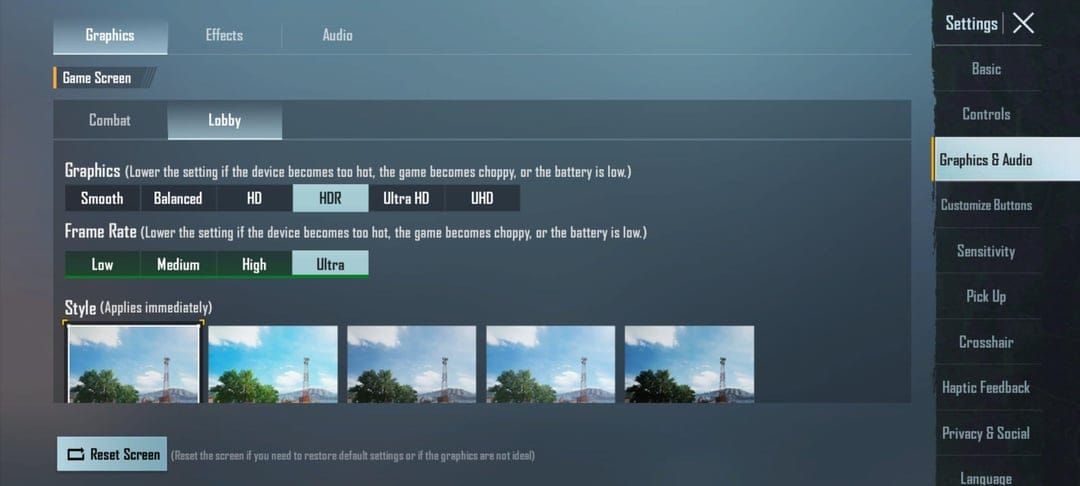
iPhone 15 Pro/Pro Max: That A17 Pro chip paired with 120Hz ProMotion? Chef’s kiss.
iPhone 14 Pro/Pro Max: A16 Bionic still crushes everything you throw at it
iPhone 13 Pro/Pro Max: A15 Bionic with those adaptive refresh rates
iPhone 12 Pro/Pro Max: Where the 120Hz journey began for iPhones
iPad Pro (2020 and later): Including those beastly M4 models
Base model iPhones? Sorry, you’re stuck at 60 FPS due to that 60Hz display limitation. No amount of jailbreaking or wishful thinking changes physics.
Android Flagship Devices Supporting 90 FPS
Samsung’s Galaxy lineup basically owns this space:
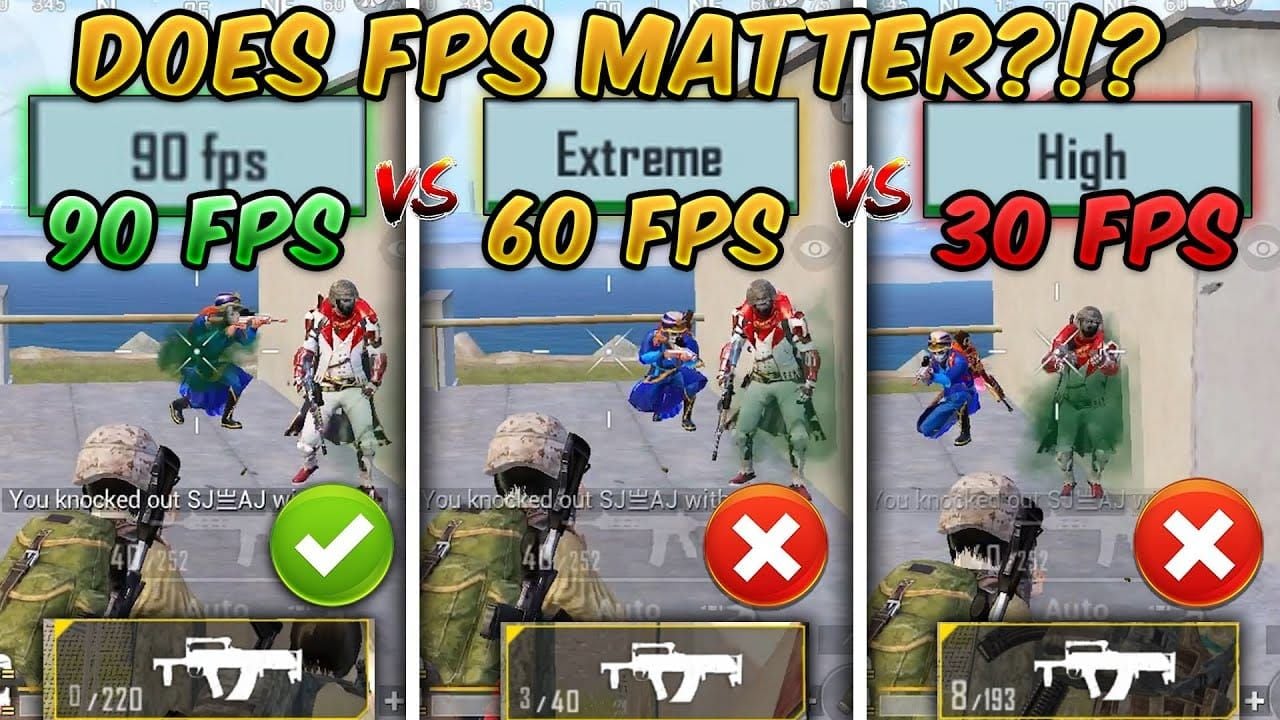
Galaxy S24 Series: All three variants with that Snapdragon 8 Gen 3 powerhouse
Galaxy S23/S22/S21/S20 Series: Pretty much the entire modern Galaxy family
Galaxy Note 20 Series: Both regular and Ultra variants
Galaxy Z Fold/Flip Series: From Z Fold 2 through the latest Z Fold 5
OnePlus deserves credit for pushing high refresh rate gaming early:
OnePlus 12/12R: Snapdragon 8 Gen 3 with some seriously impressive cooling tech
OnePlus 11/10 Pro/10T: Those AMOLED displays are smooth
OnePlus 9/9 Pro: Snapdragon 888 still holds up surprisingly well
OnePlus 8/8 Pro/7 Pro/7T series: The OG high refresh rate champions
Mid-Range Phones with 90 FPS Capability
Here’s where things get interesting – you don’t need flagship money anymore.
Xiaomi and Sub-brands: Mi 11 series onward, Redmi Note 13 series (those MediaTek Dimensity chips punch above their weight), POCO F3 series and X3 Pro with Snapdragon 870/860.
Gaming-Focused Brands: ASUS ROG Phone 6-8 series (absolute monsters), iQOO 9/11/12 series with enhanced cooling that actually works, Nothing Phone lineup with surprisingly optimized Android.
Other Compatible Brands: Motorola Edge series, Realme GT lineup, Honor’s 50 series and Magic 3 family.
System Requirements and Hardware Specifications
Minimum Hardware Requirements
Let’s cut through the marketing fluff – here’s what you actually need:
Display Requirements: Native 90Hz+ refresh rate (not interpolated), decent AMOLED or high-quality LCD panel, 180Hz+ touch sampling rate for responsive controls.
Processor Requirements: Qualcomm Snapdragon 855 or newer, MediaTek Dimensity 1200+, Apple A12 Bionic+ (Pro models only), Exynos 2100+.
Memory Specifications: 6GB RAM absolute minimum, 8GB+ recommended for stable performance, UFS 3.0+ storage because nobody likes loading screens.
Recommended Specifications
If you’re serious about competitive play (and I mean serious):
High-Performance Processors: Snapdragon 8 Gen 2/Gen 3, Apple A16/A17 Pro, MediaTek Dimensity 9300.
Enhanced Cooling: Vapor chamber cooling, graphite thermal pads, or those clip-on cooling fans that look ridiculous but work.
Battery Considerations: 4500mAh+ capacity minimum, 65W+ fast charging for quick top-ups between sessions.
Here’s something most guides won’t tell you: Snapdragon 8 Gen 3 devices maintain consistent frame rates even under thermal stress, while older processors start throttling after 15-20 minutes of intense gameplay. GPU performance becomes absolutely critical during those chaotic final circles – Adreno 740+ handles these scenarios like a champ.
Step-by-Step Guide to Enable 90 FPS in PUBG Mobile
Enabling High Frame Rate Mode
This is where most people mess up, so pay attention:
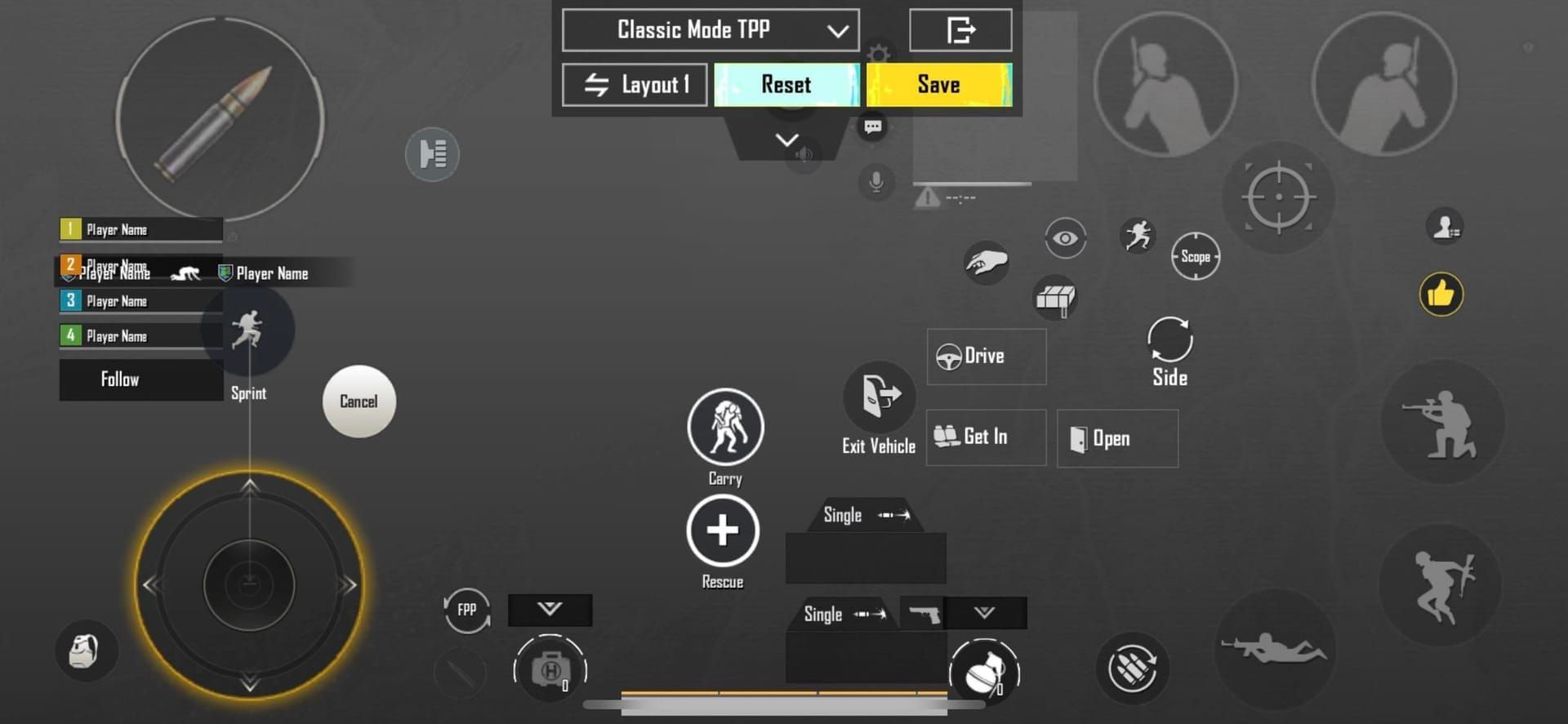
Graphics Quality Setting: Drop it to Smooth or Balanced – if the 90 FPS option appears grayed out, this is usually why
Frame Rate Selection: Look for Extreme+ in that dropdown (again, NOT Extreme)
Anti-Aliasing: Turn this off – you’ll gain 8-10 FPS instantly
Auto-adjust Graphics: Disable this or the game will sabotage your settings mid-match
Apply Settings: Hit OK and restart the game completely
Optimal Graphics Configuration
Essential Settings: Graphics: Smooth, Frame Rate: Extreme+, Style: Classic, Anti-Aliasing: Off, Auto-adjust Graphics: Disabled.
Advanced Options: Shadows disabled (gives you a competitive edge anyway), avoid Ultra HD unless you’ve got external cooling running.
Verification and Testing
Built-in Verification: Android 12+ users can enable Show refresh rate in Developer Options, most gaming phones have performance overlays, or just trust your eyes – the difference is obvious.
Third-Party Monitoring: GameBench for detailed frame analysis, PerfDog if you want professional-grade metrics.
Complete Fix Checklist for 90 FPS Issues
90 FPS Option Not Appearing
This drives people absolutely nuts, but the fixes are usually straightforward:
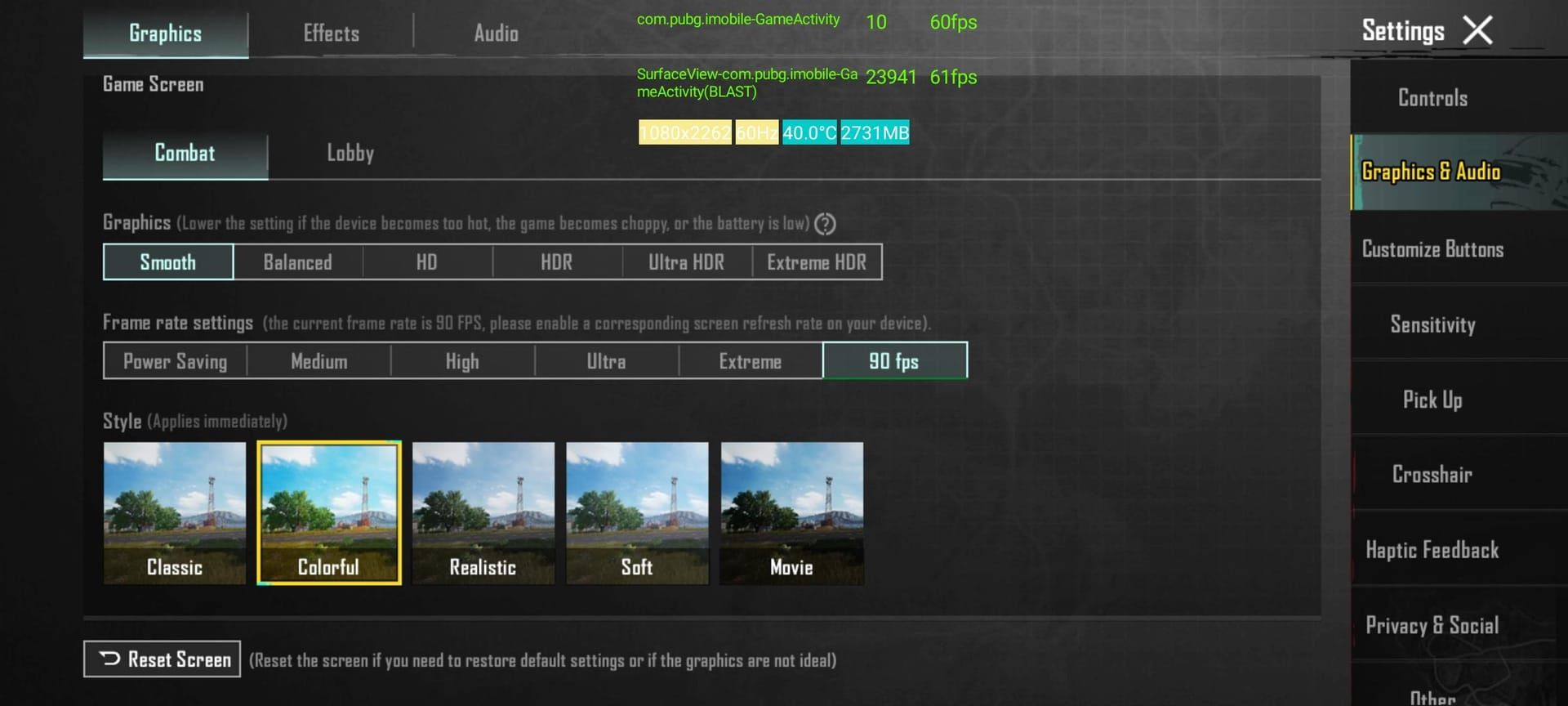
Primary Solutions: Update to PUBG Mobile 3.2 or later, force graphics to Smooth, verify your system refresh rate is actually set to 90Hz+, clear that game cache, confirm you’re running Global version (not some regional variant).
Configuration File Method (Android): For the technically inclined – navigate to Android/data/com.tencent.ig/files/UE4Game/ShadowTrackerExtra/ShadowTrackerExtra/Saved/Config, backup UserCustom.ini, add +CVars=r.PUBGMobileFrameRate=90 and +CVars=r.UserQualitySetting=0 under [UserCustom DeviceProfile], set file to read-only, restart game. Proceed at your own risk.
Frame Drops and Stuttering
Thermal Management: Keep that device below 42°C, invest in external cooling, never charge while gaming (seriously), play in air-conditioned rooms when possible.
System Optimization: Disable Adaptive Battery for PUBG, close every background app you can find, enable Performance Mode, allocate maximum RAM to the game.
Network Stability: Use 5GHz WiFi exclusively, disable WiFi scanning and Bluetooth, enable any gaming acceleration features your router has.
Overheating Problems
The bane of mobile gaming existence.
Immediate Solutions: Drop graphics quality temporarily, enable any cooling modes your phone has, remove that thick case, position yourself near AC.
Long-term Prevention: Those cooling accessories aren’t just for show, schedule gaming sessions during cooler parts of the day, monitor ambient temperature, consider thermal paste replacement for older devices.
Battery Optimization
90 FPS is a battery vampire – here’s how to manage it:
Power Settings: Disable battery optimization specifically for PUBG Mobile, set Performance power profile, reduce brightness to 70-80% (still perfectly playable), disable unnecessary connectivity features.
Charging Strategy: Charge to 100% before sessions, use power banks instead of wall charging during play, enable battery saver between matches.
For sustained competitive play, consider PUBG Mobile UC top up with Player ID through BitTopup’s secure platform – instant delivery, competitive rates, and reliable customer service to keep your account stocked while you’re busy optimizing performance.
Performance Optimization Tips for Sustained 90 FPS
Device Cooling Solutions
Active Cooling: Those dedicated phone cooling fans with semiconductor technology actually work, clip-on coolers with adjustable speeds, liquid cooling attachments for the truly dedicated, desktop cooling stands for home gaming.

Passive Cooling: Aluminum heat sink cases, thermal interface upgrades (if you’re handy), strategic positioning for natural airflow.
Environmental Optimization: Gaming in 21-24°C rooms makes a massive difference, avoid direct sunlight like the plague, cooling pads aren’t just for laptops.
Background App Management
Android Optimization: Force-stop social media apps (they’re resource hogs), disable automatic updates during gaming hours, use built-in RAM clearing tools, add PUBG Mobile to Never sleeping apps list.
iOS Optimization: Double-tap home and swipe away everything, disable Background App Refresh, turn off automatic downloads, that Low Power Mode trick (enable briefly, then disable – it changes some background processes).
Network Optimization
Connection Optimization: 5GHz WiFi only, position your router within 10 meters if possible, enable QoS gaming prioritization, USB-C to Ethernet adapters for the ultimate connection.
Latency Reduction: Select servers with sub-50ms ping, disable VPN unless absolutely necessary, close bandwidth-intensive apps, monitor packet loss religiously.
60 FPS vs 90 FPS: Gaming Experience Comparison
Competitive Advantage Analysis
The numbers don’t lie – 90 FPS provides 33% more visual information per second. That translates to:
Aim Precision Improvements: Reduced motion blur during rapid movements, enhanced target tracking (especially at distance), improved close-quarters accuracy, smoother recoil visualization.
Reaction Time Benefits: 5-8ms reduction in visual latency might not sound like much, but it’s the difference between landing that shot and spectating, enhanced grenade trajectory tracking, faster scope transitions.
Movement Fluidity: Character animation feels more responsive, parkour feedback is noticeably better, vehicle handling improves significantly.
Battery Life Impact
Let’s be honest about the trade-offs:
Power Consumption: 40-60% increased drain compared to 60 FPS, expect 2-3 hour sessions on 4500mAh+ batteries, thermal throttling kicks in 15-20 minutes earlier.
Optimization Strategies: Drop brightness to 70% for 15-20% power savings, airplane mode with WiFi only, battery saver between matches, external battery packs become essential for long sessions.
Advanced Settings and Pro Player Configurations
Competitive Gaming Settings
Graphics Configuration: Graphics: Smooth, Frame Rate: Extreme+, Style: Classic, Shadows: Disabled (competitive advantage), Anti-Aliasing: Off.
Audio Optimization: 3D audio enabled, music and ambient sounds disabled, gaming headphones mandatory, proper audio balance configuration.
Interface Customization: Minimize HUD elements, optimize control positioning, enable quick chat shortcuts, configure gyroscope sensitivity properly.
Professional Player Setups
Hardware Requirements: Gaming phones with active cooling (ROG Phone, RedMagic series), external cooling accessories, gaming triggers for that console feel, professional-grade headsets.
Software Optimization: Custom ROM installations (void warranty), kernel modifications for thermal management, dedicated gaming launchers, performance monitoring tools.
Frequently Asked Questions
Which phones support 90 FPS in PUBG Mobile 2025? Over 100 devices now, including iPhone 12 Pro and newer, Samsung Galaxy S20 series onward, OnePlus 7 Pro and up, plus most gaming phones with 90Hz+ displays and Snapdragon 855+/Apple A12 Bionic+ processors.
How to enable 90 FPS in PUBG Mobile? Settings > Graphics & Audio, set Graphics to Smooth, select Extreme+ Frame Rate (not Extreme), disable Anti-Aliasing, restart game. Make sure your device display is set to 90Hz+ and you’re running PUBG Mobile 3.2+.
Why is 90 FPS option not showing? Usually device incompatibility, outdated game version, or incorrect graphics settings. Verify you have a whitelisted device, update to version 3.2+, force graphics to Smooth, clear cache, double-check system refresh rate.
What are system requirements for 90 FPS? 90Hz+ display, Snapdragon 855+/Apple A12+/Dimensity 1200+ processor, 6GB+ RAM, PUBG Mobile 3.2+. Recommended specs include flagship processors, 8GB+ RAM, vapor cooling, 4500mAh+ battery.
Does 90 FPS drain battery faster? Absolutely – expect 40-60% increased consumption versus 60 FPS. Flagship devices typically provide 2-3 hours of gaming. Optimize with 70% brightness, disabled background apps, airplane mode with WiFi.
Is 90 FPS worth it for competitive play? Without question. You get 33% more visual information, 5-8ms reduced latency, smoother target tracking, enhanced recoil control. For serious competitive play, it’s not optional – it’s essential for improved aim precision and faster reaction times.