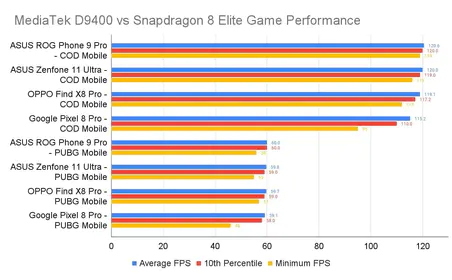Understanding PUBG Mobile Audio Mechanics
Here’s the thing about PUBG Mobile that most players don’t realize – you’re dealing with audio from 100 players moving simultaneously. That’s a massive processing load, and honestly? The default audio mix isn’t doing you any favors.
The March 20, 2023 Dolby Atmos integration was a game-changer (pun intended). We’re talking genuine spatial audio that can pinpoint enemy positions with scary accuracy. But here’s where it gets technical: footsteps live in that sweet spot between 200Hz-2kHz, while environmental noise spreads across a much broader spectrum. Understanding this frequency separation is your first step toward audio dominance.

For immediate UC access, buy PUBG Mobile UC instantly through BitTopup’s secure platform offering competitive pricing, rapid delivery, and comprehensive customer support.
What Dolby Atmos actually does – beyond the marketing speak – is provide directional cues that can legitimately improve your survival rates. I’ve seen players track enemy movements through entire buildings just by following the audio breadcrumbs.
Device EQ Configuration Guide
Let’s get your device sorted first. iOS users, you’ll want to navigate through Settings > Accessibility > Audio/Visual > Headphone Accommodations, then hop over to Settings > Music > EQ and select Flat as your baseline. Don’t trust Apple’s presets for gaming – they’re optimized for music, not tactical audio.
Android folks have more flexibility here. Poweramp Equalizer gives you system-wide 10-band EQ controls, while Viper4Android (if you’re rooted) offers advanced processing including convolver and dynamic range compression. Pretty powerful stuff.
The magic numbers? Boost those mid-range frequencies (500Hz-1.5kHz) by 3-5dB while cutting everything below 200Hz to minimize that rumbling interference. Gaming headsets with dedicated software – SteelSeries Engine, HyperX NGENUITY – often have PUBG-specific presets, though I’d still recommend manual tweaking.
In-Game Audio Settings Optimization
Master Volume should be maxed out. Always. Sound Effects need to sit around 80-90% – any higher and explosions will blow out your ears. Music Volume? Keep it low at 20-30%. You’re here to win, not enjoy the soundtrack.
Voice Channel configuration matters more than people think. Set it to Team for squad matches with Microphone Volume around 70%. And if your device supports it, enable Dolby Atmos immediately.
For consistent UC access, BitTopup serves as a reliable PUBG UC top up site offering secure transactions, competitive rates, and 24/7 customer support.
Here’s a feature that’s criminally underused: Visualize Sound Effects. This puts on-screen directional icons showing sound sources and proximity. It’s like having audio wallhacks – completely legal ones.
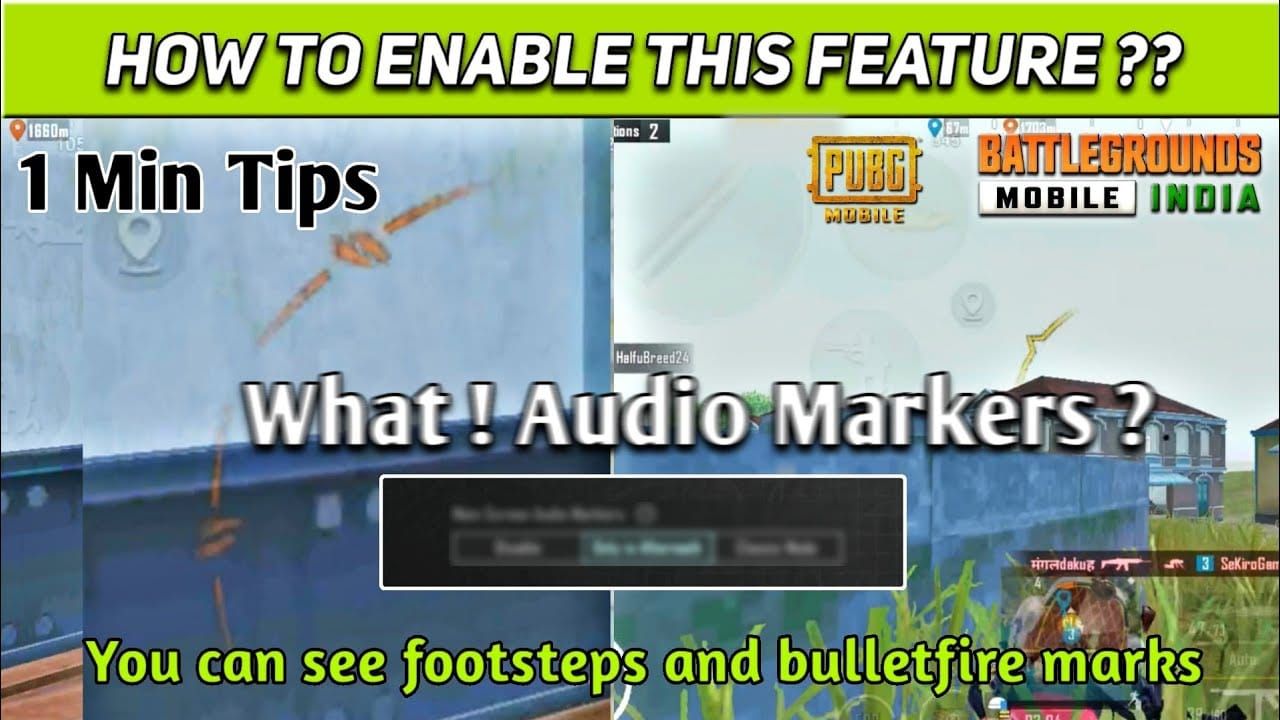
Frequency Tuning for Footstep Enhancement
Time for some audio science. Critical footstep frequencies concentrate between 200Hz-2kHz, with the sweet spot around 800Hz-1.2kHz. Boost these ranges by 4-6dB while cutting 50Hz-150Hz by 3-4dB to eliminate vehicle rumble that masks enemy movement.
Apply a slight reduction around 2.5kHz-4kHz to decrease weapon harshness without losing detail. Use narrow Q-factor boosts (Q=2-3) for surgical mid-range enhancement between 500Hz-1.5kHz.
Want to get really advanced? Apply gentle 2:1 compression with 5ms attack and 100ms release. This prevents explosions from completely masking footsteps while preserving directional information. Most players never touch compression, but it’s a legitimate competitive advantage.
Anti-Flanking Audio Strategies
Proper headphone placement isn’t negotiable. Drivers need to align over your ear canals – do the thump test by thumping your chest. If you feel bass, your seal is adequate for directional accuracy.
During intense gunfire or vehicle noise, lean heavily on Visualize Sound Effects and focus on those mid-range frequencies where footsteps remain prominent. Learn surface-specific signatures: concrete emphasizes higher frequencies, grass produces more mid-range content.
These patterns help with distance estimation and tactical positioning. Dolby Atmos creates genuine three-dimensional soundscapes – you’ll know if threats are coming from above, below, or ground level. It’s honestly impressive technology when properly configured.
Hardware Recommendations and Setup
Wireless earphones need 59-100ms latency modes minimum, preferably with Bluetooth 5.3 connectivity. Battery life should hit 5+ hours per charge with 20+ hours total capacity. The TREBLAB X3 Pro delivers 9 hours with ANC and 145 hours total – solid choice.
Look for 10-14mm drivers with balanced tuning. Avoid bass-heavy signatures like the plague – they’ll mask footsteps. IPX4+ water resistance protects against sweat during those intense final circles. Multiple ear tip sizes ensure proper acoustic sealing and comfortable extended wear.
Testing and Validation Methods
Training Ground is your laboratory. Have teammates move at 10m, 25m, 50m intervals across different surfaces while you adjust EQ settings. Track successful flank detections versus missed approaches over 10+ matches.
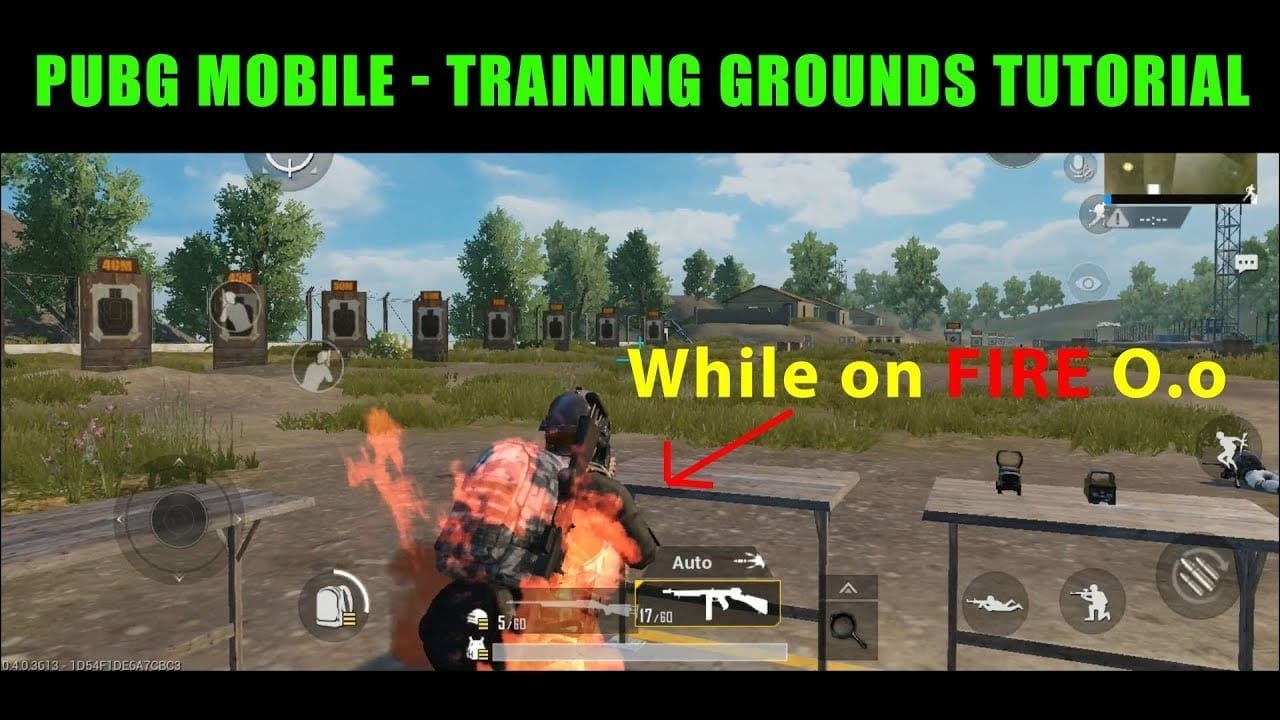
Document scenarios where audio tuning provided clear advantages. Measure reaction time to audio cues, directional accuracy percentage, and counter-flank success rates. Use Training Ground weapon firing to verify audio-visual sync stays within acceptable latency ranges.
Advanced Optimization Techniques
Map-specific adjustments make a real difference. Erangel’s urban areas need enhanced mid-range clarity, while Sanhok’s dense vegetation requires increased high-frequency sensitivity. Switch EQ profiles based on game phase – balanced for early looting, maximum footstep emphasis for final circles.
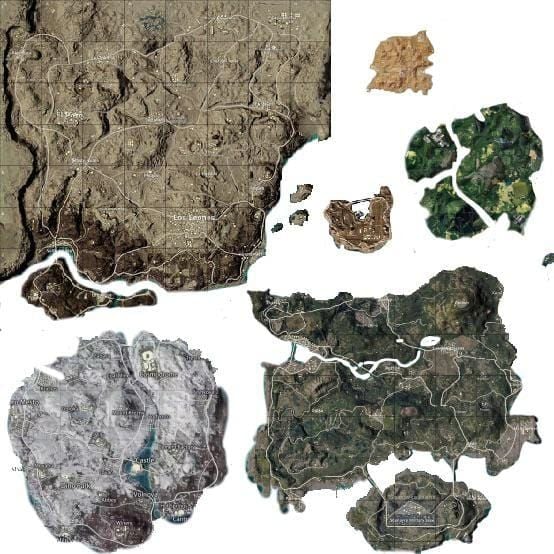
Multiband compression with separate processing for low (footsteps), mid (voices), and high (environmental) frequencies takes things to the next level. Use ambient mode in ANC headphones for real-world awareness while maintaining game audio focus.
Troubleshooting Common Issues
Audio lag driving you crazy? Close background applications consuming audio resources and restart your device to clear temporary glitches.
Inconsistent detection usually means seal issues – verify through the thump test, update earphone firmware, test audio in other applications to isolate the problem.
No sound at all? Check Master Volume and Sound Effects settings, clear PUBG Mobile cache, update or reinstall the app, verify device sound settings, and close interfering background applications.
FAQ
What EQ settings work best for PUBG Mobile footstep detection? Boost 500Hz-1.5kHz by 4-6dB, reduce below 200Hz by 3dB, apply gentle roll-off above 3kHz. Stick with balanced signatures – bass-heavy profiles will hurt your game.
How do I enable Dolby Atmos in PUBG Mobile? Settings > Audio > toggle Dolby Atmos on compatible devices. It’s been available since March 20, 2023 for Arena Mode.
Should I use wired or wireless headphones for competitive play? Wireless works fine with low-latency modes (59-100ms). Just ensure 5+ hour battery life and quick charging for extended sessions.
What’s Visualize Sound Effects and should I enable it? It displays on-screen directional icons for footsteps and gunfire. Absolutely enable it through Settings > Audio > Sound Effects – it’s like having legal wallhacks.
How do I fix no sound issues? Check in-game audio settings first, restart game and device, clear cache, update the app, verify device settings, and close background apps.
Can audio tuning actually prevent flanking? Yes – proper tuning significantly improves enemy detection through enhanced footstep clarity, directional accuracy, and spatial positioning with Dolby Atmos. The difference is night and day once you dial it in correctly.