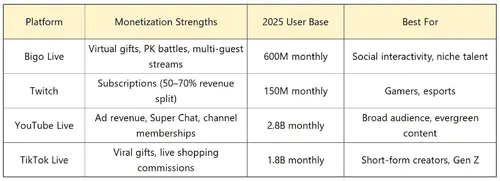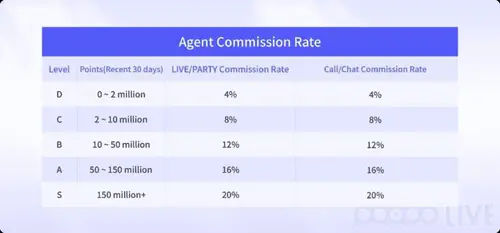What’s a BIGO ID, Anyway? And Why Should You Care About Yours?
Picture this: BIGO ID is your account’s secret handshake for logging in, recovering if things go sideways, and getting support. It routes your top-ups and gifts straight to you, dodging any mix-ups that could wipe out your hard-earned beans or diamonds.
Key Thing to Know: You snag it during signup with your phone, email, or socials, and it sticks the same no matter what device you’re on.
Real-World Bit: Out of the box, it’s usually an 8-10 digit number like 901216366. Go custom? Think 6-16 alphanumeric chars (say, CoolStreamer123) mixing letters, numbers, underscores—no spaces or funky symbols allowed.
What to Do Next: Jot it down when you set up. Then, plug it into your wallet recharges so those diamonds land right for events or PK battles.
Ever wonder why some folks lose out on fan gifts? It’s often because they skip this step. (Editor’s take: In my years covering live-streaming apps, I’ve seen IDs save more accounts than you might think.)
BIGO ID vs. Username: Don’t Mix These Up—It’s a Game-Changer
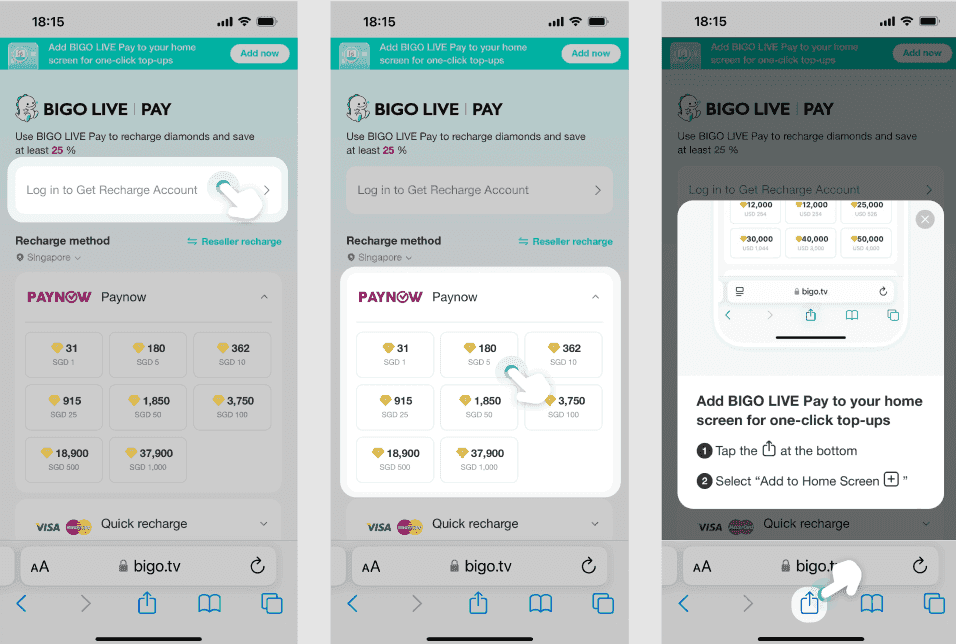
Usernames? They’re just your flashy display name, the one everyone sees. BIGO ID, though? That’s the real deal—a unique number or custom string you need for any transaction. Confuse the two, and boom: 90% of top-up fails happen right there.
Key Thing to Know: In your profile, it pops up as ‘ID:901216366’—grab just the number or custom bit, nothing else.
Real-World Bit: Your username might be FunGamer, but pair it with ID 901216366. Try searching that username in a recharge field? Total dead end.
What to Do Next: 1. Hit the profile icon. 2. Scroll down to the ID right under your username. 3. Copy that unique chunk (like 901216366).
Short and sweet: Get this right, or watch your diamonds drift to someone else.
Why Your Top-Ups and Gifts Demand the Exact BIGO ID
Nailing the ID means your recharges and gifts zoom to the precise account—crucial for broadcasters soaking up that fan love.
Key Thing to Know: It ties everything together across devices and lets you recover without fumbling through username hunts.
Real-World Bit: Screw up in bulk top-ups? Everything’s lost. But smart forms let you preview the recipient’s profile first.
What to Do Next: 1. Punch in the ID and search inside the app to confirm the profile. 2. If it doesn’t match, bail out. 3. For your own top-ups, it’ll update your wallet on the spot.
As someone who’s edited tons of recharge guides, I can tell you: This precision turns casual streams into serious earners.
Cracking the BIGO ID Format: What Yours Actually Looks Like
Default setup gives you a random 8-10 digit number. Want something snappier? Switch to a custom 6-16 alphanumeric once for free—it checks for uniqueness on the fly.
Key Thing to Know: Customs are easier to remember, but skip spaces or anything offensive, or it’ll bounce.
Real-World Bit: Something like CoolStreamer123 works fine; the system vets it during edits.
What to Do Next: 1. Jump into profile edit mode and type your new ID. 2. Let the system scan for availability. 3. Hit save, then poke around to ensure it syncs everywhere.
Method 1: Hunting Your BIGO ID on Android (Takes About 15 Seconds)
On Android, dive into your app profile and there it is—under your username, no permissions needed, and it works offline once the app’s running.
Key Thing to Know: The ID loads in 3-5 seconds, tucked right under your avatar.
Real-World Bit: From the home tab, swipe over to profile—spot it in ‘Account Info,’ say 901216366.
What to Do Next: 1. Fire up the Bigo Live app. 2. Tap that bottom-right profile icon. 3. Glance down below your username and snap a screenshot of the ID.
Navigating Straight to Your Profile Settings, Step by Step
That bottom nav bar? It zips you to the ‘Me’ tab in 10-15 seconds, no endless scrolling.
Key Thing to Know: Gestures make it a breeze for quick peeks.
Real-World Bit: ID’s right there, no hiding.
What to Do Next: 1. Tap profile from wherever you are. 2. Jot down the numerical string. 3. Pull down for a refresh if needed.
Pinpointing the BIGO ID Spot (Imagine the Screenshot Here)
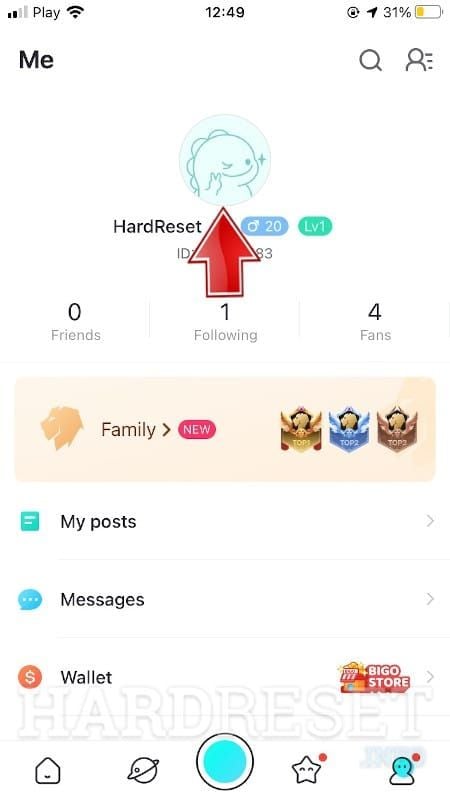
It shows up below your profile pic as its own clear field.
Key Thing to Know: Stick to the unique part—ditch the display name.
Real-World Bit: ‘ID:901216366’ means feed 901216366 into forms.
What to Do Next: 1. Tap ‘Me.’ 2. Scroll to the ID. 3. Long-press to copy it clean.
Copying Your ID Without Any Slip-Ups
Long-press that ID, and it hits your clipboard—typo-proof for top-ups.
Key Thing to Know: Paste it into a recharge form and test-search to confirm.
Real-World Bit: Cuts down on those pesky entry mistakes big time.
What to Do Next: 1. Select the ID text. 2. Copy it over. 3. Head to the explore tab and search to verify.
Method 2: Spotting BIGO ID on iPhone or iPad (iOS Edition)
iOS keeps it simple: ID sits below your profile photo in the ‘Me’ tab, no scrolling required, and it plays nice with iOS 15 and up.
Key Thing to Know: Pull it from the App Library in a flash.
Real-World Bit: On iPad in landscape, it spills into a side panel—like 901216366 staring back.
What to Do Next: 1. Launch Bigo Live. 2. Tap the profile icon. 3. Pull out the ID for any transactions.
iOS Twists in the App Layout You Gotta Watch For
Tab-based nav with biometric login? Profile loads in 5 seconds flat.
Key Thing to Know: All direct taps, no swiping nonsense.
Real-World Bit: Face ID jumps you right in, skipping manual entry.
What to Do Next: 1. Use Face ID to open. 2. Tap ‘Me.’ 3. Check the ID under your photo.
The Precise Path Through iOS Menus
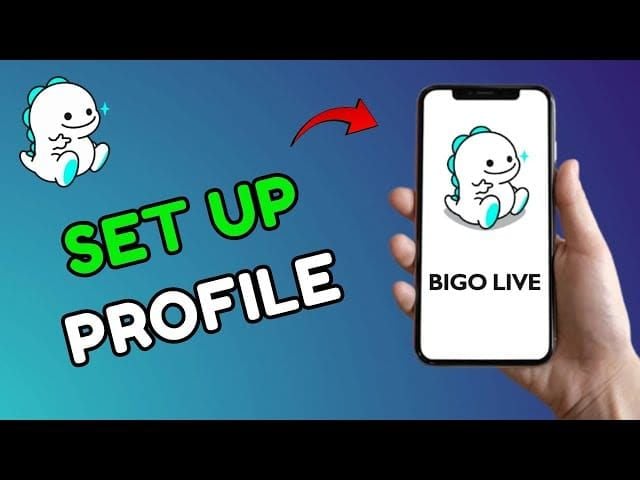
Bottom tabs guide you to profile with real-time sync; iPad’s bigger screen makes text pop.
Key Thing to Know: ID’s in the account section, easy as pie.
Real-World Bit: Larger displays mean no squinting.
What to Do Next: 1. Open the app. 2. Bottom tab to profile. 3. Note it and copy.
Fixing It When ID Vanishes on iOS
Restart or update sorts most glitches; older pre-iOS 15 builds just drag.
Key Thing to Know: Knocks out 80% of display hiccups.
Real-World Bit: Grab the update straight from the App Store.
What to Do Next: 1. Fully close the app. 2. Reopen it. 3. Search App Store for Bigo Live and update.
BitTopup’s got your back with speedy processing, killer prices, instant credits, full compliance, works on everything, stellar after-sales, and users raving about it. Head to Top up BIGO Live diamonds by ID for secure drops to the exact account.
Method 3: Grabbing BIGO ID on Desktop or Web
Hit up bigo.tv in your browser—ID shows in profile post-login, smooth on Chrome or Firefox, syncing live.
Key Thing to Know: Click the top-right user icon, and it’s under your username.
Real-World Bit: Bookmark the profile URL for checks in 10 seconds.
What to Do Next: 1. Go to bigo.tv. 2. Sign in. 3. Head to profile and copy the ID.
Getting Logged Into the Web Version of BIGO Live
Email or phone does the trick; incognito mode wipes any cache junk.
Key Thing to Know: ID matches your app version spot-on.
Real-World Bit: No diffs across devices.
What to Do Next: 1. Log in through the browser. 2. Click profile. 3. Scope out the ID section.
Where Exactly the ID Hides in Desktop View
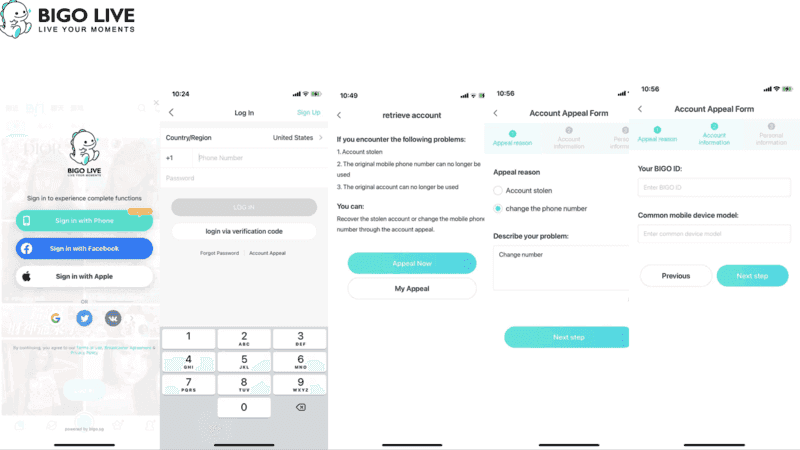
Profile page puts it front and center, with a direct URL hack.
Key Thing to Know: Clipboard copy makes forms a snap.
Real-World Bit: Just yank the numerical part.
What to Do Next: 1. After logging in, hit the user icon. 2. Scroll to ID. 3. Extract it.
Desktop Showdown: Faster Than Mobile?
Apps clock in at 15 seconds to load ID, web takes 20—stick to app on spotty connections.
Key Thing to Know: Cloud sync keeps it consistent.
Real-World Bit: Cross-check to catch any weird mismatches.
What to Do Next: 1. Start with the app. 2. Verify on web. 3. Refresh that browser cache.
Double-Checking Your BIGO ID Before Dropping Cash on Top-Ups
Match that ID before paying—pull the unique part from ‘ID:901216366’ to dodge lost funds.
Key Thing to Know: In-app search previews the profile.
Real-World Bit: No match? Cancel safely.
What to Do Next: 1. Open profile and note the ID. 2. Enter it in the recharge form. 3. Scrutinize the preview.
Your 3-Point Checklist for Safe Top-Ups
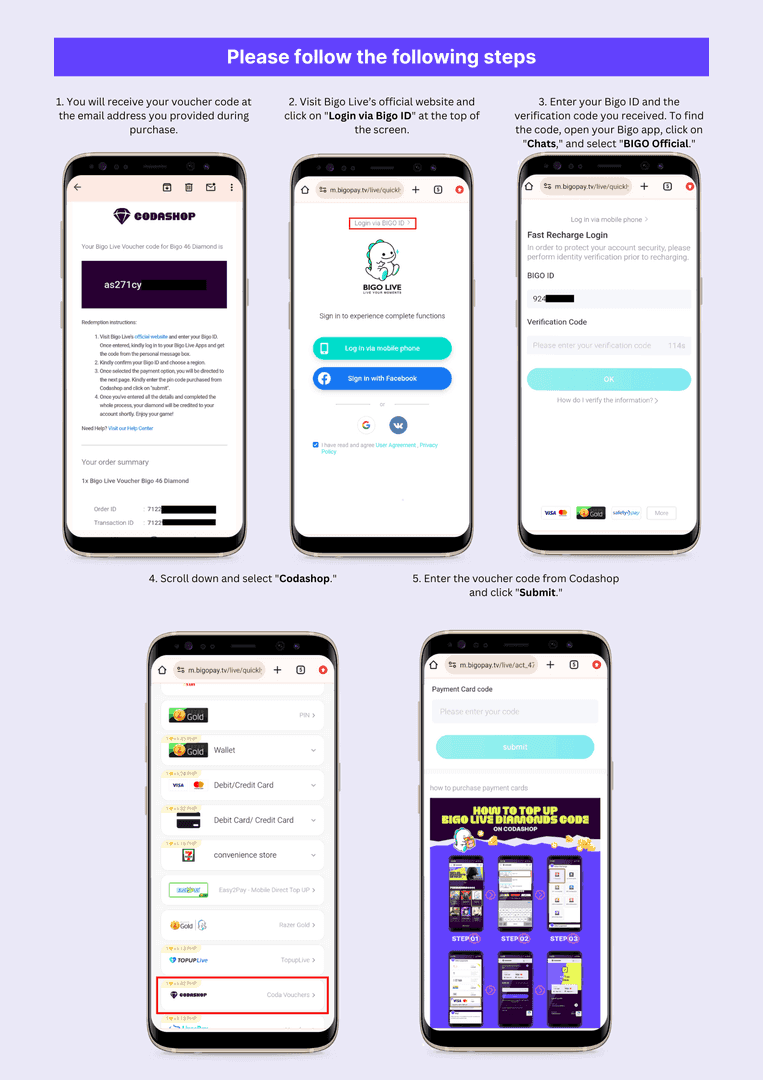
Refresh after any tweaks; test-search in the explore tab.
Key Thing to Know: Handles self, others, even bulk top-ups.
Real-World Bit: Exact matches are non-negotiable.
What to Do Next: 1. Note the ID. 2. Search to confirm. 3. Green light if profiles align.
Syncing ID Checks Across Devices
It’s the same ID everywhere; just log into the same account.
Key Thing to Know: Switches don’t alter it.
Real-World Bit: Sort device mix-ups via your main app.
What to Do Next: 1. Check on phone. 2. Log in on desktop. 3. Compare the strings.
Handling Mismatched ID Numbers
Force a refresh or relog to clear caches—old ones cause 70% of these headaches.
Key Thing to Know: After changes, exit and re-enter profile.
Real-World Bit: Pull-down refresh does wonders.
What to Do Next: 1. Pull down on profile. 2. Relogin. 3. Re-verify.
BitTopup nails user-friendly recharges with quick delivery, locked-down security, wide compatibility, top-notch support, and glowing reviews. Dive into the recharge BIGO Live coins account ID guide for the full walkthrough.
Pitfalls in Finding Your BIGO ID (And Dodging Them Like a Pro)
Mixing username with ID or tossing in prefixes like ‘ID:’? That’s a 100% ticket to search fails and botched transactions.
Key Thing to Know: Forms crave the exact unique string.
Real-World Bit: Don’t do ‘ID:901216366’—just 901216366.
What to Do Next: 1. Screenshot your profile. 2. Copy it precisely. 3. Test-search before committing.
Trap #1: Swapping Display Name for BIGO ID
Zero in on the ‘BIGO ID’ field—usernames can overlap like crazy.
Key Thing to Know: ID locks in uniqueness for transactions.
Real-World Bit: Tune out the username.
What to Do Next: 1. Tap profile. 2. Scroll to ID. 3. Stick to ID alone.
Trap #2: Grabbing Partial or Wrong Numbers
You need the full 8-10 digits; half-measures invalidate everything.
Key Thing to Know: Screenshots slash errors by 90%.
Real-World Bit: Count chars after pasting.
What to Do Next: 1. Select all the text. 2. Paste and count. 3. Verify it matches.
Trap #3: Sticking with Stale or Cached Info
Re-verify post-edits; pull-down refresh nukes cache.
Key Thing to Know: Force-closing fixes it.
Real-World Bit: Confirm after updates.
What to Do Next: 1. Force close the app. 2. Reopen profile. 3. Confirm the ID.
When Your BIGO ID Plays Hide-and-Seek
Glitches, old apps, or shaky networks can bury it—restarts fix 80% of cases, but you need online for the full profile load.
Key Thing to Know: Low storage or weak signals mess with it.
Real-World Bit: Make sure you’re logged in.
What to Do Next: 1. Restart the app. 2. Update from the store. 3. Test your network.
Clearing Cache and Updating the App to the Rescue
Hunt in App Store or Google Play for Bigo Live updates; fresh install brings ID back pronto.
Key Thing to Know: Patches those legacy bugs.
Real-World Bit: Wipes profile glitches clean.
What to Do Next: 1. Head to the store. 2. Update. 3. Relaunch.
Dealing with Account Switches or Multi-Account Hiccups
Log out and back in for the right profile; settings let you swap for multi-users.
Key Thing to Know: Wrong account? ID stays hidden.
Real-World Bit: Confirm what’s active.
What to Do Next: 1. Check your account. 2. Switch if off. 3. View the ID.
Regional Tweaks That Might Bury Your ID
Reset to defaults if you’ve customized; flip to Wi-Fi in dead zones.
Key Thing to Know: Language or country settings can glitch visibility.
Real-World Bit: Network toggle often revives it.
What to Do Next: 1. Toggle network. 2. Reload. 3. Check settings.
Reaching Out to BIGO Support (And a Handy Template)
Email them screenshots for stubborn issues; expect a reply in days, or use web as a backup.
Key Thing to Know: Template: Profile’s blank on [device]; screenshot attached.
Real-World Bit: Round up your details first.
What to Do Next: 1. Gather details. 2. Email support. 3. Watch your inbox.
Keeping Your BIGO ID Safe: Sharing, Privacy, and Scam Dodges
Share your ID for legit top-ups through official channels; steer clear of shady sites.
Key Thing to Know: It’s public in your profile, but settings let you hide it from searches.
Real-World Bit: Fine for fans, but watch for scams peddling free recharges.
What to Do Next: 1. Share just the ID. 2. Never pair it with login info. 3. Report weird stuff in-app.
When Sharing Your BIGO ID Publicly Is No Big Deal
Go for it with trusted folks for follows or gifts—it builds direct links.
Key Thing to Know: Broadcasters toss it in bios all the time.
Real-World Bit: Vet the recipient first.
What to Do Next: 1. Add to your bio. 2. Shout it in streams. 3. Confirm receipt.
Privacy Controls to Shield Your Account
Dial in visibility; ID shows in profile but not your full deets.
Key Thing to Know: Block searches for extra lockdown.
Real-World Bit: Tweak without spilling secrets.
What to Do Next: 1. Hit settings. 2. Adjust privacy. 3. Test who can see.
Spotting Phishing and Scams Targeting BIGO IDs
Dodge fake sites hyping ID changes; stick to official for top-ups.
Key Thing to Know: Report to support for quick bans.
Real-World Bit: Always verify the URL.
What to Do Next: 1. Check the URL. 2. Recharge via app. 3. Ghost unsolicited asks.
Broadcaster Tip: Flaunting Your BIGO ID to Pull in Fans
Grab a memorable custom ID once for free; slap it in your bio or streams for straight-to-you gifts.
Key Thing to Know: It ramps up engagement like nothing else.
Real-World Bit: Bio line: ‘Top-up to ID: XYZ.’
What to Do Next: 1. Edit profile. 2. Drop it in the description. 3. Call it out live.
Slotting BIGO ID Into Your Profile Bio
Copy-paste for always-on visibility; it juices earnings with spot-on top-ups.
Key Thing to Know: Fans eat it up.
Real-World Bit: Just insert the ID text.
What to Do Next: 1. Tap edit. 2. Insert ID. 3. Save it.
Flashing ID Live for Instant Gifts
Mix verbal cues with text overlays; pin it in chat for easy grabs.
Key Thing to Know: Cranks donations in real time.
Real-World Bit: Say ID: [your ID] on air.
What to Do Next: 1. Announce during stream. 2. Overlay on screen. 3. Track incoming gifts.
Smart Ways to Show ID Without Risking Security
ID only—no passwords; it fosters fan loyalty without the danger.
Key Thing to Know: Custom IDs shine here.
Real-World Bit: Keep it to trusted circles.
What to Do Next: 1. Go custom. 2. Limit shares. 3. Refresh bio often.
BIGO ID FAQs: Straight Answers to the Usual Head-Scratchers
What’s a BIGO ID, and Why Bother?
It’s your unique tag for top-ups and security—steers diamonds/beans to the right spot, helps recovery, and stops losses cold.
Where’s My BIGO ID Hiding?
Tap profile in the app (Android/iOS) or hit bigo.tv on web—under username, like 901216366, in 15-30 seconds.
Is BIGO ID Same as Username?
Nope; username’s for show, ID’s the transaction powerhouse—mix 'em up, and things flop.
How Long’s a BIGO ID?
Defaults: 8-10 digits. Customs: 6-16 chars—check the full string in profile.
Can I Swap My BIGO ID Later?
Yep, free once: ‘Me’ tab, edit, new unique ID, save—verify after.
Wrong ID on Top-Up?
Diamonds land elsewhere, no take-backs—search and preview first.