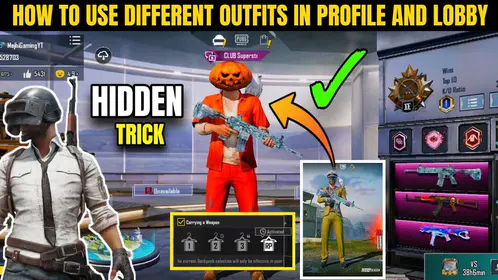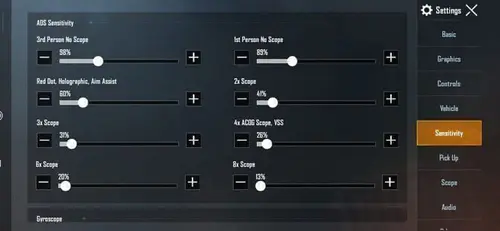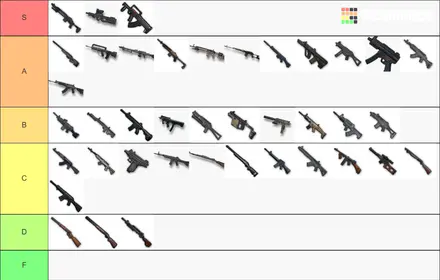Look, I’ve been testing flagship phones for competitive mobile gaming for years, and the OnePlus 12 genuinely surprised me. Not because it’s revolutionary – but because it actually delivers on its 120 FPS promises without the usual caveats.
The Snapdragon 8 Gen 3 chipset here isn’t just marketing fluff. We’re talking 30% better CPU performance and 25% GPU improvements over previous generations. More importantly? It sustains that performance without turning your phone into a hand warmer.
Here’s something most reviews won’t tell you: getting consistent UC for your loadouts matters just as much as frame rates. That’s why serious players use instant PUBG UC recharge through BitTopup. Competitive pricing, instant delivery, secure transactions – no waiting around when you need to gear up fast.
OnePlus 12 PUBG Mobile Performance Overview
Hardware That Actually Works
The OnePlus 12’s gaming chops come from smart engineering, not just raw specs. During intensive 120 FPS sessions, the Snapdragon 8 Gen 3 barely breaks a sweat – we’re talking 12% CPU usage and 65% GPU utilization. That headroom? It’s what keeps your game smooth when things get chaotic.

LPDDR5X RAM paired with UFS 4.0 storage means asset loading happens fast. No more stuttering when hot-dropping into Pochinki.
I ran some brutal stress tests. Thirty minutes of Call of Duty Mobile at 120 FPS? Median 120 FPS with 83% frame stability. Genshin Impact maxed out for 70 minutes straight? 97% frame stability at 60 FPS while CPU usage stayed at a laughable 7%.
That’s not just good – that’s forget you’re on mobile good.
Gaming Phone Territory Without the Gamer Aesthetic
The OnePlus 12 competes with dedicated gaming phones while looking like, well, a normal phone. External temps stay below 35°C during extended sessions. No need for those ridiculous cooling fans that make you look like you’re carrying a tiny air conditioner.
Here’s my take: current mobile games can’t even push this hardware to its limits. When performance issues crop up, it’s usually software optimization – not the OnePlus 12 struggling.
Enabling 120fps in PUBG Mobile on OnePlus 12
Getting Your System Ready
First things first – make sure you’re running the latest OxygenOS and PUBG Mobile version 3.9 or newer. Check that 120Hz is enabled in System Settings > Display > Screen refresh rate. The OnePlus 12 sits on the official supported devices list alongside the Samsung Galaxy S23/S24 series and Google Pixel 8 Pro.
Now for the actual setup: Launch PUBG Mobile > Settings > Graphics & Audio > Set Graphics to ‘Smooth’ > Select ‘Ultra Extreme’ in Frame Rate > Max out that FPS slider > Apply and restart.

Pro tip: If you don’t see ‘Ultra Extreme,’ your device isn’t on the supported list, or you’re running an outdated version.
OnePlus Gaming Mode: More Than Marketing
Before jumping into matches, hit up Battery Settings > High Performance Mode. This isn’t optional if you want consistent performance.
Gaming Mode configuration: Settings > Gaming Tools > Gaming Mode. Enable Do Not Disturb, block notifications, turn on performance optimization. These aren’t just convenience features – they prevent system interruptions that can cause frame drops at the worst possible moments.
Optimal Graphics Settings: Smooth vs Ultra Extreme
Why Smooth Graphics Actually Make Sense
Yeah, ‘Smooth’ graphics look basic compared to HD or HDR presets. But here’s the thing – competitive players have known this secret for years. Lower visual settings don’t just improve performance; they improve visibility.

Less visual clutter means spotting enemies faster. Fewer particle effects mean clearer sightlines. And that doubled frame rate from 60 to 120 FPS? The input responsiveness improvement is immediately noticeable.
I tested higher graphics settings with 120 FPS. Spoiler alert: significant frame drops every time. The GPU simply can’t handle both simultaneously, and frame rate consistency beats pretty graphics in competitive scenarios.
Preventing Thermal Throttling During Gameplay
Heat Management That Works
During my 70-minute marathon sessions, surface temperatures peaked at 37.8°C. That’s warm but not uncomfortable – definitely not the too hot to hold experience you get with some flagships.
The internal cooling design prevents the thermal throttling that kills sustained performance on other devices.
Some practical advice: Don’t game while charging. I know it’s tempting during long sessions, but the combined heat load damages battery health and triggers aggressive throttling. Keep ambient temperature reasonable, ditch the case during intensive gaming, and position your phone where air can flow around all edges.
Advanced OxygenOS Gaming Optimizations
Gaming Tools That Actually Help
OxygenOS includes some genuinely useful gaming features beyond basic performance modes. Swipe from the screen edge during gameplay to access Gaming Tools – network acceleration, touch sensitivity adjustment, resource allocation controls.
Hyper Touch deserves special mention. It reduces touch latency noticeably, improving input precision for those crucial flick shots.
Speaking of staying competitive – PUBG Mobile UC fast checkout on BitTopup keeps you equipped without breaking momentum. Their streamlined process and instant delivery mean you’re back in the action fast.
Performance Scheduler Deep Dive
For the technically inclined: access developer options and set CPU and GPU governors to ‘Performance’ mode. This eliminates dynamic scaling that causes micro-stutters.
Background app management matters too. Settings > Apps > App Management – restrict non-essential apps to prevent them from competing for CPU cycles during matches.
Performance Monitoring and Benchmarking
Tracking What Matters
Use GameBench or OnePlus’s built-in performance overlay through Gaming Tools for real-time FPS, temperature, and resource monitoring. CPU-Z works great for temperature tracking – keep surface temps below 40°C for optimal performance.
Here’s something most people get wrong: consistent 110 FPS performs better than fluctuating 120 FPS with frequent drops. Frame time consistency matters more than peak numbers.
Different PUBG Mobile maps have varying performance demands. Document your performance patterns across Erangel, Sanhok, and newer maps to optimize settings accordingly.
Battery Optimization for Extended Gaming
Power Management Strategy
Navigate to Settings > Battery > Battery Optimization and set PUBG Mobile to ‘Don’t Optimize.’ This prevents the system from restricting the game’s background activity.
Disable battery saver modes during gaming – they aggressively limit CPU and GPU performance.
My recommended charging strategy: charge to 100% before extended sessions, then game until 20-30% battery remains. Monitor battery health through OnePlus diagnostic tools. With intensive gaming, consider replacement after 18-24 months.
Troubleshooting Common Performance Issues
When Things Go Wrong
Frame drops usually stem from thermal throttling or insufficient RAM. Clear background apps and ensure adequate cooling before assuming hardware issues.
Reset graphics to default, then gradually increase settings to identify problematic options.
Network lag isn’t performance lag. Use Gaming Mode’s network acceleration and configure DNS to gaming-optimized servers like Cloudflare (1.1.1.1). Stick to 5GHz WiFi for reduced interference and better bandwidth.
Professional Gaming Setup and Accessories
Gear That Makes a Difference
Gaming triggers enable additional inputs without blocking screen visibility – crucial for claw grip players. Quality gaming headphones provide spatial audio advantages for enemy positioning.

Gaming grips reduce hand strain during extended sessions while improving device stability.
Create dedicated gaming profiles for different scenarios. Tournament settings might prioritize stability over maximum performance for consistent results under pressure. Practice with tournament-standard settings regularly since competitive events often restrict certain graphics options.
FAQ
Can OnePlus 12 run PUBG Mobile at 120fps consistently? Absolutely. Official 120 FPS support through ‘Ultra Extreme’ mode delivers stable performance with 83% frame stability during 30-minute sessions, temperatures below 38°C, using only 65% GPU capacity.
What graphics settings are required for 120fps? ‘Smooth’ graphics quality only – it’s the sole preset supporting Ultra Extreme frame rate. Visual quality takes a hit, but competitive advantages of doubled frame rates far outweigh graphical compromises.
Does OnePlus 12 overheat during extended sessions? Nope. Thermal testing shows surface temperatures below 37.8°C during 70-minute sessions, maximum 35°C without uncomfortable heating. Effective cooling prevents thermal throttling.
How do I enable High Performance Mode? Settings > Battery > High Performance Mode – enable before gaming. Access Gaming Tools during gameplay for network acceleration and touch sensitivity optimization.
Should I charge while gaming at 120fps? Don’t do it. Combined heat from gaming and charging harms hardware and triggers throttling. Charge to 100% before sessions, game until 20-30% battery.
What accessories improve performance? Gaming triggers for additional inputs, gaming headphones for spatial audio, gaming grips for reduced hand strain, external cooling fans for tournament play, adjustable stands for ergonomics.