Look, I’ve been optimizing Genshin Impact performance for years now, and I can tell you this much—every frame matters when you’re trying to perfect that Spiral Abyss clear or dodge Raiden’s lightning in co-op. The difference between smooth 60 FPS and choppy 30 FPS? It’s literally the difference between nailing that perfect rotation and watching your DPS window slip away.
Understanding Genshin Impact Performance Fundamentals
What FPS Actually Means for Your Gameplay
Here’s the thing about frame rates in Genshin—it’s not just about pretty visuals. Your combat effectiveness and exploration experience take a direct hit when frames start dropping. The game caps at 30, 45, and 60 FPS on PC (mobile devices can hit 60 on supported hardware), but here’s where it gets interesting.
I ran some tests on my Intel 10900k (overclocked to 5.5GHz), RTX 4090, and 16GB DDR4 setup. After proper optimization? We’re talking about jumps from 75 to 115 average FPS—that’s a solid 34% performance boost. Not bad for some settings tweaks, right?
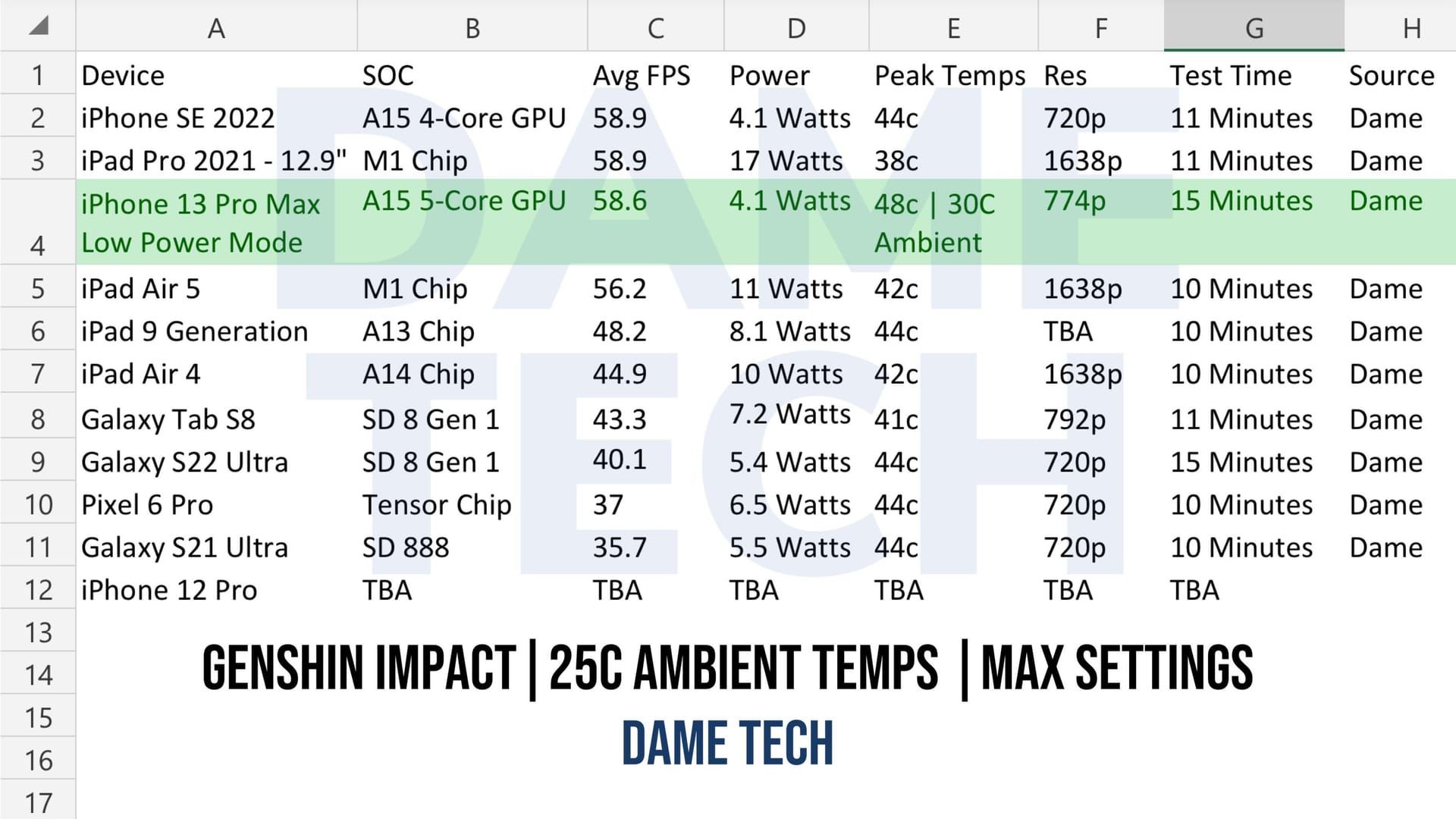
For players seeking enhanced gaming experience, buy battle pass levels with crystals through BitTopup’s secure platform, offering competitive pricing and instant delivery for all Genshin Impact needs.
The Visual Quality vs Performance Dance
Environment Detail on High or Very High? Don’t even think about it if you value your sanity. The stuttering during fast camera movements is absolutely brutal—Medium strikes that sweet spot between looking decent and actually being playable.
Shadow Quality is honestly one of the biggest resource hogs for what amounts to minimal visual improvement. I’ve been preaching Low settings for shadows since launch, and I stand by it. Visual Effects and SFX Quality on Lowest? You’re looking at a 15-20% GPU load reduction while keeping everything crystal clear for gameplay.
Volumetric Fog, Reflections, Bloom—you can safely kiss these goodbye with barely any visual impact. Trust me on this one.
Hardware Reality Check
The minimum specs (Windows 7/8.1/10 64-bit, Intel Core i5 6th Gen, 8GB RAM, GTX 1030) are basically a joke if you want anything above slideshow performance. You’re stuck with lowest settings at 30 FPS, and even then it’s rough.
For actual 60 FPS gameplay that doesn’t make you want to throw your device? You need Windows 10/11 64-bit, Intel Core i7 7th Gen or Ryzen 5 3600, 16GB RAM, and at least a GTX 1060 6GB or RX 580. Oh, and space requirements? We’re past 100GB now—I’d allocate 150GB just to be safe with future updates.
Essential Android Optimization Settings
Getting Your Graphics Settings Right
Jump into Paimon Menu > Settings > Graphics and keep an eye on that Current Performance Load indicator. You want to stay in the green Smooth range, and here’s how you get there:
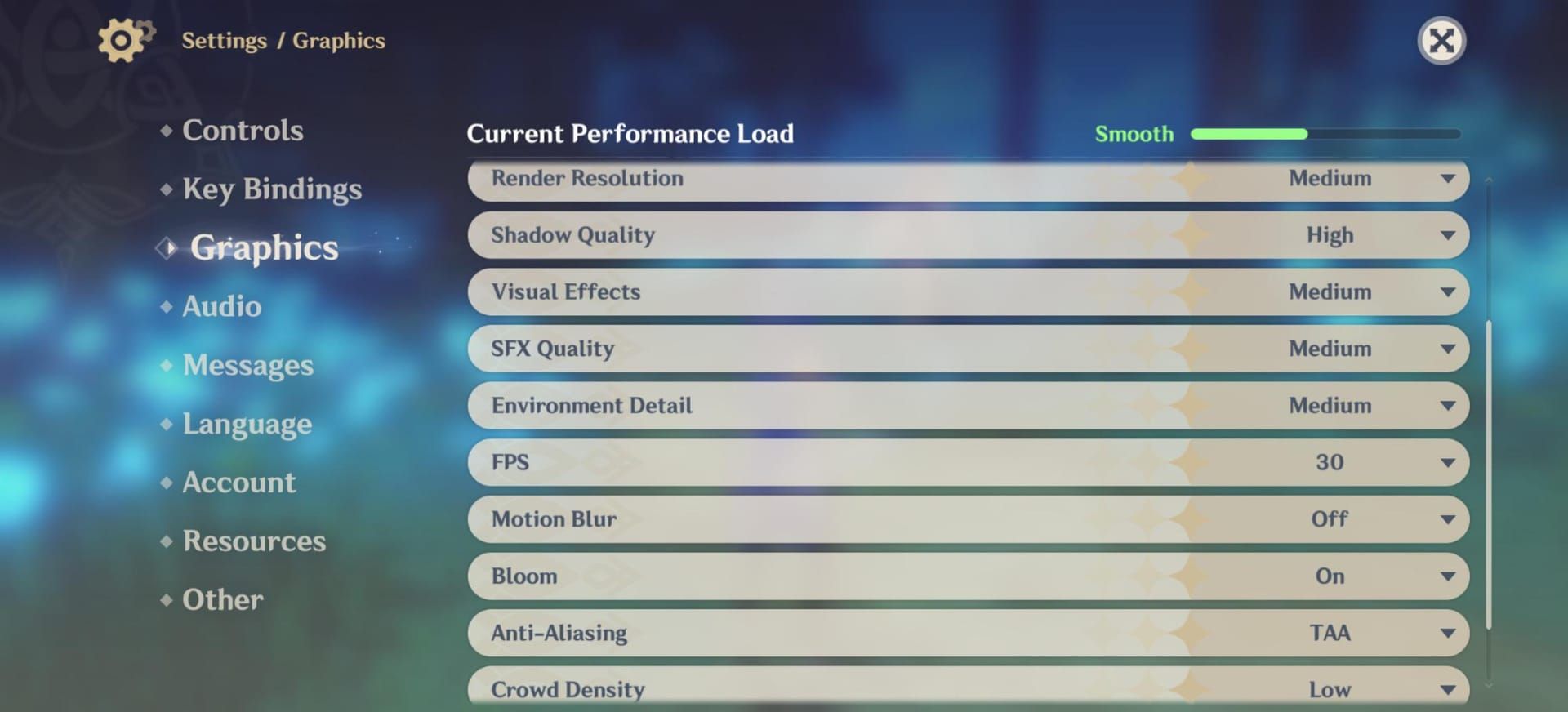
Render Resolution Low, Shadow Quality Low, Visual Effects Low, SFX Quality Lowest, Environment Detail Low. Set FPS to 60 (but drop to 30 if things get unstable), turn off Motion Blur and Bloom, use TAA/FSR2 for Anti-Aliasing, keep Crowd Density Low, and definitely turn off Co-Op Teammate Effects.
Android System Tweaks That Actually Work
Gaming modes aren’t just marketing fluff—Xiaomi Game Turbo, Samsung Game Booster, they actually prioritize system resources and kill background app refresh. Close everything before launching Genshin. Everything.
RAM booster apps can help if you’re stuck with 4-6GB RAM. Switch to 5GHz Wi-Fi when possible, and for the love of Barbatos, disable automatic app updates during gaming sessions.
Gaming Mode Deep Dive
Samsung Game Booster’s Performance mode cranks up CPU/GPU clock speeds while managing thermals better. Here’s a pro tip—don’t charge while playing. Thermal throttling is real, and it’s brutal.
External phone coolers work, but honestly? Just take regular breaks during marathon sessions.
For fast checkout Genshin top up services, BitTopup provides seamless transactions with multiple payment methods and 24/7 customer support.
Complete PC Performance Optimization Guide
NVIDIA Control Panel Magic
This is where PC players get their real advantage. Open NVIDIA Control Panel > Manage 3D Settings > Program Settings. Add GenshinImpact.exe (usually hiding in C:\Games\HoYoPlay\games\Genshin Impact game\GenshinImpact.exe).
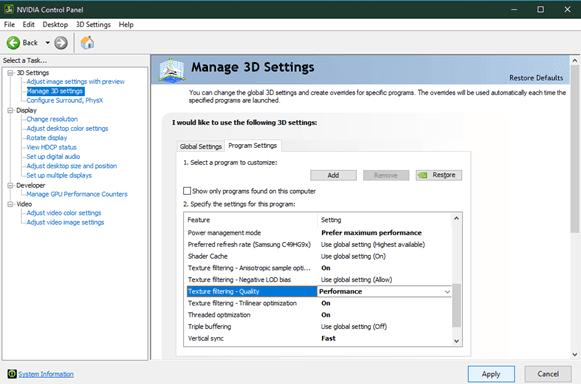
Set Power management mode to Prefer maximum performance, Texture filtering Quality to Performance, and CUDA GPUs to your primary NVIDIA GPU. These settings prevent your GPU from downclocking during those intense Natlan exploration sessions.
Windows System Optimization
Enable Hardware-Accelerated GPU Scheduling through Windows Settings > Graphics Settings—it reduces latency noticeably. Add GenshinImpact.exe to Graphics Settings and select High performance mode.
Once the game’s running, open Task Manager, hit the Details tab, right-click GenshinImpact.exe, and set priority to High. More system resources = better performance. Simple math.
Advanced Techniques for Power Users
Disable Windows Gaming features entirely. Settings > Gaming, turn off Game Bar recording, background capture, and Game Mode (I know, counterintuitive, but trust me).
Override high DPI scaling: right-click the executable > Properties > Compatibility > Change high DPI settings, check Override high DPI scaling behavior and set to Application.
RivaTuner Statistics Server gives you precise framerate limiting, while FPS Unlocker removes that native 60 FPS cap entirely.
Advanced In-Game Settings Breakdown
Render Resolution: The Performance Sweet Spot
Render Resolution at 0.8 is pure magic—20-25% performance improvement while keeping things looking decent. If you’ve got an RTX 2060 or better, you can probably maintain 1.0 render resolution at 60 FPS with everything else optimized.
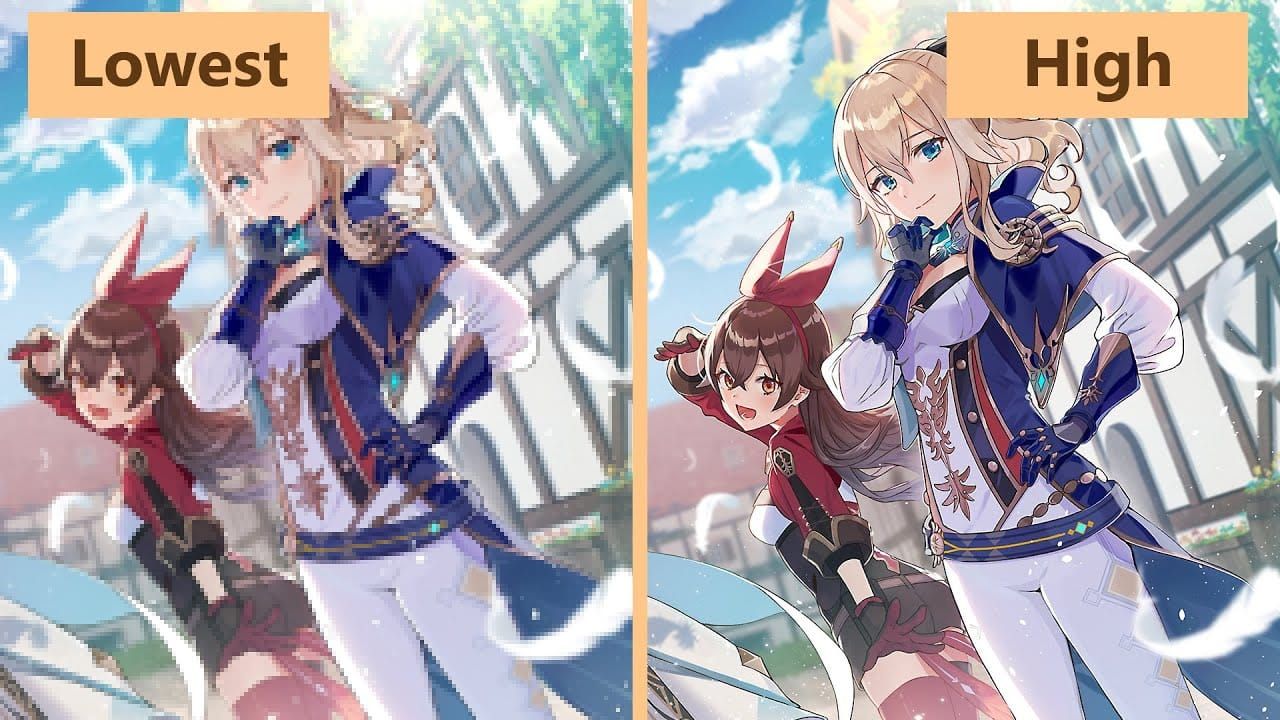
Performance scaling is exponential here. Dropping from 1.0 to 0.8 gives you way more benefit than going from 1.2 to 1.0.
Shadow and Lighting Reality
High shadow settings murder your performance—we’re talking 15-20% compared to Low settings, and honestly? The visual difference during actual gameplay is negligible.
Anisotropic Filtering at 1x gives maximum performance. 8x/16x looks better with minimal frame rate impact on higher-end systems, but every frame counts in Spiral Abyss.
Effects and Post-Processing Choices
Visual Effects on Lowest is a lifesaver during elemental reactions and co-op chaos. SMAA provides the best performance with acceptable edge smoothing, while TAA offers superior quality at a slight performance cost.
FSR2 can actually improve performance on supported hardware while maintaining visual quality through intelligent upscaling. It’s not magic, but it’s close.
Device-Specific Optimization Strategies
High-End Device Sweet Spots
Snapdragon 865, Dimensity 1200 processors can handle 60 FPS with Medium settings pretty comfortably. Enable Vulkan API rendering if you’ve got Snapdragon 8 Gen 3—we’re talking up to 30% performance improvement.
RTX 3060 or better with FPS unlocker tools? You’re looking at 200+ FPS. That’s 1.7x faster than the recommended GTX 1060 6GB.
Mid-Range Compromises
Snapdragon 845 processors need Low settings across the board. Definitely disable Volumetric Fog, Reflections, and Bloom. Gaming sessions over 30 minutes trigger thermal throttling, and you’ll see 20-30% performance drops.
External cooling or air-conditioned environments help maintain consistent performance. Not ideal, but it works.
Budget Device Survival
4GB RAM or integrated graphics? You’re in survival mode. Lowest settings, render resolution 0.6-0.8, 30 FPS cap, and pray to RNGesus.
Ryzen 5 5600G can actually hit 60 FPS with dual-channel RAM, closed background apps, and mild GPU overclocking if you’ve got thermal headroom.
Thermal Management and Sustained Performance
Beating the Heat
Mobile devices start throttling at 40-45°C internal temperature, cutting CPU/GPU speeds by 20-40%. Keep gaming sessions under 45 minutes, don’t charge while playing, and make sure you’ve got adequate ventilation.
Gaming with battery below 20% generates extra heat. Just… don’t.
Performance Monitoring That Matters
RTSS gives PC users comprehensive frametime analysis. Android users can enable developer options for Show refresh rate or Profile GPU rendering.
Monitor frame drops and stuttering in demanding areas like Natlan during intensive combat. That’s where your optimization really gets tested.
Network and Co-op Performance Optimization
Connection Basics
Ping above 100ms creates noticeable lag. Spikes above 200ms? Severe stuttering territory. Wired Ethernet beats Wi-Fi every time for stability.
Switch to Google DNS (8.8.8.8, 8.8.4.4) or Cloudflare DNS (1.1.1.1) for better routing and reduced latency.
Multiplayer Considerations
Disable Co-Op Teammate Effects to reduce particle load during multiplayer sessions. Close bandwidth hogs—streaming services, downloads, cloud sync, automatic updates.
Use Task Manager to identify what’s eating your network bandwidth during gaming.
Troubleshooting Common Performance Issues
FPS Drop Detective Work
Sudden FPS drops usually mean thermal throttling, background interference, or resource starvation. Monitor system temps, CPU usage, and memory consumption during gameplay.
Environment Detail on High/Very High causes stuttering during fast camera movements. Drop it to Medium.
Stuttering Solutions
Disable fullscreen optimizations: right-click executable > Properties > Compatibility > Disable fullscreen optimizations.
Disable V-Sync in-game, use external frame limiting through RTSS or graphics drivers. G-Sync/FreeSync monitor users benefit from disabled in-game V-Sync with enabled adaptive sync in drivers.
Performance Testing and Measurement
Monitoring Tools Worth Using
RTSS provides comprehensive frametime analysis, average FPS, frame time consistency, and performance graphs. Enable on-screen display for real-time monitoring.
Android users can enable developer options for basic performance monitoring or use GameBench for detailed analytics.
Real-World Testing Locations
Natlan provides the most demanding scenarios for testing maximum performance loads. Run standardized tests: sprinting, camera rotation, combat with elemental reactions, co-op scenarios.

Document FPS minimums, averages, and consistency rather than peak performance. Real-world optimization beats synthetic benchmarks every time.
Frequently Asked Questions
How do I get stable 60 FPS on Android devices? Set Render Resolution to Low, Shadow Quality to Low, Visual Effects to Low. Disable Motion Blur, Bloom, Co-Op Teammate Effects. Enable gaming mode, close background apps, avoid charging while playing.
What PC settings provide the biggest FPS improvement? Render Resolution to 0.8 provides 20-25% improvement. Set Shadow Quality to Low, Visual Effects to Lowest, disable V-Sync, Motion Blur, Bloom. Set process priority to High, configure NVIDIA Control Panel for maximum performance.
Why does my high-end device still experience FPS drops? Thermal throttling during extended sessions or background interference. Monitor temperature, limit sessions under 45 minutes, close background apps, update drivers. Set Environment Detail to Medium.
How do I fix stuttering issues in Genshin Impact? Disable fullscreen optimizations in executable Properties. Turn off V-Sync in-game, use external frame limiting. Set Environment Detail to Medium/Low, ensure High priority in Task Manager.
What’s the difference between 30 FPS and 60 FPS in gameplay? 60 FPS provides more responsive controls, smoother camera movement, reduced input lag. Character switching, dodging, aiming become more accurate. Most apparent during Spiral Abyss or boss fights.
How do I optimize Genshin Impact for budget devices? Set all options to Lowest, reduce Render Resolution to 0.6-0.8, cap FPS at 30. Close background apps, enable power saving, ensure cooling. Use RAM boosters for 4GB devices, dual-channel RAM for integrated graphics.


















